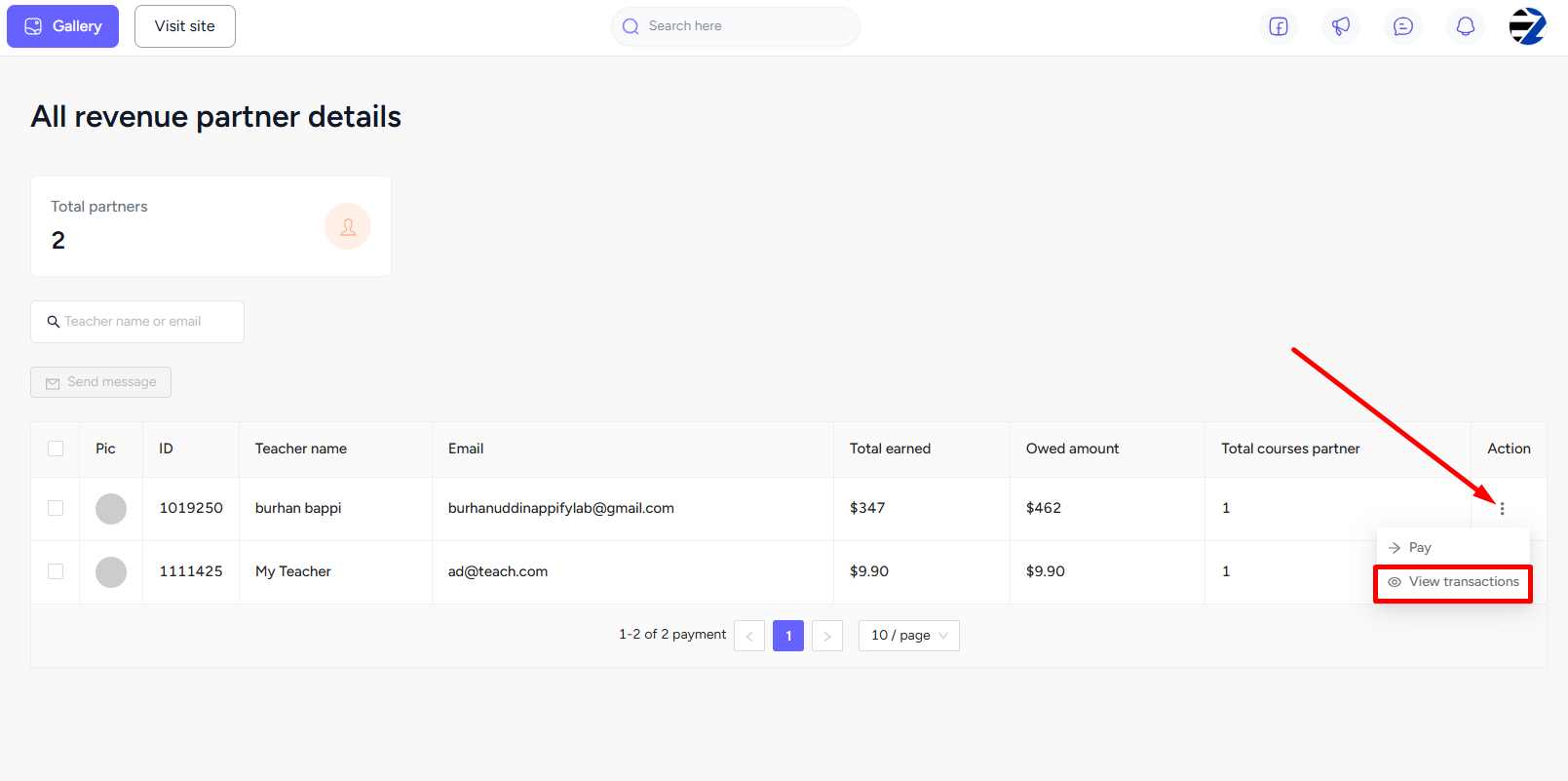Back
View Transactions w/ Teacher
Manage the Revenue of a Teacher on EzyCourse
Teachers earn on your platform based on the commission you set for a teacher. On EzyCourse, you can view and manage the revenue and transactions of a teacher.
[Note: You can set the commission when creating a new teacher on your platform.]
To view the transaction history of a teacher, go to Users -> Teachers -> click the three dots on the teacher and select the Revenue History option.
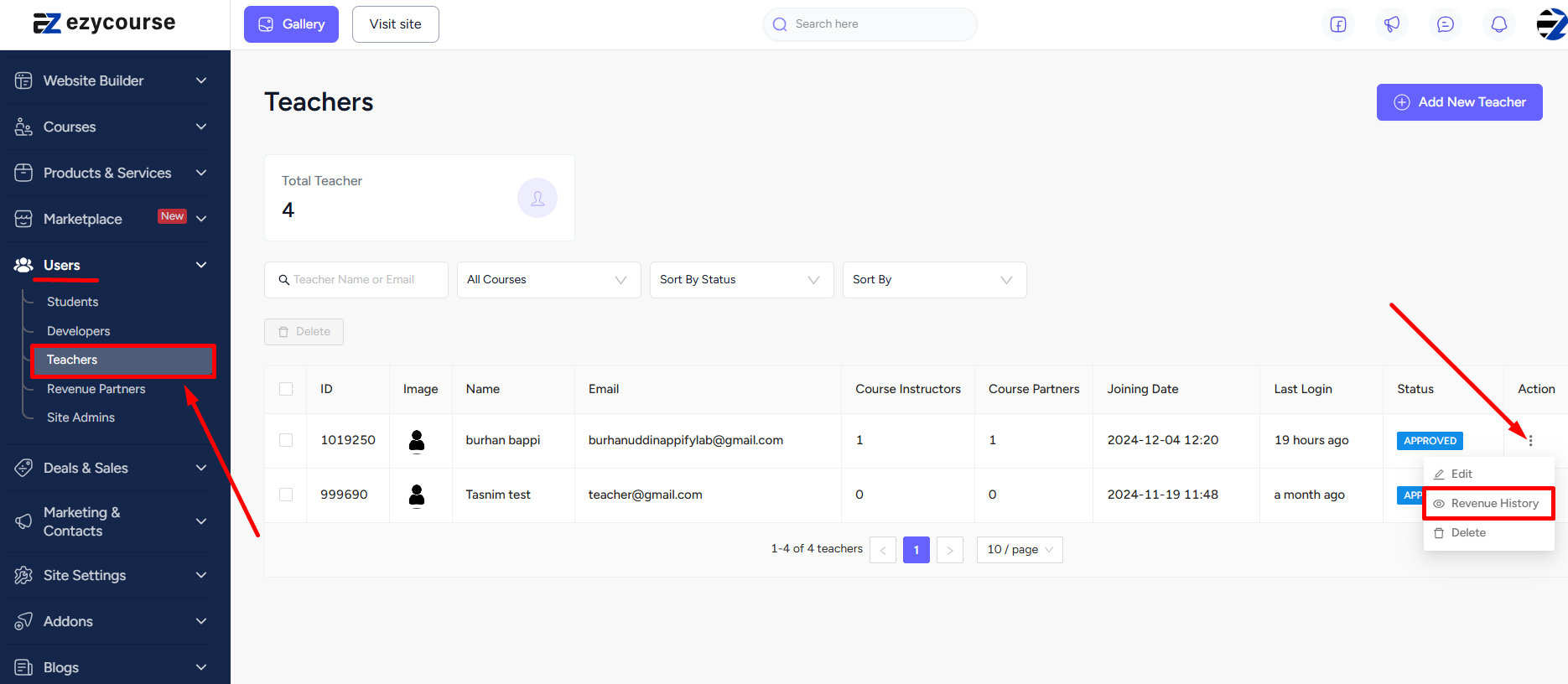
Here, you can see how much you owe the teacher and the total earnings of the teacher. To view all the transactions with this teacher, click the three dots and select the View transactions option.
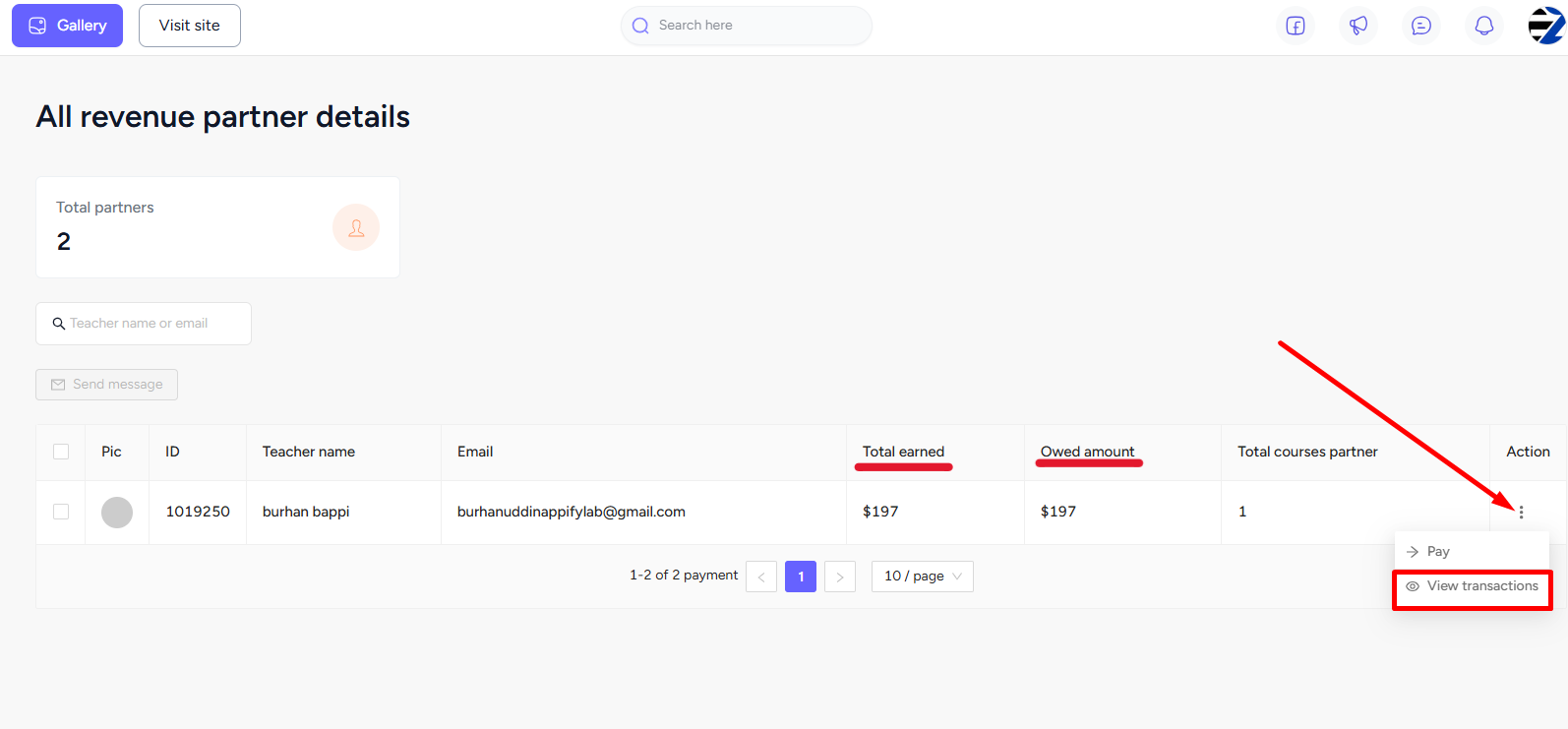
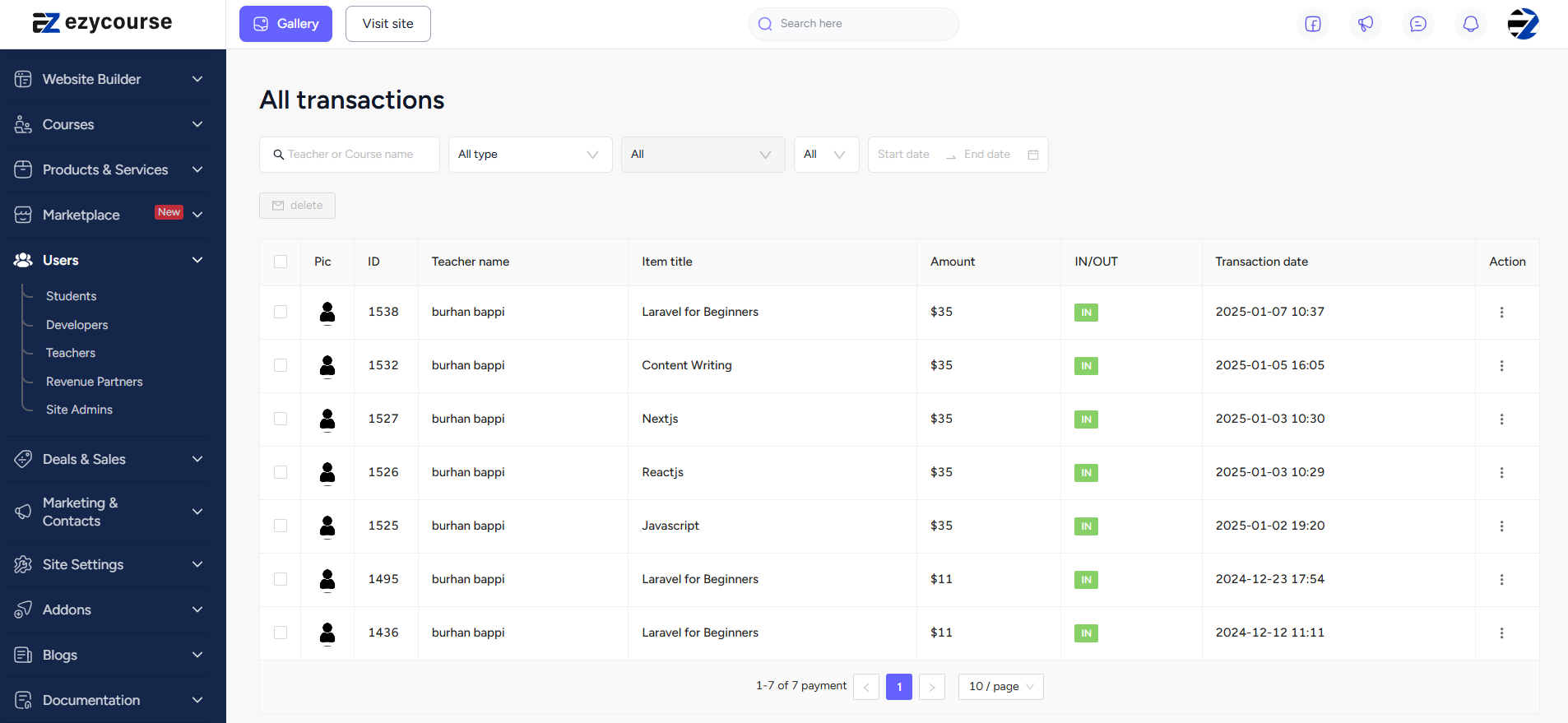
Alternative Way
You can also view the transaction history of a teacher by simply clicking the image icon on the top right corner of your screen. And from the options, click the Due Payments option.
[Note: With role manager enabled this is the only way to view all the transactions of a teacher.]
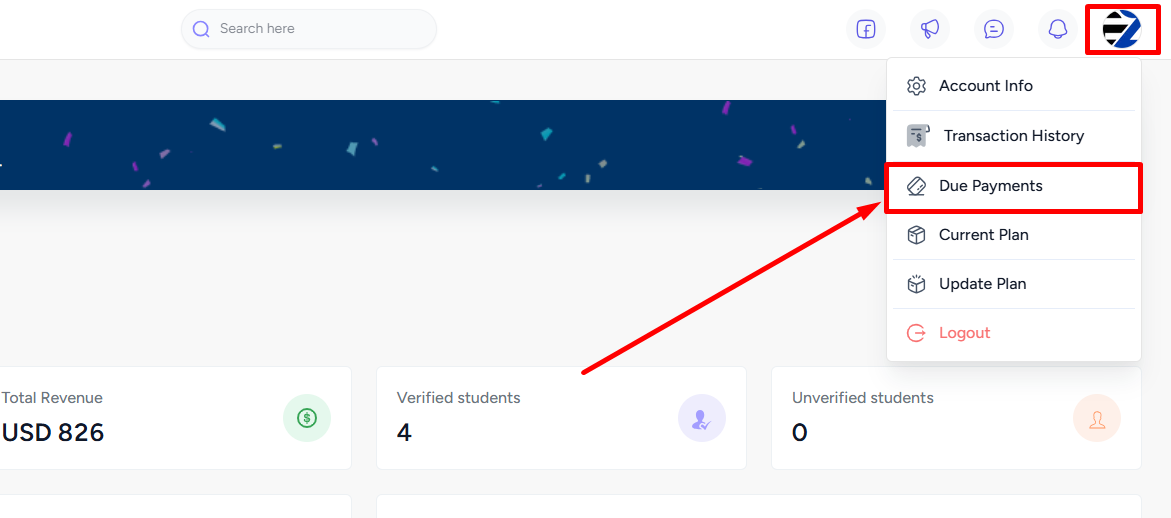
Now, click the three dots and select the View transactions option to view all the transactions with this teacher.