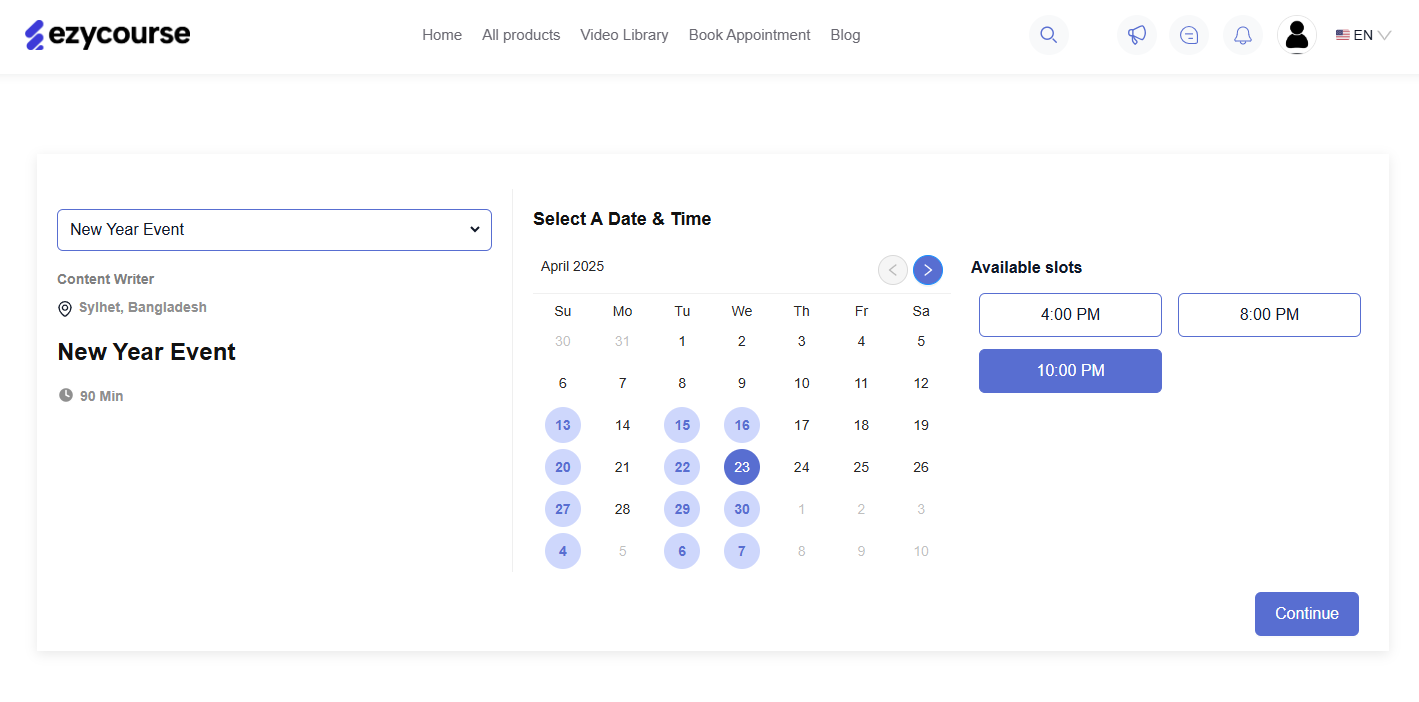Back
Save Weekly Appointment Slots
How to Set Weekly Slots for Bookings
You can set weekly slots to accept appointment bookings. Your users will see these slots available for booking.
You can set the slots when creating a new appointment. For an existing one, go to Products & Services -> Appointments -> click the three dots and select the Edit option.
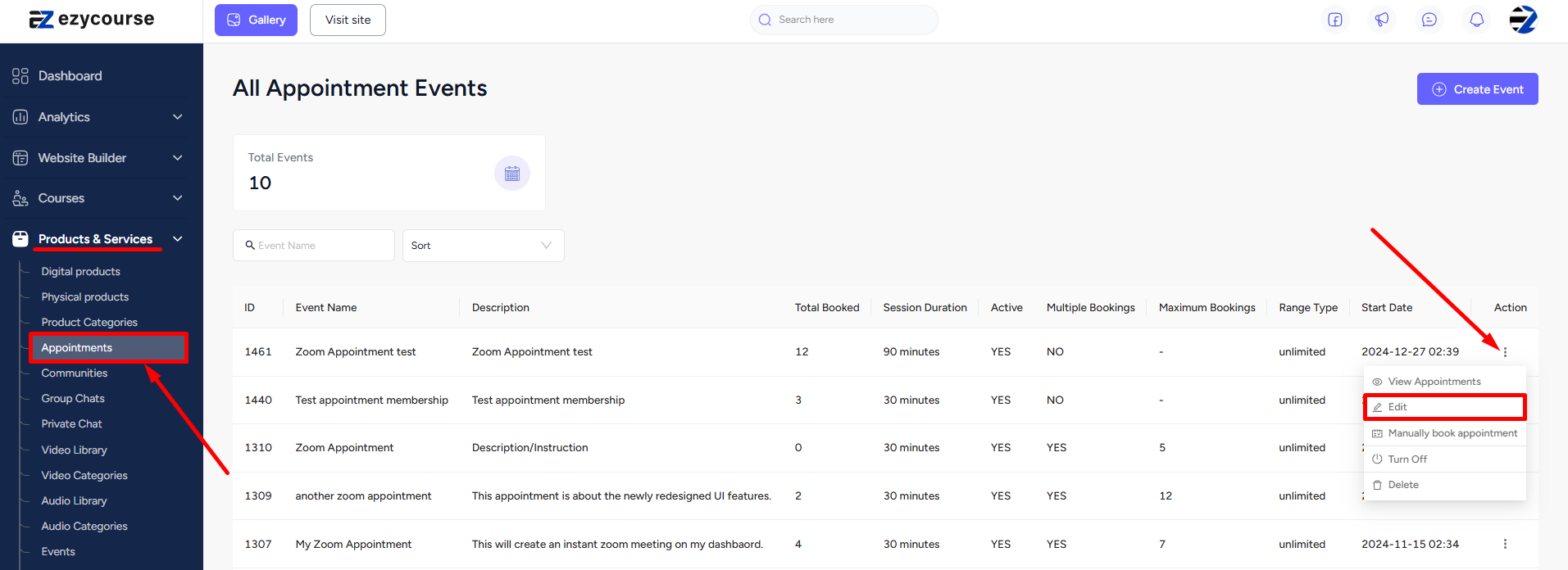
Scroll down to find the options to save your weekly free hours. Select the days, set the time, and make slots available for booking.
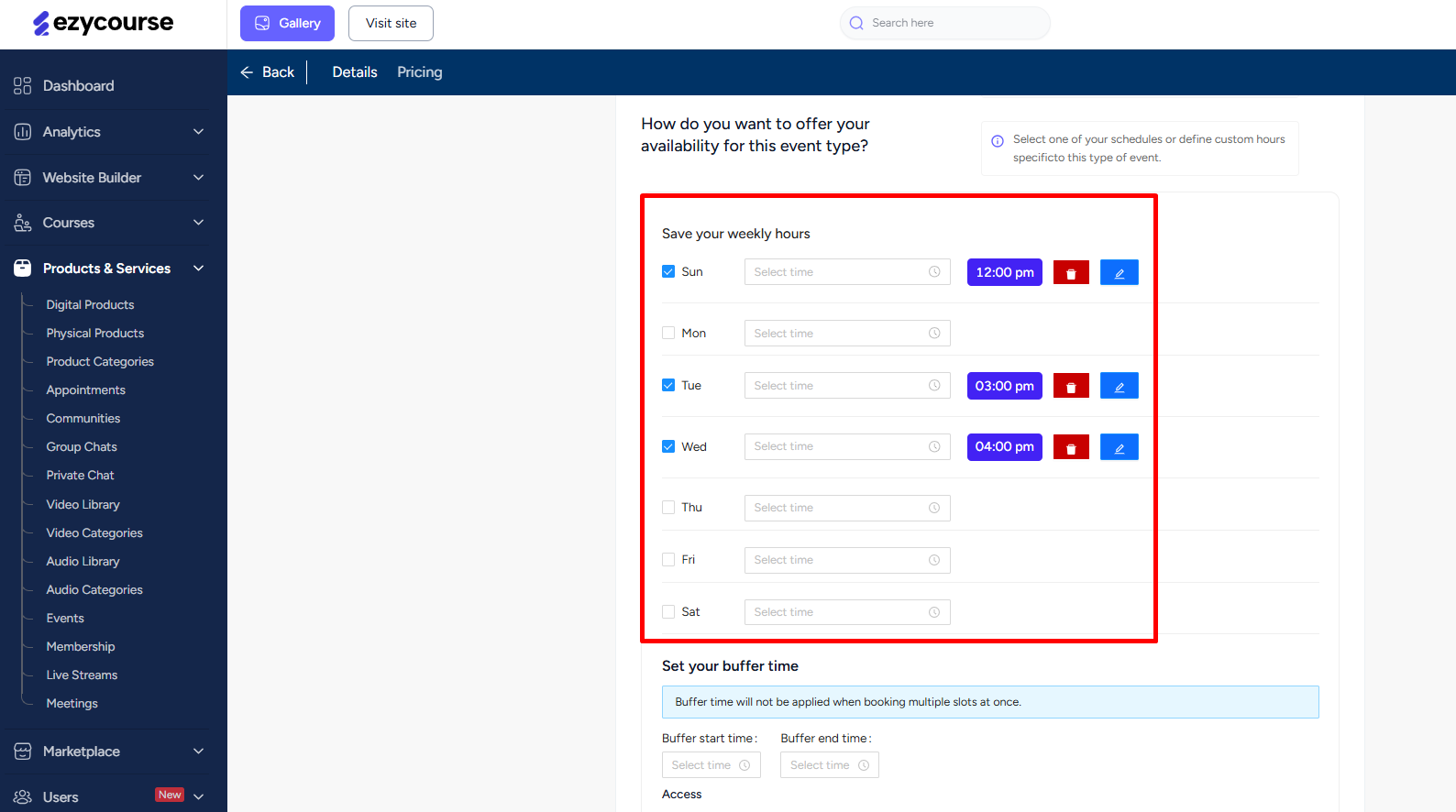
You can create multiple slots for a single day. Don't forget to click the Update button when you are done with creating the slots.
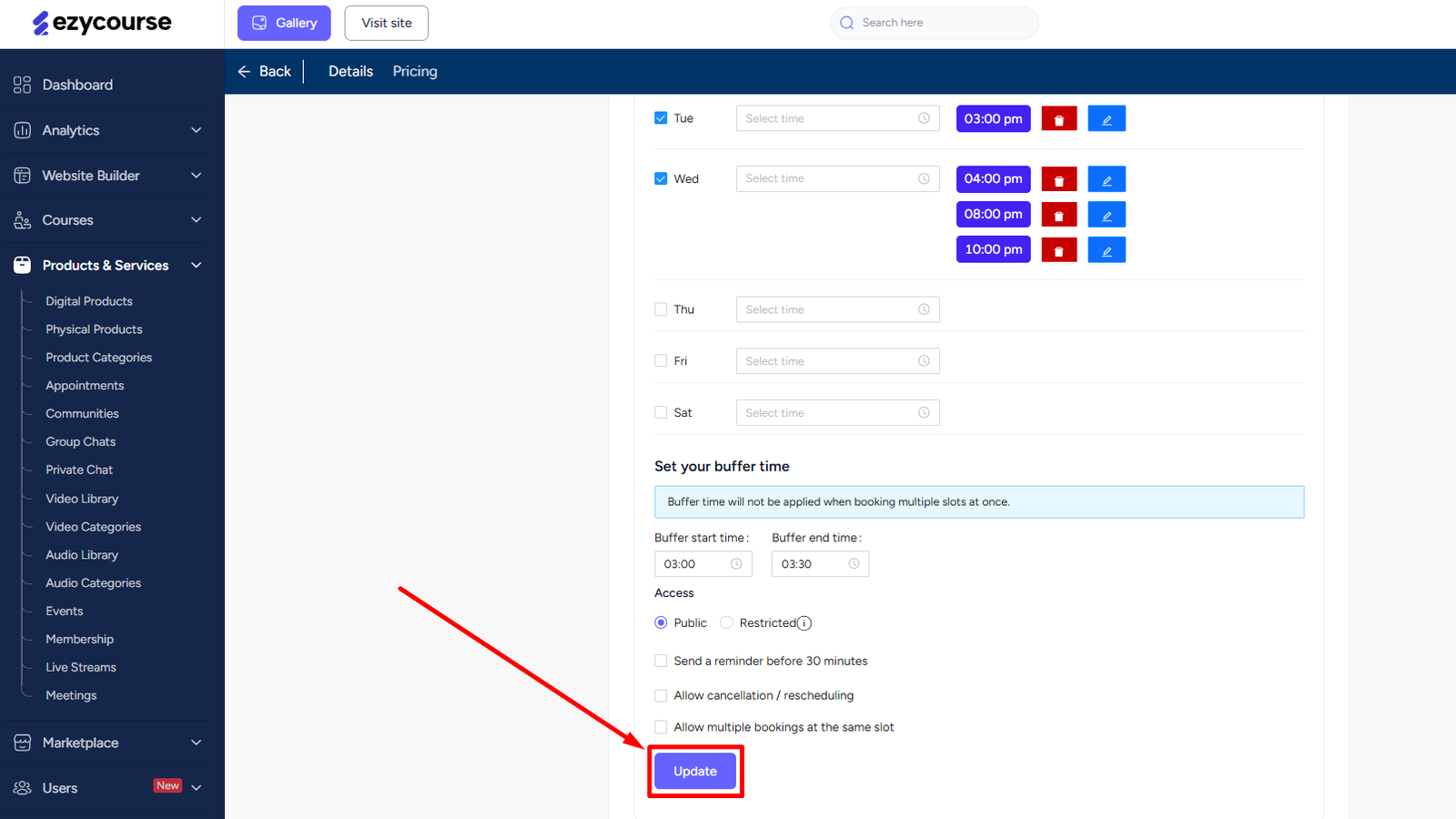
Student Perspective
Since you can create multiple appointments, students can select any slots from those multiple appointments. They can see the available date slots and the time you’ve made available for bookings.