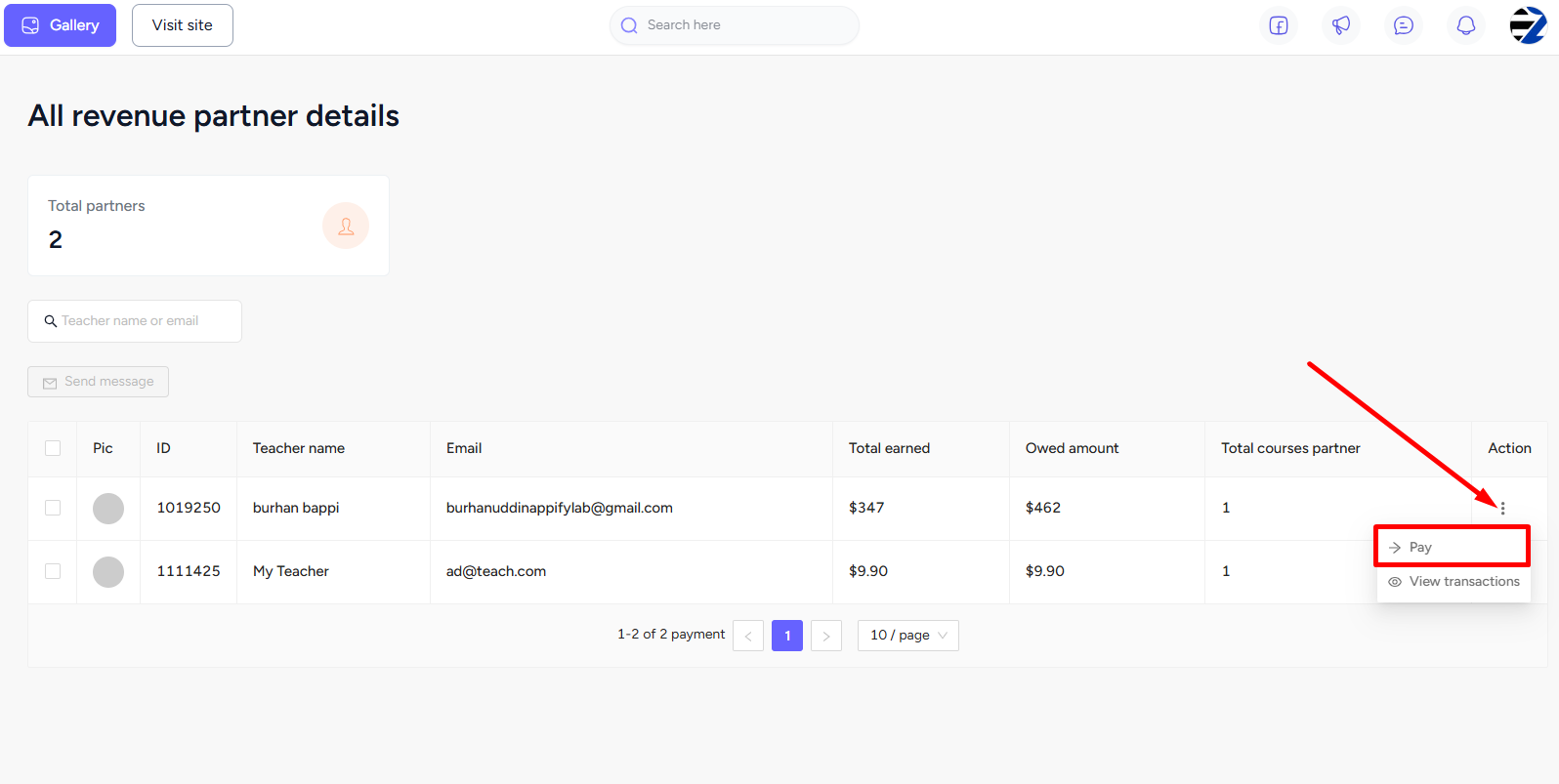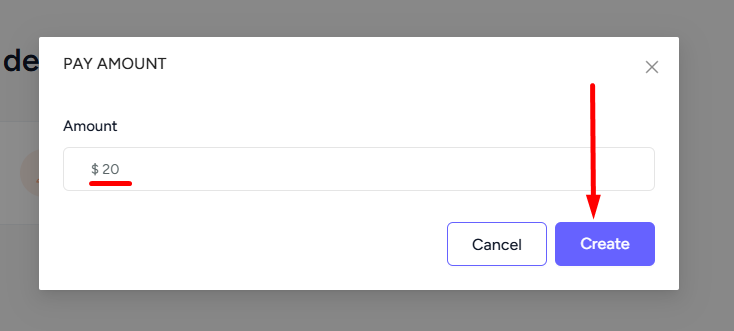Back
Pay a Teacher/Revenue Partner
How to Pay a Revenue Partner on EzyCourse
If you add a teacher as a revenue partner on your platform then you can keep track of how much you owe them. And make payments to keep track of every transaction.
To make a payment, go to Users -> Teachers -> click the three dots on the revenue partner/teacher and select the Revenue history option.
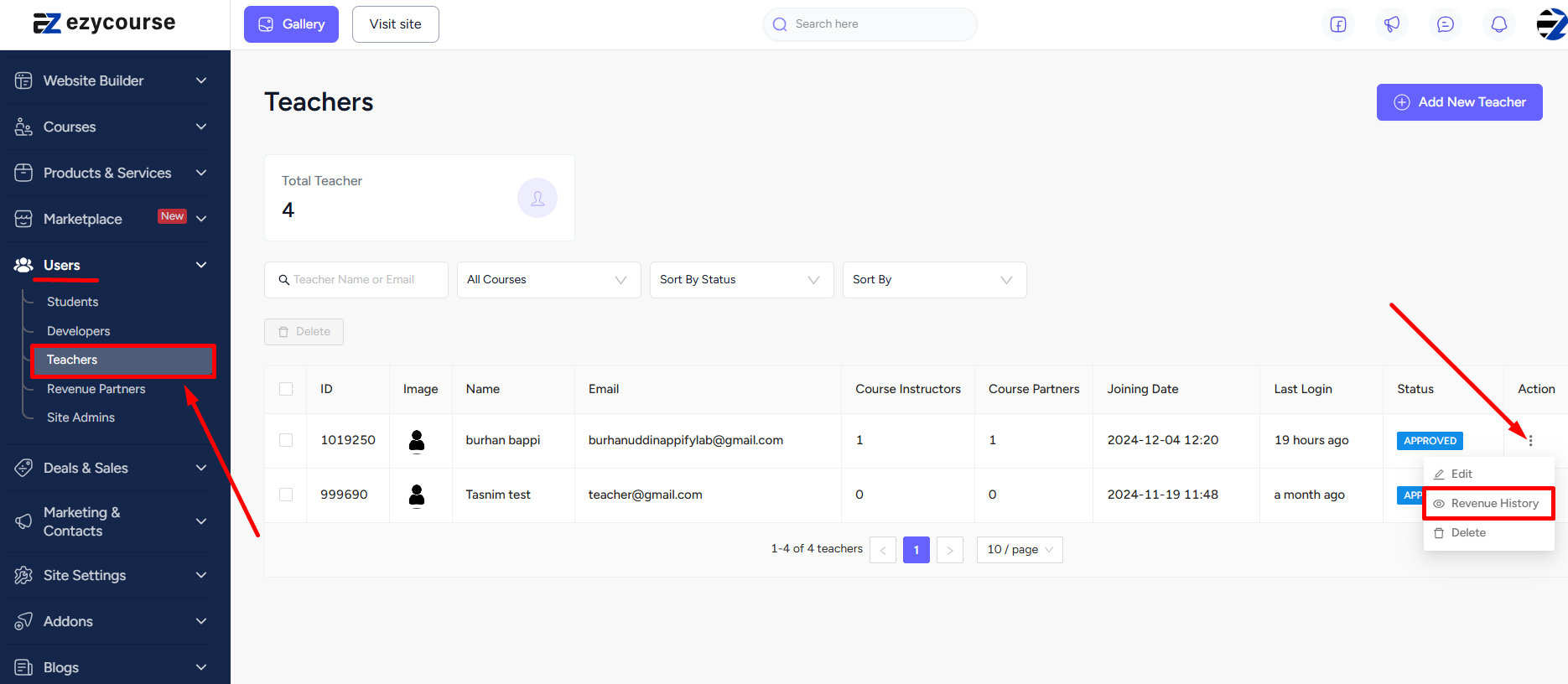
Here, you’ll see the total earnings of the teacher and how much you owe them. Click the three dots and select the Pay option to make a payment. And then on the popup, you can insert the amount and click the Create button.
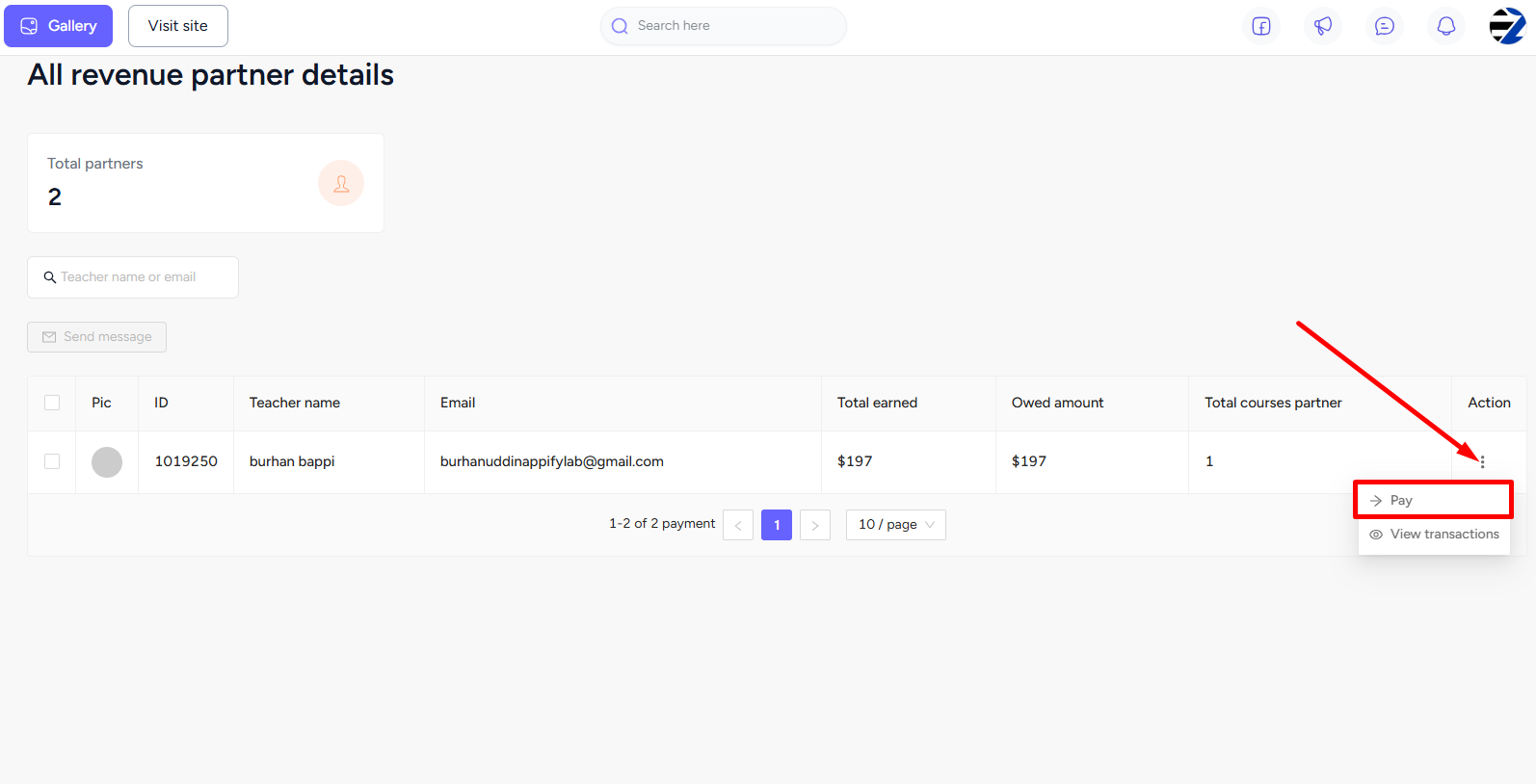
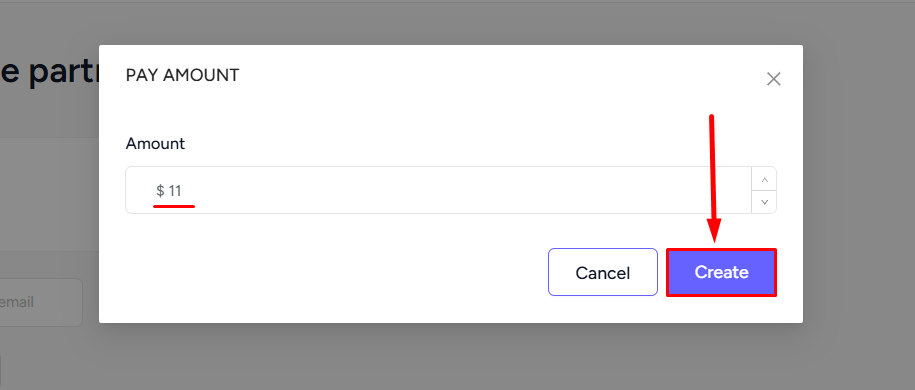
[Note: As soon as you pay, you’ll see the owed amount reduce that much. But, total earned will remain the same because the total was added when the customer made the purchase.]
Alternative Way
You can also pay a teacher/revenue partner by simply clicking the image icon on the top right corner of your screen. And from the options, select the Due Payments option.
[Note: With role manager enabled this is the only way to pay your teacher/revenue partner.]
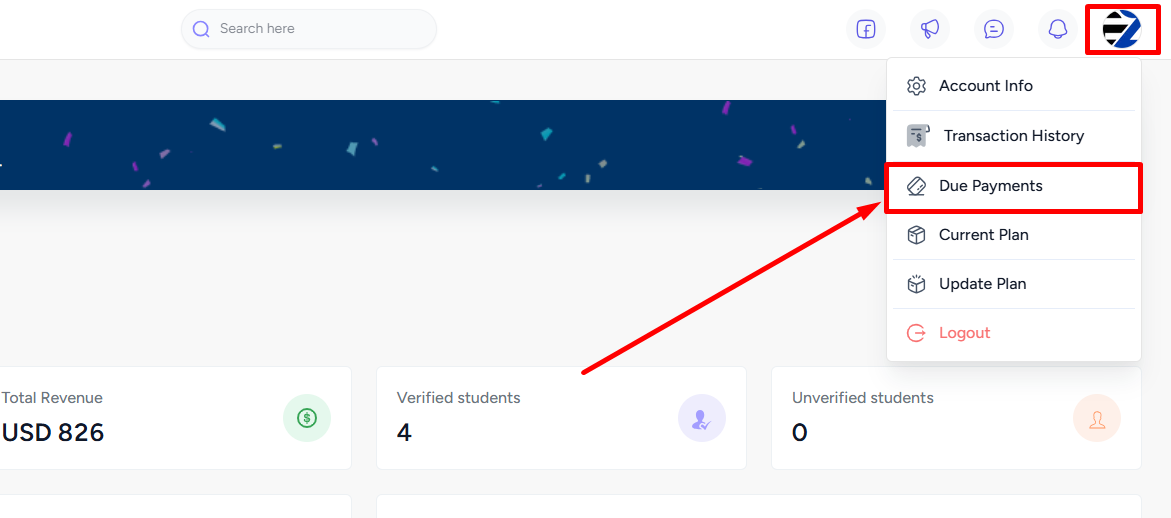
Now, click the three dots and select the Pay option to make a payment. And then on the popup, you can enter the amount and click the Create button.