Back
Import Form Contacts with Tags
What is it & why you need it
Previously, you could import form responses using a CSV file. With the latest update, you can now import form contacts along with tags. It will help you to target specific audiences easily. These tags help you organize and segment your audience for more precise email targeting and personalized campaigns.
Hopefully, the feature will streamline your marketing efforts and enable better audience segmentation for effective communication.
How to Import Form Contacts with Tags
Step 1: To import the form contacts, go to Marketing & Contacts -> Forms & Contacts -> click the three dots on a form and select the Import contacts option.
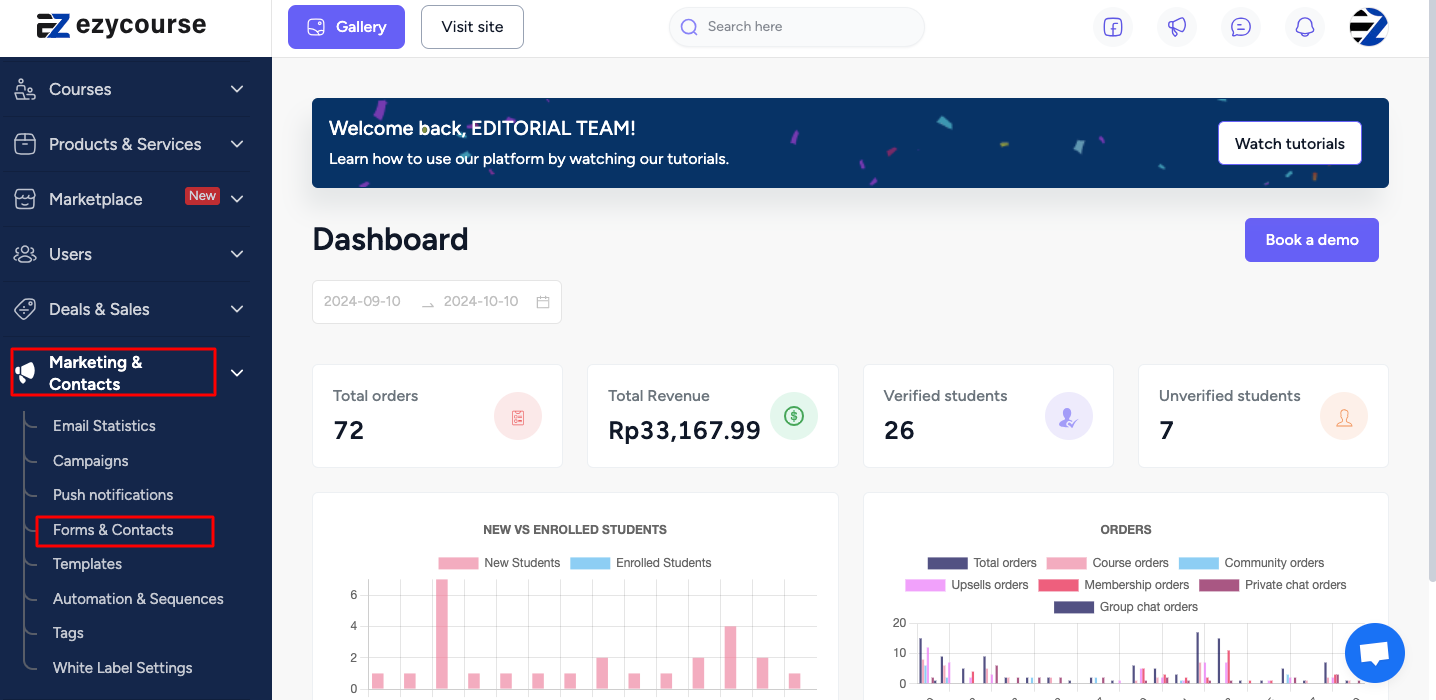
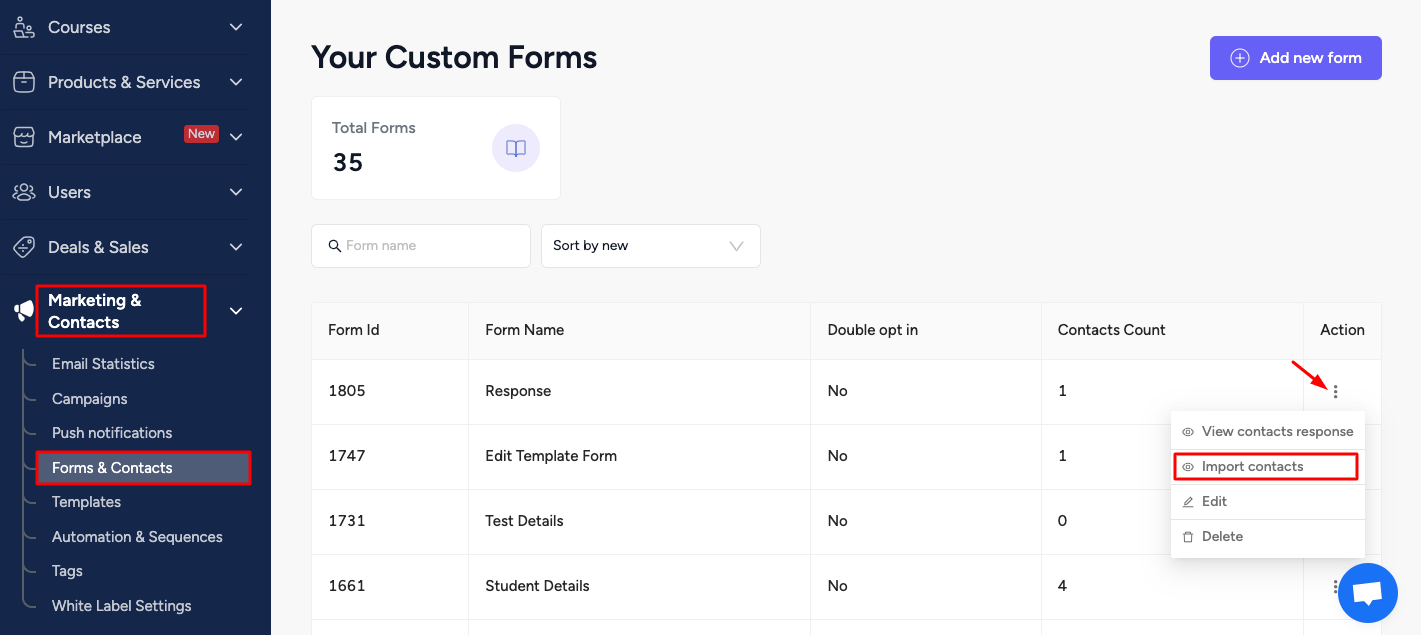
Step 2: Choose a CSV file and import it.
Note: Please ensure your CSV file contains a column named - ‘tags’.
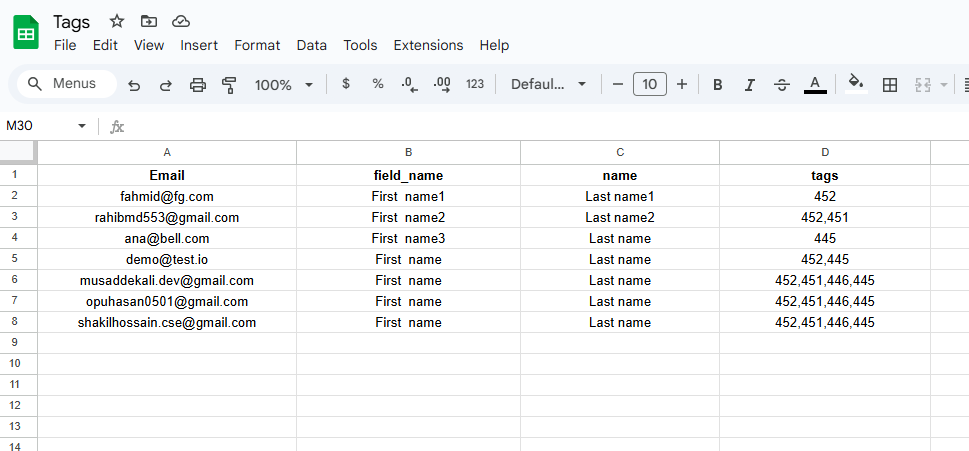
Then click on the ‘Choose file’ button and select the corresponding CSV file to import your contacts with tags.
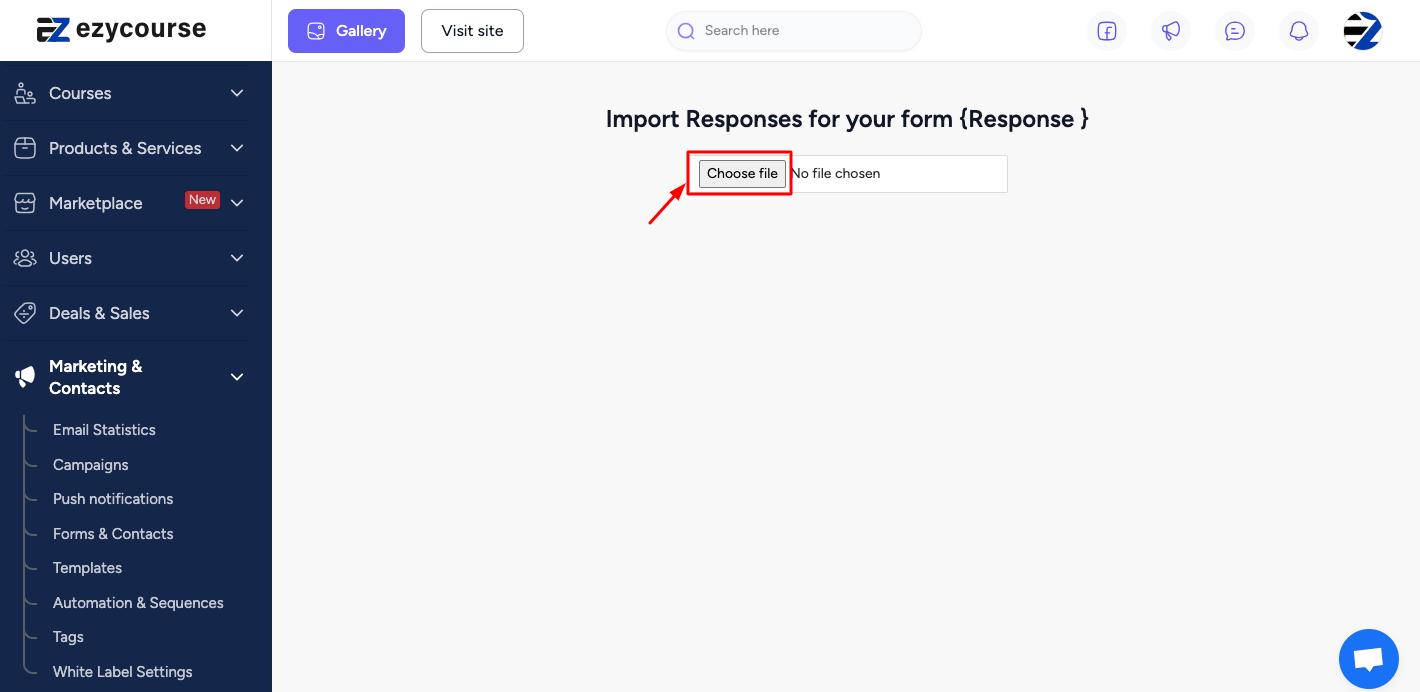
Step 3: Now, you have to select particular form fields for each CSV column. Select Email, Tags, First Name, and Last Name like below.
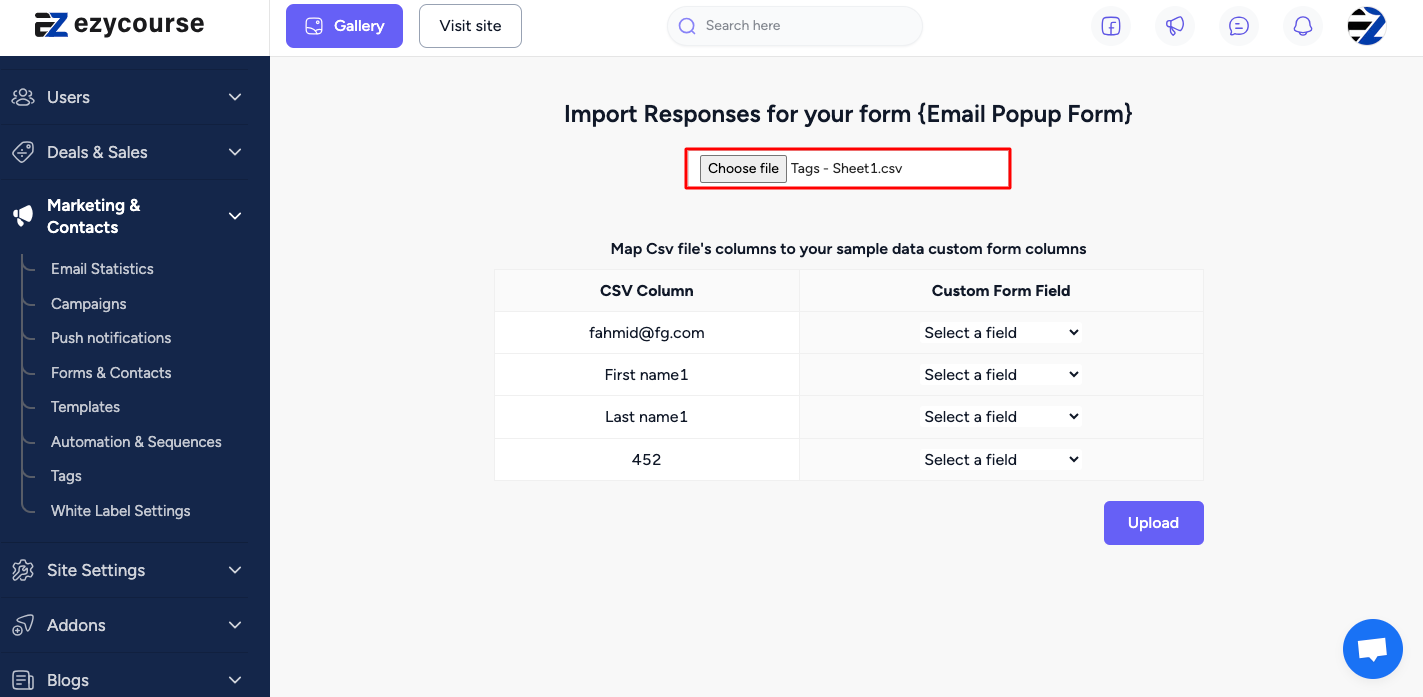
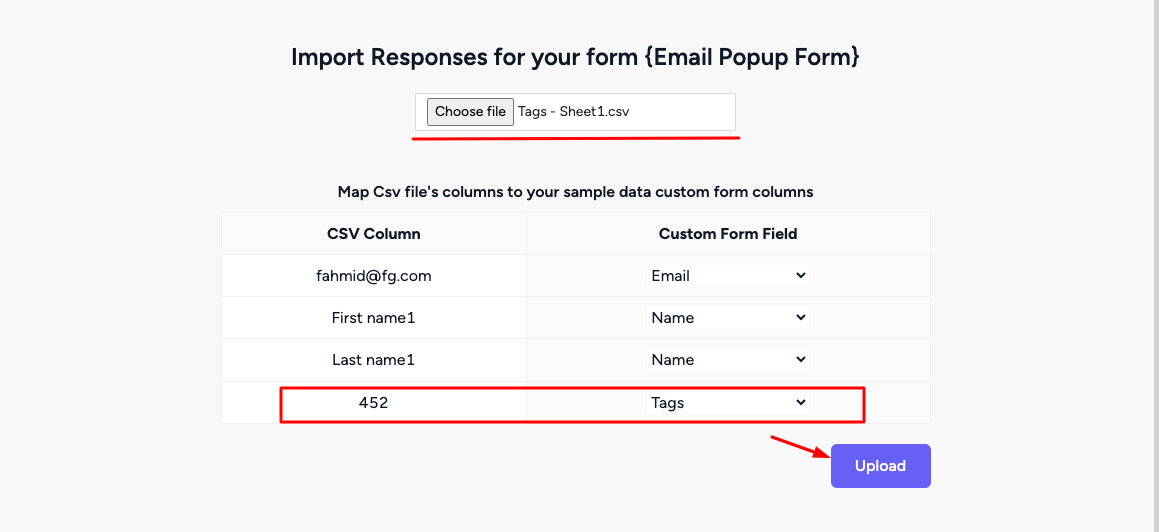
Note: If the CSV file contains tags, you'll need to select the tags field. However, if the CSV file doesn't include tags, to import tags, there's no need to fill out the form field with the tag names. Just keep the tags column in the CSV file, and the system will import the tags.
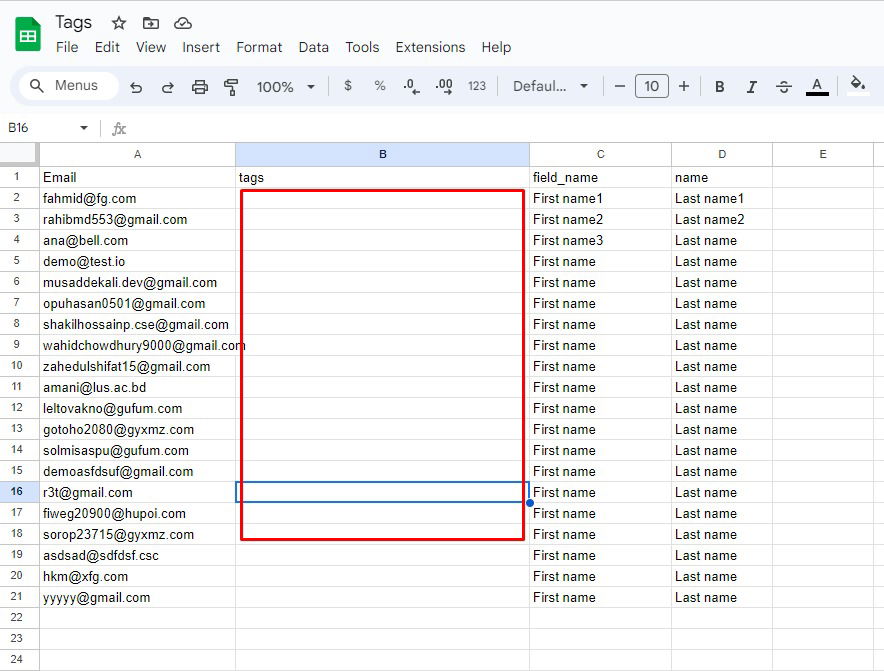
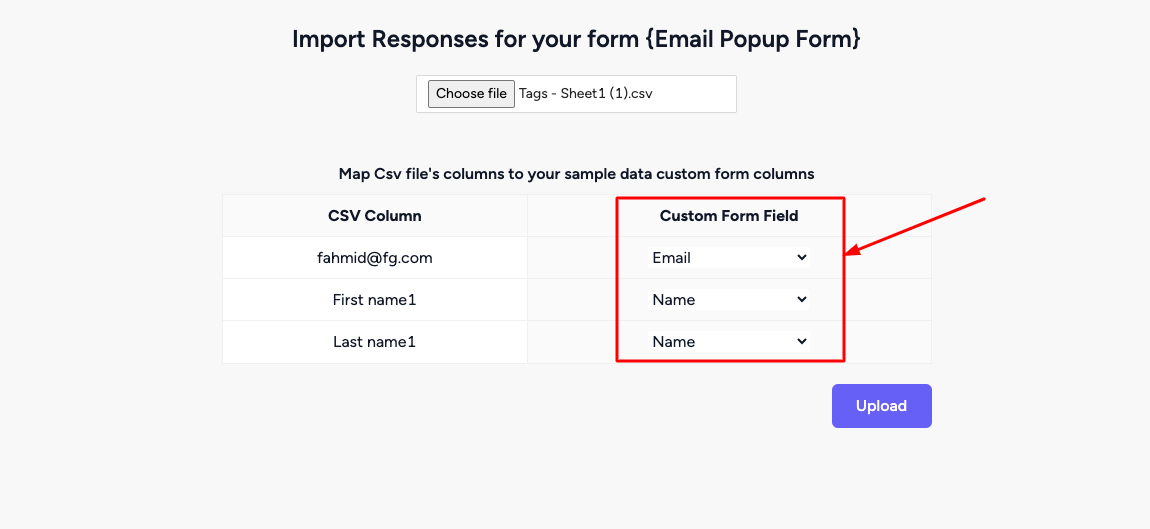
Step 4: Click on the Upload button and you will see the tag responses and all the tags of the CSV file.
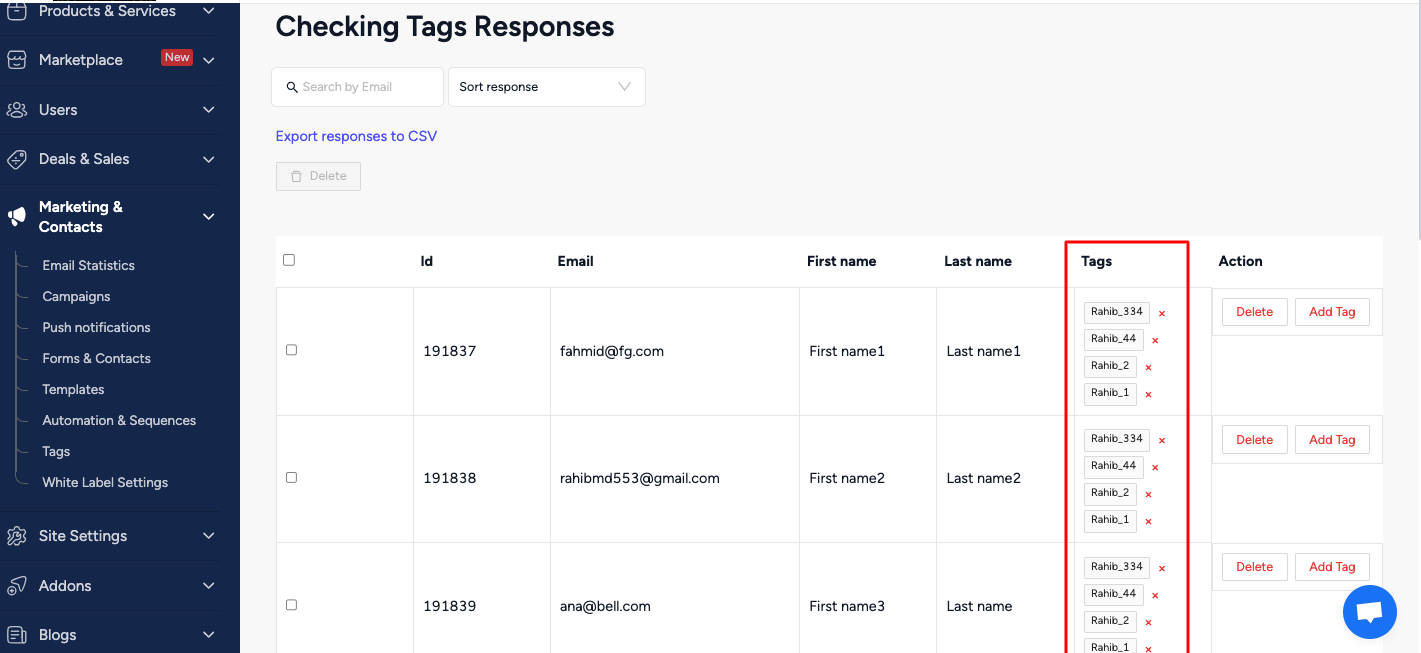
Related: Import Form Responses | Tagging Systems in Forms