Back
How to Create Select One Tracker
Trackers are used to take assessments within any task, exercise, or habit. And these help to convert data into graphs that highlight trends and patterns in their journey.
Select One Tracker enables clients to choose one answer from a set of predefined options. You can use it to quickly identify their preferences, like emotional state, workout type, meal choices, or diet rating.
To create a select one tracker, go to Coaching -> Library and then click the Trackers tab.
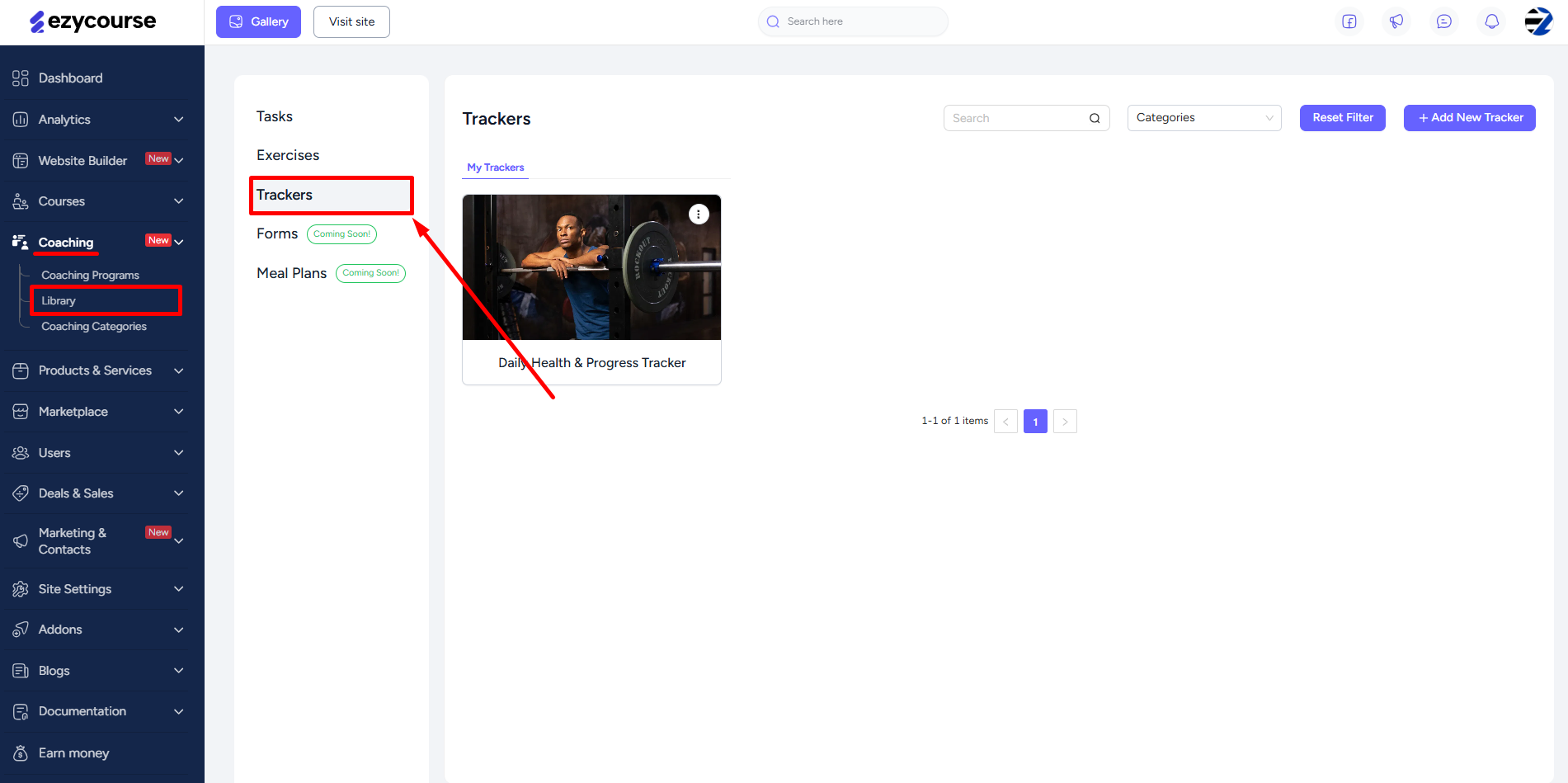
Here, you will find all the existing trackers you’ve created. You can also use different filters along with the category to filter out trackers accordingly. If you want, you can create a new tracker category from here as well.
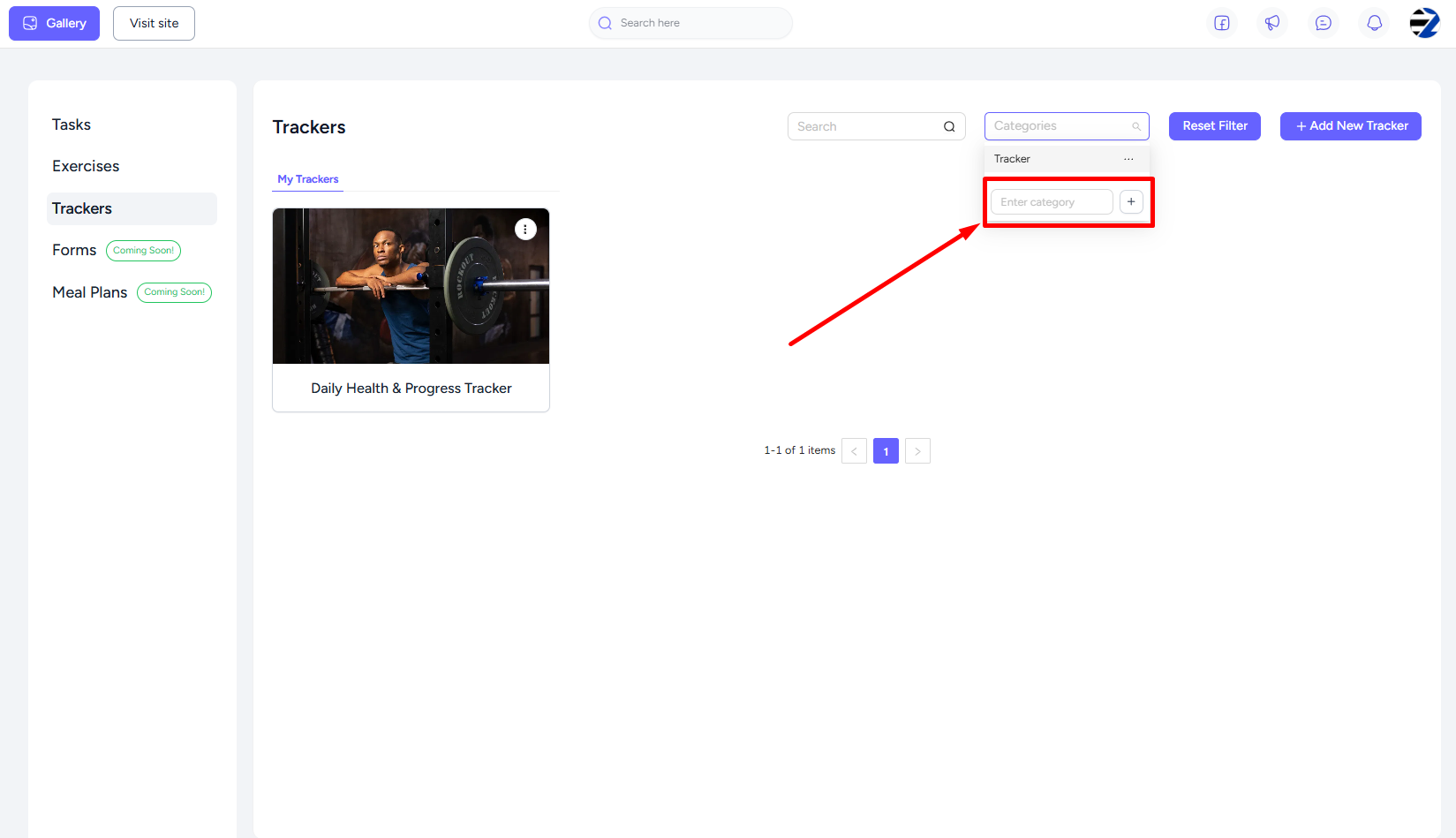
Next, click the Add New Tracker button.
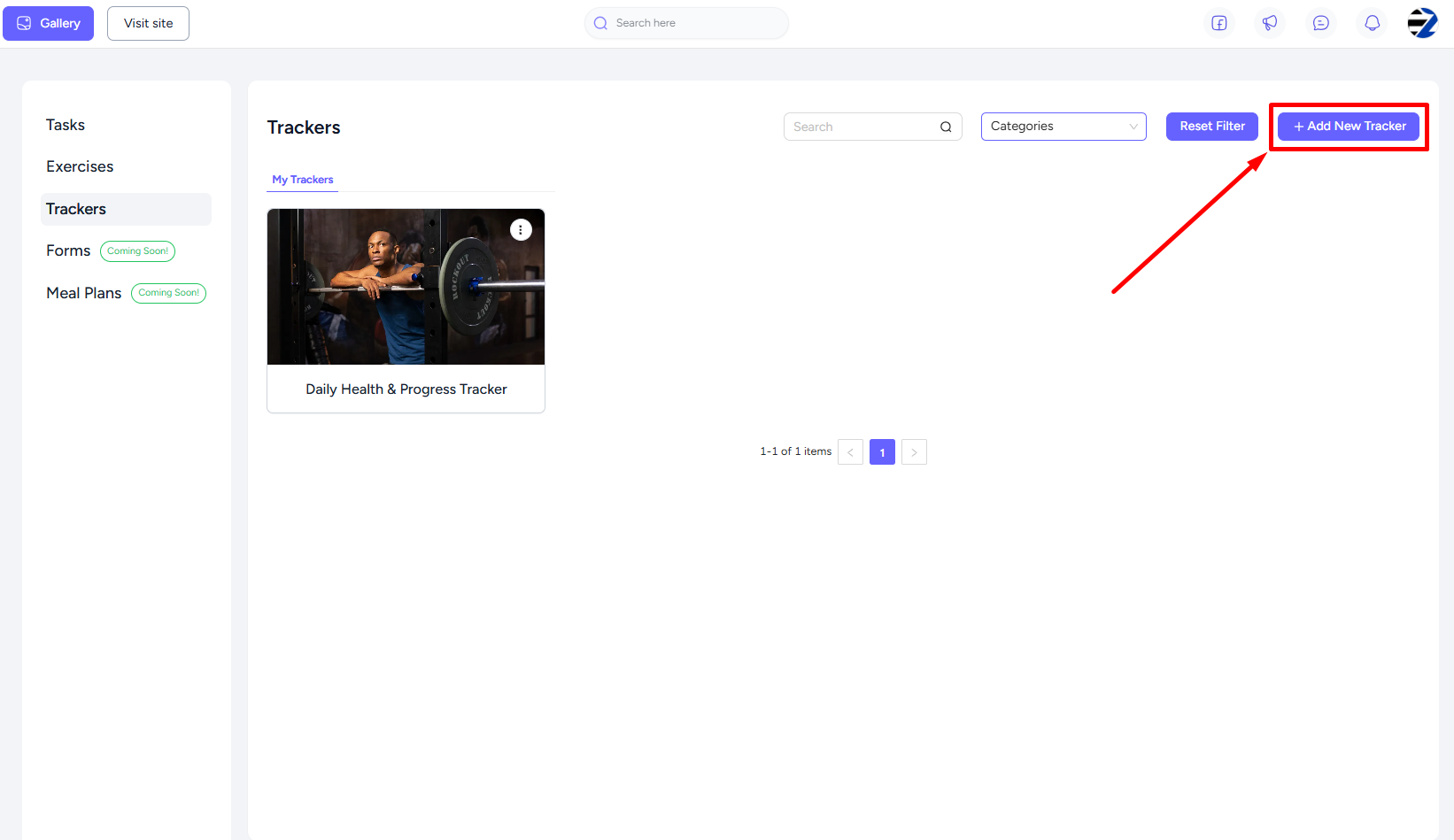
Add a title, feature image, select a category, and click the Add Tracker button to reveal all the four types of trackers.

Click the Select one tracker icon, give your tracker a label and then click the Add An Option button to sequentially create your preset options.

You can add the same type of tracker more than once. Once done, hit the Create button and you’re all set to go.

When you add the tracker in the feed inside of a task, exercise, or habit, clients can choose from those to answer a question or give response to a statement.

As a coach, you can view their tracker submission and give feedback based on it.
