Back
How to Create Duration Tracker
Trackers serve as a way to monitor client actions within any task or habit, making it easier to generate insights and visualize their progress through reports and charts.
Duration Tracker captures how much time a client spends on a specific activity. It's ideal for tracking workouts, time spent meditating, studying, or learning a new skill.
To create a duration tracker, go to Coaching -> Library and then click the Trackers tab.
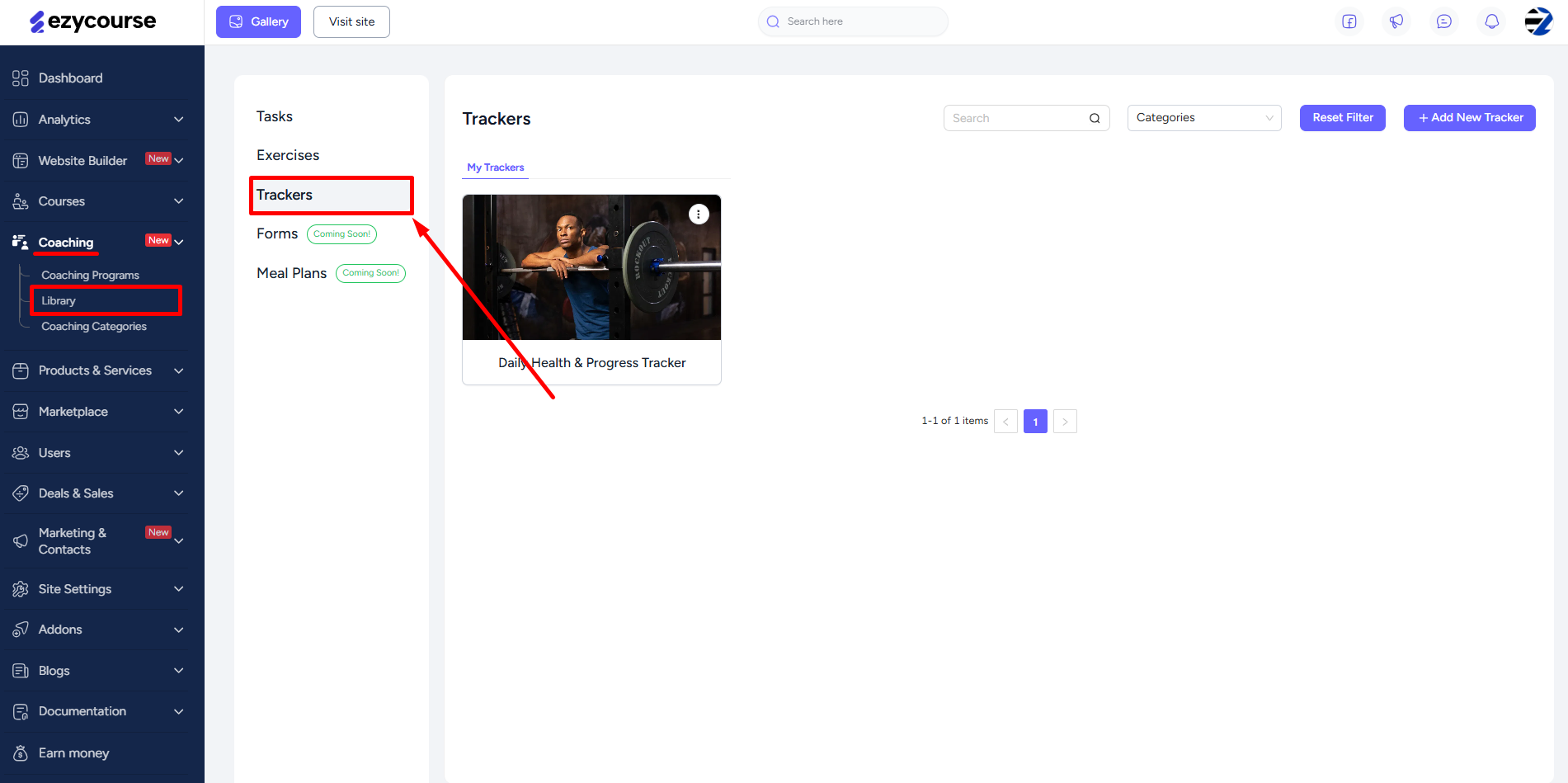
Here, you will find all the existing trackers you’ve created. You can also use different filters along with the category to filter out trackers accordingly. If you want, you can create a new tracker category from here as well.
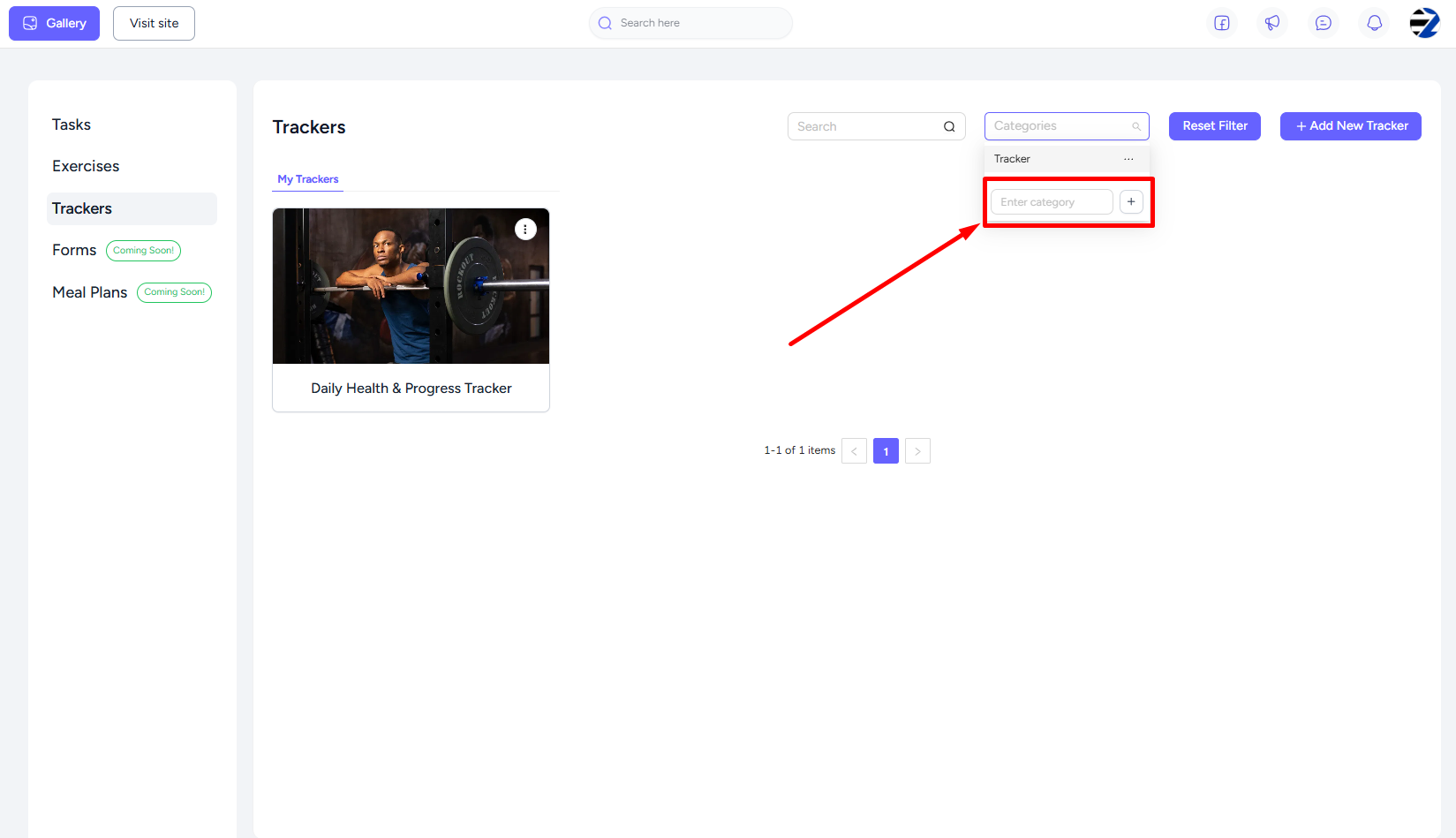
Next, click the Add New Tracker button.
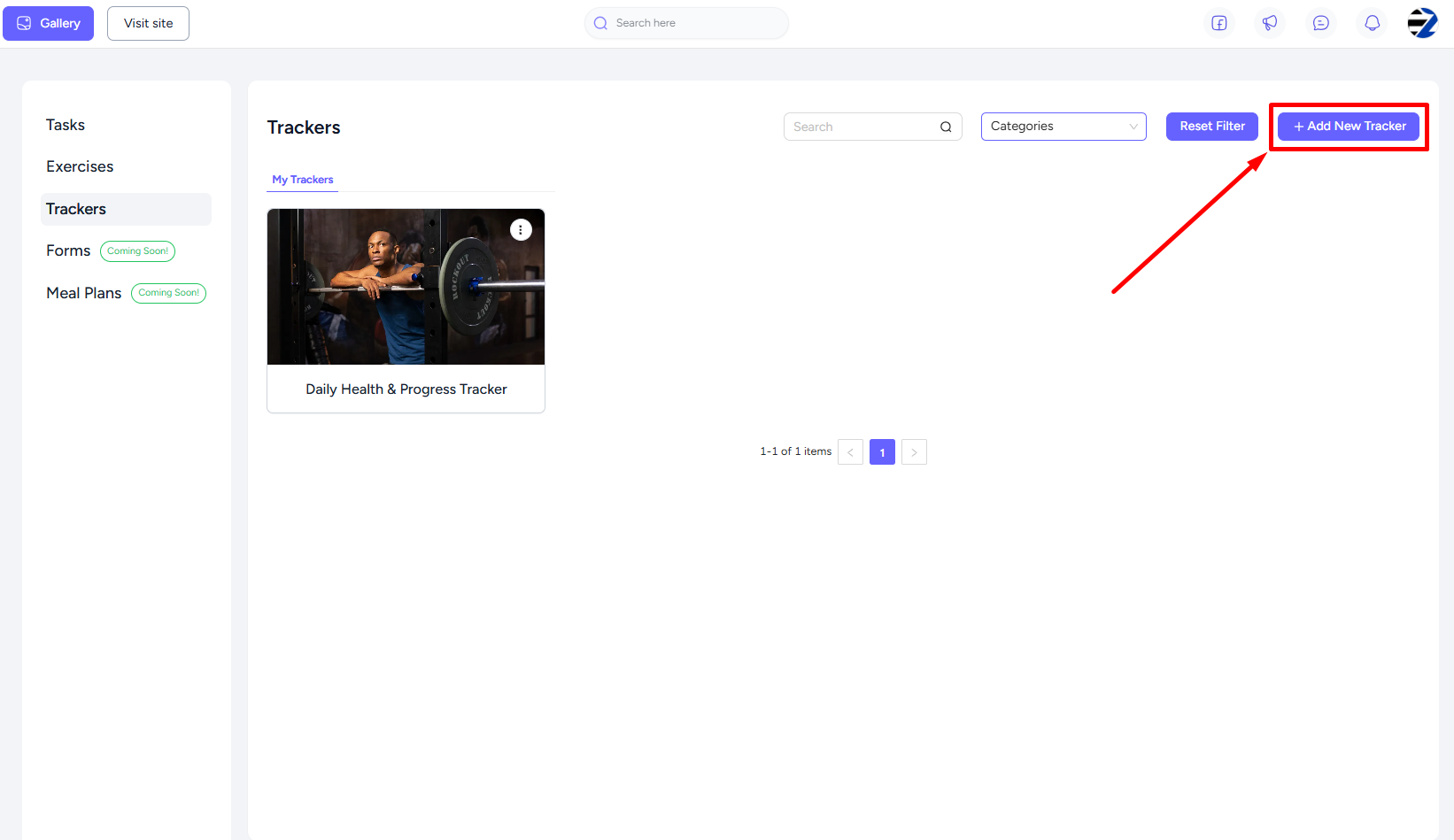
Add a title, feature image, select a category, and click the Add Tracker button to reveal all the four types of trackers.

Click the Duration tracker icon, enter the tracker label, choose when clients begin the task, target amount of time, and the unit time in either minutes or hours.

You can add the same type of tracker more than once. Once done, hit the Create button and you’re all set to go.

When you add the tracker in the feed inside of a task, exercise, or habit, clients can see when they are supposed to start the tracking, select the time they’re starting, and track the duration.

As a coach, you can view their tracker submission and give feedback based on it.
