Back
EzyCourse Student Affiliate
How to Add/Remove & Pay Out Student Affiliates
On EzyCourse, you have the luxury of creating student affiliates on your platform. To add a student as an affiliate, go to Users -> Students -> click the three dots on the student you want to assign as an affiliate and select the Add as an affiliate option.
[Note: You can also go to Deals & Sales -> Affiliate Users and find all the student affiliates there as well.]
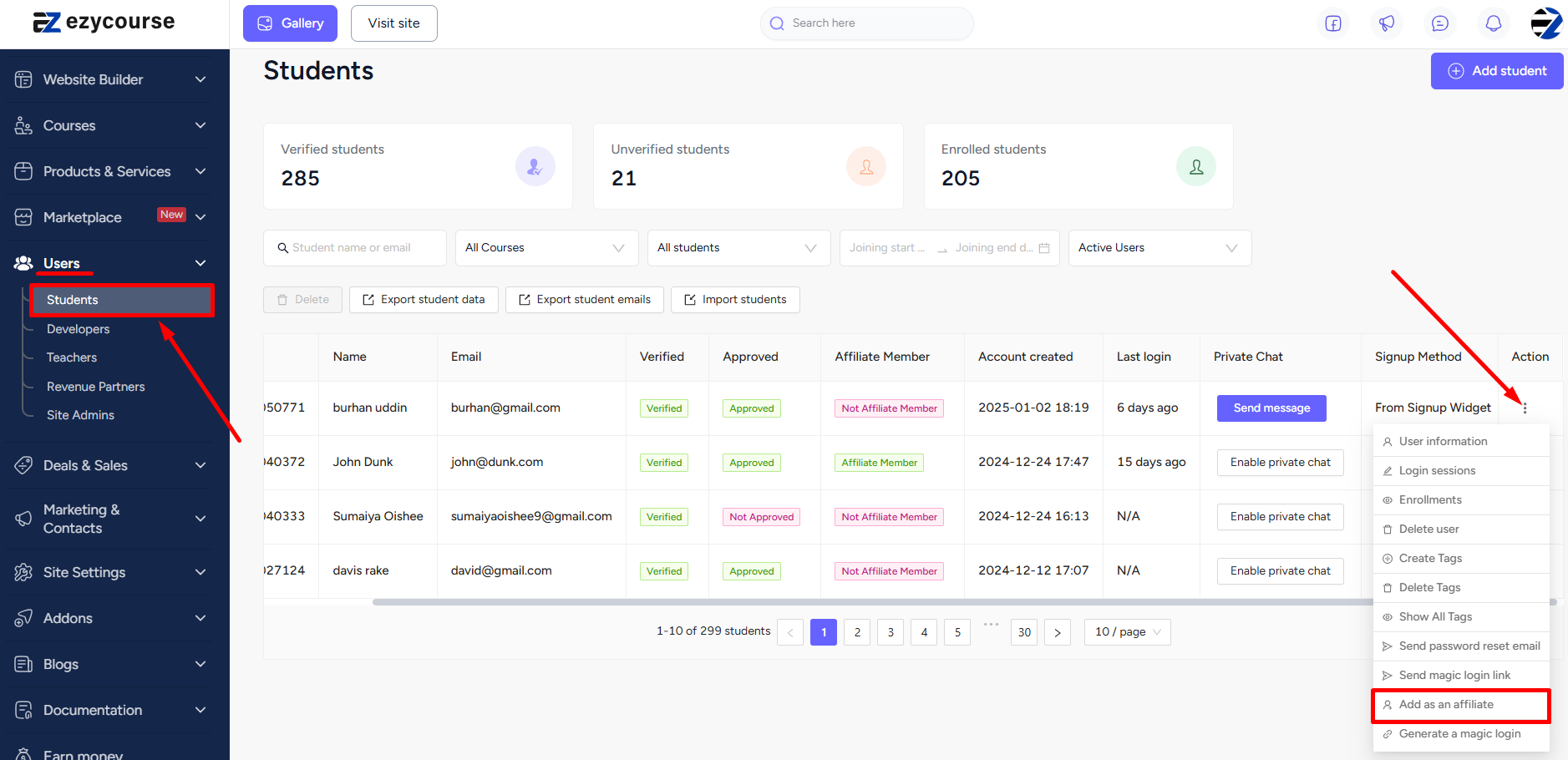
Now, select the commission type and the amount. You can set the commission either in percentage or give a fixed value.
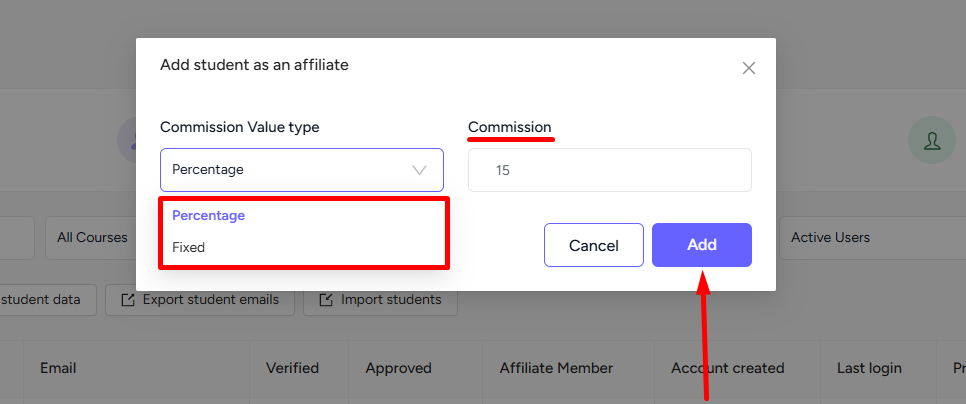
To remove an affiliate, go to Users -> Students -> click the three dots on the student you want to remove and select the Remove from affiliate option. And then click the Remove button on the confirmation popup.
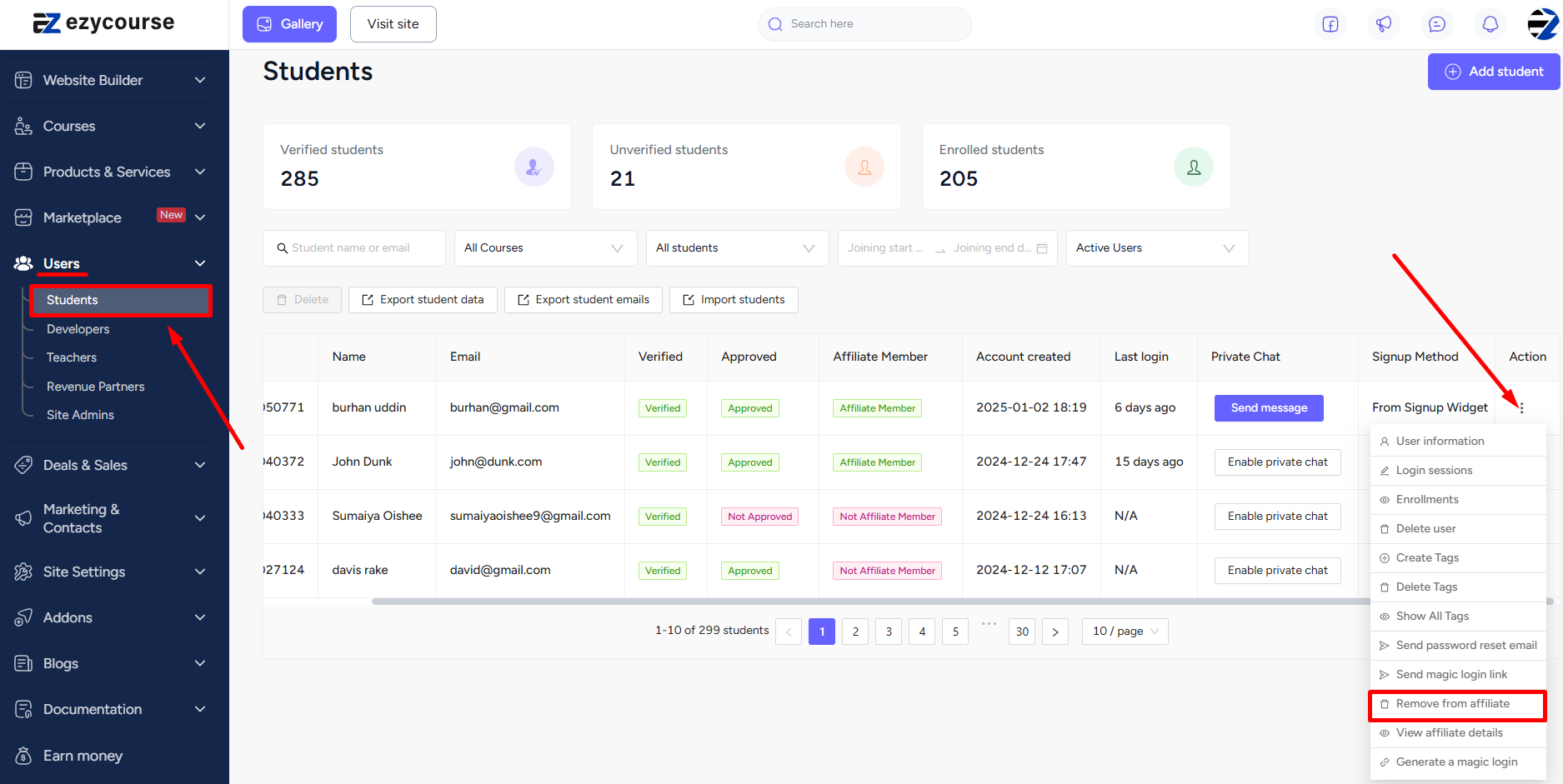
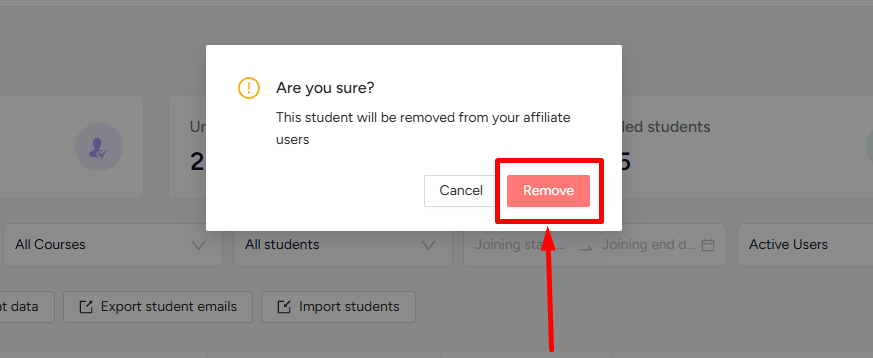
To view the affiliate details, go to Users -> Students -> click the three dots on an affiliate student and select the View affiliate details option.
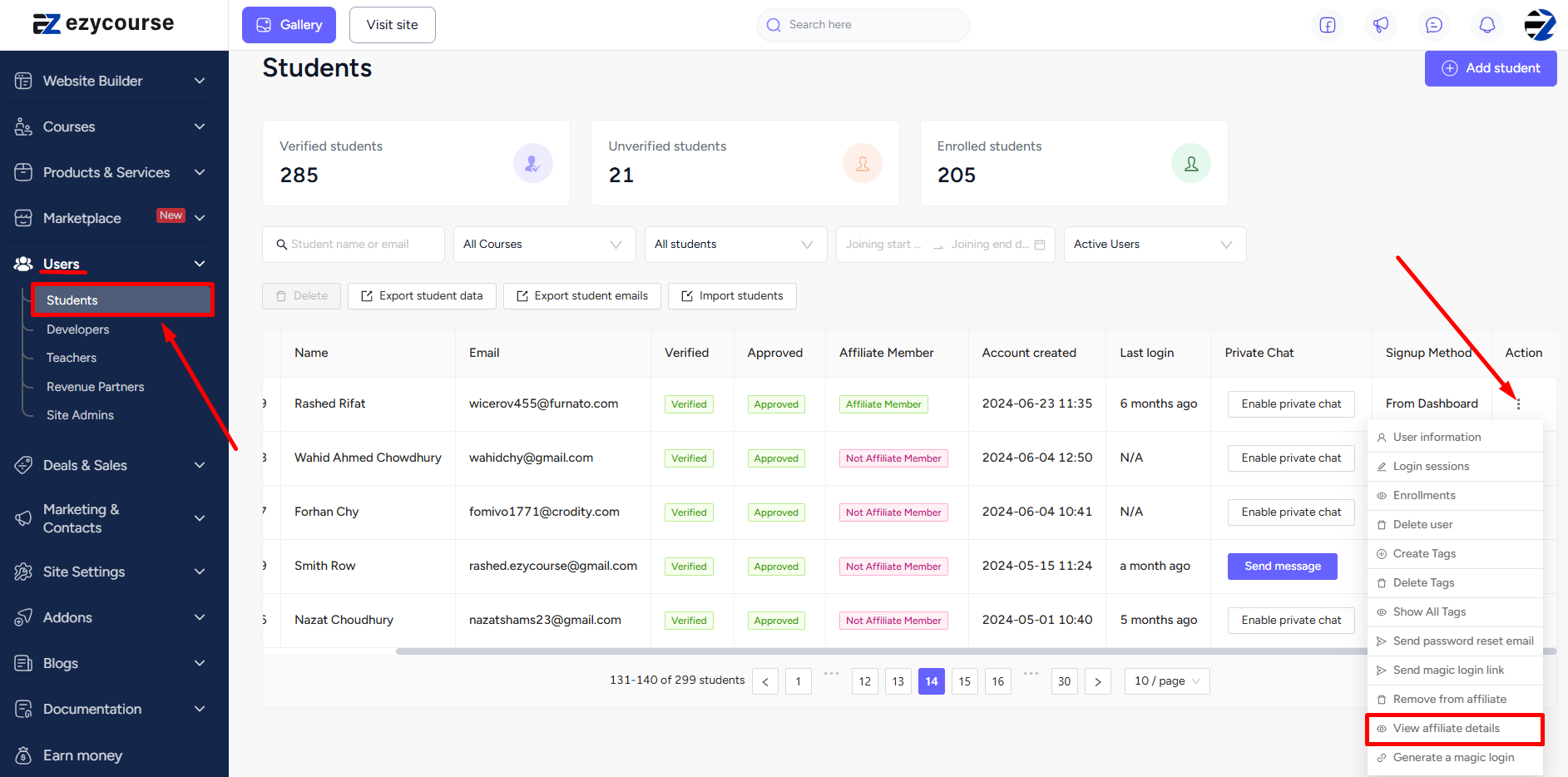
Student Perspective
The Affiliate dashboard menu on the student dashboard is where an affiliate student sees all the activities happening from clicks and signups, to purchases and earnings.
When you add an affiliate, that student will get a referral link to share with their friends and get the opportunity to earn. This ultimately results in acquiring more signups and revenues for you.
[Note: Affiliate students get commissions when their referred user purchases a (premium) product on your platform.]
When a referred user purchases a product, the affiliate student will see the transaction details.
To receive payment, the affiliate student will have to connect to Stripe Connect first from their dashboard. Once they connect, you can pay them using Stripe from your admin dashboard.
With Stripe connected, you can now pay out the affiliate student after you approve a transaction from Users -> Students -> and opening the details of the affiliate student.
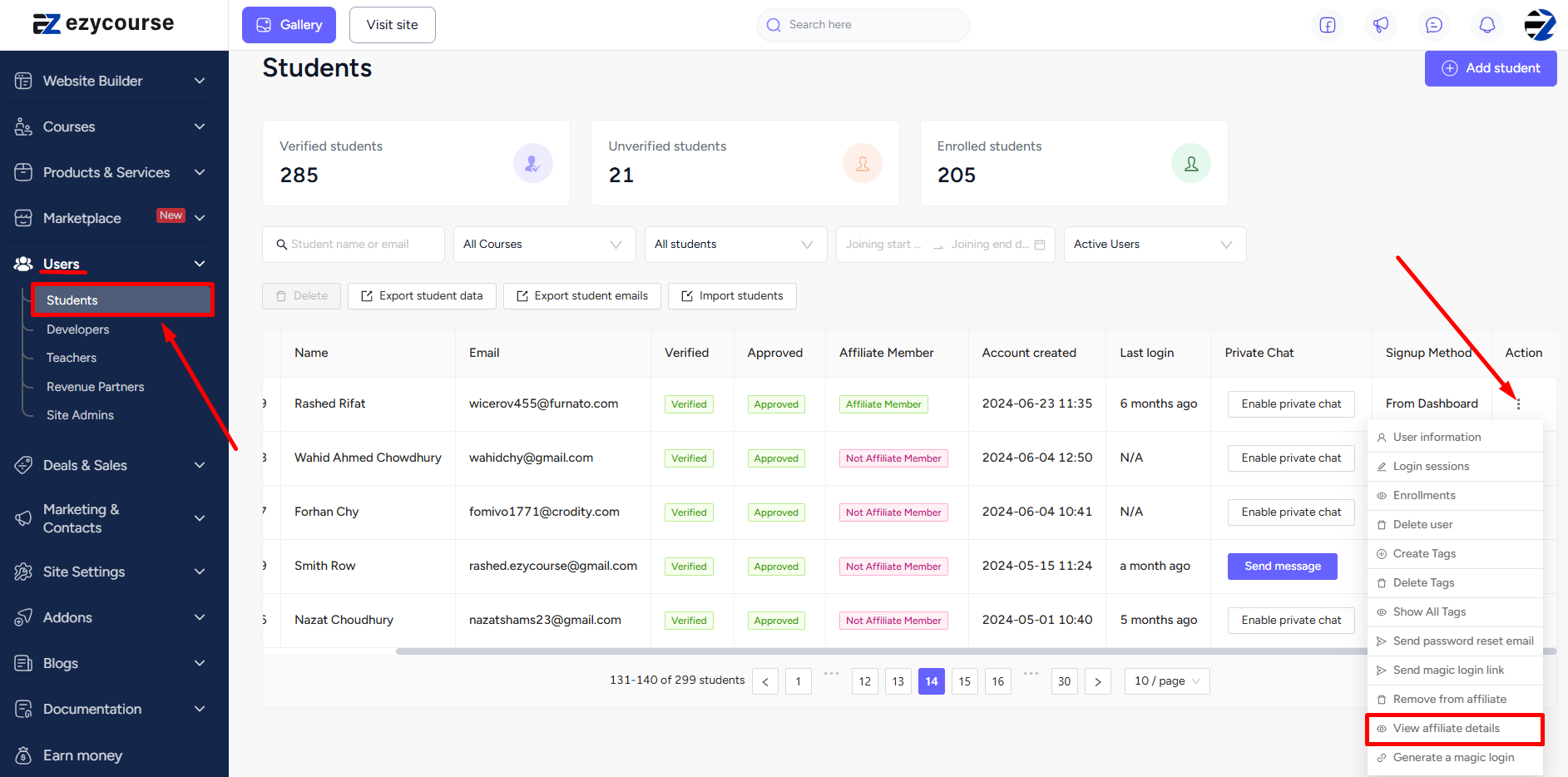
Side-Wide Affiliate
The students can share the link of any page, including any specific product page, and when the referred user purchases anything (doesn’t have to be the exact product which was linked) on your platform, the student will get their commission.
To use their referral link on a particular page, students will have to add the ref_id part of the link behind the specific page URL. Suppose, they want to use the link of a course overview page. If the course page’s URL is as follows:
https://abc.ezycourse.com/ne/course-detail/laravel-for-beginners/5260
Then they can add the “?ref_id=…” part of the referral link behind this course page link, as shown below:
https://abc.ezycourse.com/ne/course-detail/laravel-for-beginners/5260?ref_id=clu80j1ia008ie59nf3dw3ttd