Back
Approve New Student/Affiliate User Signup
When a student or an affiliate user registers on your platform, you might have to manually approve the request for them to log in on your platform. It all depends on the settings you have.
You can enable the manual approval option from Site Settings -> General Settings -> Auth settings tab.
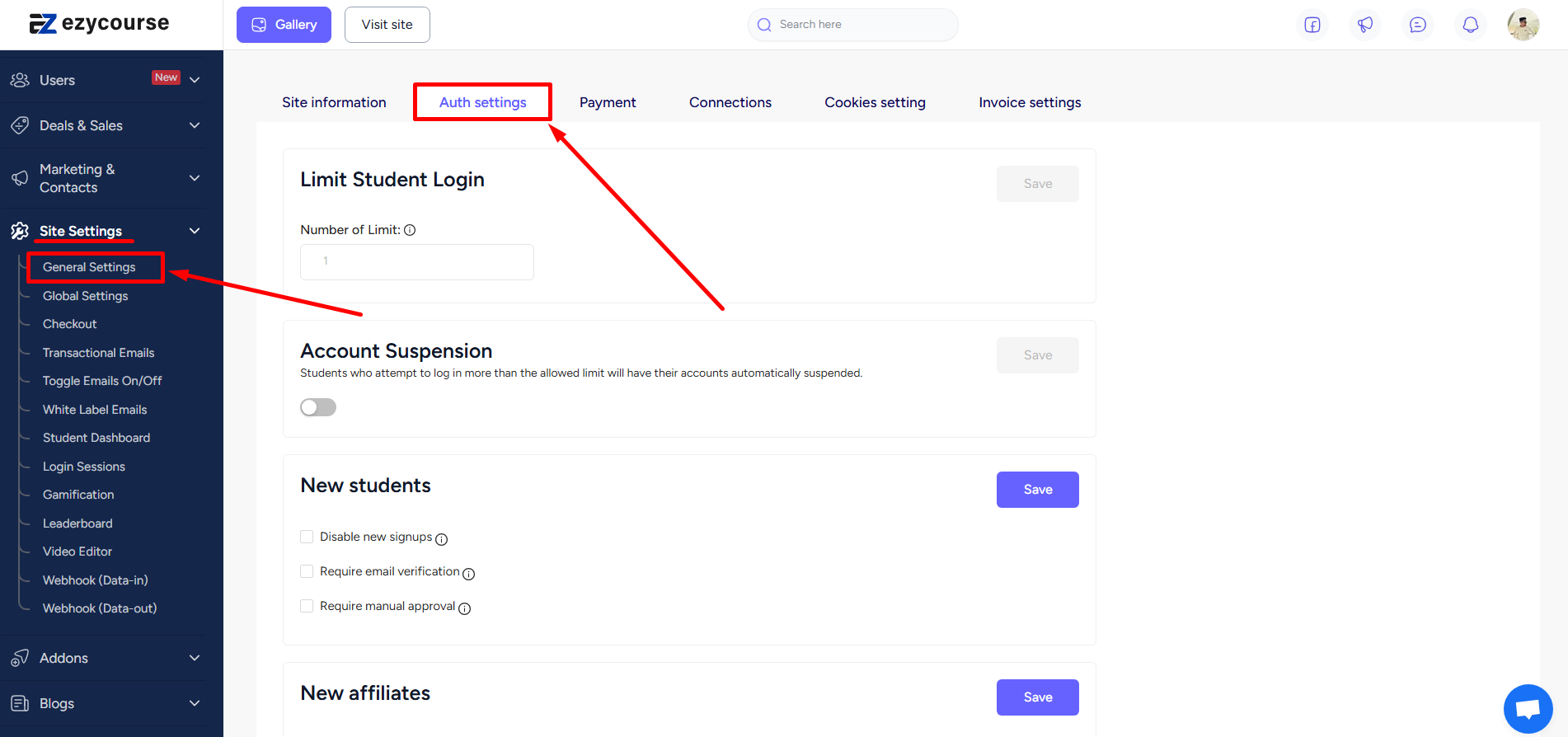
From the Auth settings tab, you can enable the manual approval option for both new students and new affiliate users.
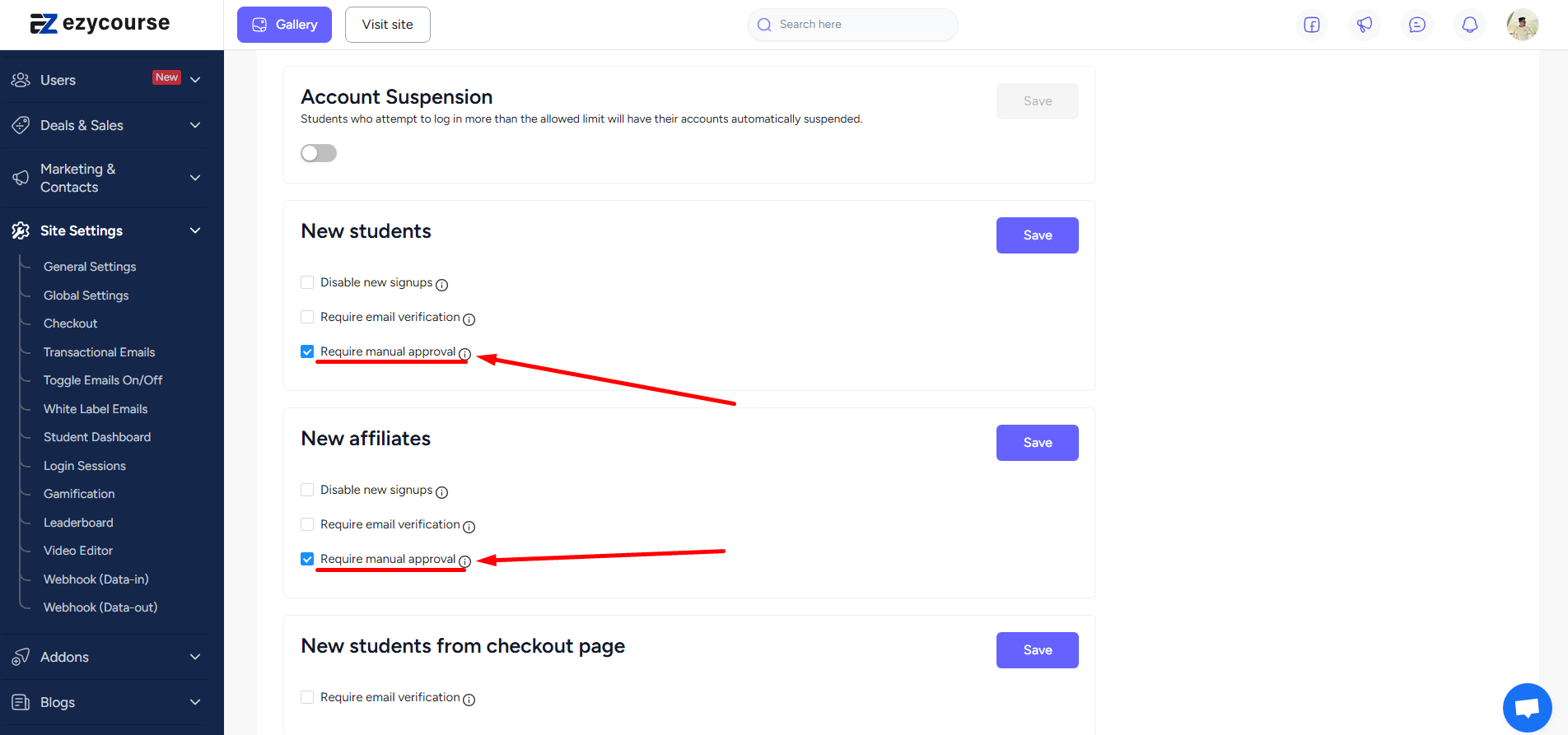
With manual approval option enabled, users will be notified upon registration to wait for the approval.
To approve the enrollment request, go to Users -> Students -> and locate the Not Approved request from a student. Then click the three dots on the student and select the Approve option.
[Note: If the manual approval option is disabled, then you will not need to approve the student enrollments.]
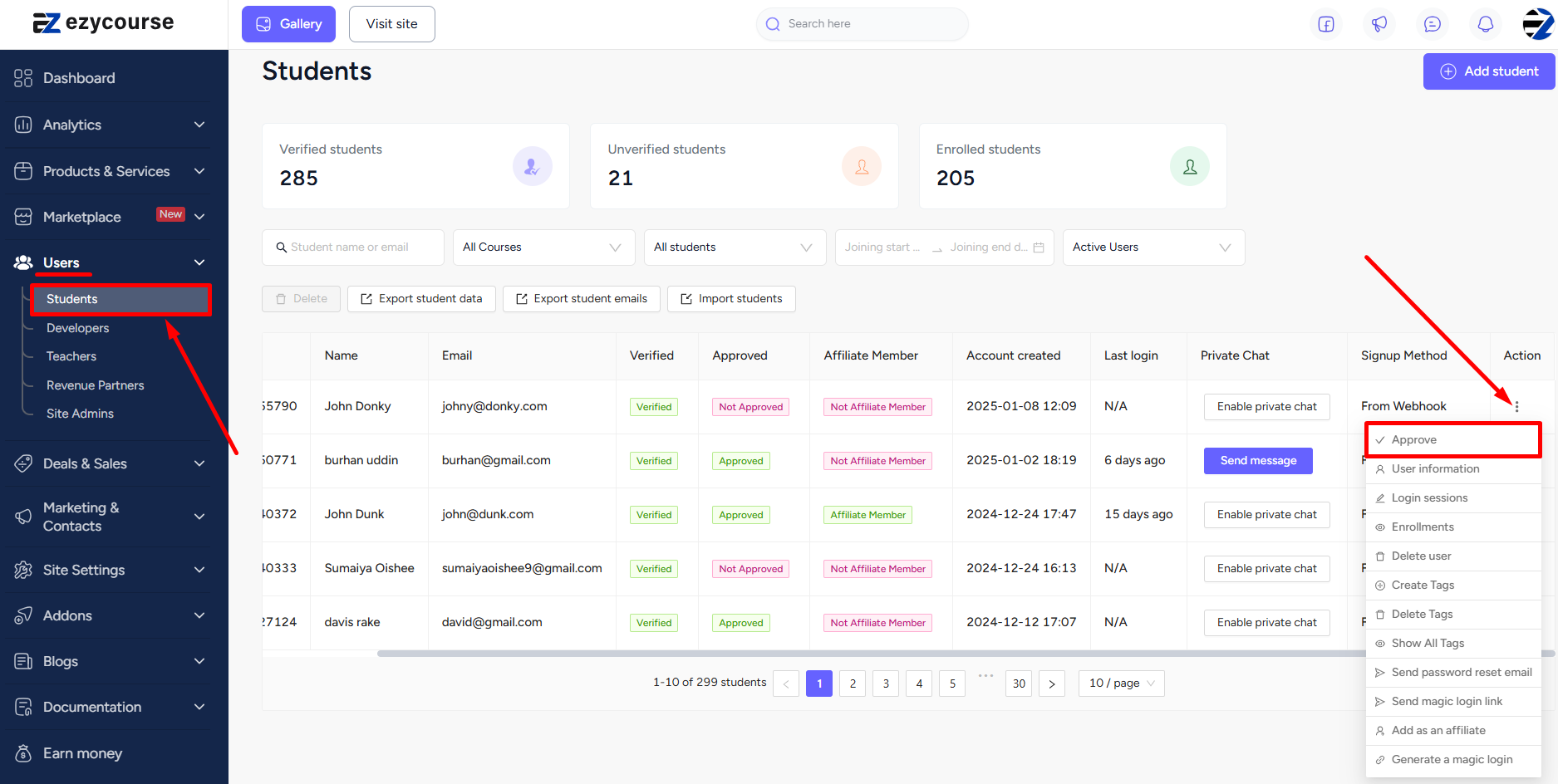
For affiliate users, go to Deals & Sales → Affiliate Users. Click the three dots on any pending request and approve.
