Back
Advance Course Information
What is it & why you need it
You can create the perfect student focused environment using the EzyCourse platform. One such student focused page is the course details page which comes as a default page on your website when you sign up on EzyCourse.
For every course, you get a nice user-friendly details page where the course curriculum, pricings, lessons, etc. are all displayed in one place. Now, you can add even more key information about the course such as FAQs, duration, language, perks and benefits, and more.
Your students will have a better user experience thanks to the new design. And you can showcase more comprehensive course information to attract more enrollments.
How it works
As admin, you can now add a thumbnail video and use it like an intro to your course. From course settings, you will have the option to add various information that include -
• Course language
• Video duration
• Course level
• Course assurance
• Learning outcomes
• Course Includes
• FAQ
Students can view the information you choose to add for the particular course.
How to get started using it
You can add the additional information for any course from the course settings page. Access course settings from Courses -> All courses -> Edit option of an existing course.
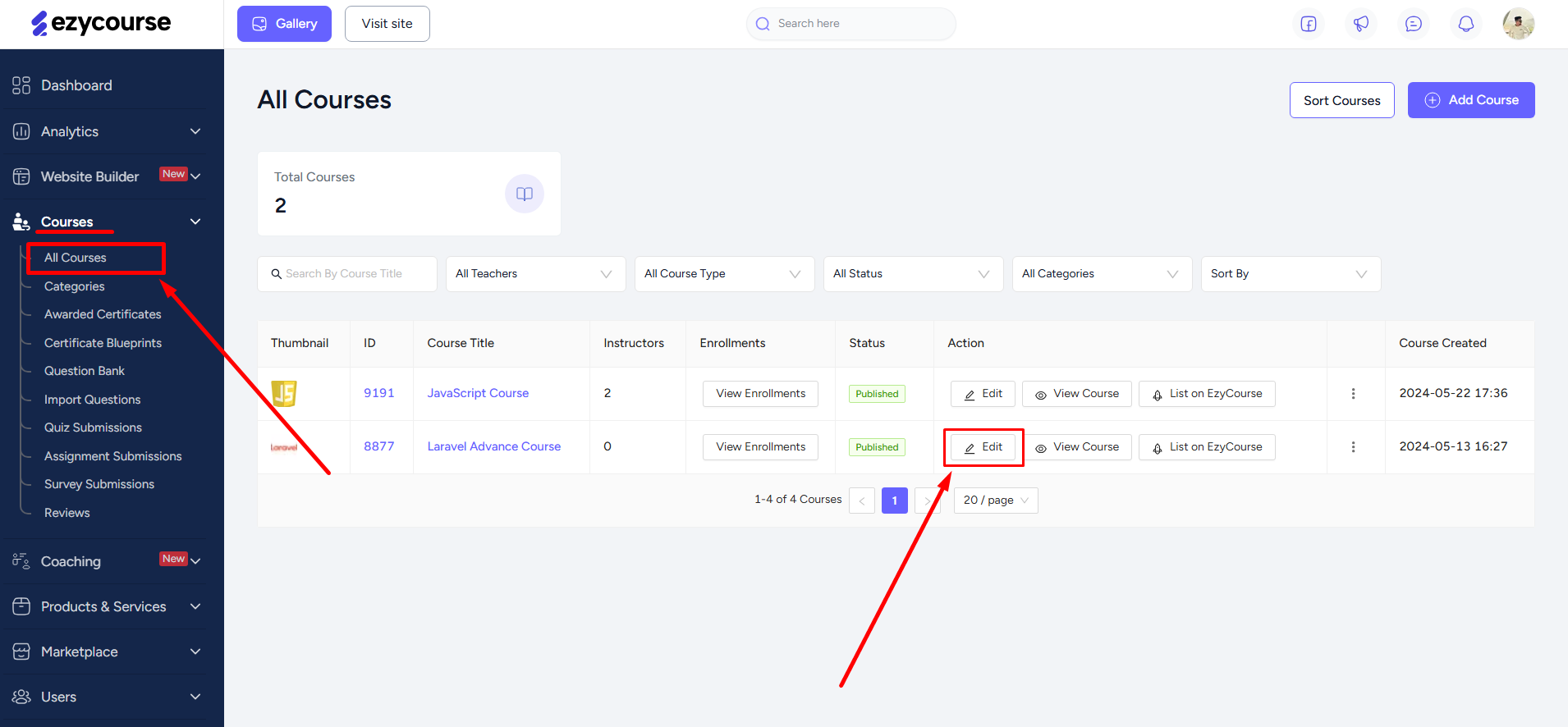
From there, go to the Setting tab where you will see the Advance information option.
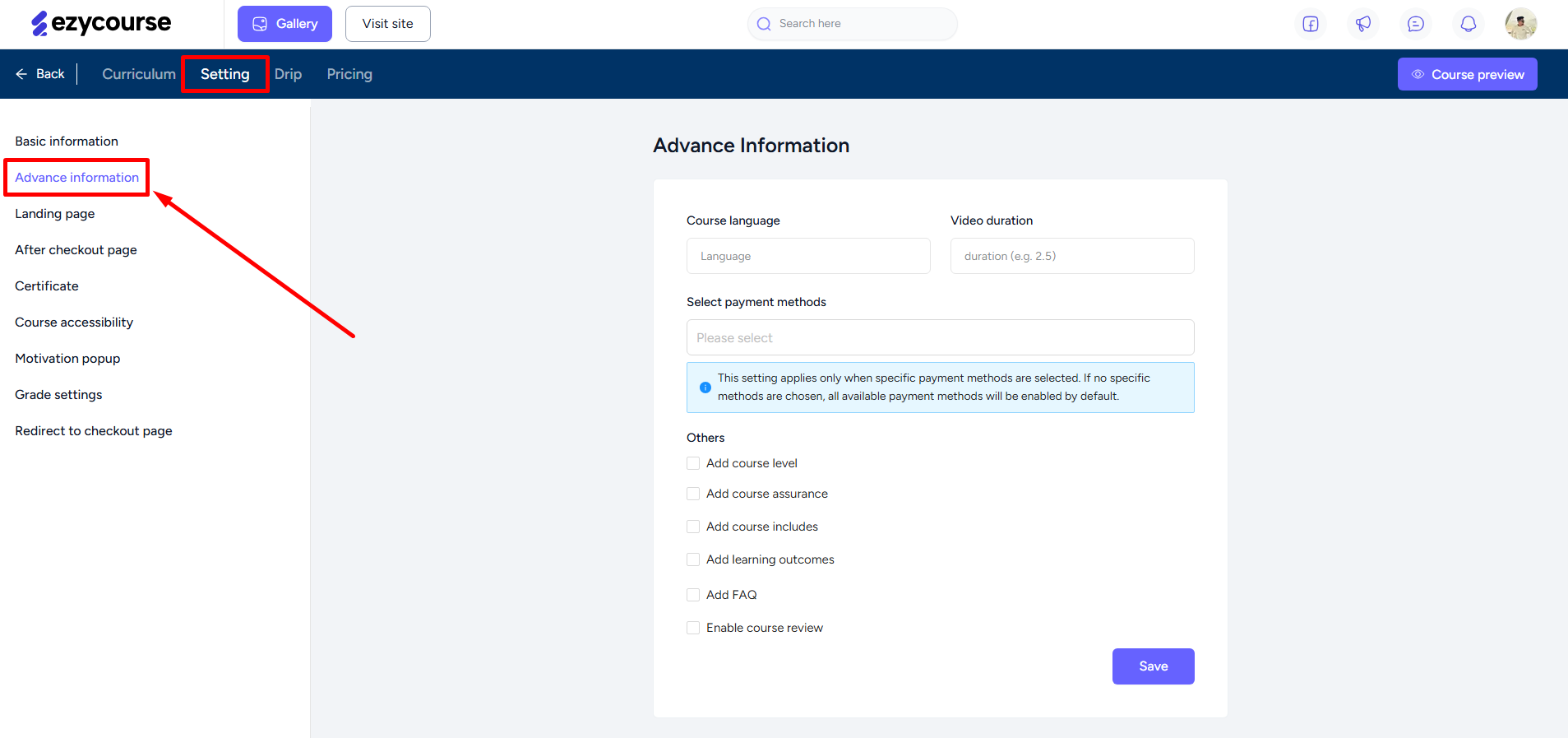
You can add the language for the course and define the video duration (in hours). Also, you can set the course level so that students understand the requirements before enrolling.
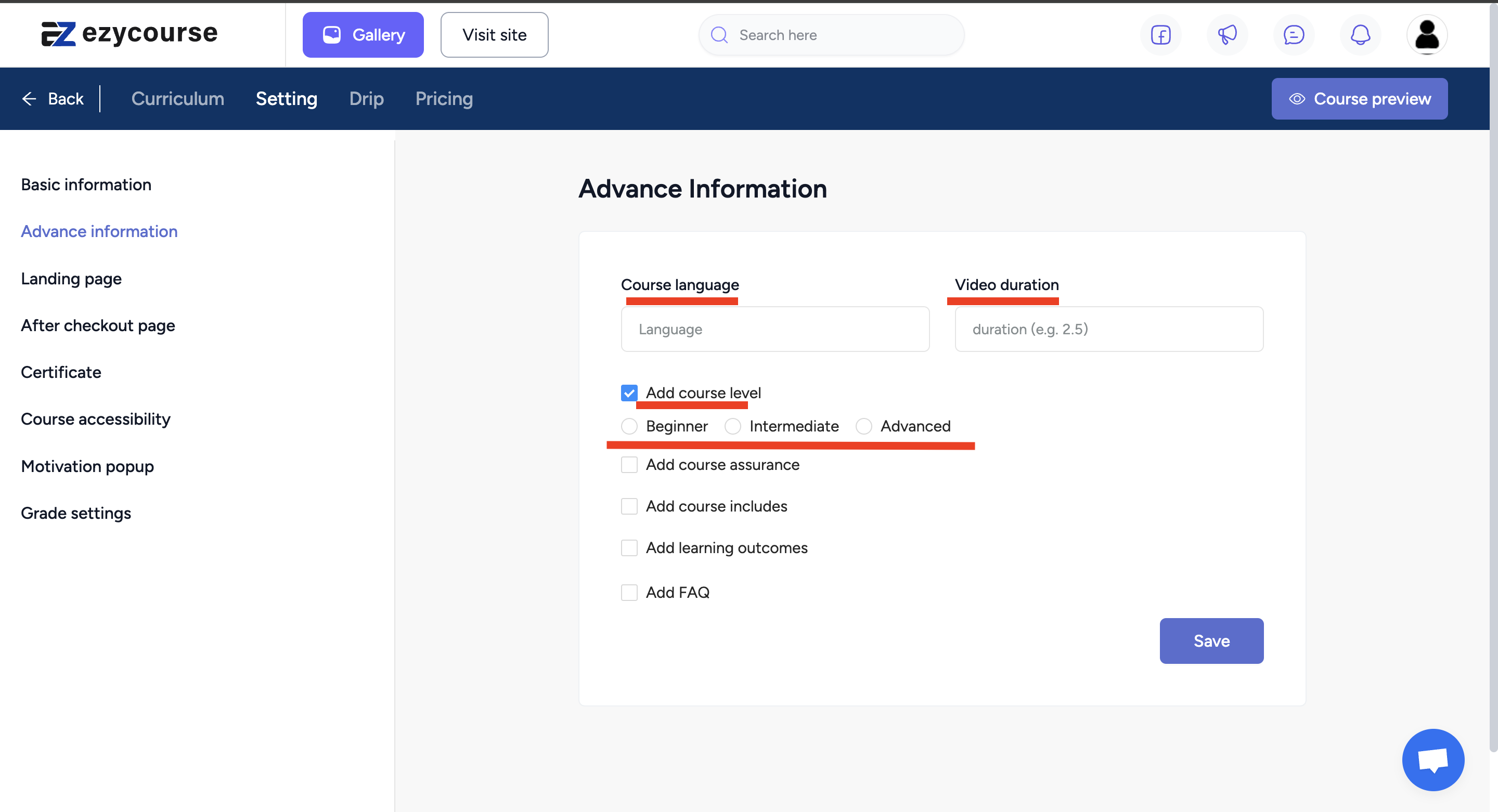
You can choose to offer a money-back guarantee with custom text and also define different benefits included with the course. It is up to you to customize it all and add multiple fields.
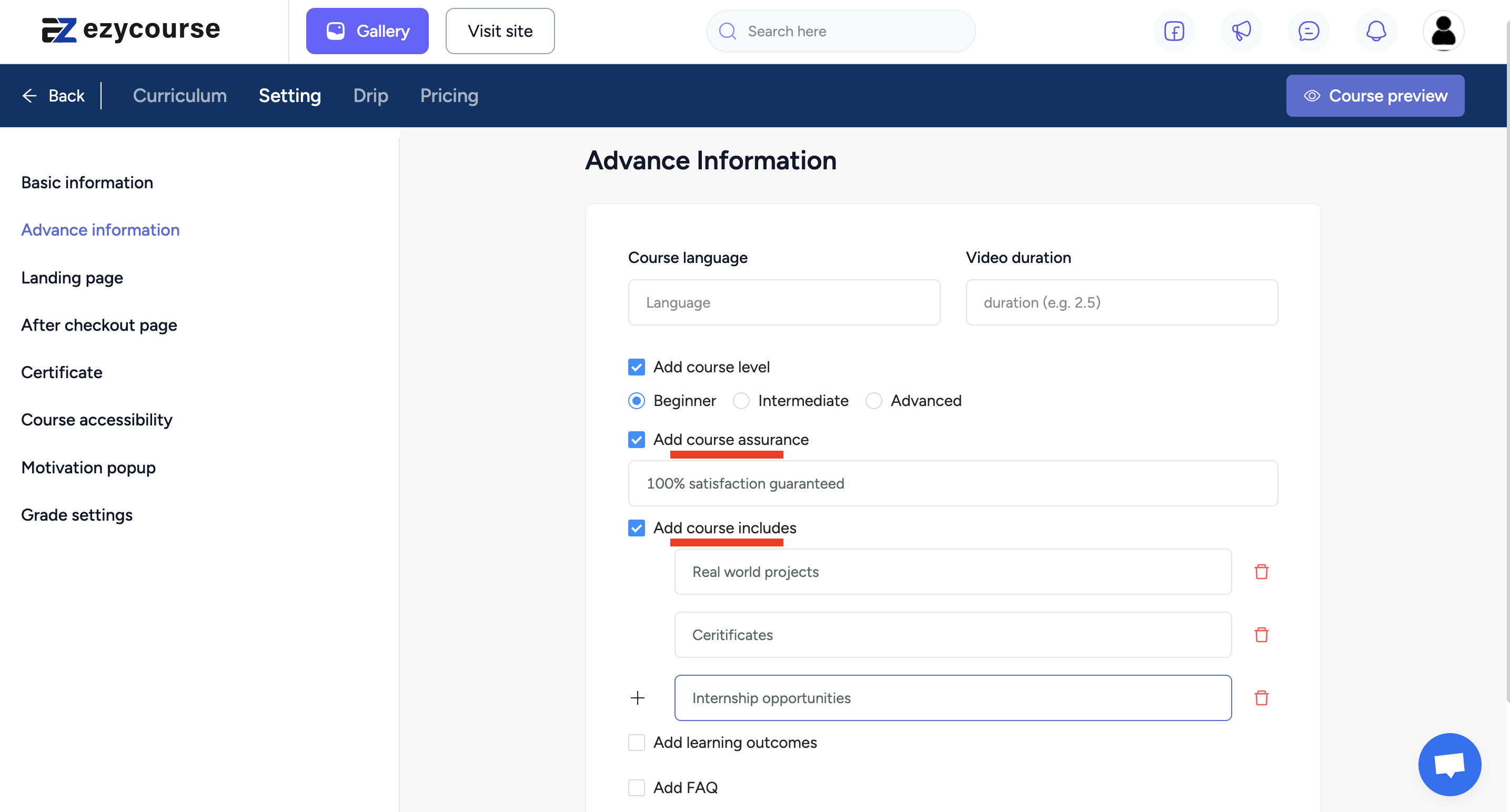
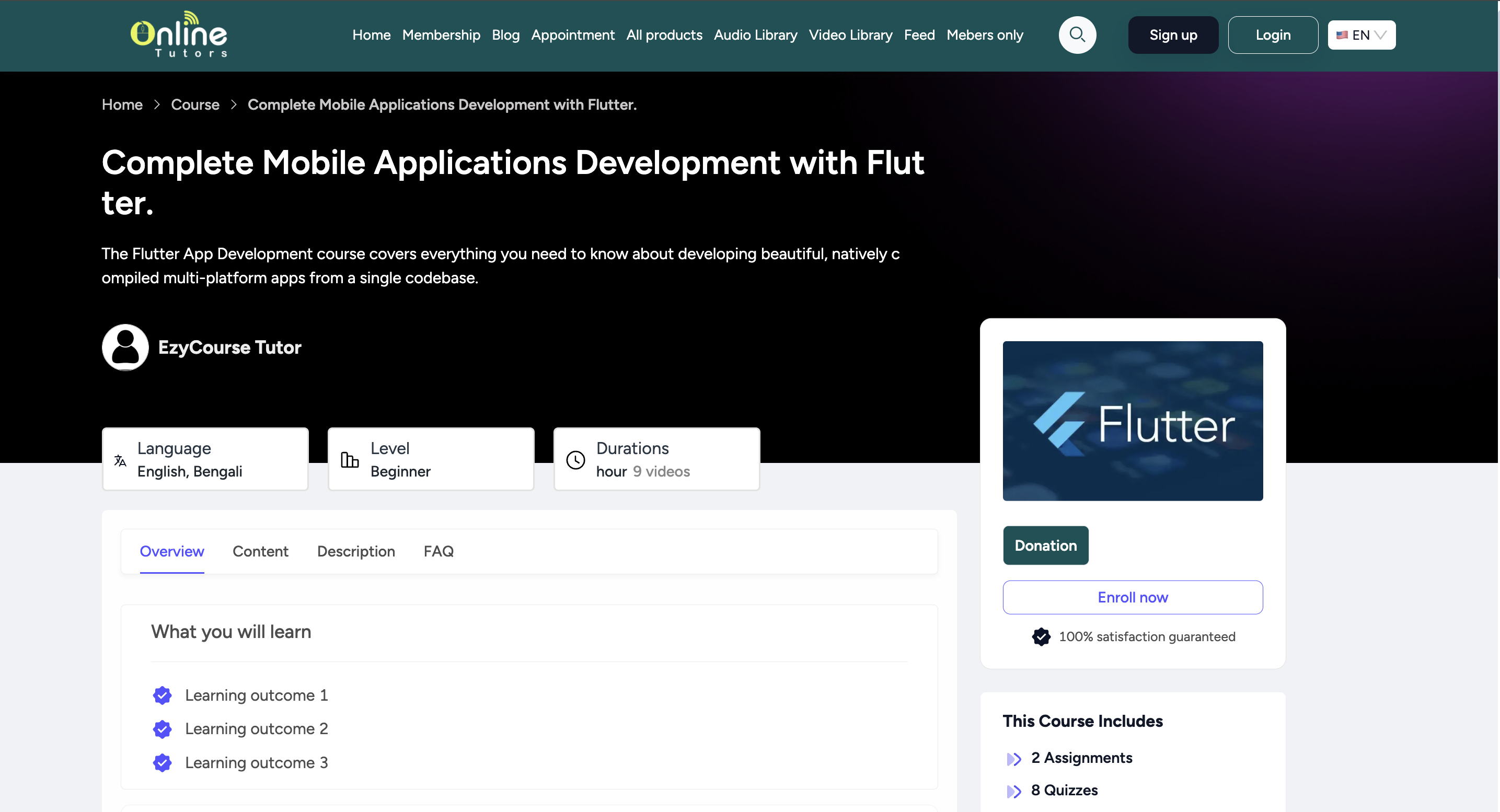
Enabling the “Add learning module” option lets you add information about what the students will learn during the course.
You also have the option to add an FAQ section where you provide the answers to the most common questions.
[Note: Avoid adding the question mark (?) in the questions’ fields as it is added automatically on the website.]
You can also add a video as the preview or the thumbnail of the course. To do that, go to the Basic information option of the course setting.
On the form, add the course video. And then select video from the “Select course preview type”. Save to keep the changes.
On the website, students can see the video on the thumbnail and can play it from there.