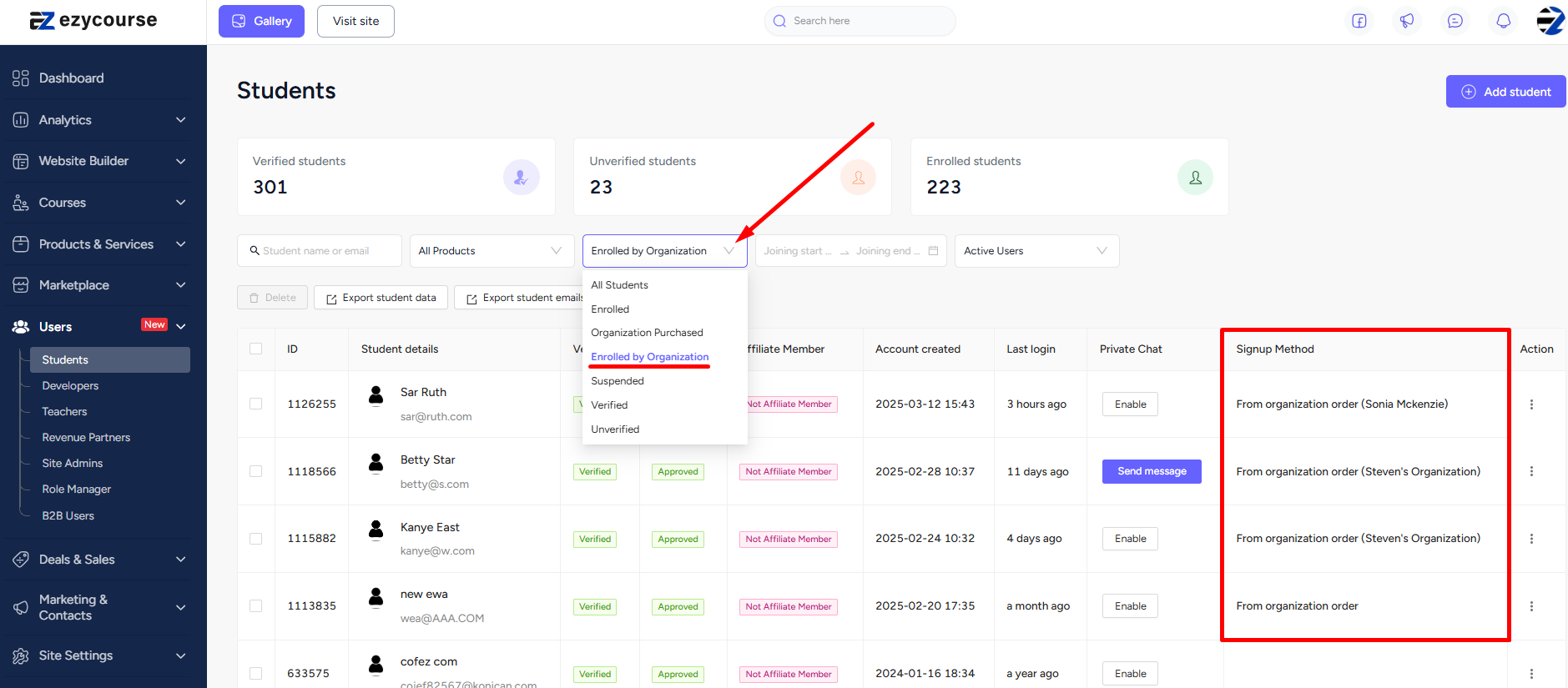Back
View Organization Members’ Details
What is it & why you need it
With EzyCourse tiered pricing, you can sell your courses in bulk to organizations. Previously, you couldn’t view the details of the members who are enrolled into an organizational course.
Now, the users who purchased an organizational course will be visible on your admin dashboard. You can view all the info of any organizational manager and see details such as enrolled members, their course progress, certificates, etc.
This will allow you to keep track of the organization members and manage your tiered courses easily from your dashboard.
How to get started using it
From Users → Students, you can use the filter “Organization Purchased“ to see all the students that purchased a course with tiered pricing. In other words, you can see all the organization managers using this filter.
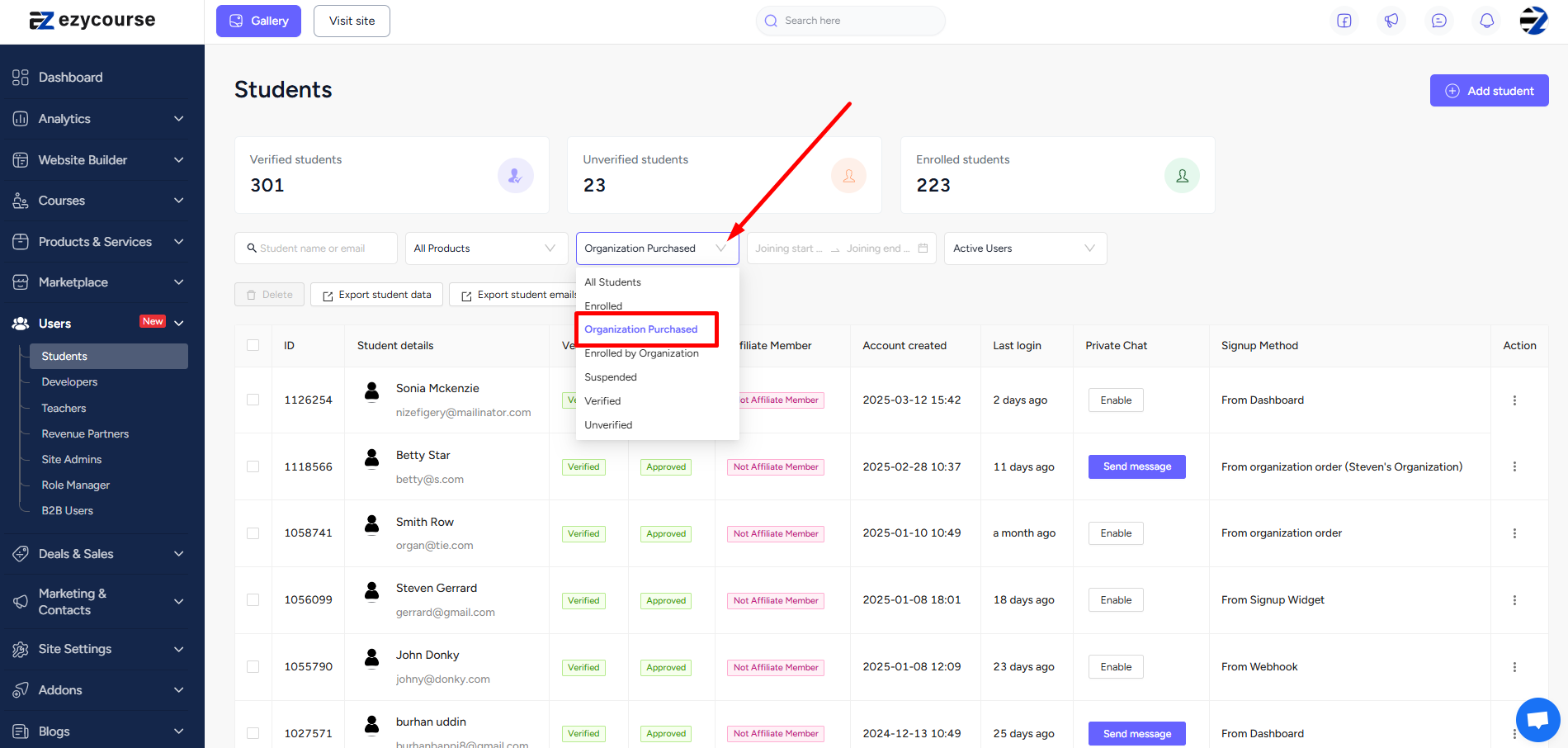
To view more details, click the three dots and select Enrollments option.
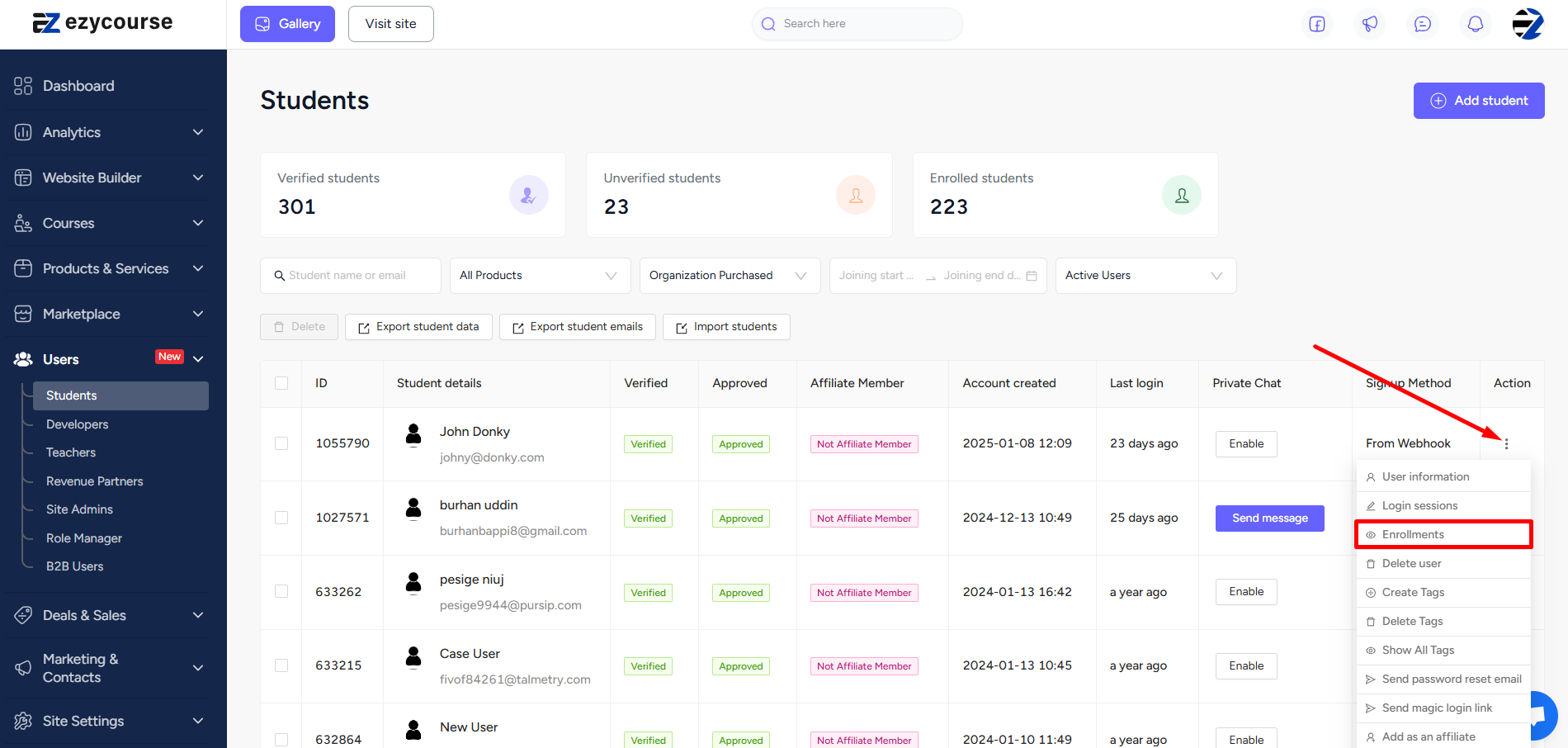
Go to the Organization Orders tab, click the three dots, and select the View Details option.
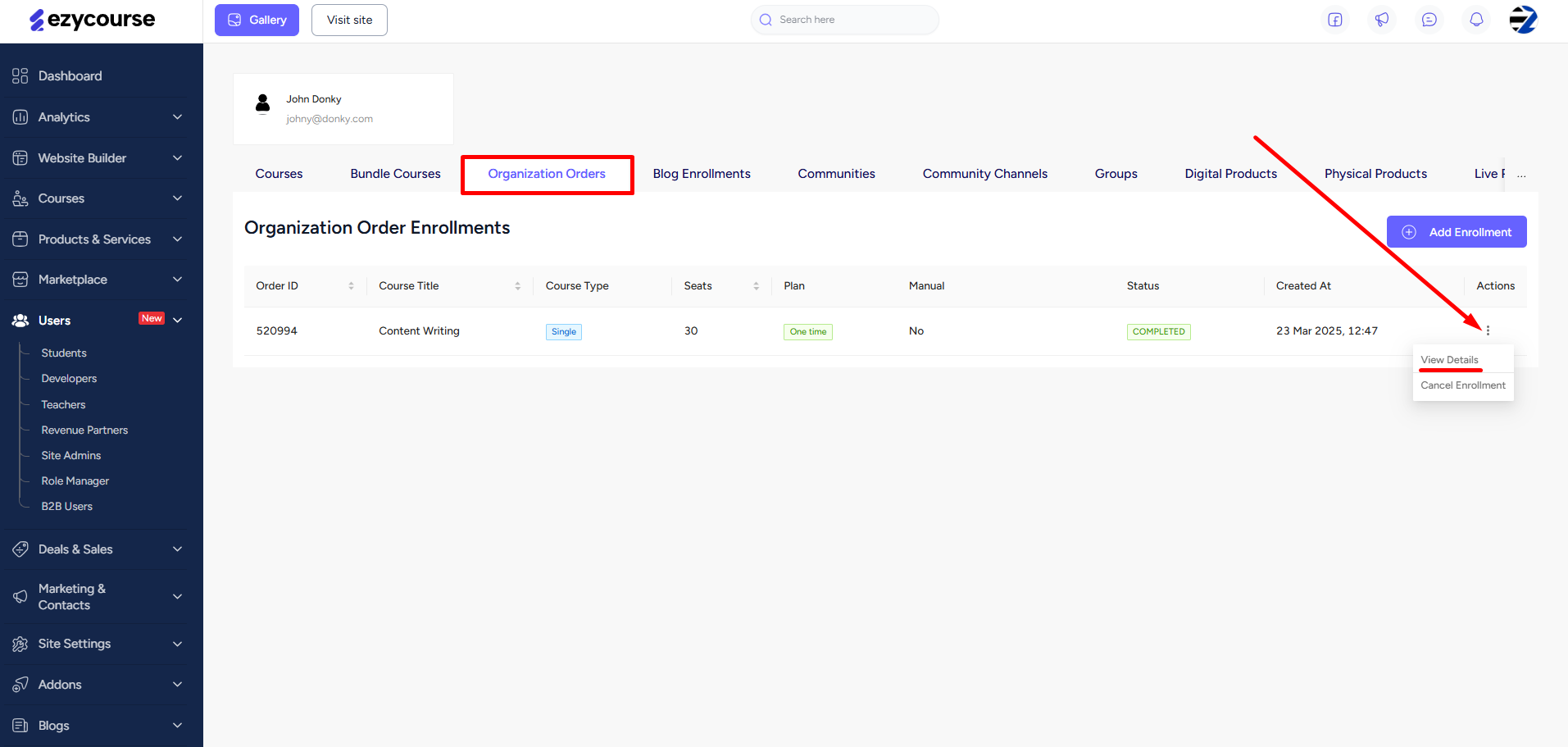
Here, you can see all the details including the members enrolled into the course and their course progress. In addition, the total number of seats and the remaining seats are also visible. Also, adding new seats and members can be done from here.
[Note: Adding new seats from the admin end will create a new order and will generate a new invoice specifically for the newly added seats.]
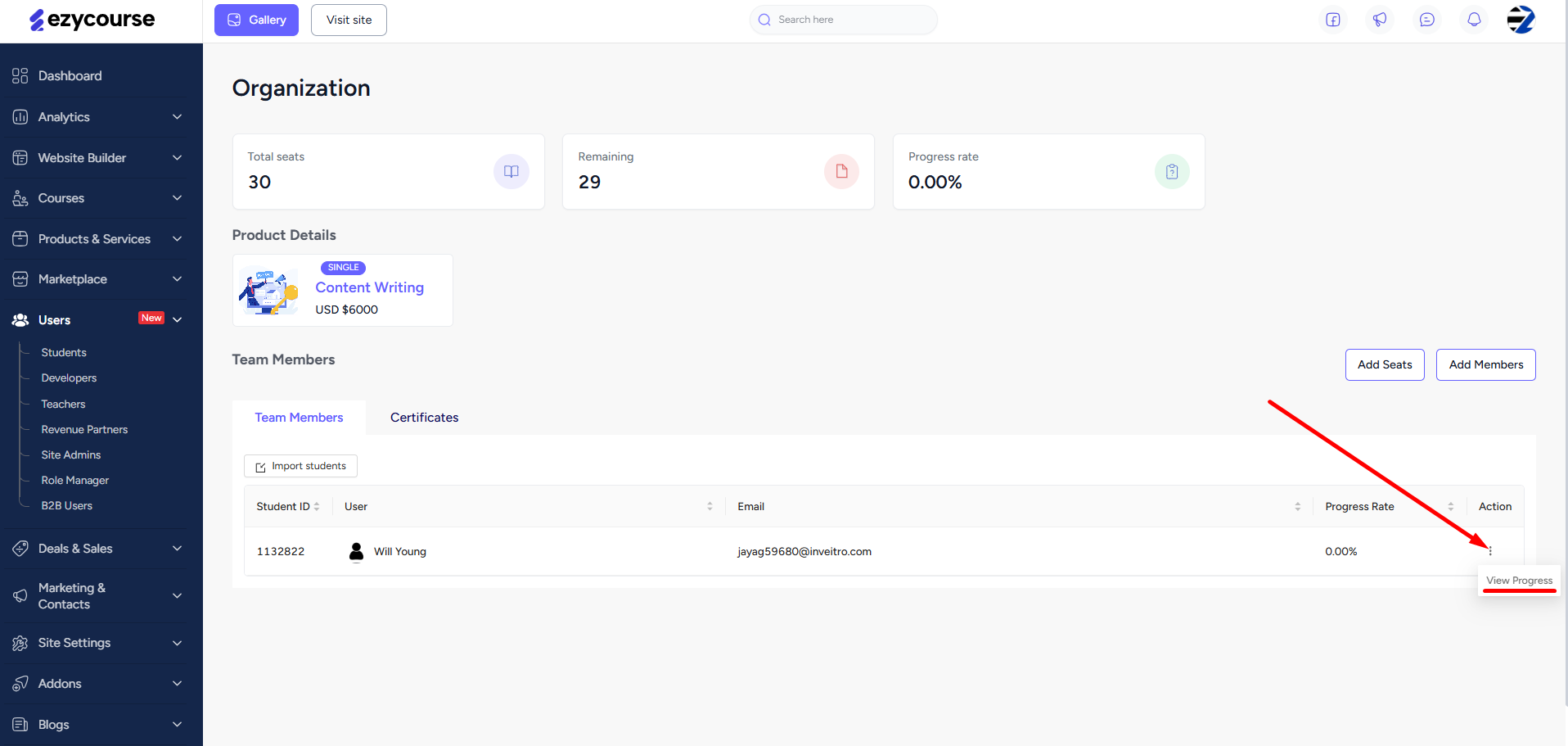
You can also view the certificates given to members, search, and even issue or download any certificate of a member.
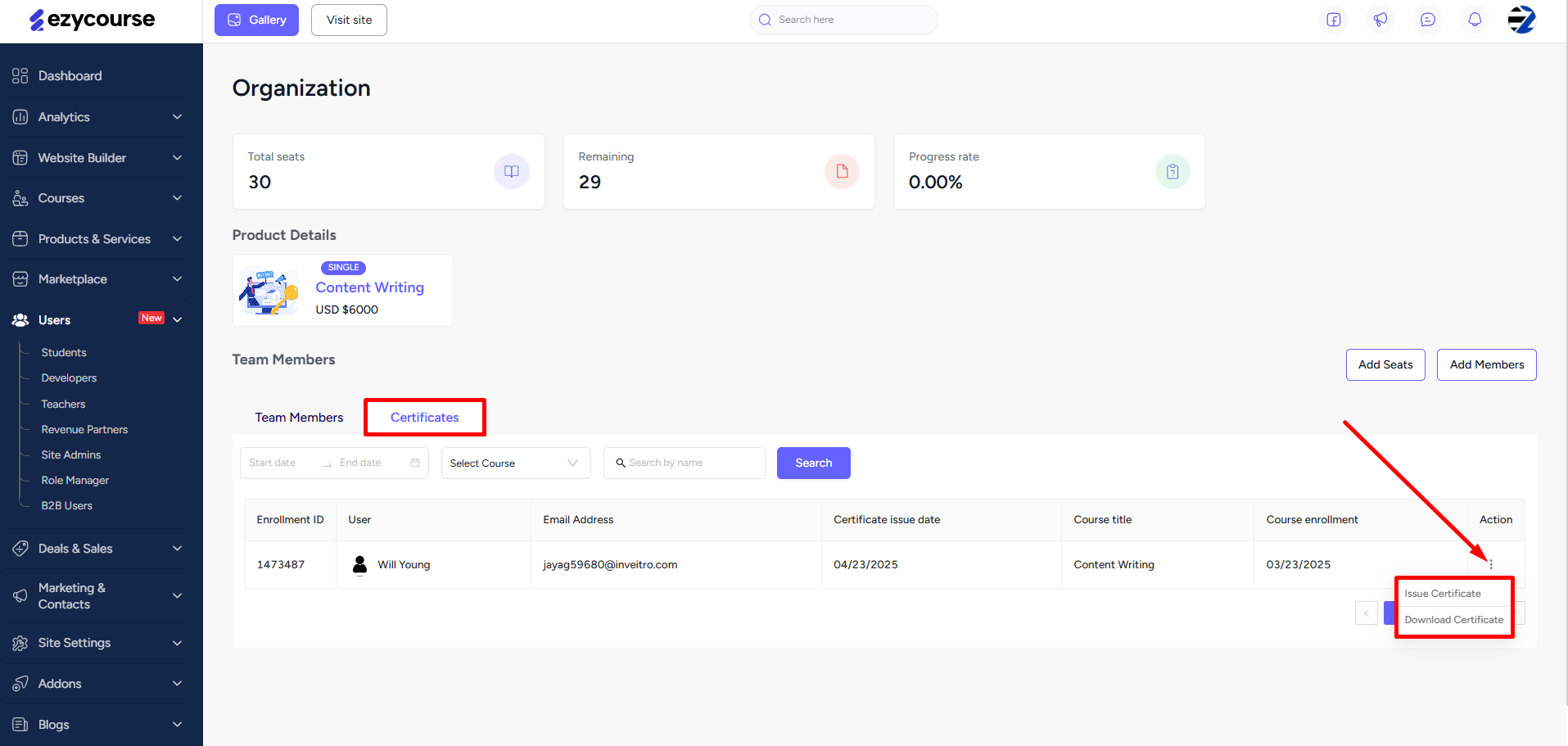
You can also use the “Enrolled by Organization“ filter to see all the students who were enrolled to a course by any organization manager. Check the “Signup Method“ column to see the name of the organization manager who enrolled the student.