Back
Add a New Teacher
How to Add a New Teacher on EzyCourse
You can add teachers on your platform. Teachers will have access to certain features of your dashboard such as courses, products, quizzes, student submissions, etc.
To add a new teacher, go to Users -> Teachers -> and click the Add new teacher button on the top right corner of your screen.
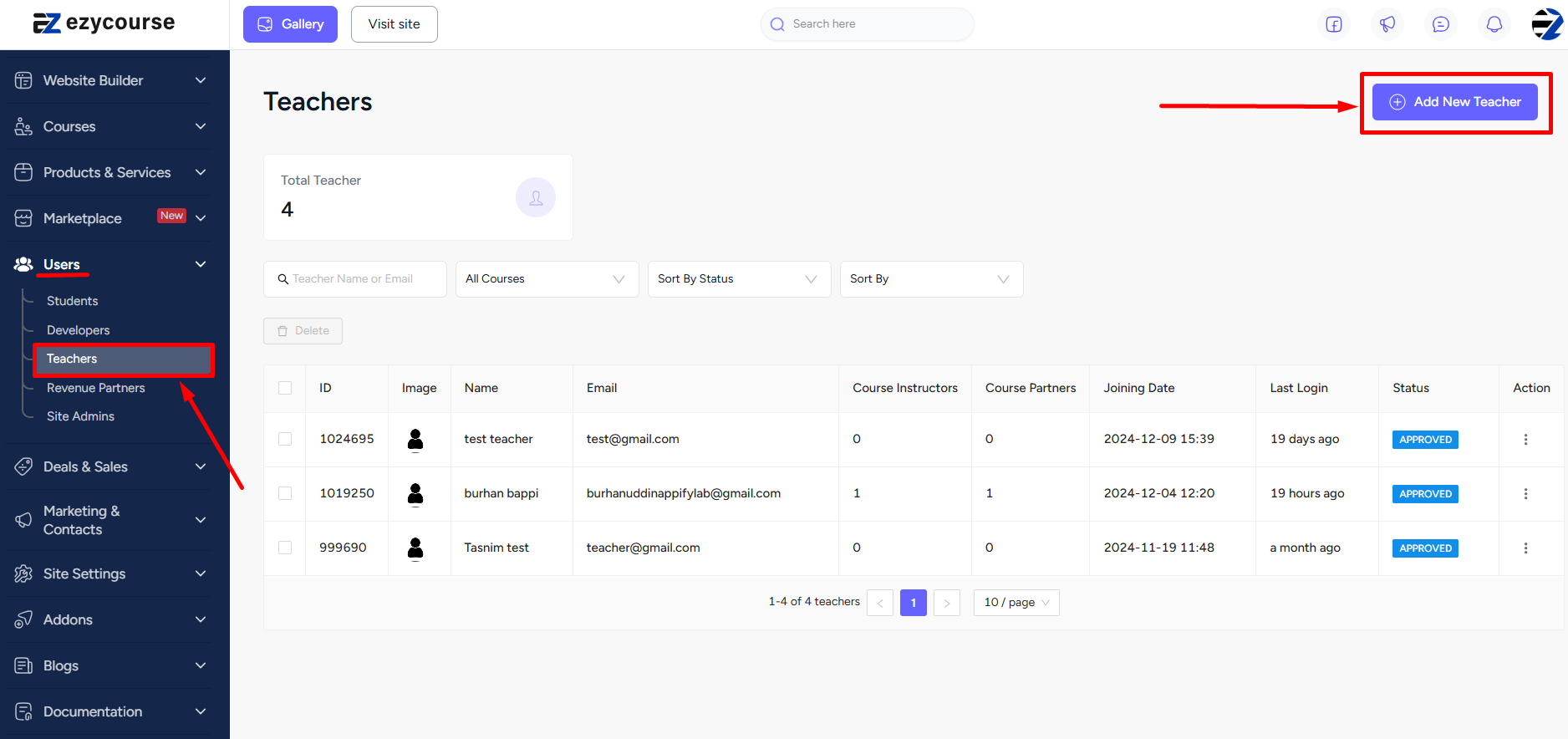
Now, give the name, add an email, and set the password. Click the Create button to add the teacher to your platform.
With Role Manager enabled
If the Role Manager is enabled, the Teachers menu gets merged with the Admin Users menu. Therefore, to add a new teacher, go to Users -> Admin Users -> and click the Add New Admin button on the top right corner of your screen.
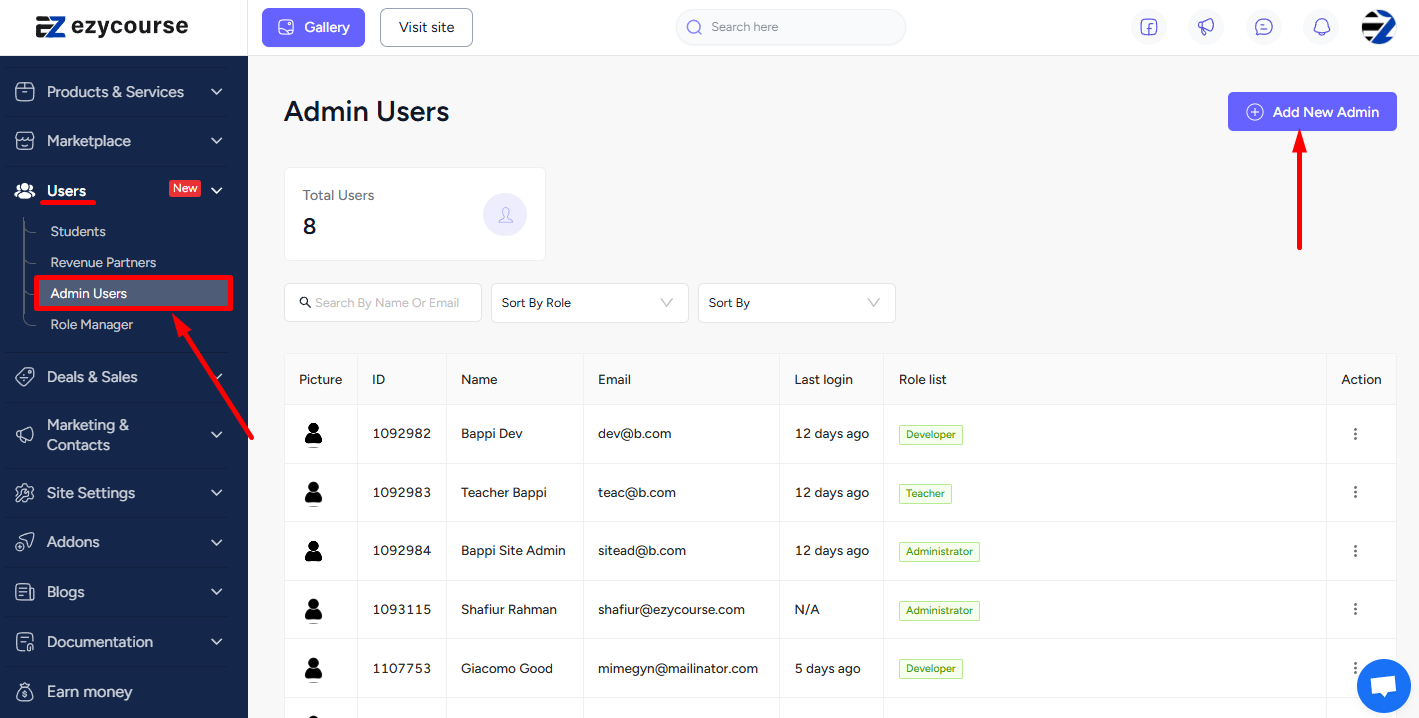
On the popup, provide the name and other user info. Now, assign the user to the Teacher role and click the Create button.
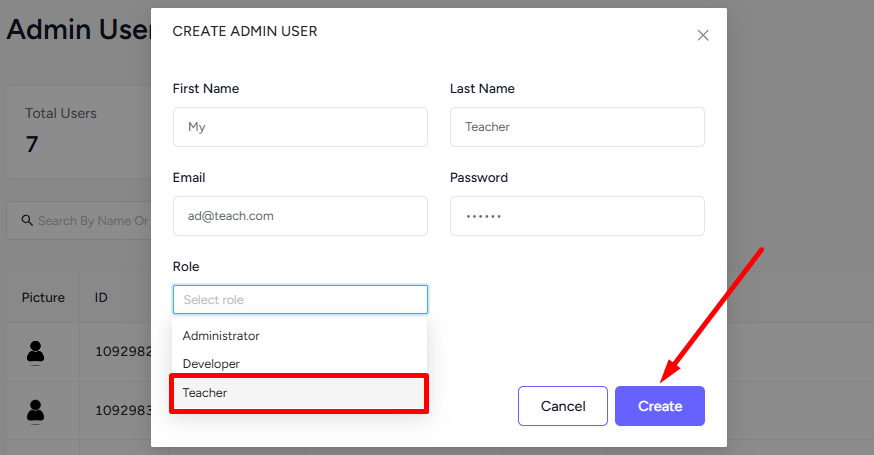
Teacher Perspective
The teacher can log in to the dashboard using the credentials you’ve set. And they will have access to several features as a teacher.
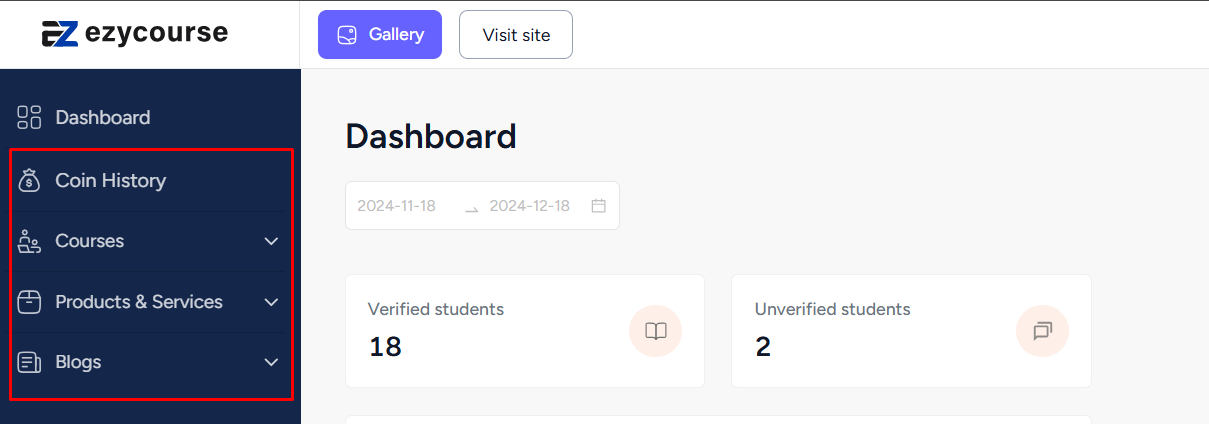
Teachers can also change their credentials from the Account Info.
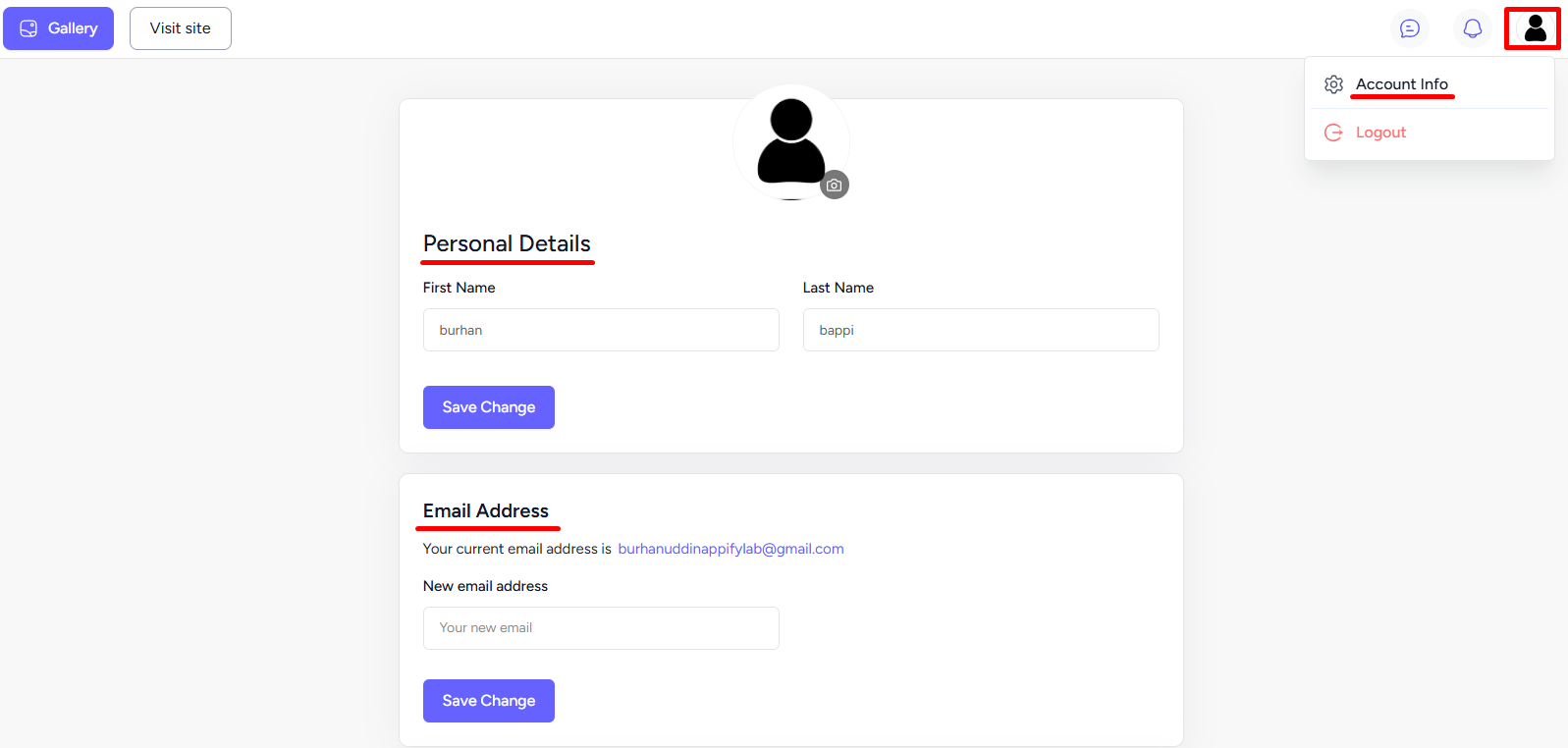
[Note: When the role manager is enabled, a teacher’s access to features will depend on the assigned role.]