Back
Student Watch-Time Analytics
What is it & why you need it
The Student Watch Time Analytics feature will give you deep insights into students behavior and how they are watching or interacting with the video lessons of your courses.
This will help you to go beyond the usual student progress stats and actually see how deeply students are interacting with your content. You can view the watch time, lesson engagement data, completion rate, and much more for specific lessons.
You’ll be able to identify student drop-off points, watch behavior and completion patterns. Ultimately, it will help to provide better personalized support, allowing you to fix weak moments or add clarity.
How it works
The feature comes with our Student Watch Time Analytics addon. You can access the analytics once you get the addon. Here’s a list of what you’ll be able to monitor:
• Total watch time
• Play rate
• Average engagement
• Individual watch history data
• Lesson engagement heatmap
• Total watch time per lesson
• Course completion rate
• Course enrollment data
You can use different filters and view these analytics for a course, any specific lesson under a course, or even any specific student enrolled in the course.
[Note: Student watch time analytics will not work on DRM enabled videos for now. It’s a work in progress.]
How to get started using it
After getting the addon, you can enable the video lesson analytics feature from the Addon -> Student watch time analytics & AI menu. Turn on the toggle and click the Update button. This will enable analytics tracking for all the video lessons of all your courses, even those in draft.
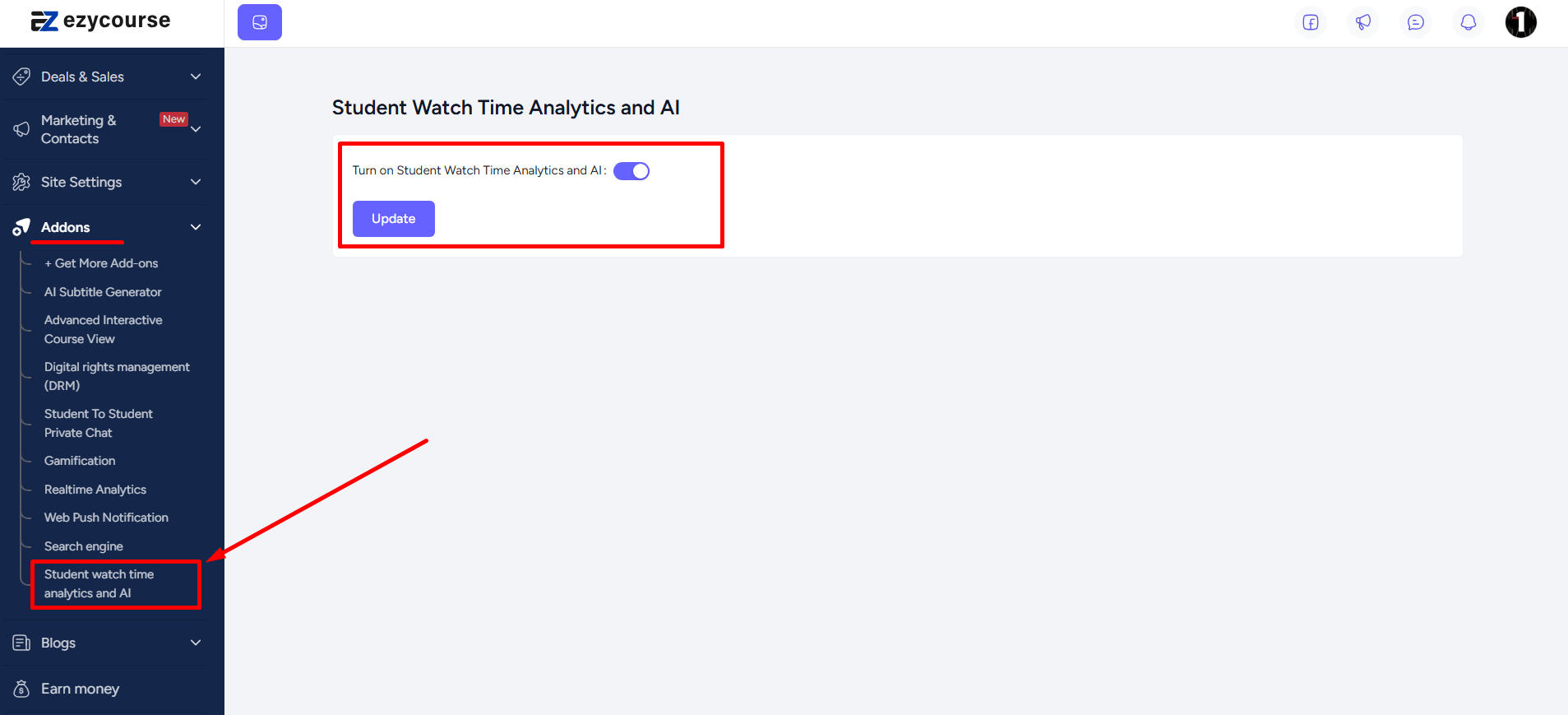
You can also keep the analytics enable or disable it for individual lessons. To do that, head over to edit an existing video lesson or create a new one. You’ll find the “Enable student watch time analytics & AI” option under the lesson settings. Enable or disable it and update the lesson. The analytics will not show you the data of those lessons where you’ve disabled this setting.
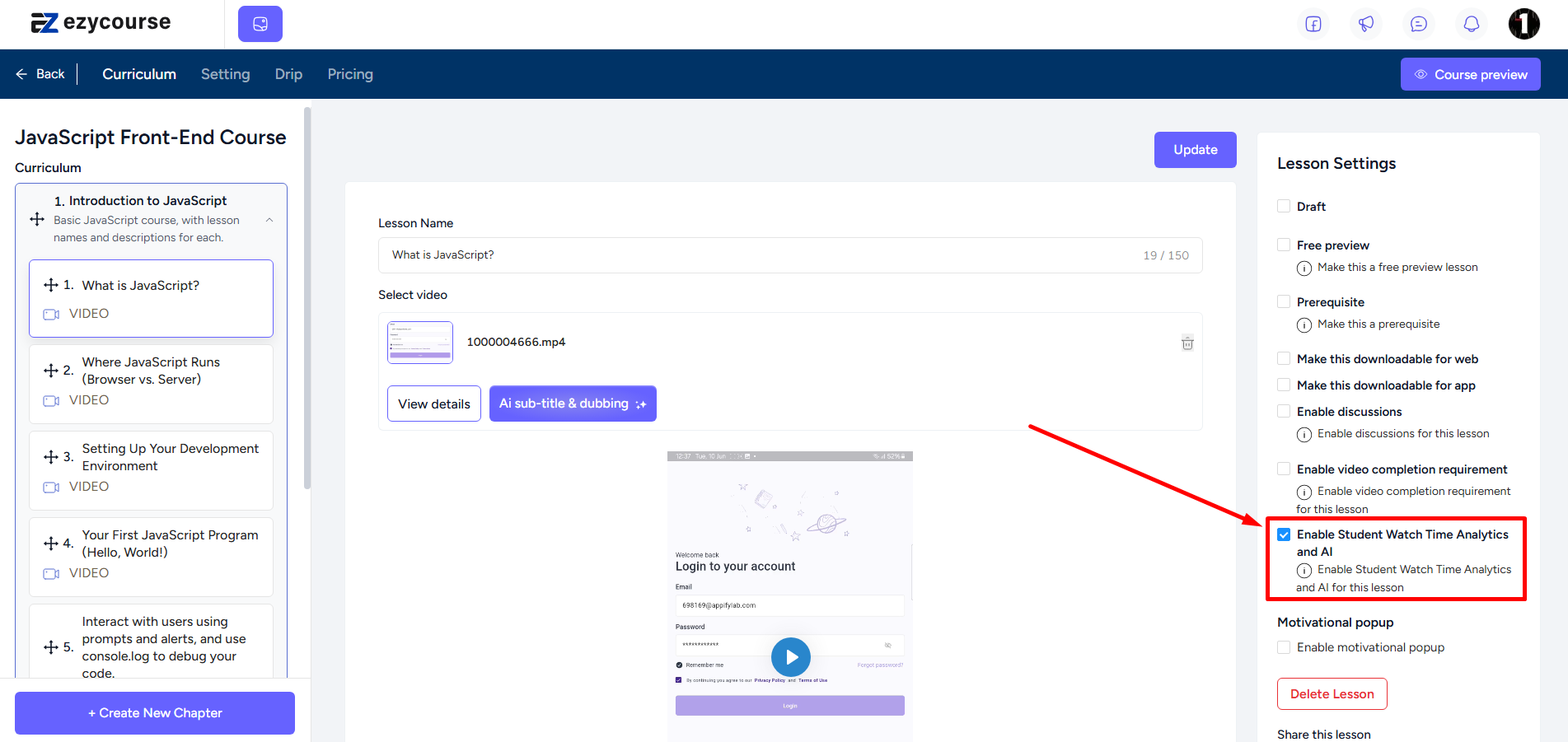
To see all the analytics data, navigate to Analytics -> Course Insights.
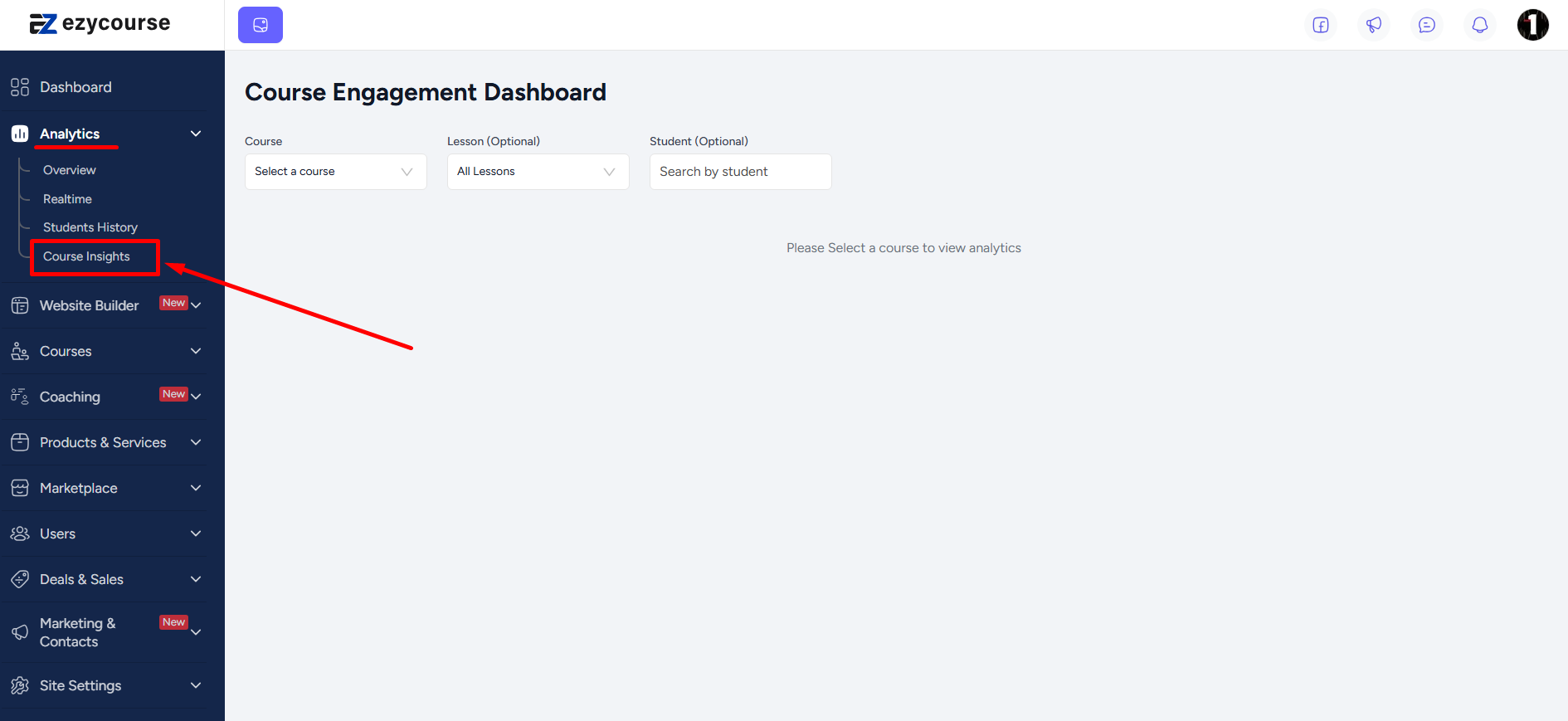
Here, you’ll find three filtering options. The first one, required field, lets you select a specific course. After selecting, you’ll instantly get the analytics of the selected course.
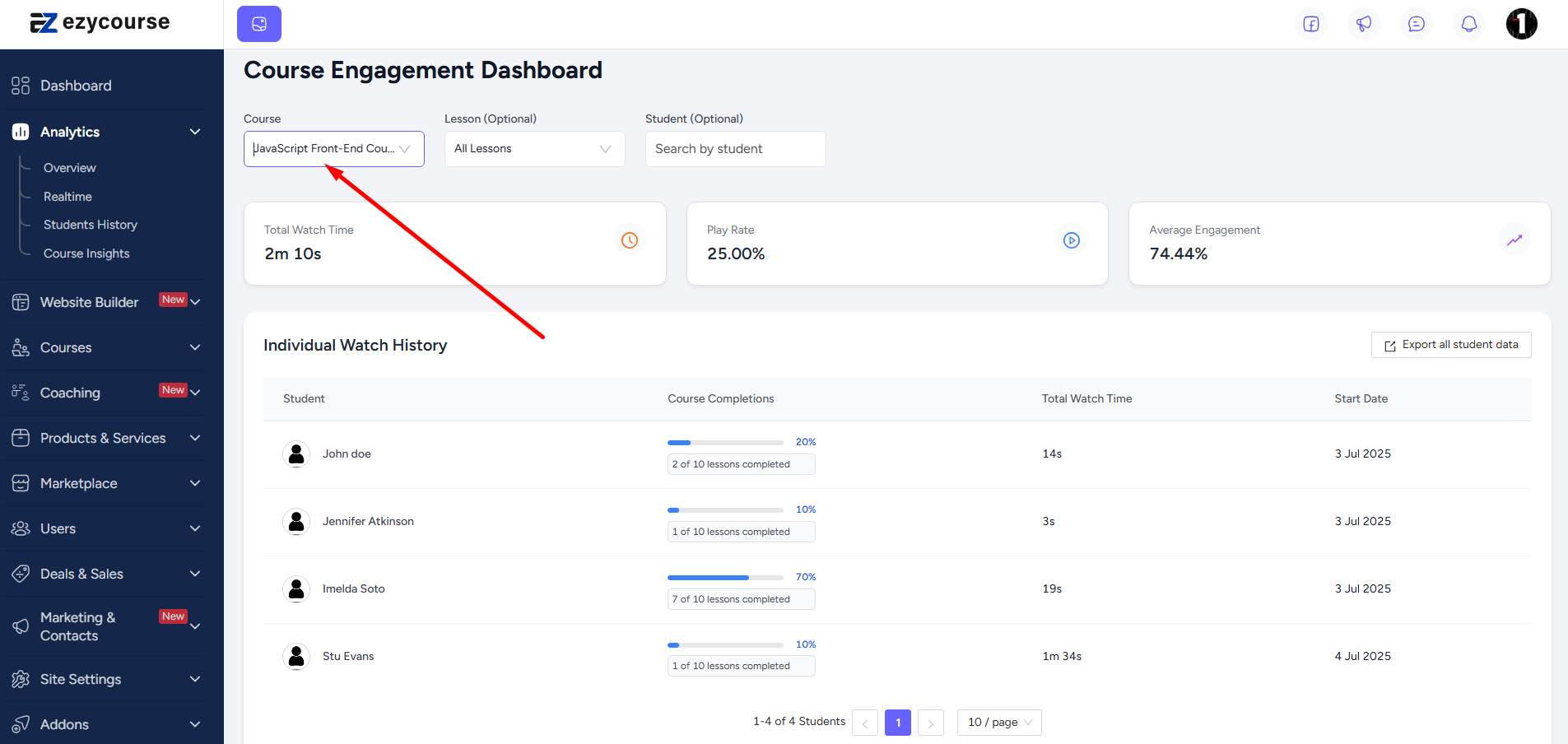
If you do not use the other two optional filtering options, then you’ll get the overall analytics taken from all the video lessons of the selected course. You can view the combined duration of time all students spent watching the video lessons in the course i.e. total watch time.
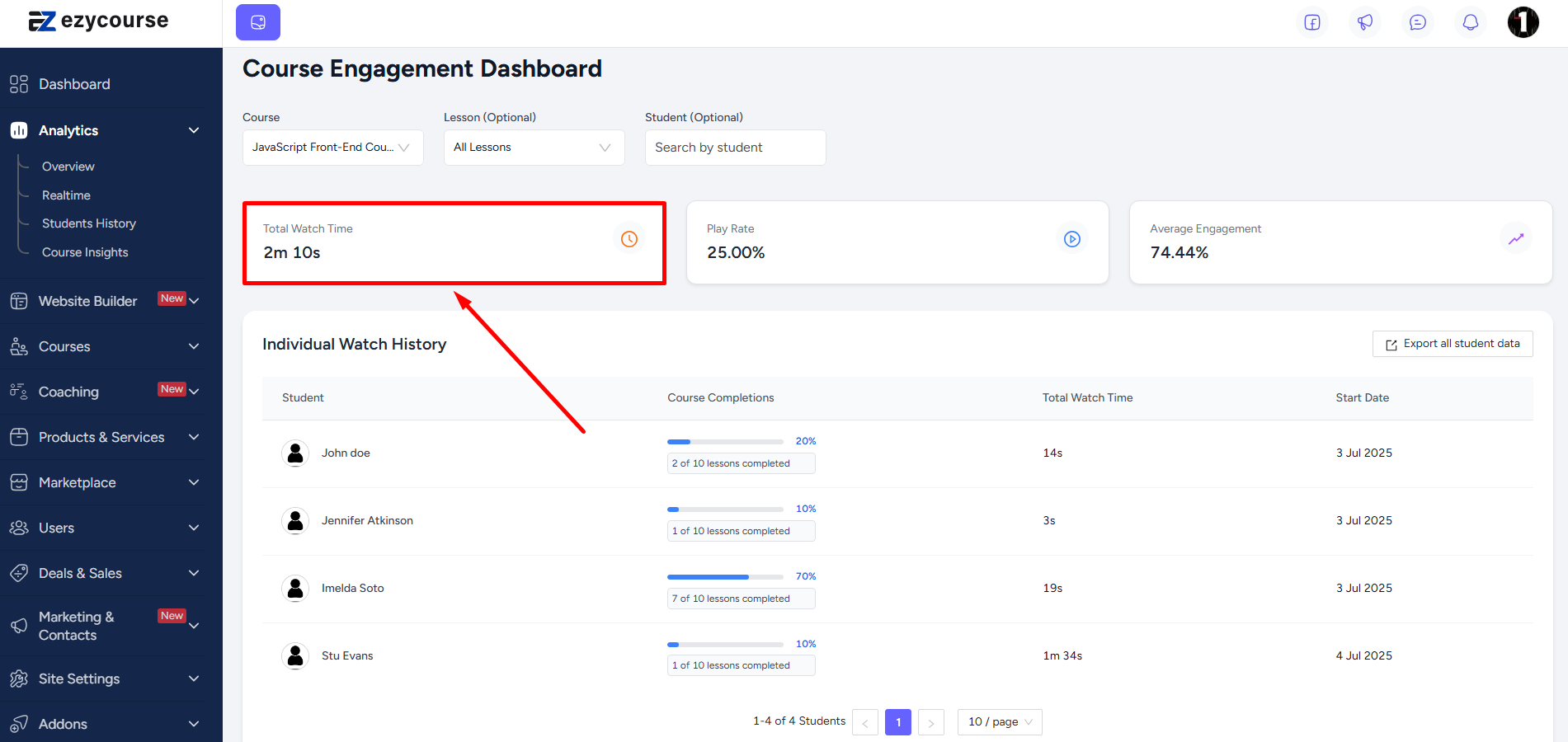
The Play Rate and Average Engagement give insights into how students are interacting with your content. Play rate shows the percentage of students who clicked even the play button. And Average engagement shows how much of the videos are being watched by students.
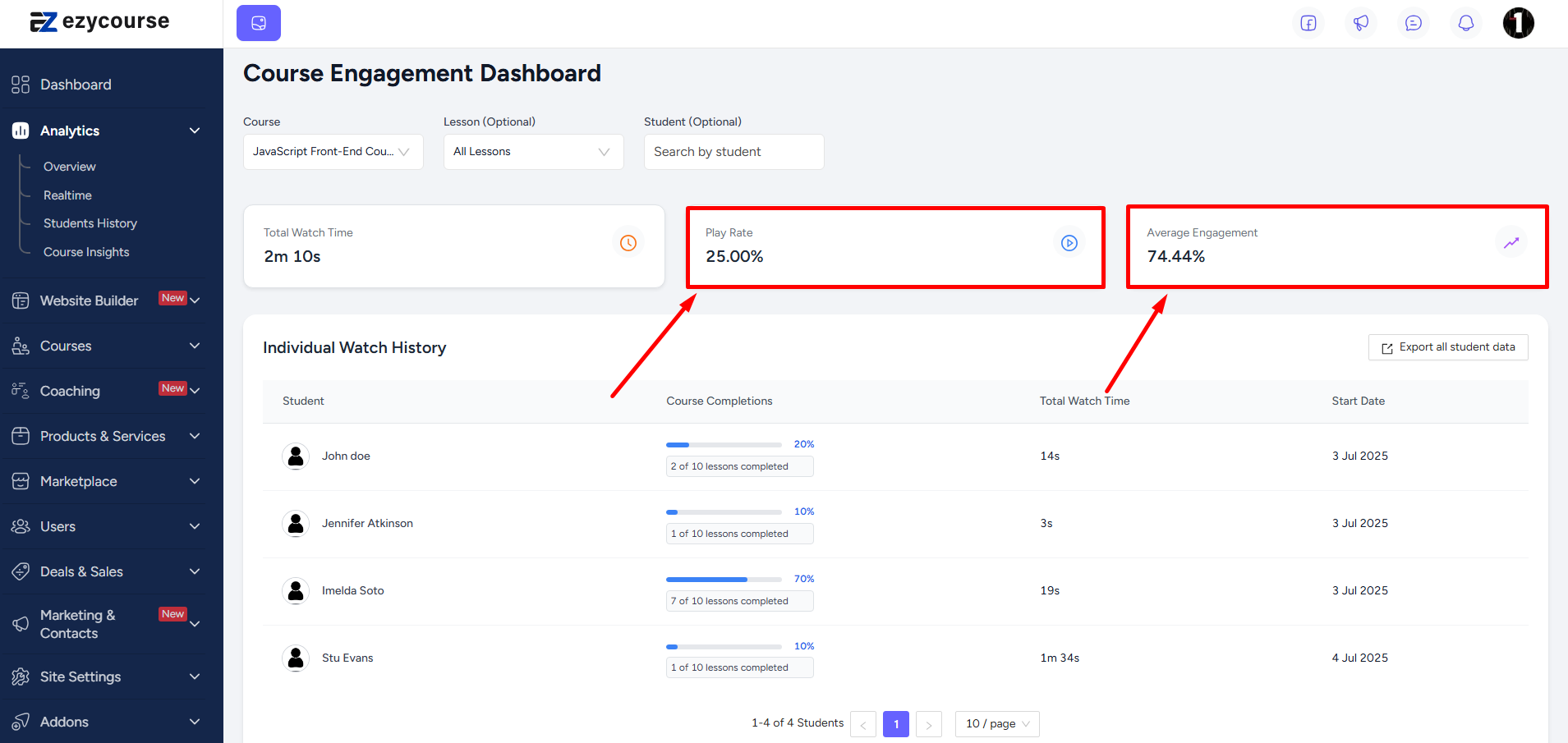
The Individual Watch History lists all the students enrolled in the course. It displays how much each student has completed the course and also shows the total watch time for each student.
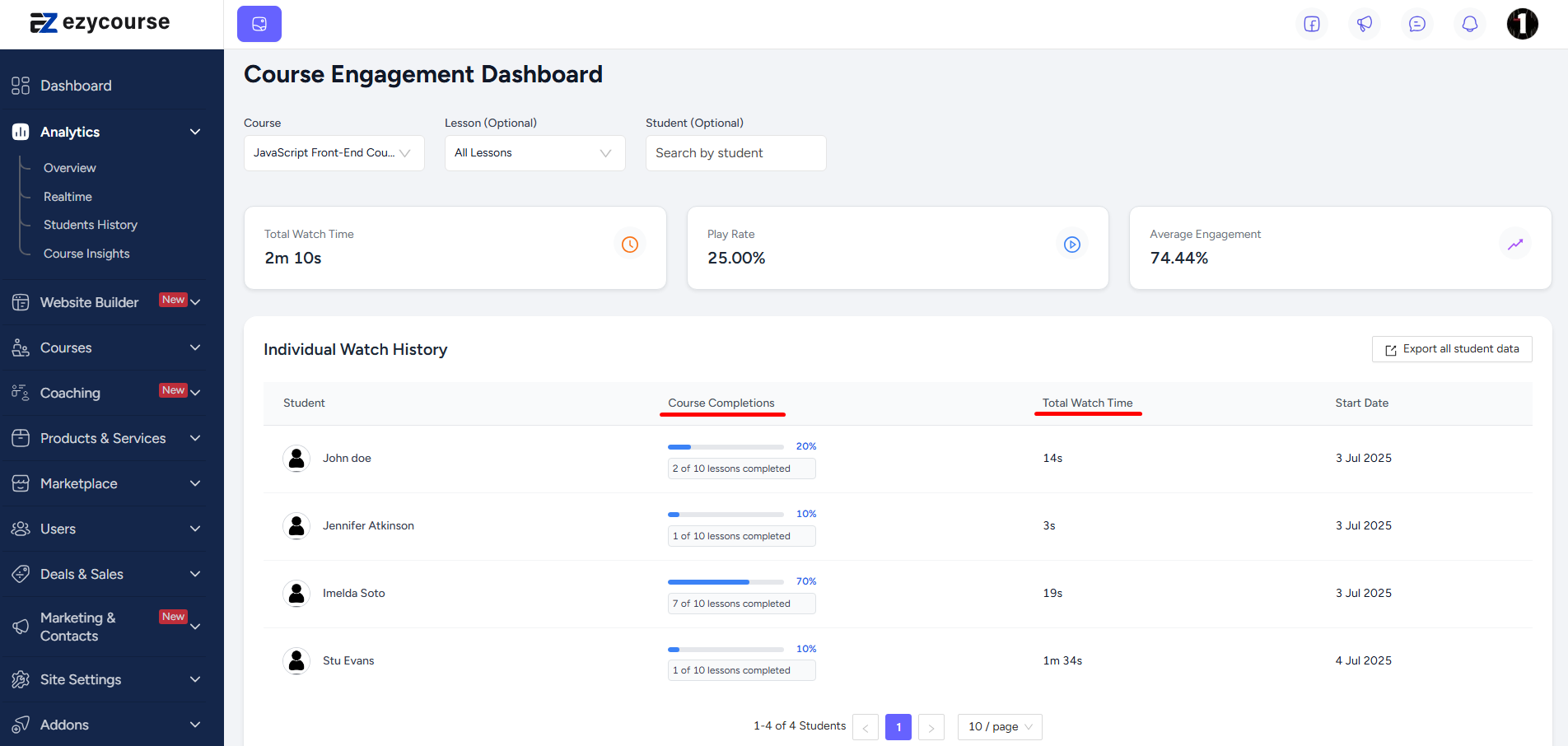
You can export the entire list into a CSV file.
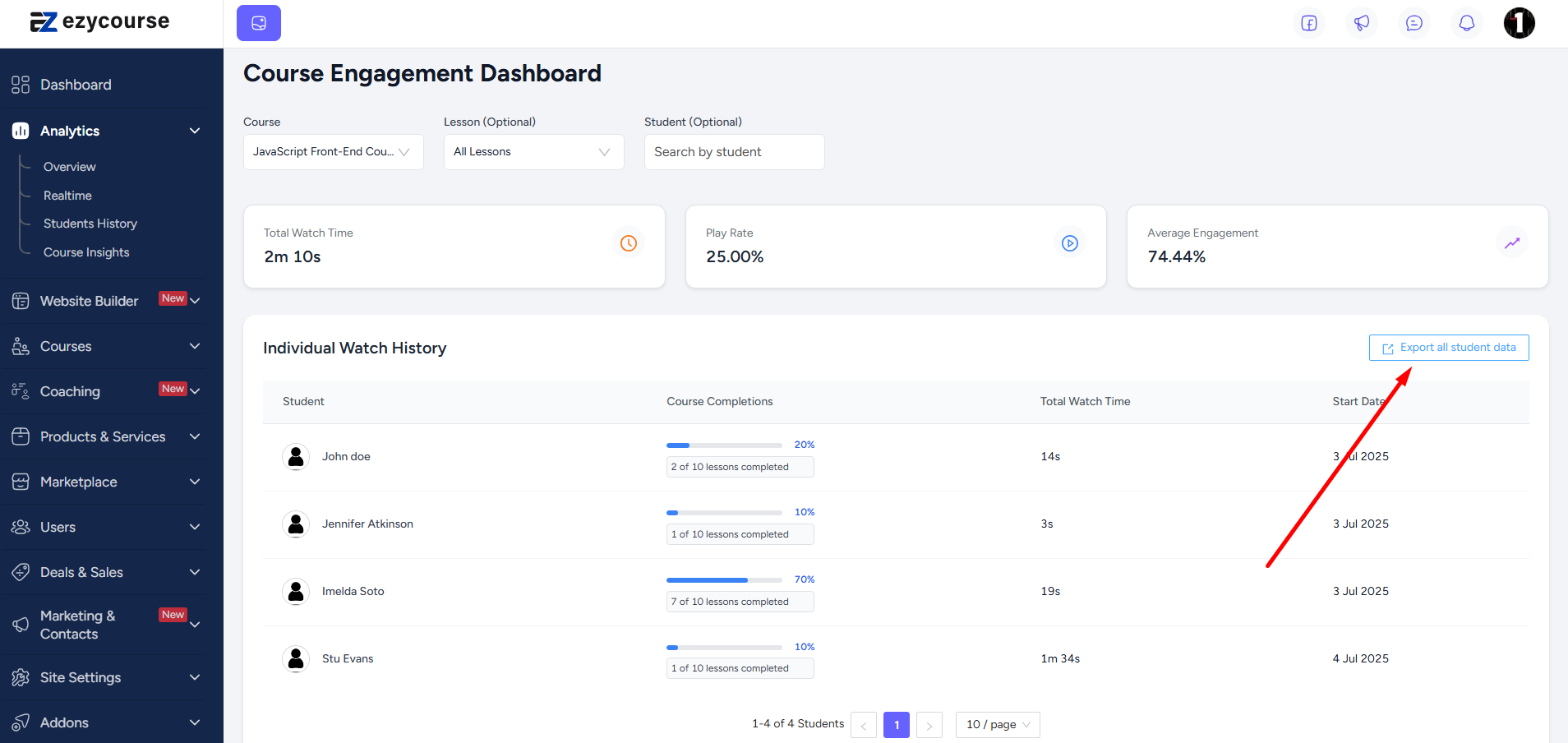
Select a specific lesson or a student from the filters to see the lesson heatmap. Heatmap shows which part of the video is most watched or popular. This will help you to learn which part of the video might need more clarity or improvement. Or, which part of the video a particular student is finding difficult.
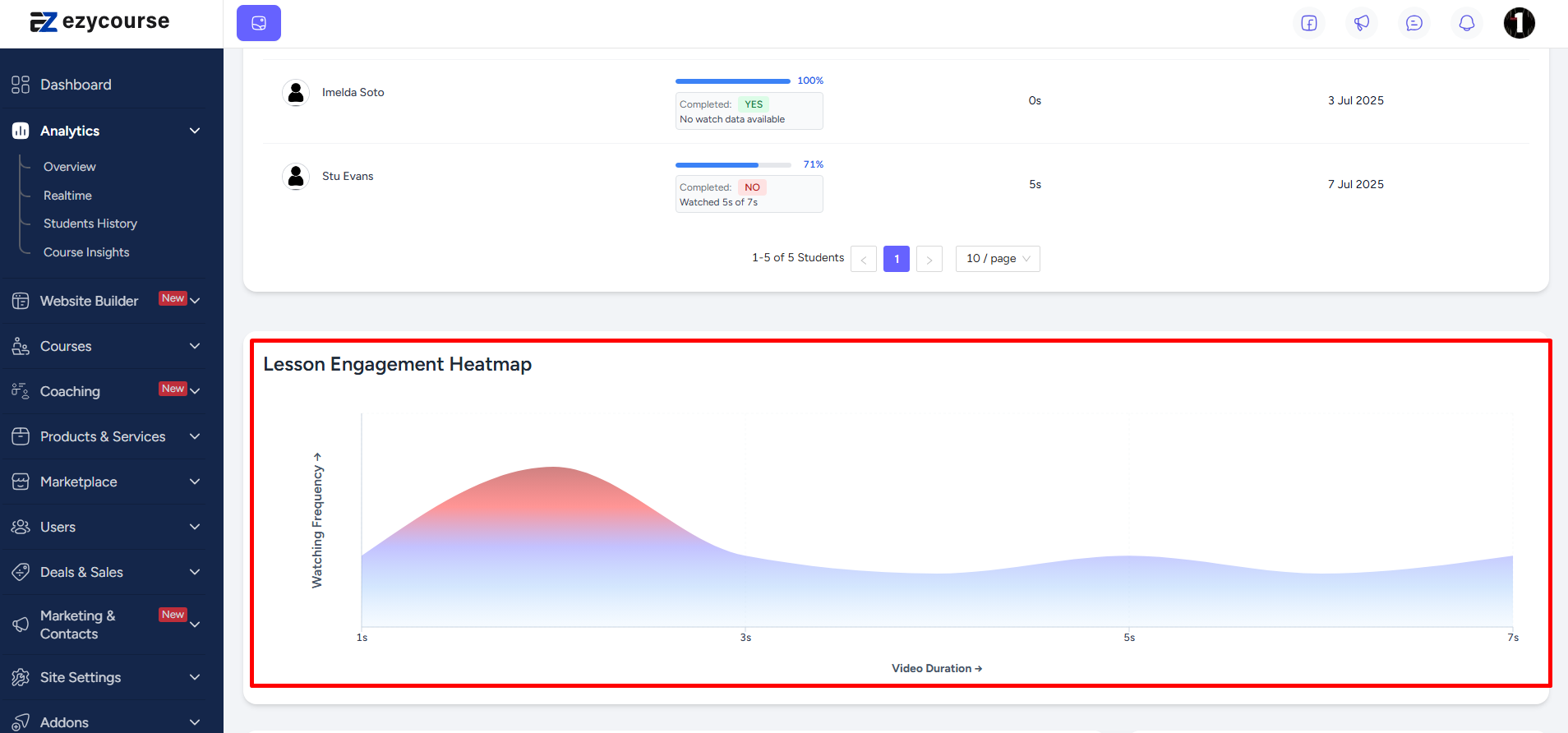
There’s a bar graph to easily identify the total watch time per lesson. The course completion card shows the percentage of learners who completed the whole course.
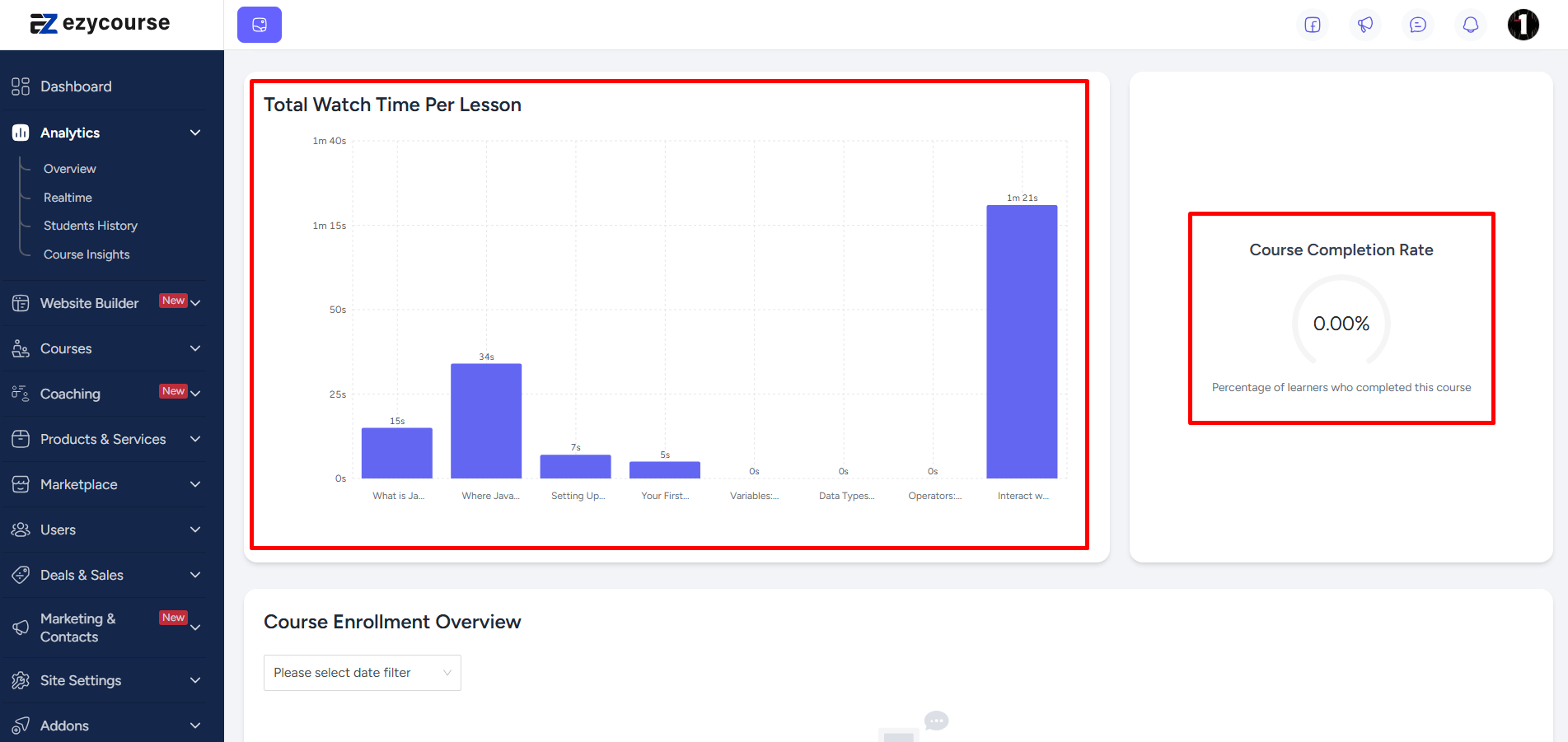
If you select a specific lesson, then it will show the completion rate for that particular lesson.

See the total number of enrollments in the previous month, in a specific year, or within a specific timeframe.
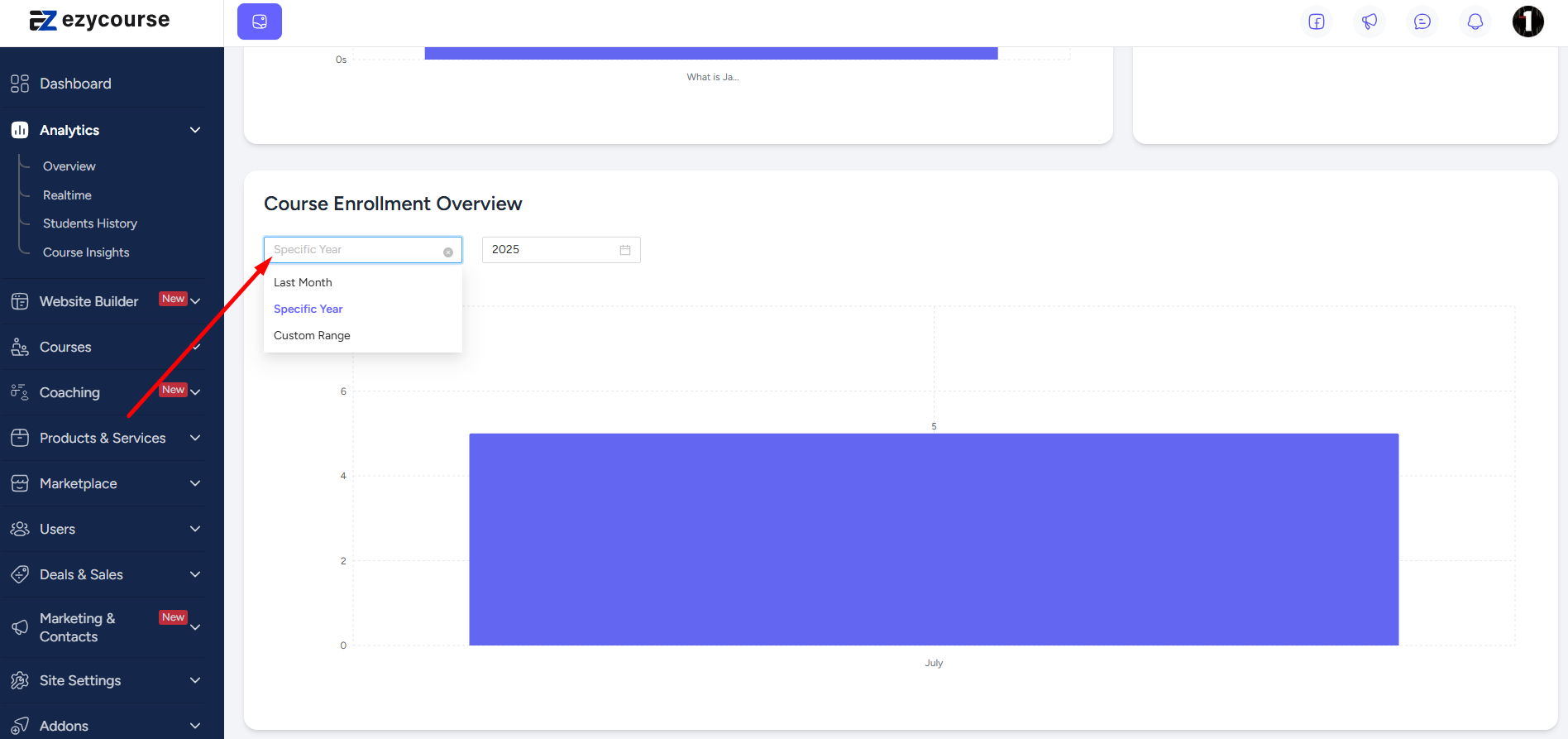
And this is not it. We will be implementing AI very soon to the Student Watch Time Analytics addon so that you can get more powerful and insightful analytics. Stay tuned.