Back
Events Tab On Student Profiles
What is it and why you need it
EzyCourse Student profiles is designed to give you a clear snapshot of each student’s journey on your platform. You could view their basic details, enrolled courses, communities, group chats, certificates achieved, and earned badges.
With this feature update, we’ve enhanced the student profile with a brand new “Events” tab. This new tab allows you to see all the events a student has registered for, directly within their profile.
You can view the student profile from different places inside communities and chats. In addition, you can visit a student’s profile from comments and replies inside a community post.
Students also have the opportunity to view each other’s profiles from communities and chats.
How to get started using it
To enable this new tab, log in to your EzyCourse dashboard and go to Site Settings -> Global Settings.
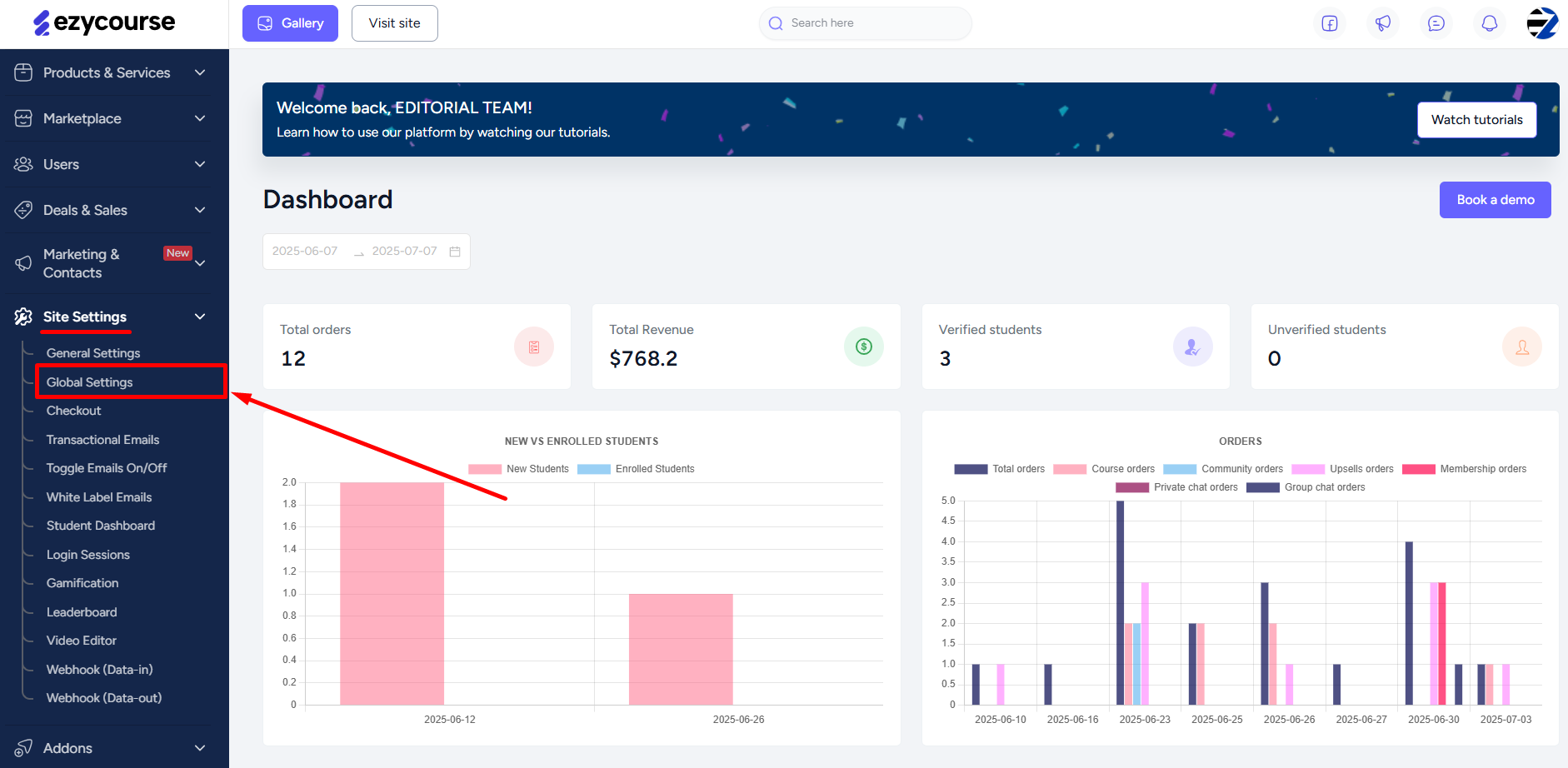
Scroll down a bit and here you will find the “Student Profile Settings” option. Click the Update button.
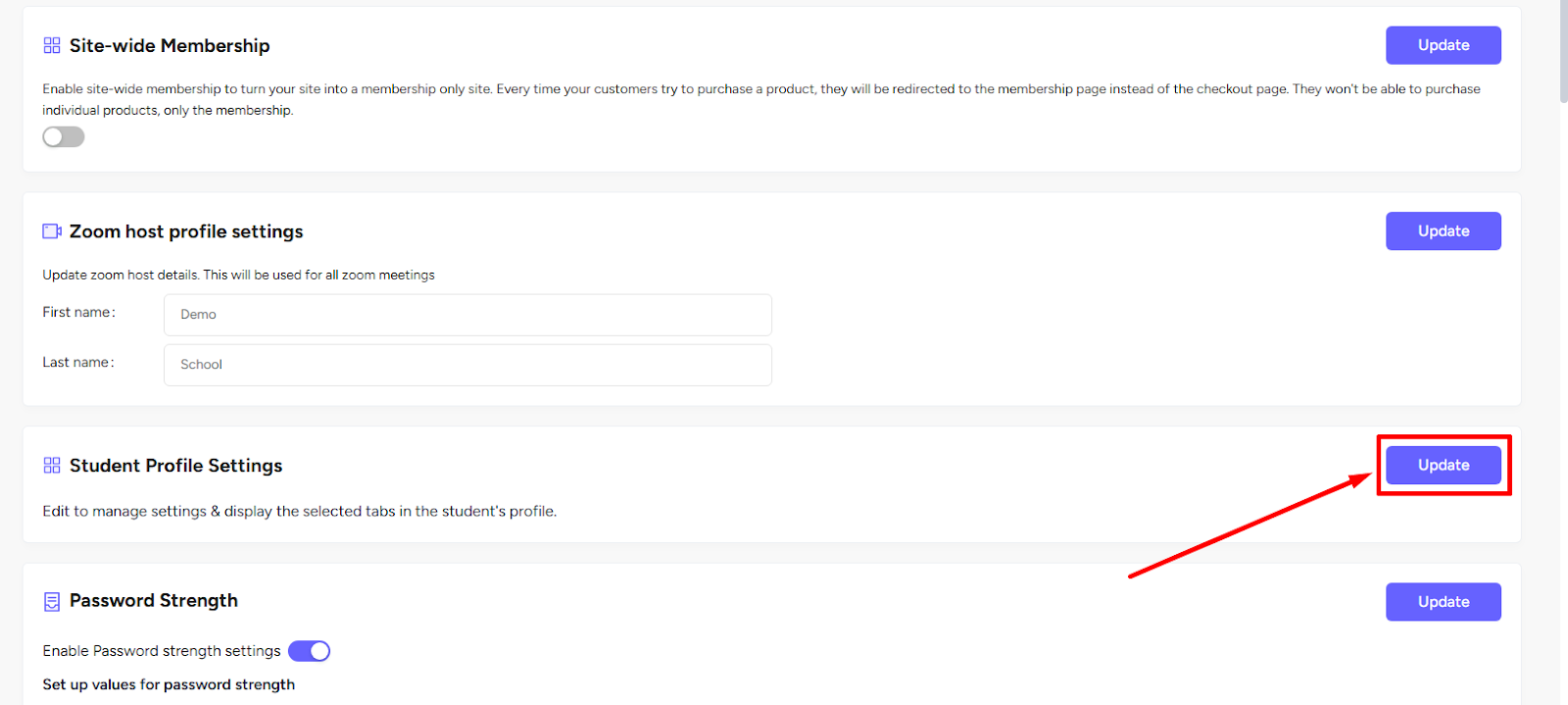
On the popup, turn on the toggle button and enable the student profile.
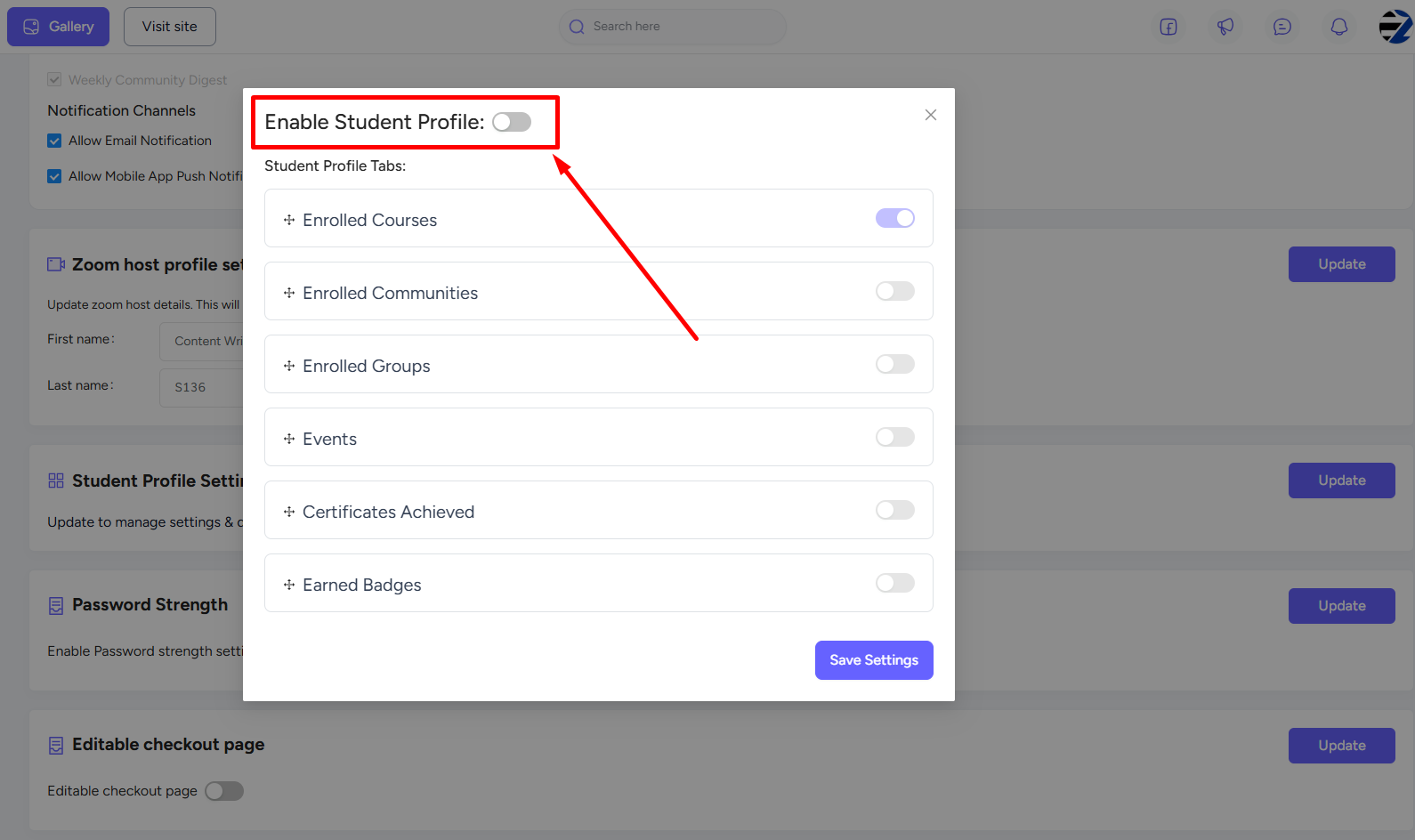
Here, you will notice the new Events tab toggler. Turn it on and then click the Save Settings button.
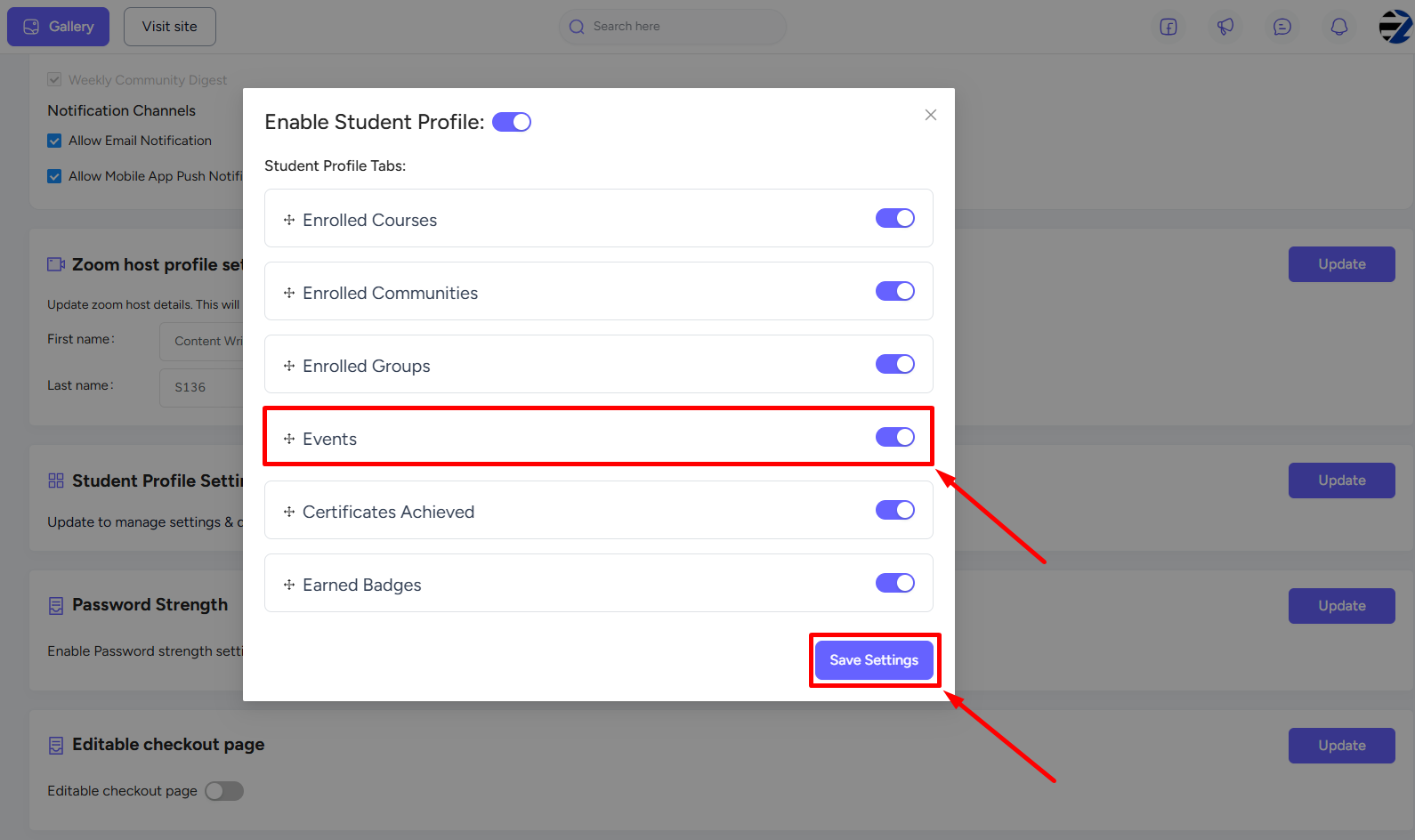
Now, both you and your students can view any student profile right inside any community. You can either simply click on the student name of any post or click the name from the members list.
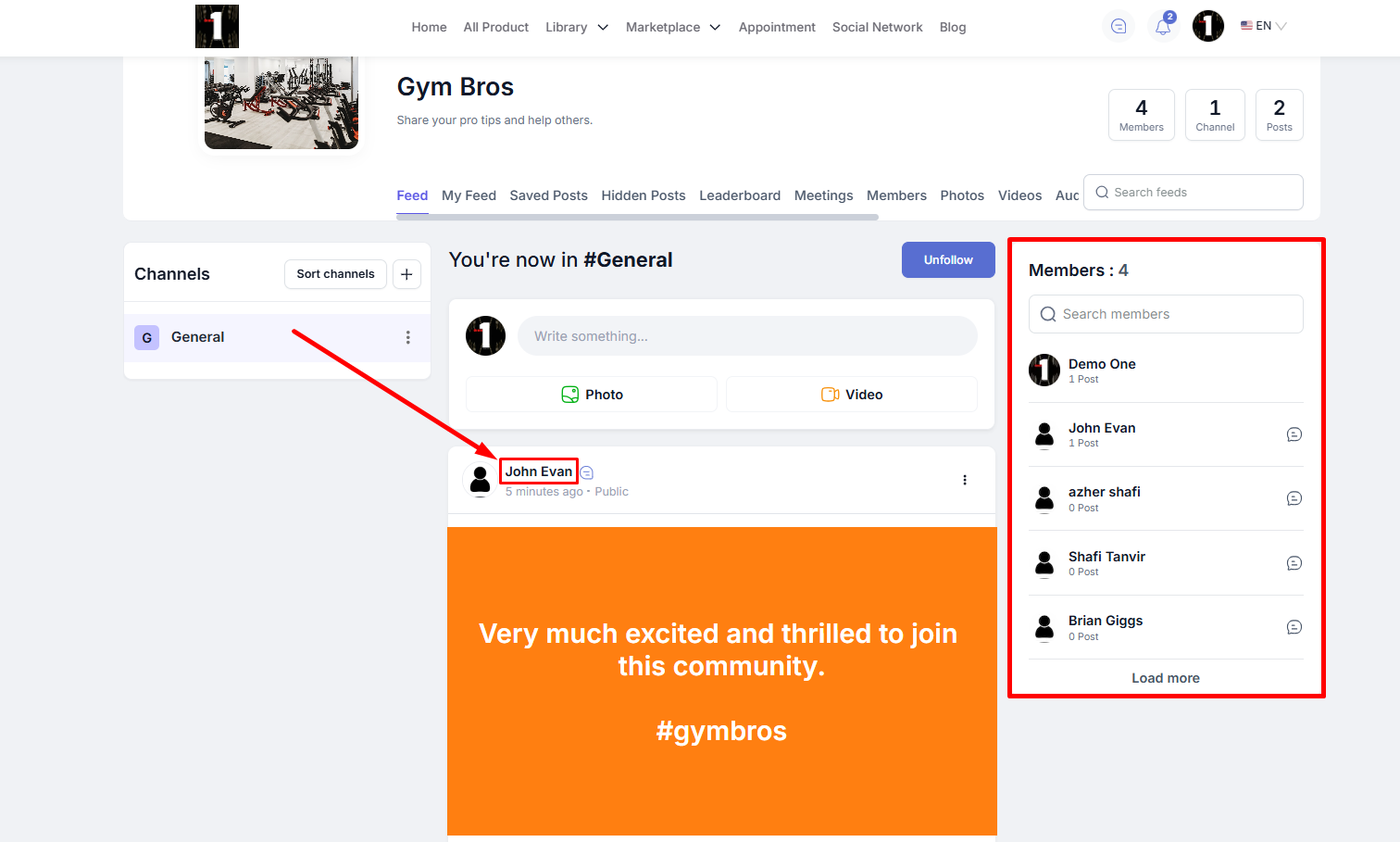
You can also visit a student's profile from the Members tab only if you’ve enabled it from the community tab settings.
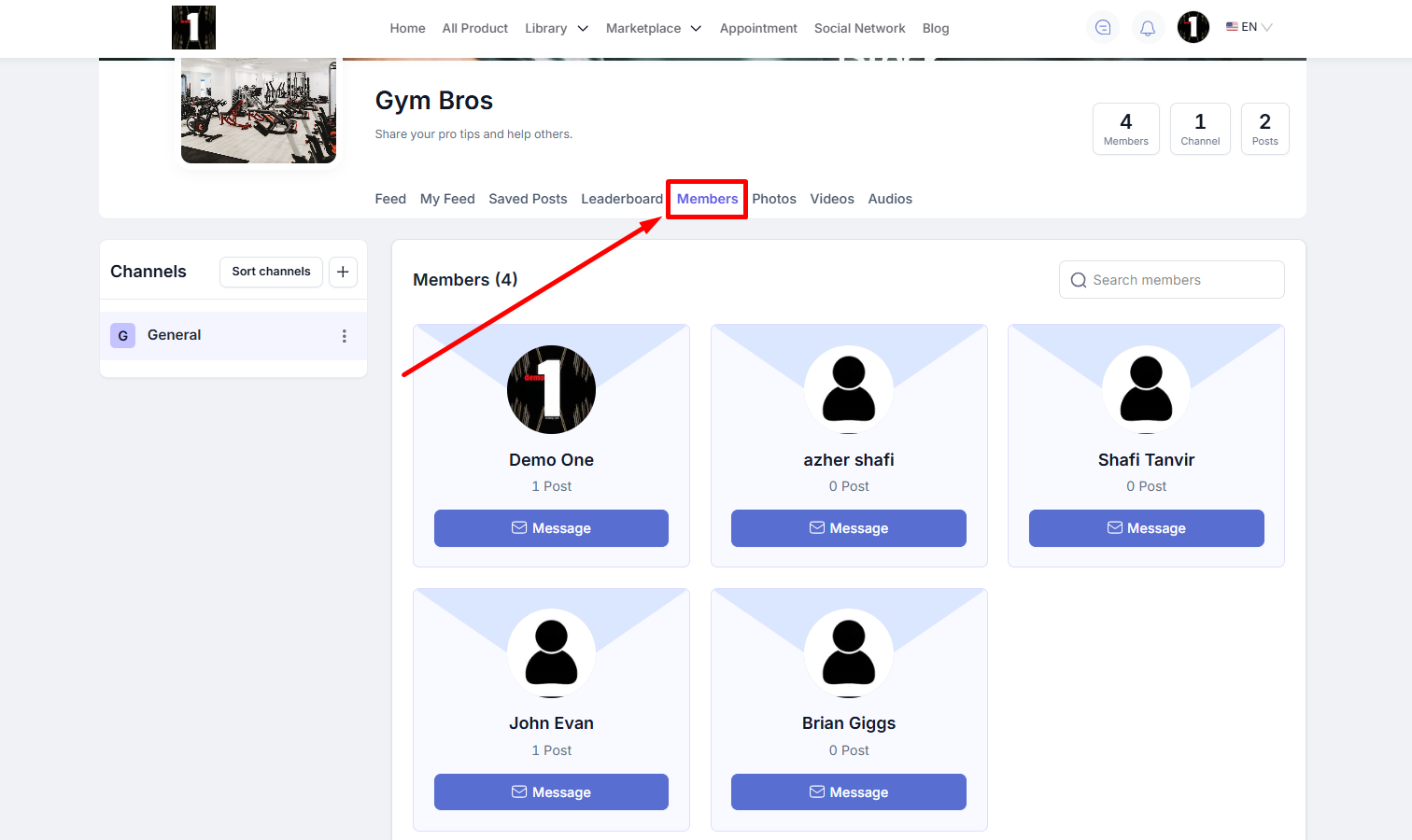
Viewing a student’s profile from chats is also possible. Simply click the image icon of the student to see the profile page.
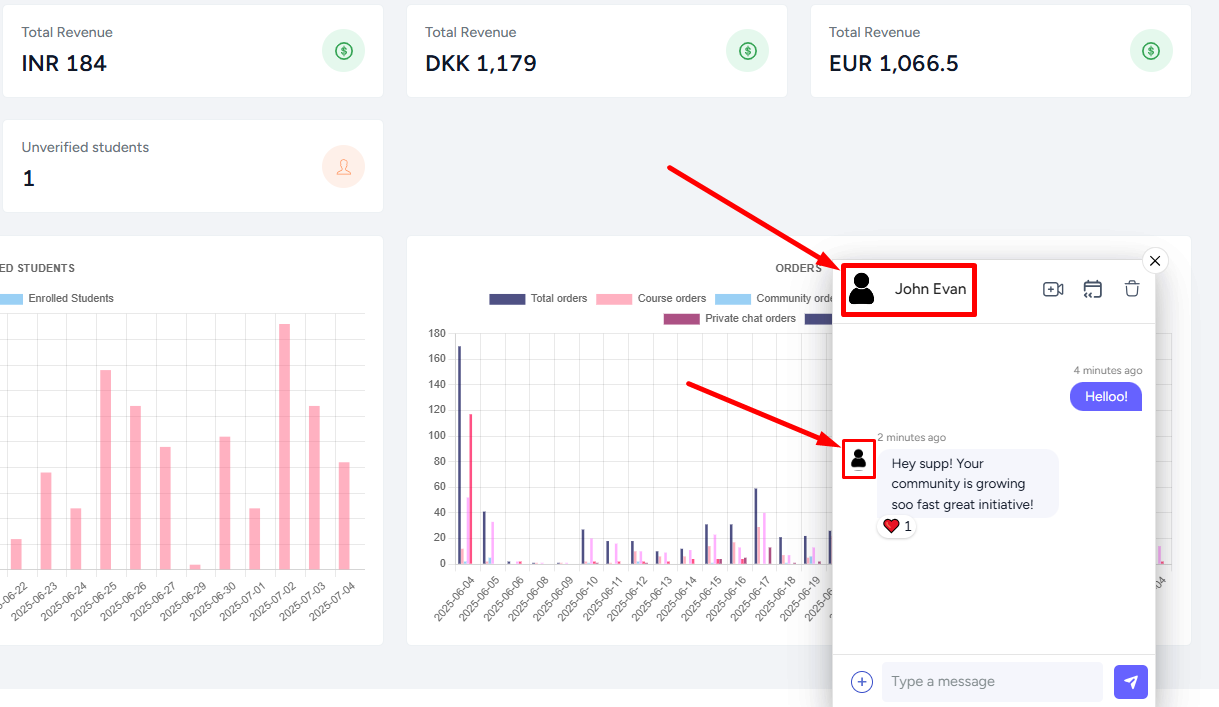
When you visit a student’s profile page, you’ll see the Events tab that you’ve enabled.
