Back
Zoom Meeting in Group Chat & Private Chat
What is it or why do you need it
Zoom is one of the most exciting additions to EzyCourse in the recent past. Now, you can add live Zoom meetings directly from Private Chats or Group Chats!
While you are communicating in private chat or group chat, you may need options to join a live meeting with your students /teachers. EzyCourse has solved this problem! Engaging in a live meeting will be super easy within your chats.
How it works
If you have created any meeting earlier, then you can add or invite a Zoom meeting to any of your students in private chat or group chat. As soon as you add, students will get the notification on the chat. They will also see the date and time when the meeting will go live.
How to get started using it
Step 1: Click on the Chat Icon from your dashboard. Move into “See all in Messenger”.

Step 2: From private chat, go to any of your audience’s chat. Now click on the meeting icon.
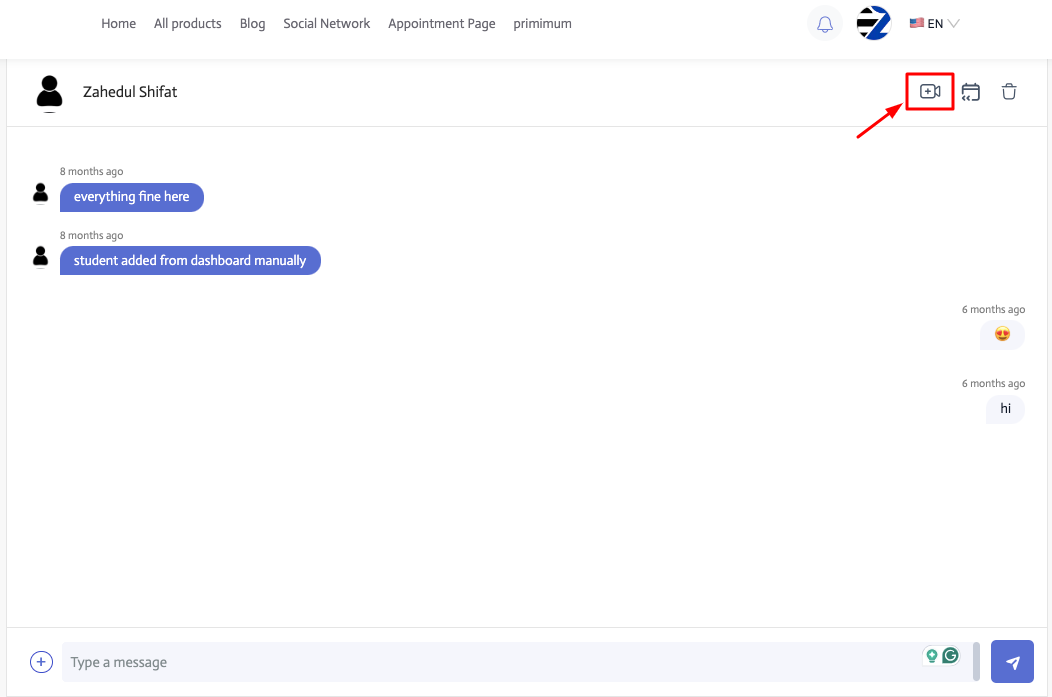
Step 3: Select any of the pre-created meetings from here.
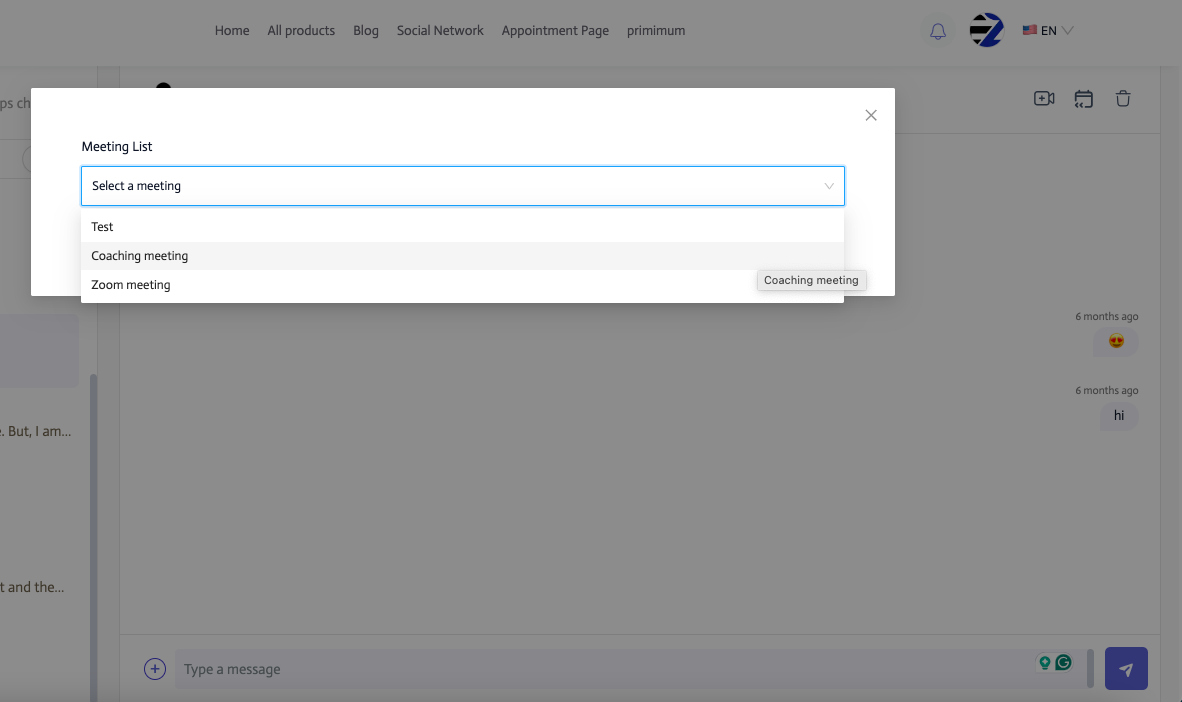
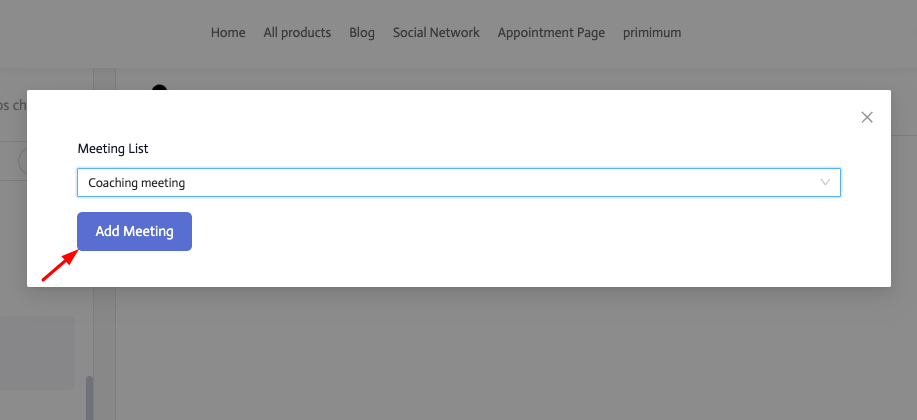
Now the meeting is been created.
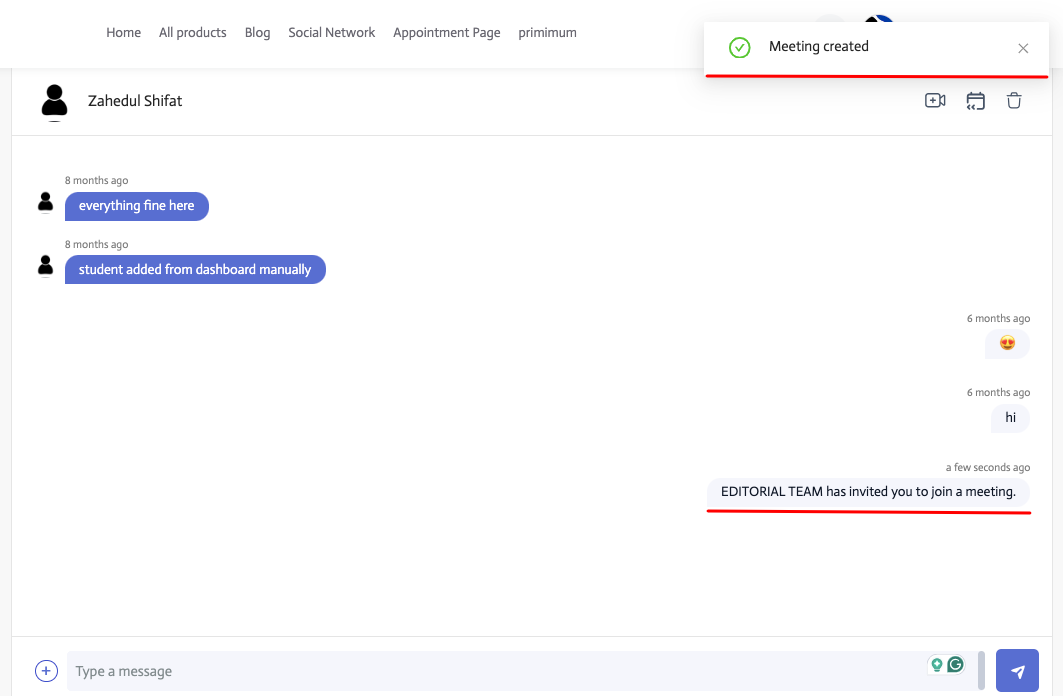
Step 4: Click on the meeting list icon to select and join the meeting.
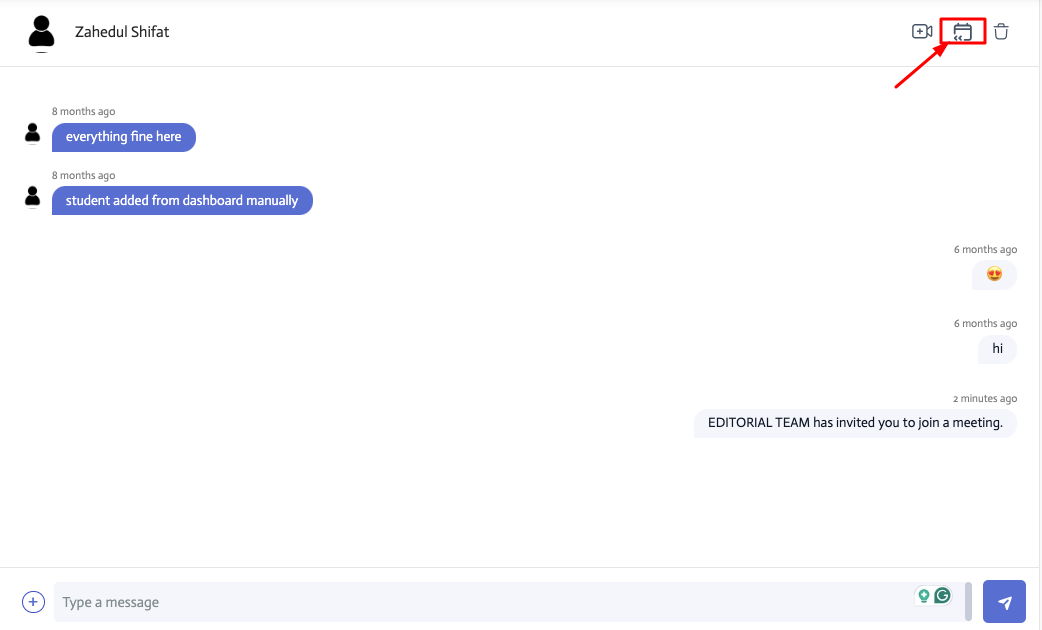
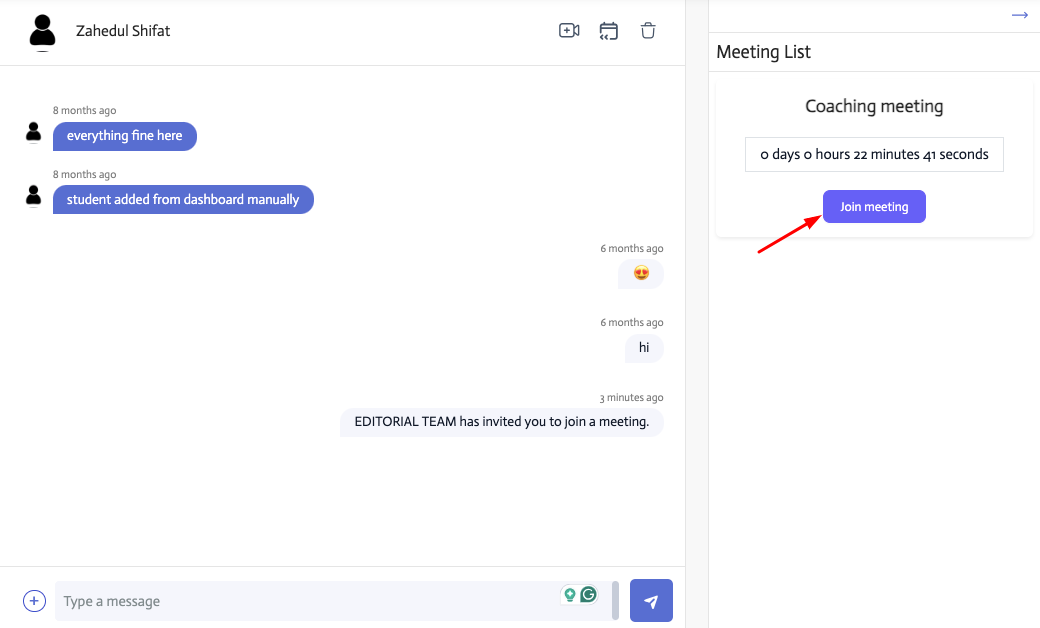
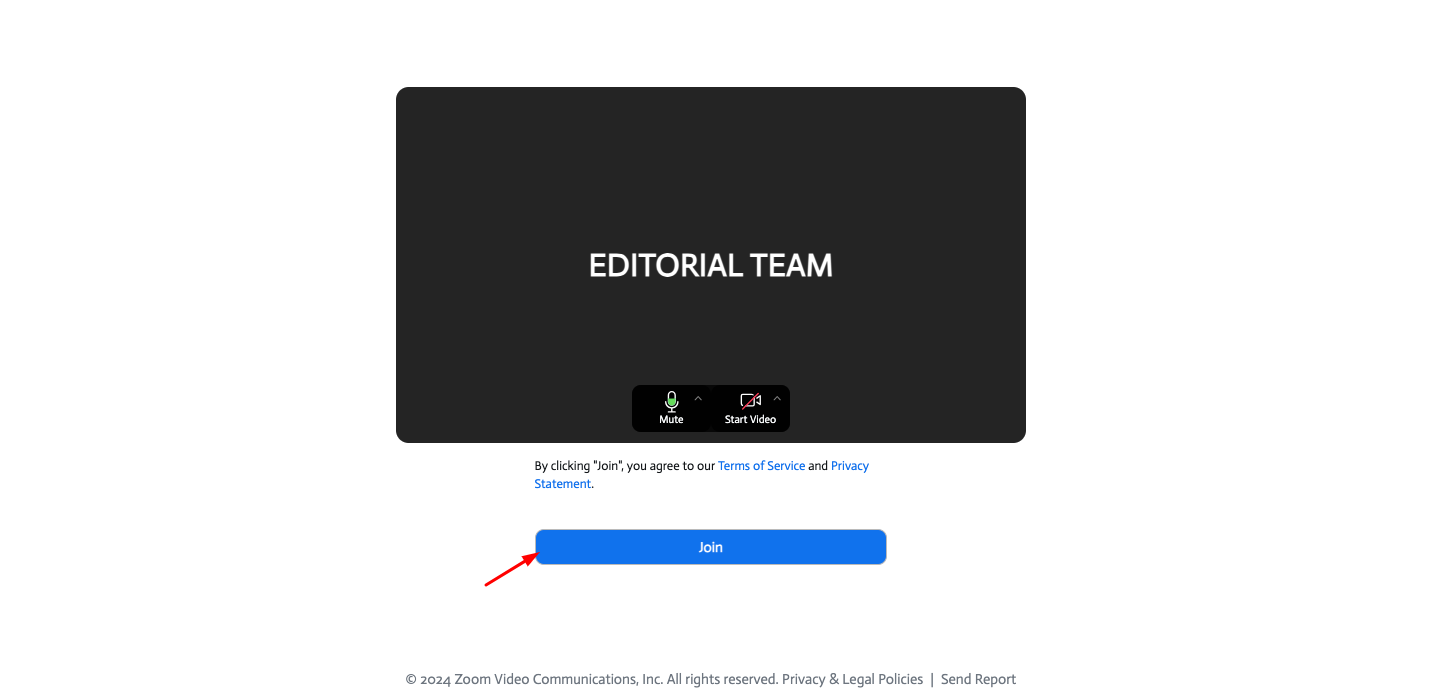
Step 5: Enjoy the live Zoom meeting with your audience!
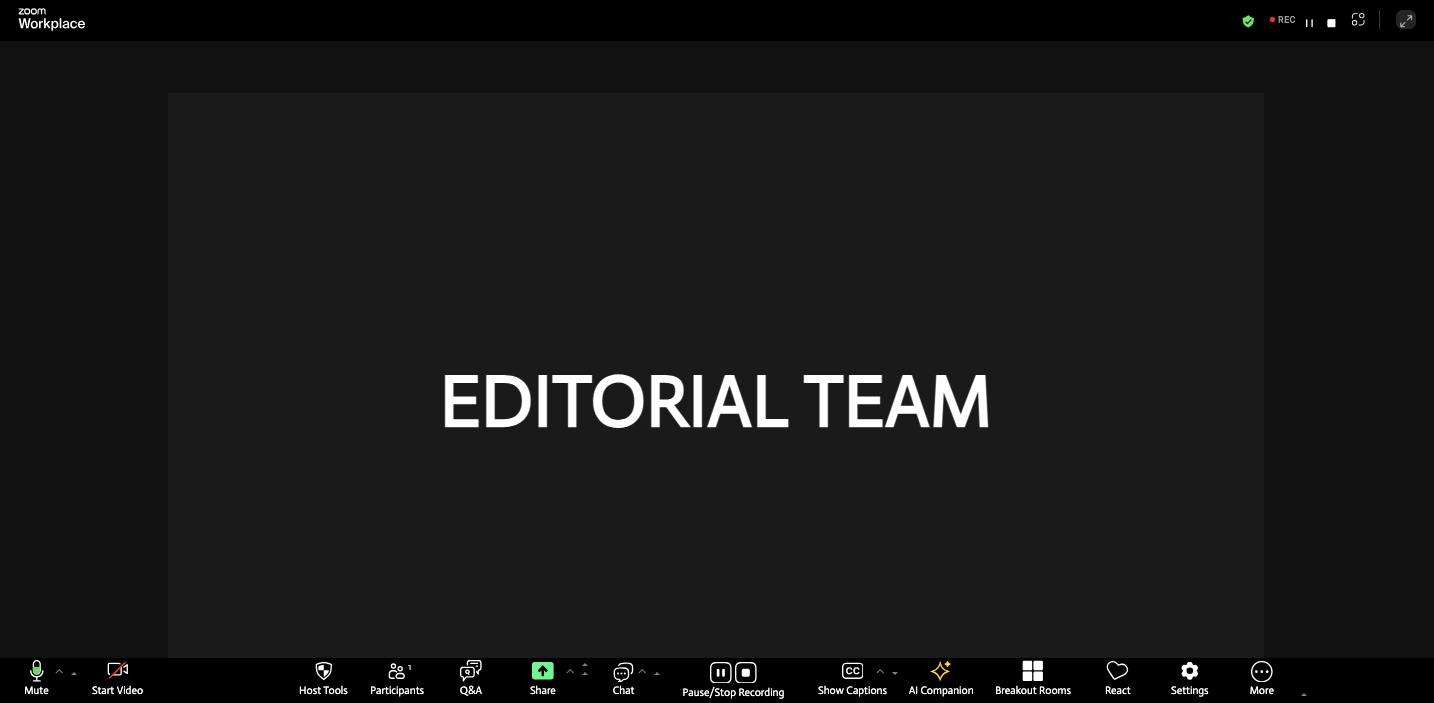
Note: The tutorial is shown for Private chat. The same goes for the Group chat as well. Follow similar steps to host a live Zoom meeting for your group members in EzyCourse.