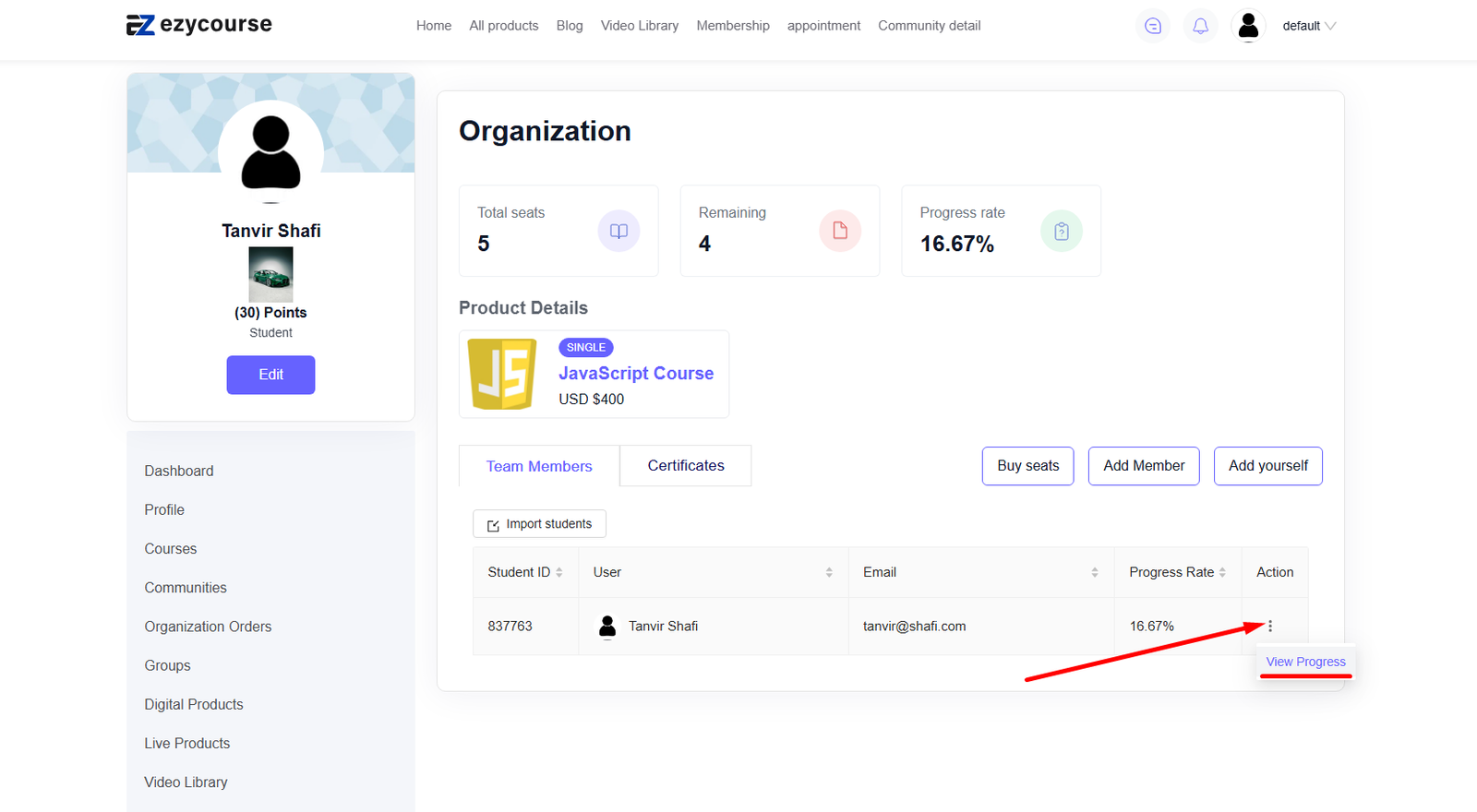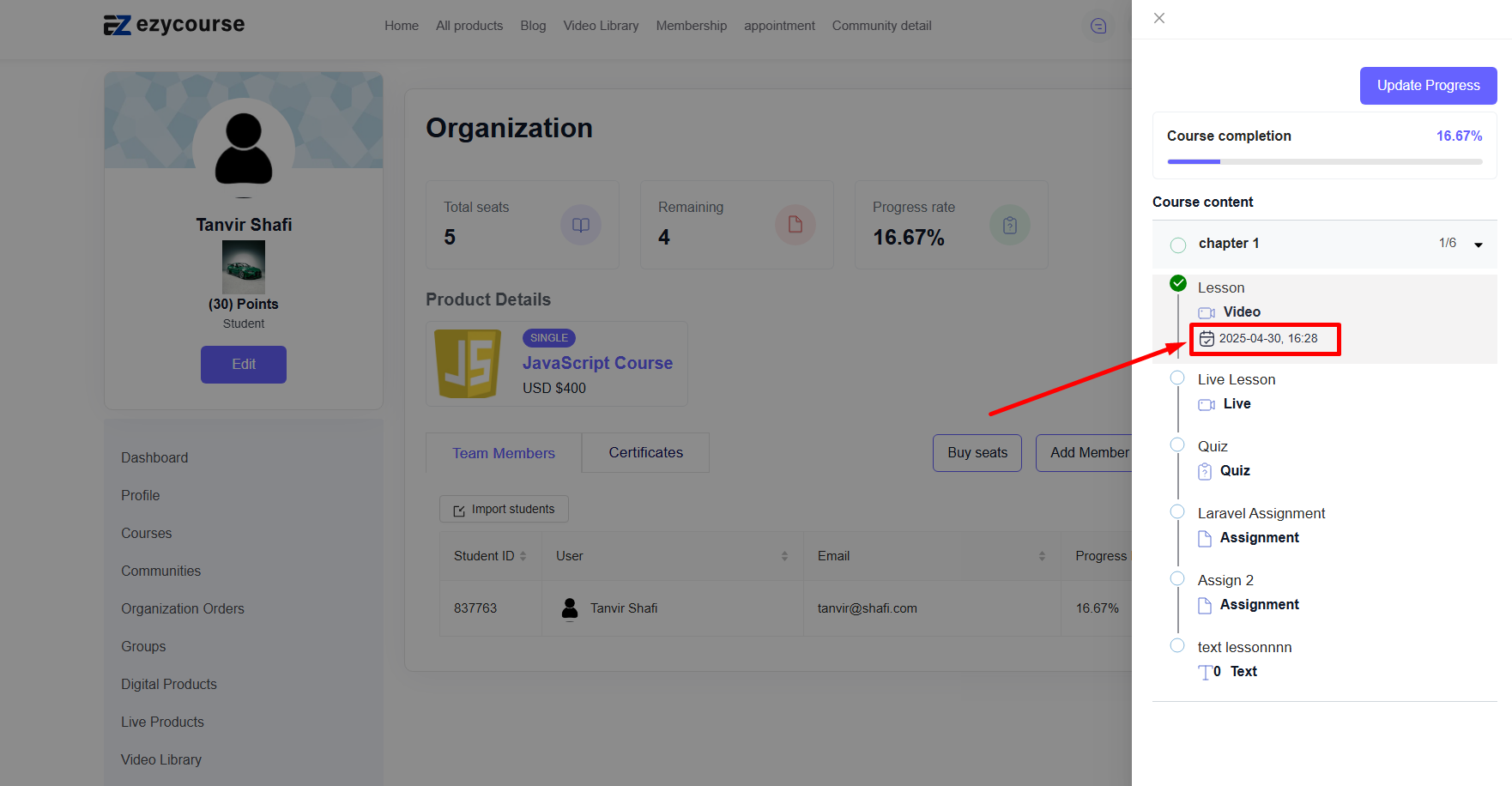Back
View Student Course Progress Timeline
What is it & why you need it
This feature will let you view the exact date and time each student completes a lesson - directly from your admin dashboard. That includes each and every lesson in a course.
It will help you to maintain certain compliance necessities. Whether for internal audits or certifications, having a timestamped completion data ensures you and your students meet different requirements.
Not only is this feature available to you, but your B2B users can also see the exact lesson completion date and time of each member enrolled in their organization course.
How to get started using it
To see the course progress timeline of any student, navigate to Users -> Students -> click the three dots on a student and select the Enrollments option.
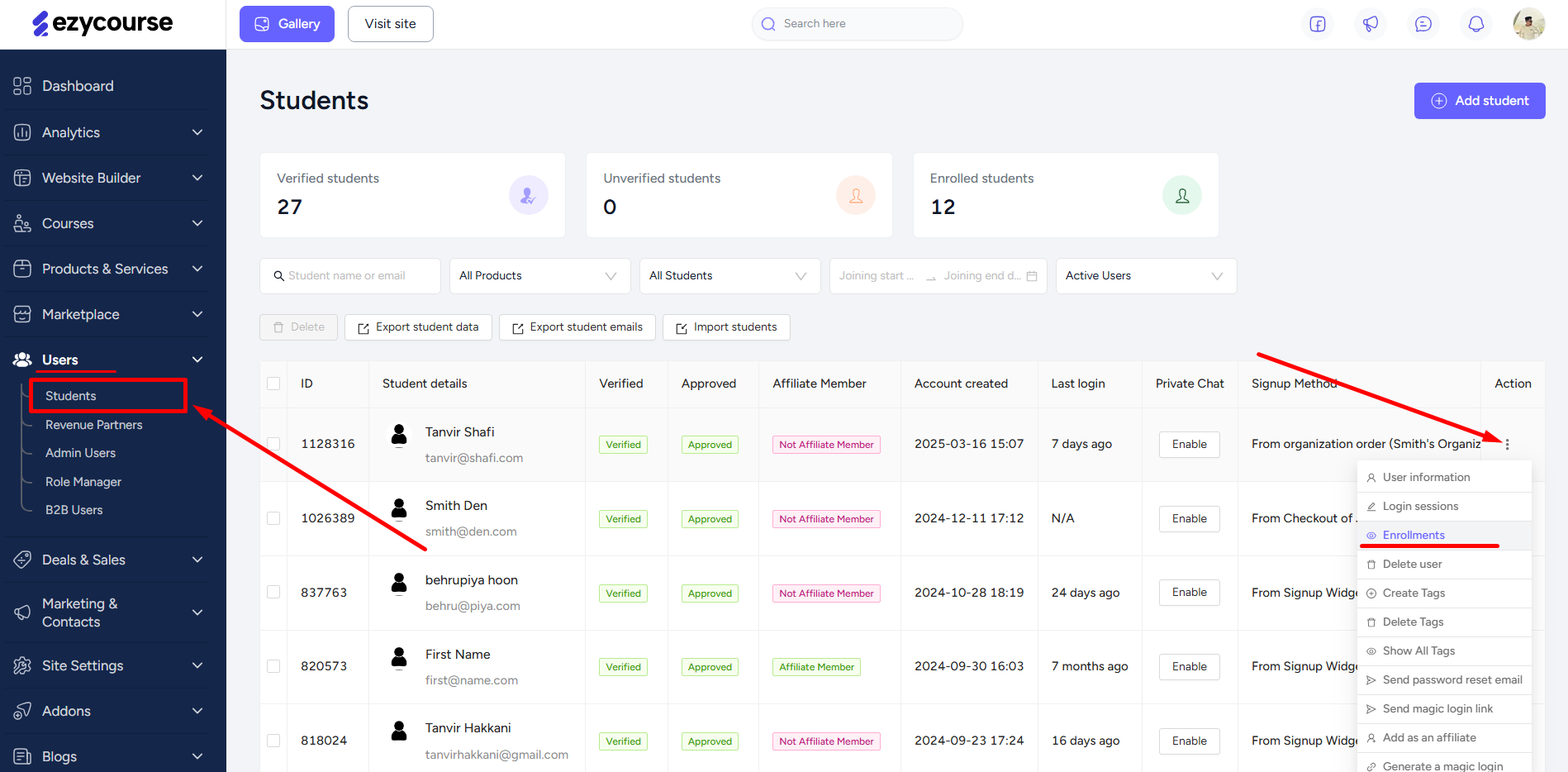
From here, view progress by clicking on the three dots of any enrolled course.
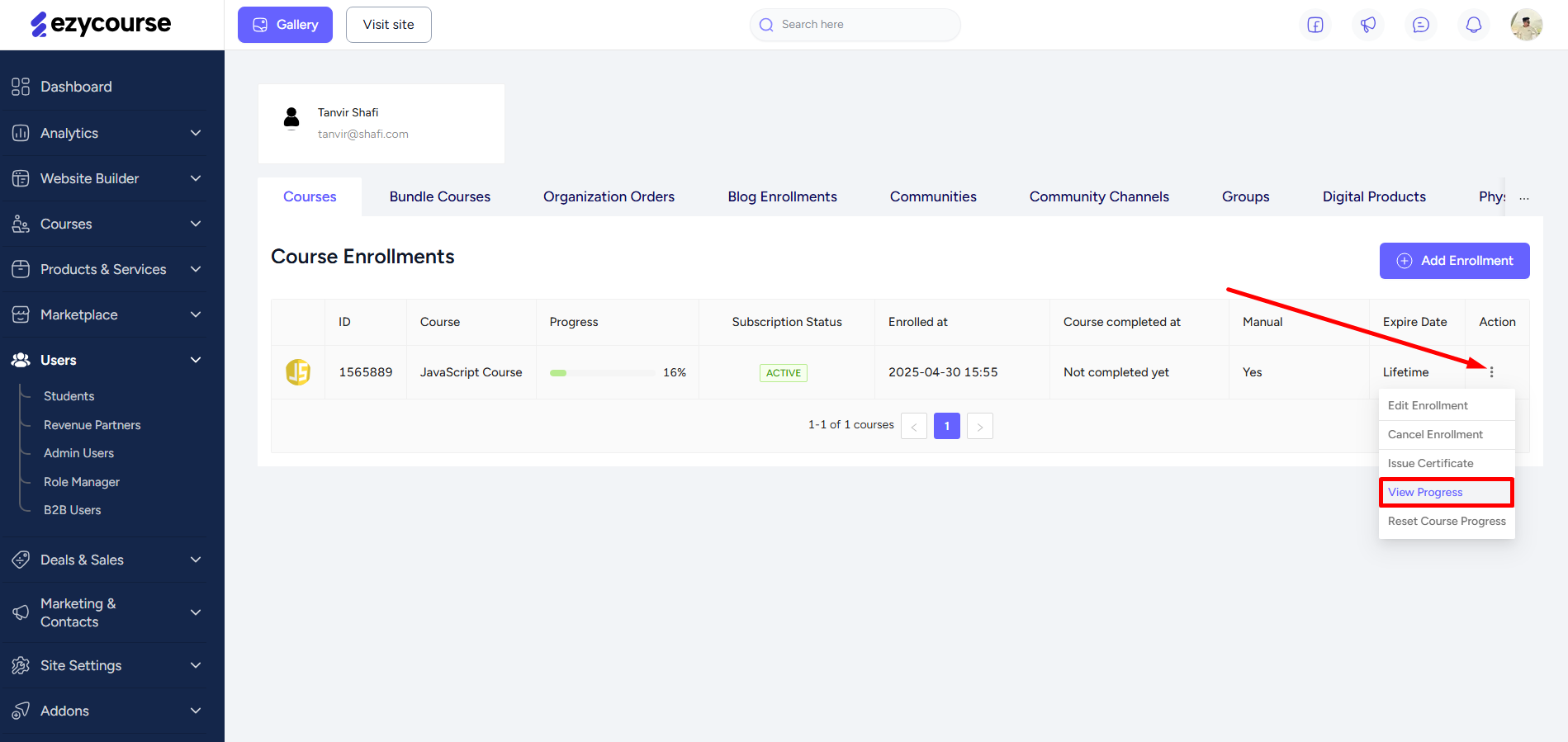
All the completed lessons will have the exact date and time stamped when the student completed the lesson.
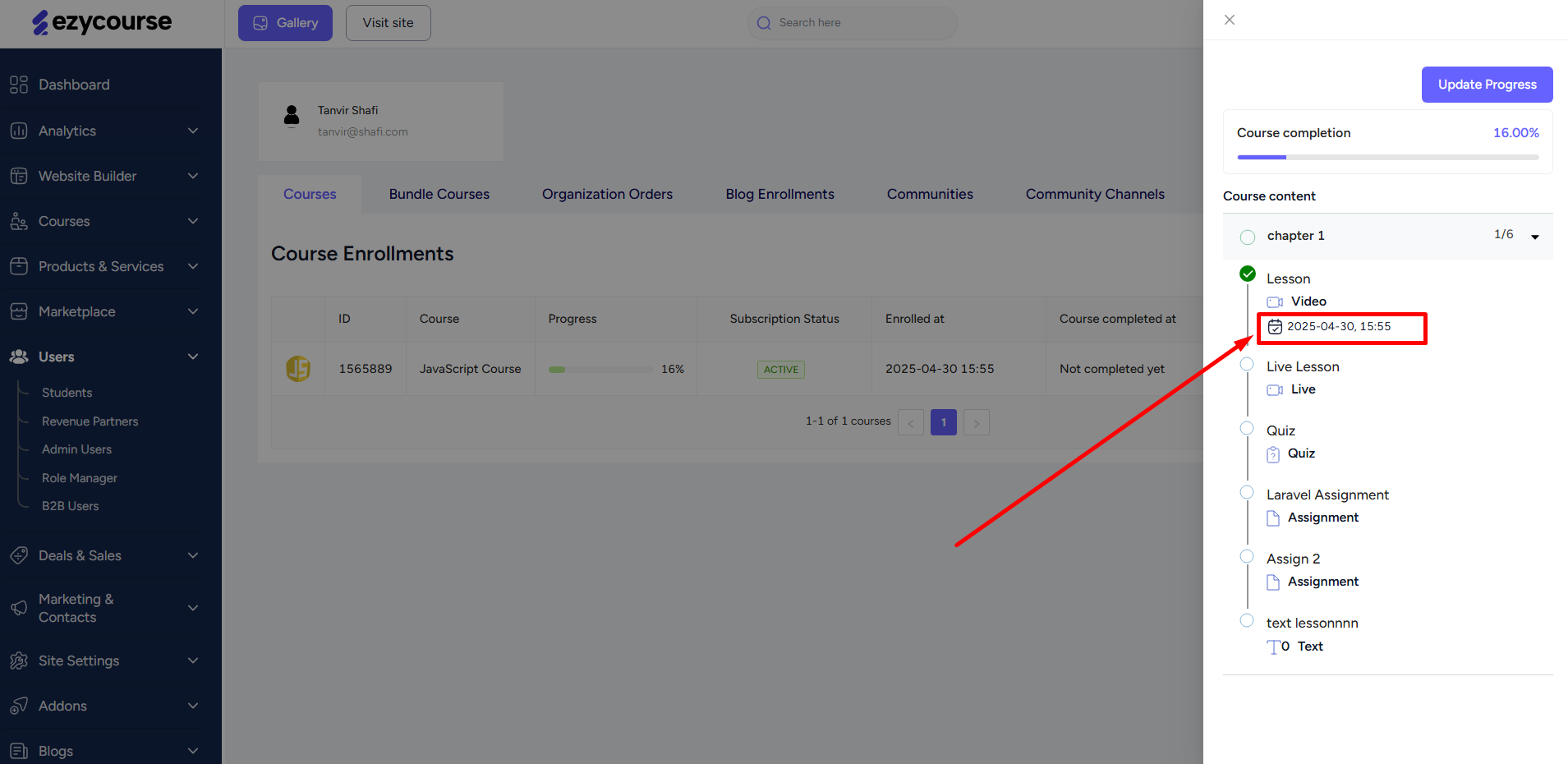
You can also see the lesson completion timeline of organization members. To do that, first navigate to Users -> B2B Users -> click the three dots on any user and select the View Details option.
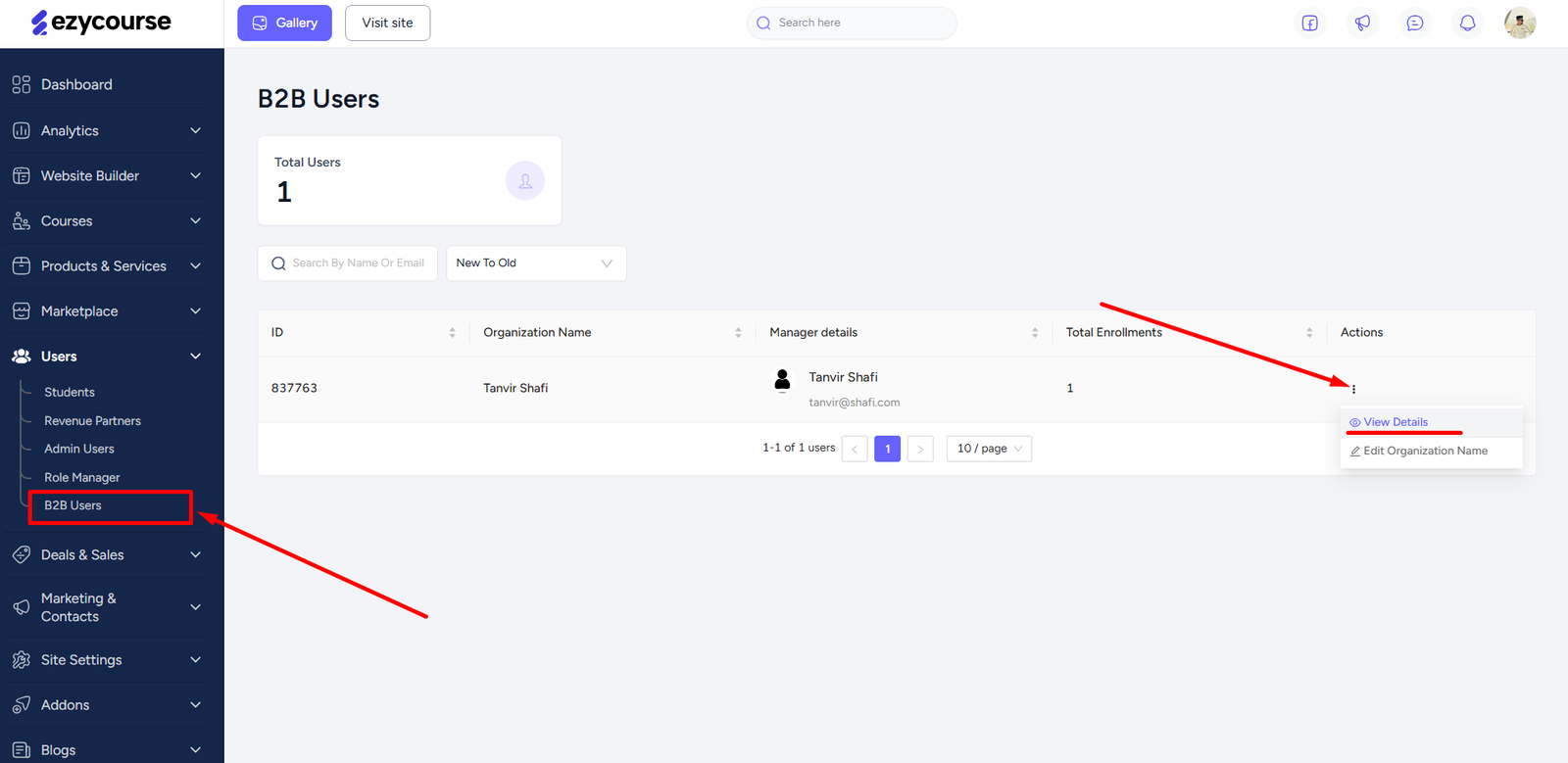
Once you are inside a specific organization course, click the three dots on any member to view progress.
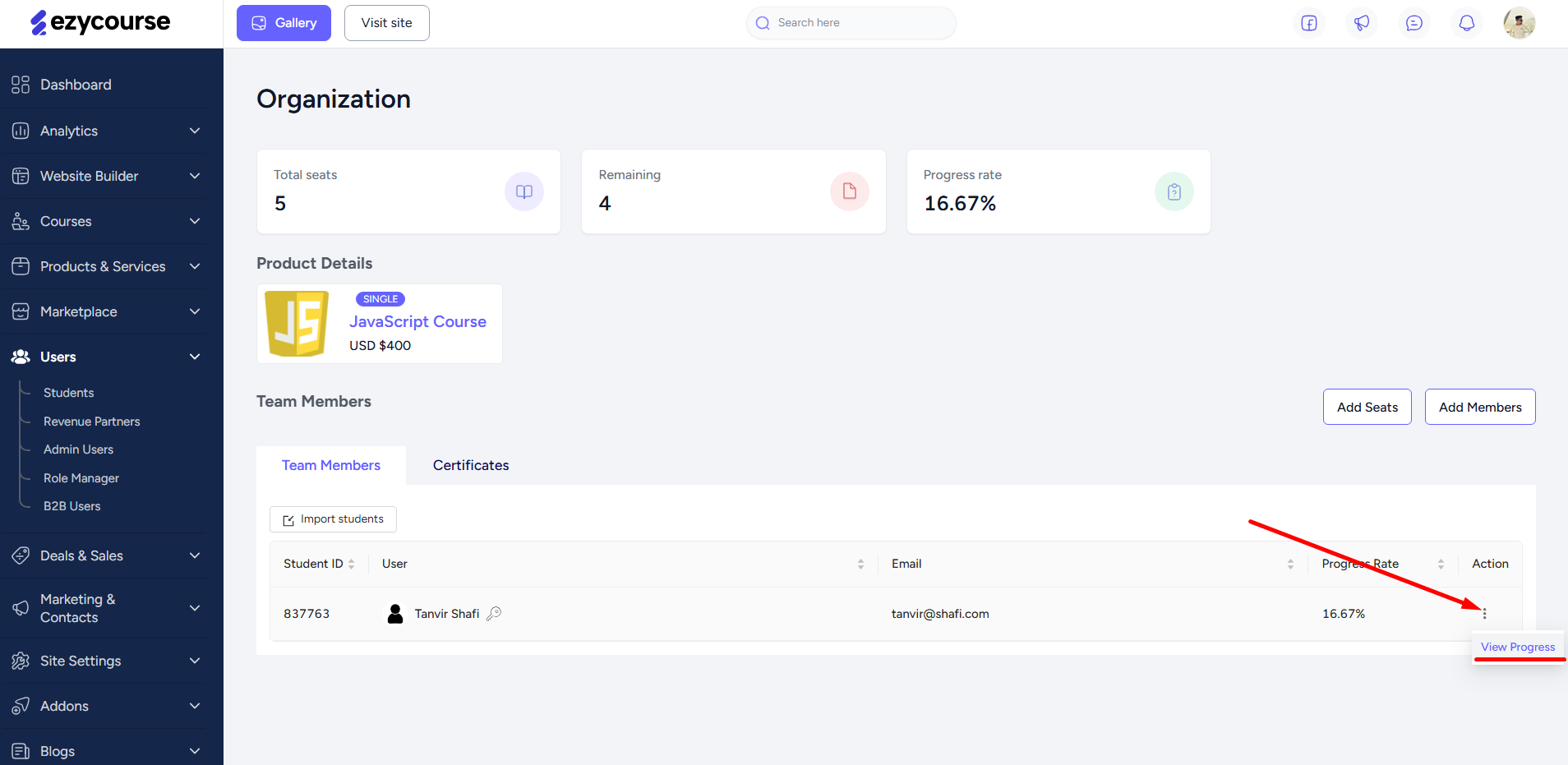
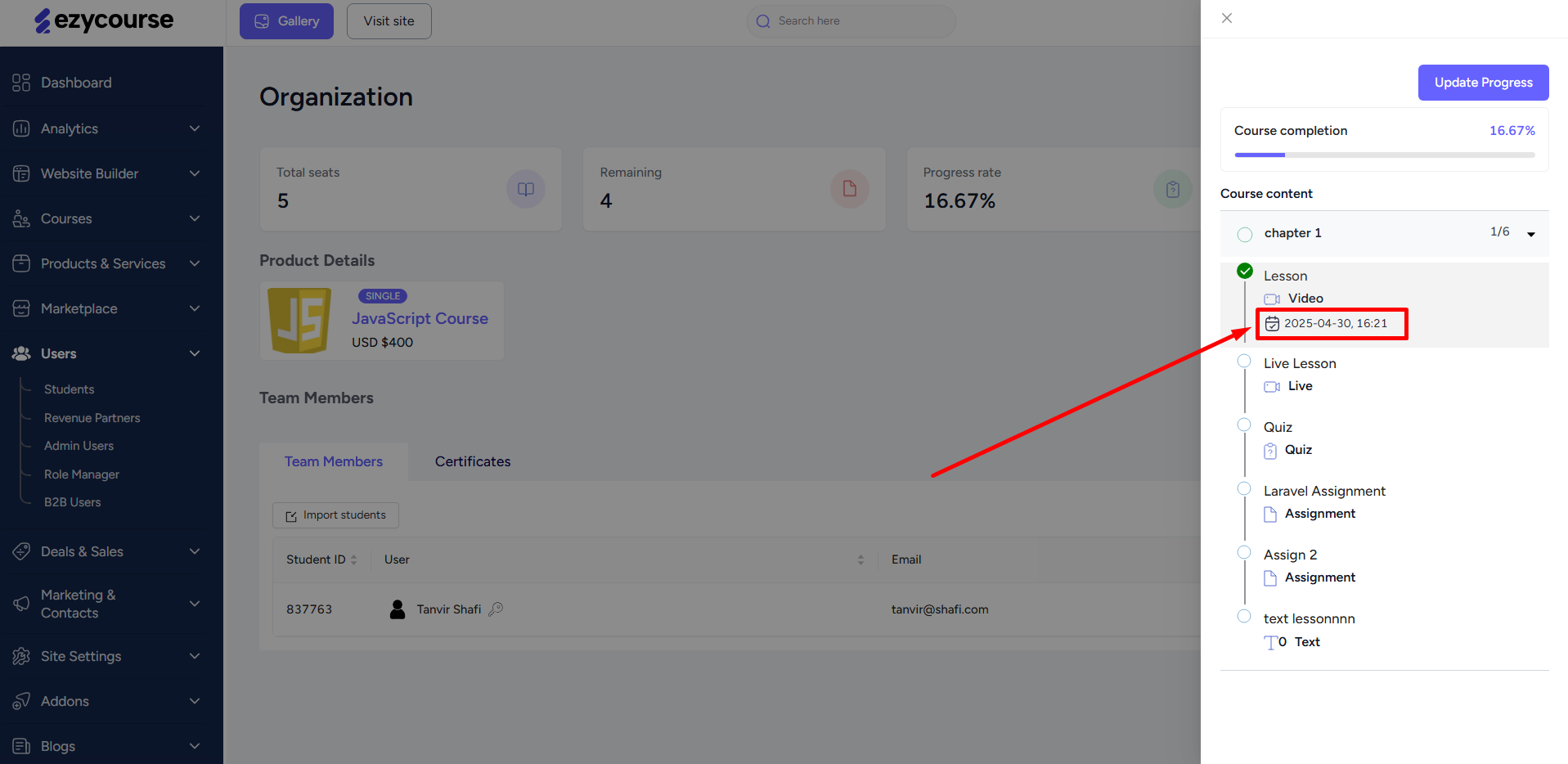
The B2B users or organization managers can view the lesson completion date and time from their dashboard. On the Organization Orders menu, click the three dots on any order and select View Details option.
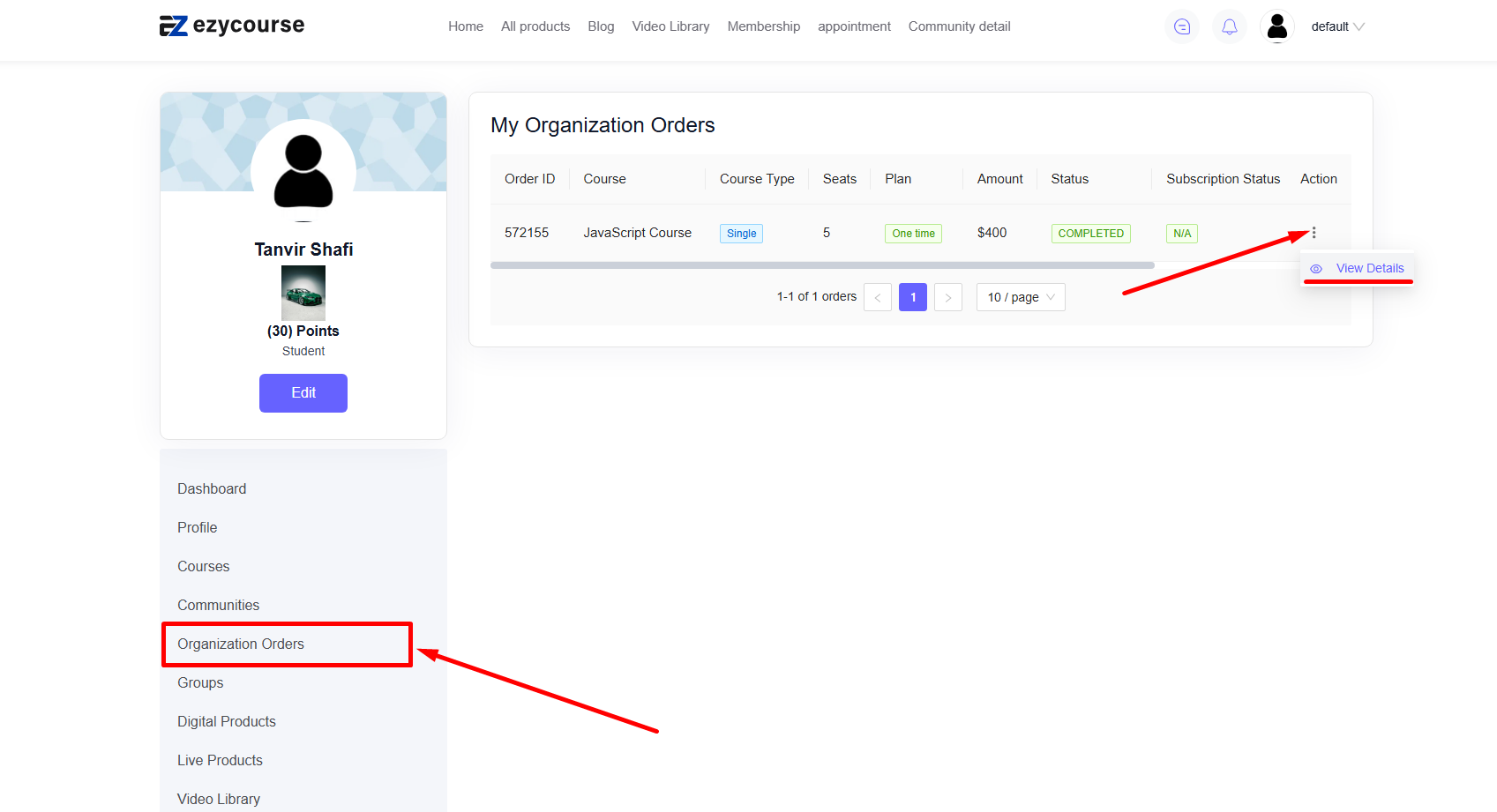
From there, they can view the course progress of any member along with the lesson completion date and time.