Back
View Affiliate User Details & Make Payments
You can view all the stats of an affiliate user by navigating to Deals & Sales -> Affiliate Users -> and then click the three dots on a user and select the Details option.
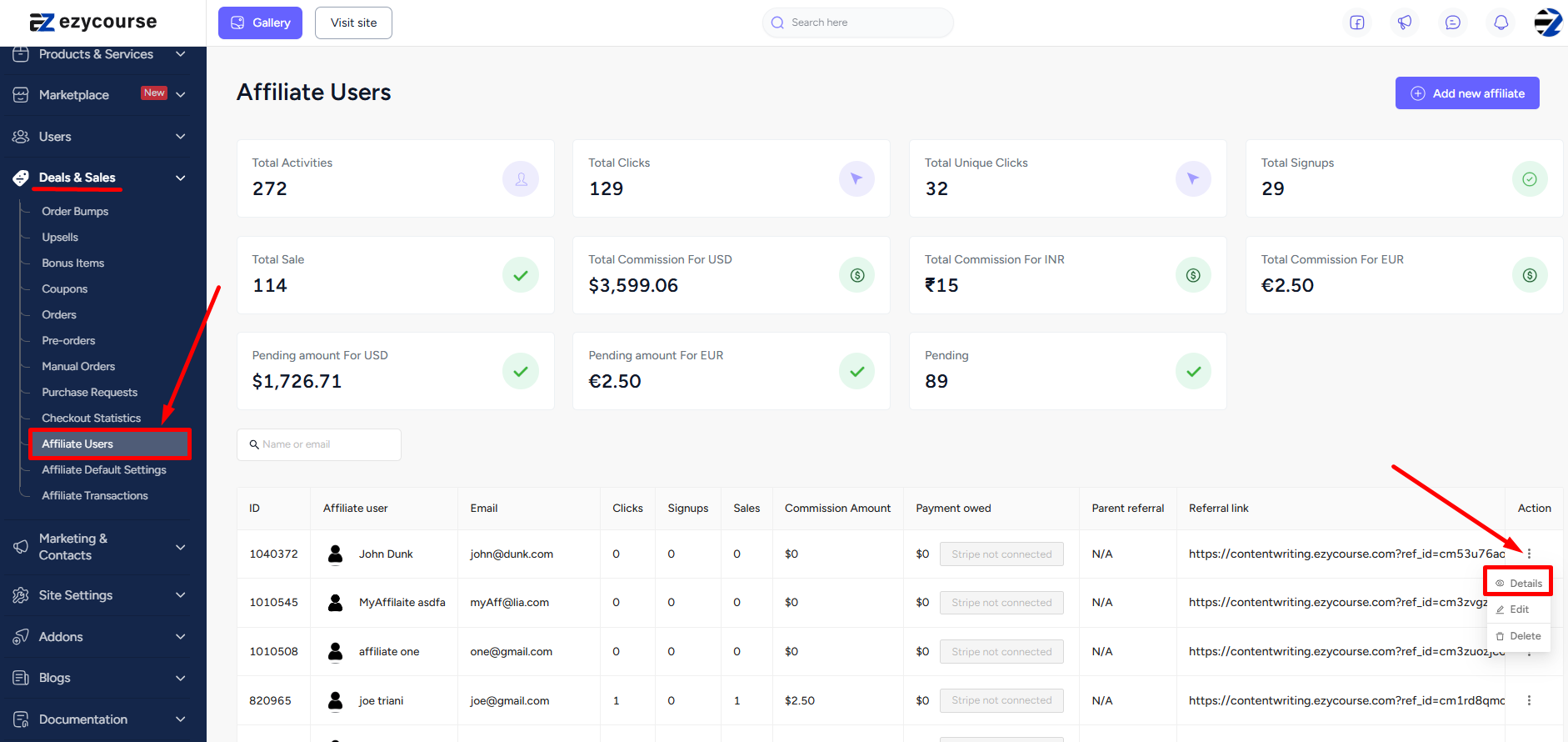
Here, you’ll see all the stats that’s coming in from the referral link of that affiliate user including clicks, signups, total earnings, etc.
If you scroll down then you’ll see the converted users (visitors who sign up) attained by this affiliate user. In addition, you can also see all the transactions made through the referral link of this affiliate user.
For any transactions/purchases made through the referral link of this affiliate user, you have the option to approve or reject.
Once you approve, you can reset the transaction i.e. again have the option to approve/reject by clicking the three dots and selecting the Reset option. You can also mark the transaction as paid or change the approval to rejected by clicking the Edit option.
And the great thing is that you can pay up your affiliate user with a click of a button through PayPal or Stripe Connect. After you approve a transaction, click the Pay with stripe button to make the payment.
[Note: For Stripe Connect, you need to get the “Auto Payout with Stripe Connect” add-on.]
You can see all the transactions of all the affiliate users in one single place. Simply navigate to Deals & Sales -> Affiliate Transactions.
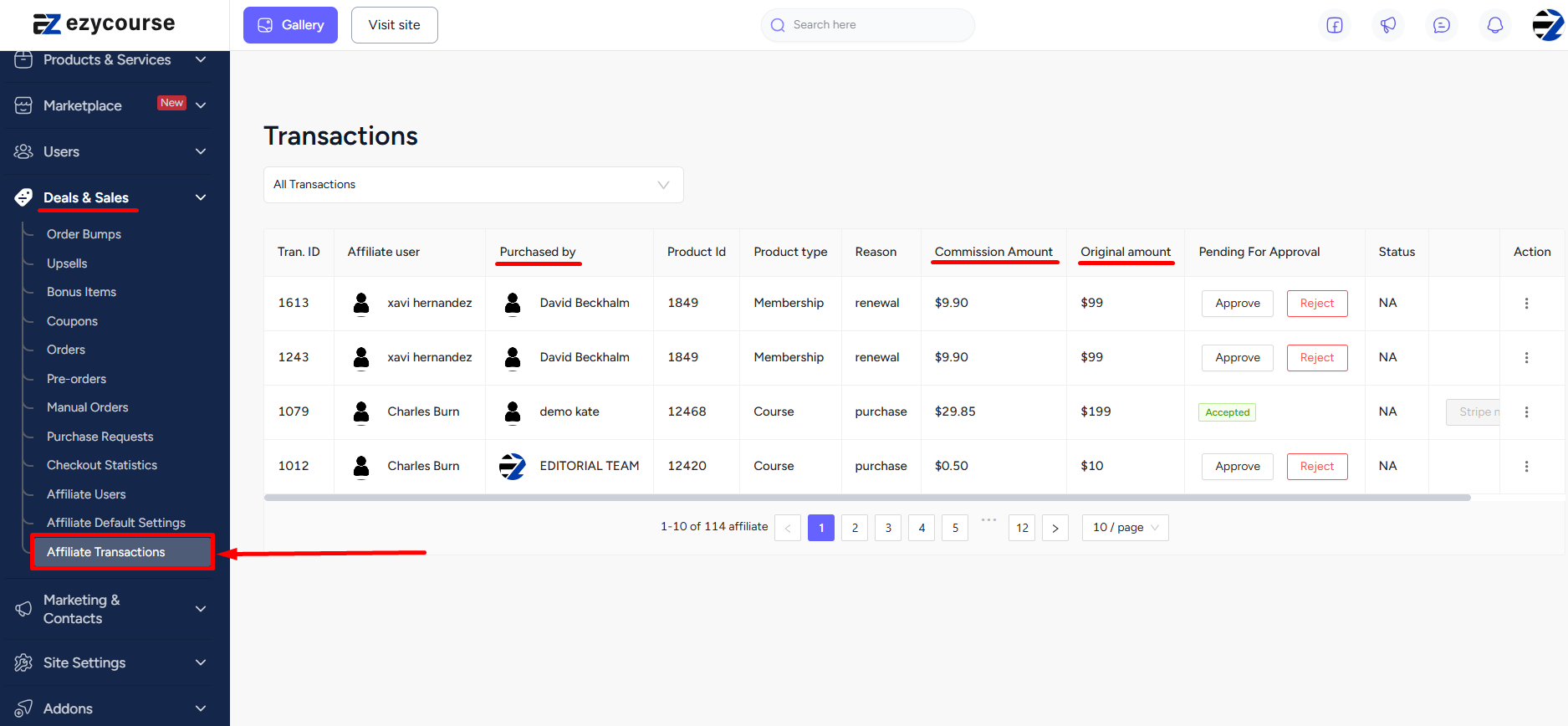
Also read : EzyCourse Student Affiliate | Site Owner & User Roles