Back
EzyCourse Affiliate User
You can add affiliate users and give them the opportunity to earn from your platform. To add an affiliate user, log in to the EzyCourse dashboard and go to Deals & Sales -> Affiliate Users.
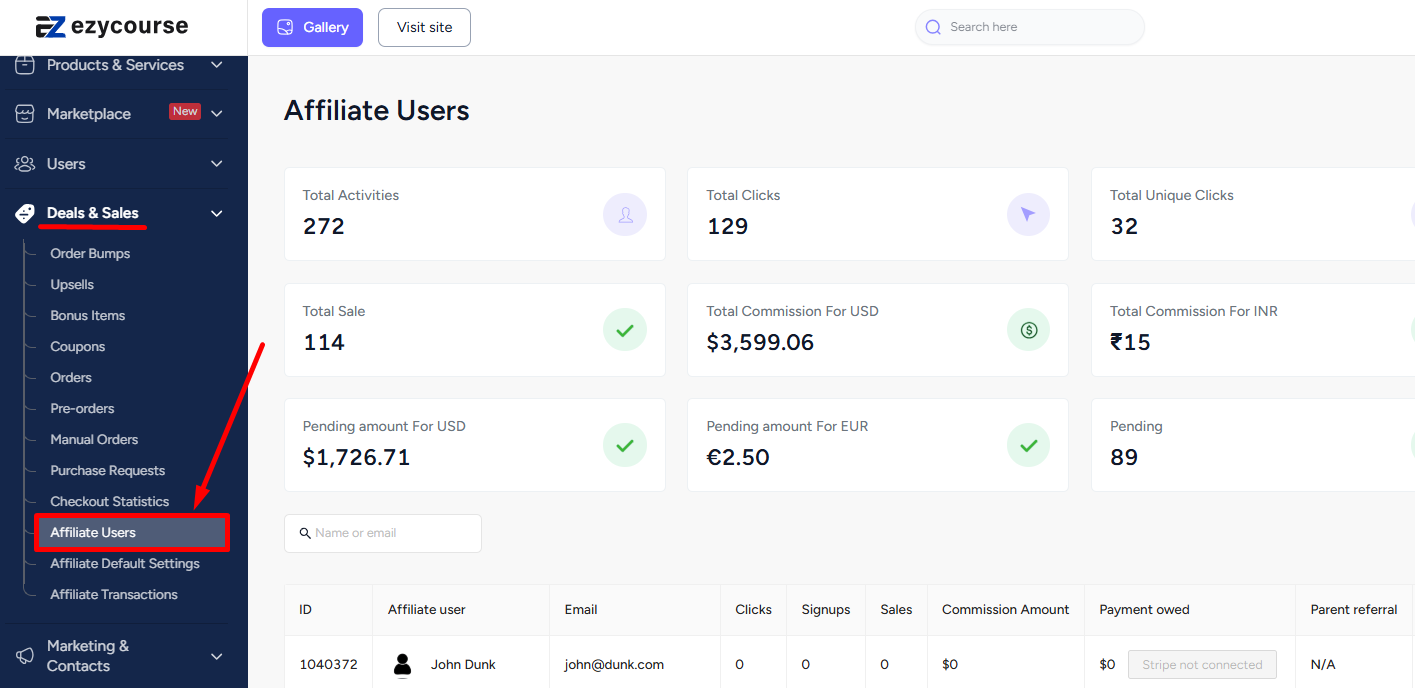
Here, you’ll see all the affiliate users including the student affiliates on your platform and the stats obtained from your affiliates. To create a new one, click the Add new affiliate button on the top right corner of your screen.
On the popup, give the name, email, and password. In addition, select the commission type (fixed or percentage) and the amount which the affiliate user will get when a sale is made.
[Note: Affiliate users can edit the name, email, and password from their Affiliate Dashboard.]
Also read : EzyCourse Student Affiliate
Notice that you can define the commission for physical products separately. Click the Create button to add a new affiliate user on your platform.
[Note: You can leave the physical product’s commission field empty. If left empty then the original commissions will be used with physical products also.]
You could also create a multi-level affiliate system and give the affiliate user (the one being created) freedom to add more affiliate users. To do that, tick mark the option and then set the commissions for the “linked” affiliate users.
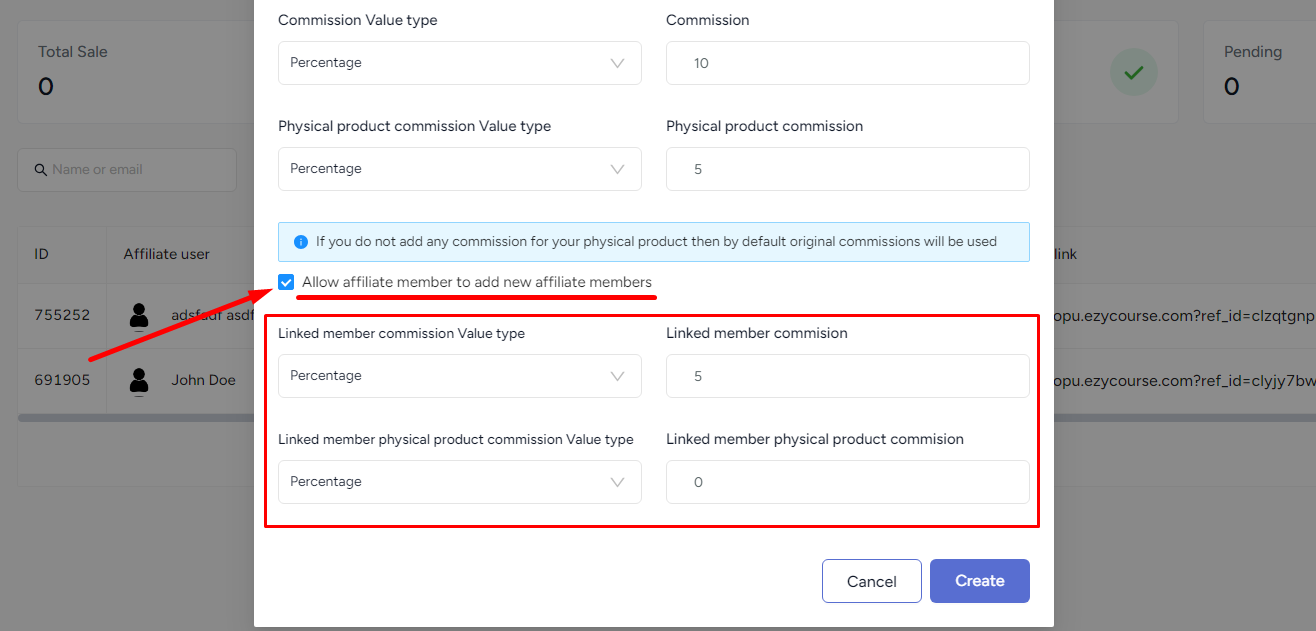
Once created, you will see the referral link of the newly created affiliate user along with other info like clicks and sales count.
On the affiliate users’ dashboard, they can add more affiliates from the My Affiliates menu.
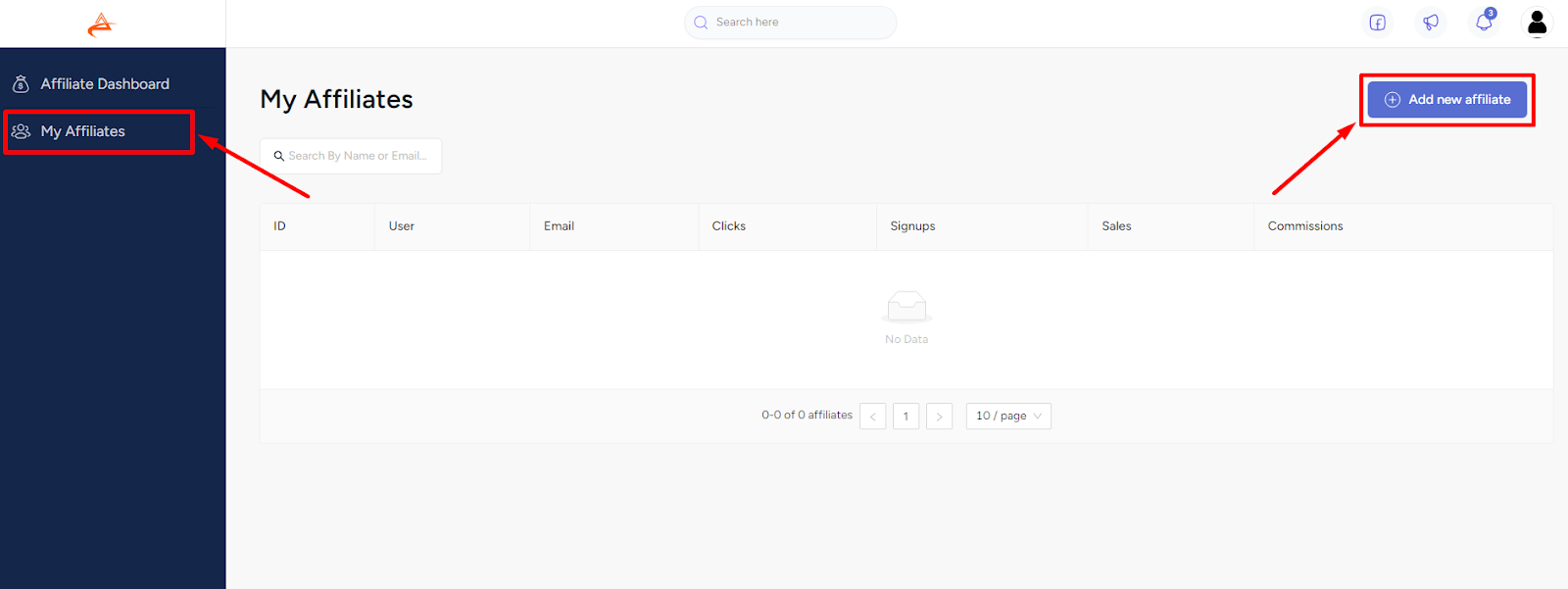
Every new linked member that is added by the affiliate user will be visible on your dashboard.
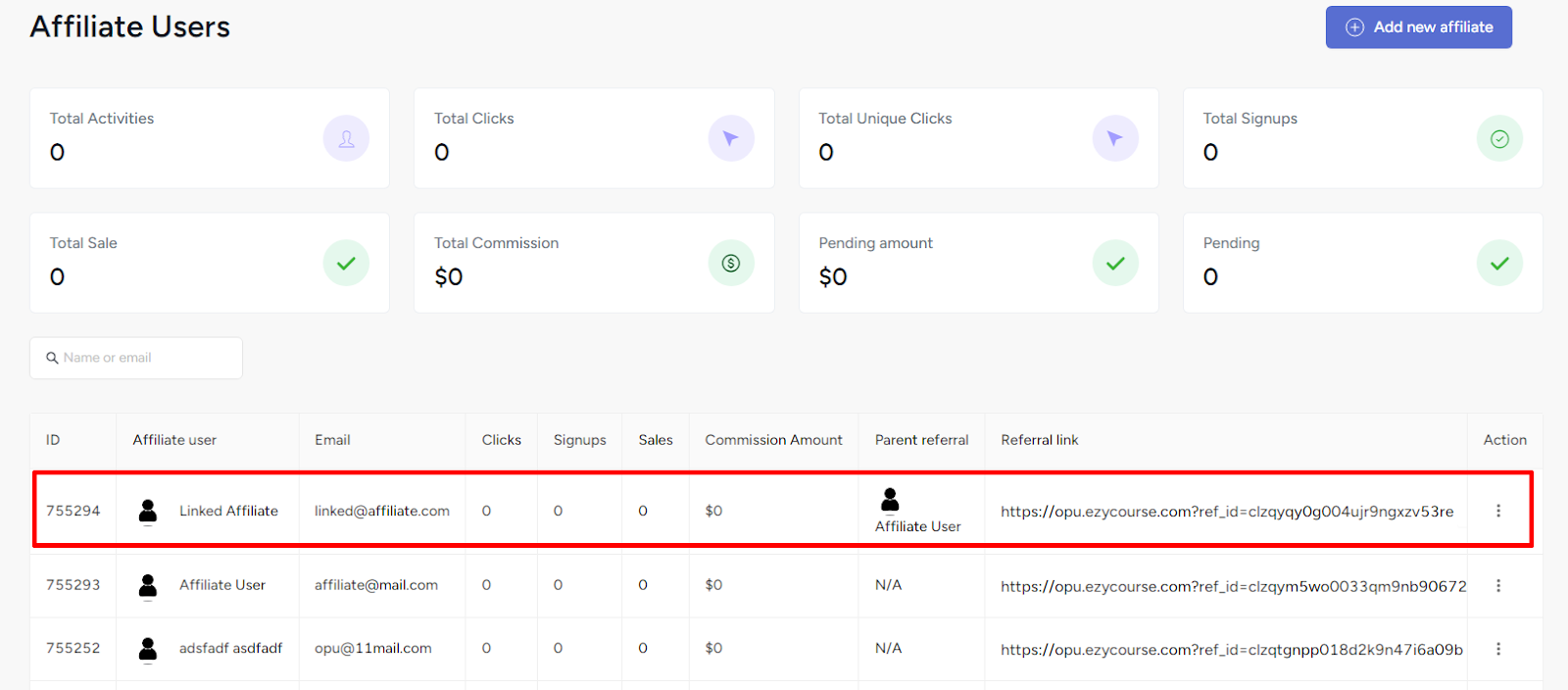
The affiliate user can share the referral link with his audience to start earning on your platform. You can either distribute the link to them or they can get the link from their Affiliate Dashboard.
[Note: For earning, affiliate users must share the referral link. They will only earn when users enter this link and purchase any product on your platform.]
Related Articles : View Affiliate Details & Make Payments | Affiliate User Dashboard