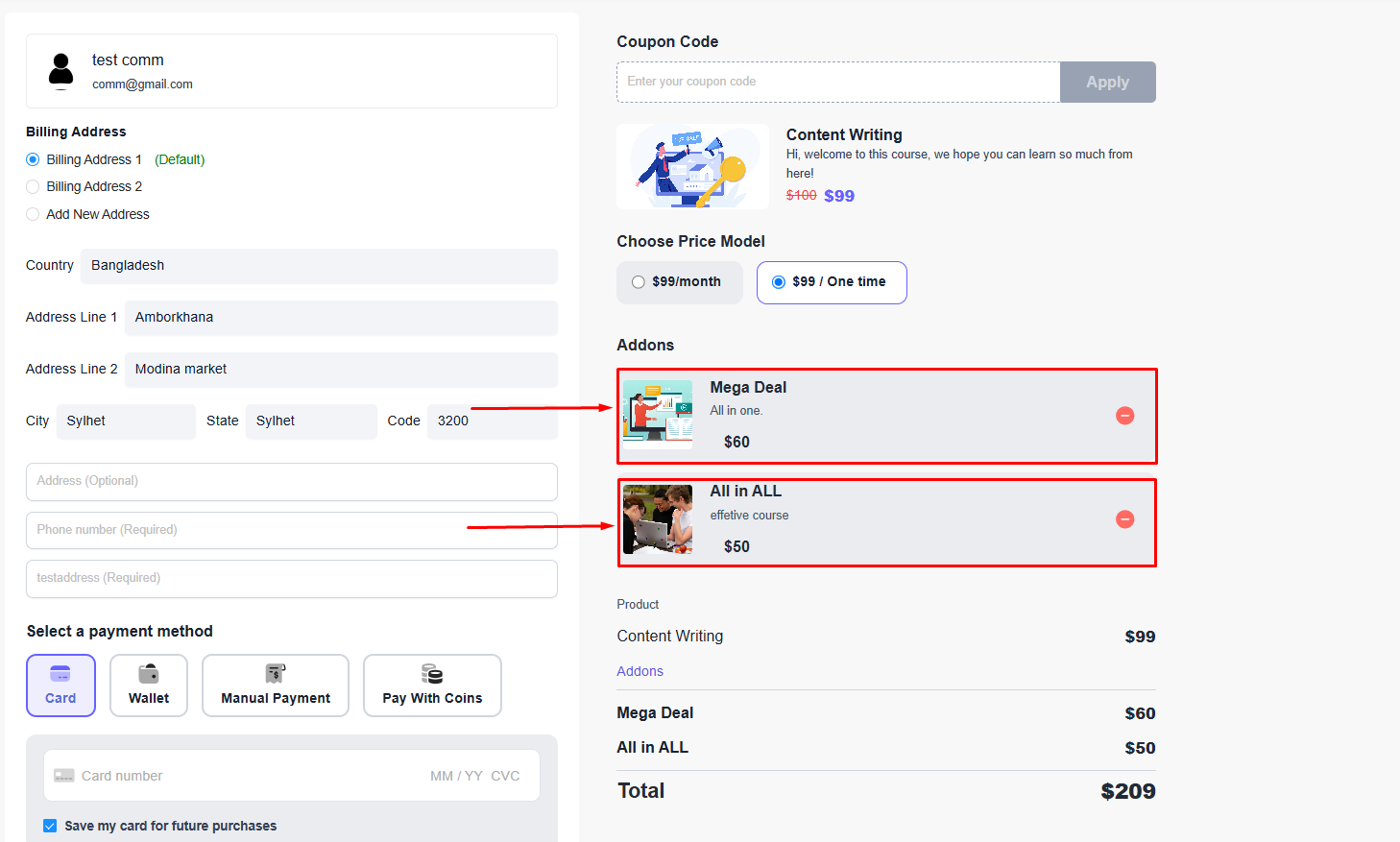Back
Category: Sales & Upselling
Multiple Order Bumps
How to Add Multiple Order Bumps to a Product
On EzyCourse, you can create and promote multiple items easily from your dashboard. To do that, create an order bump for a product from Deals & Sales -> Order Bumps -> click the Add Order Bump button on the top right corner of the screen.
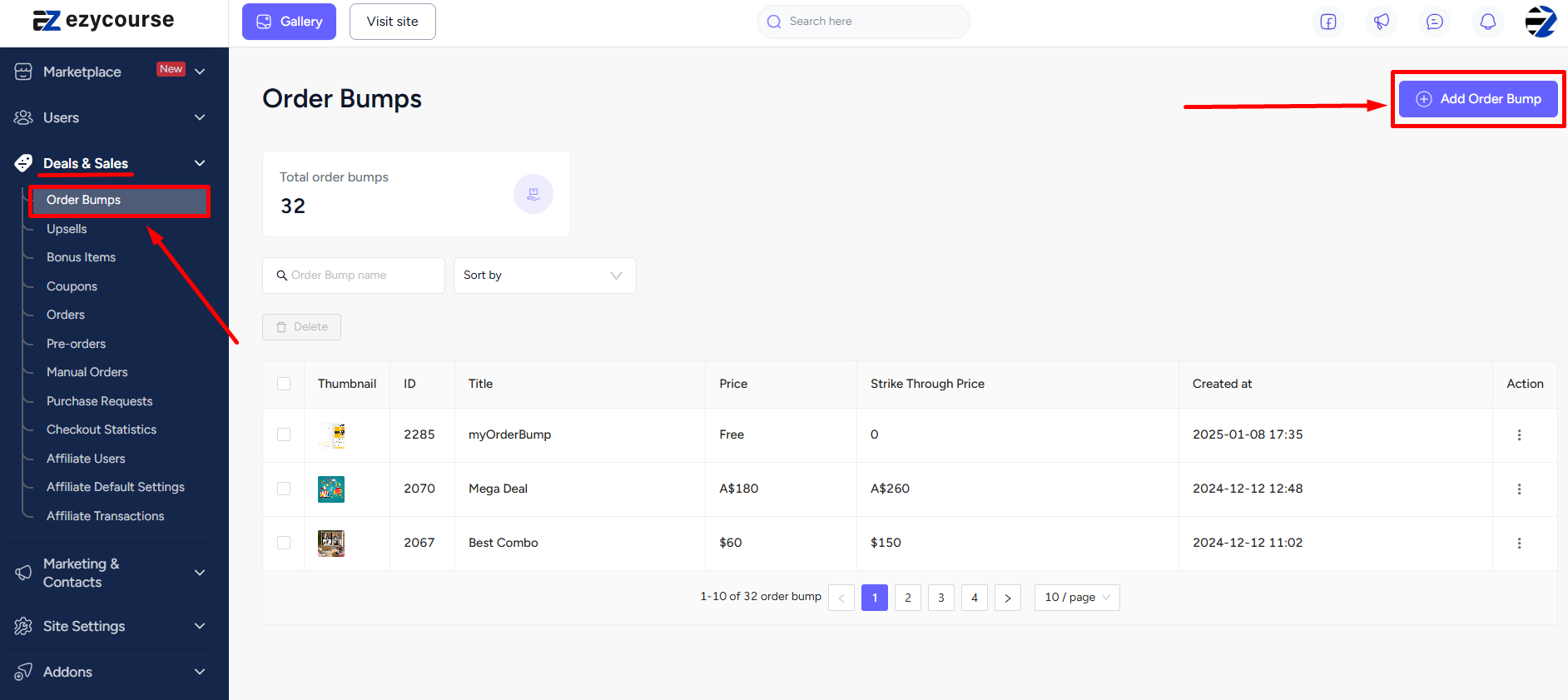
Set the primary and secondary products, give titles and descriptions, and create the order bump.
[Note: Secondary product(s) refers to the order bump product(s).]
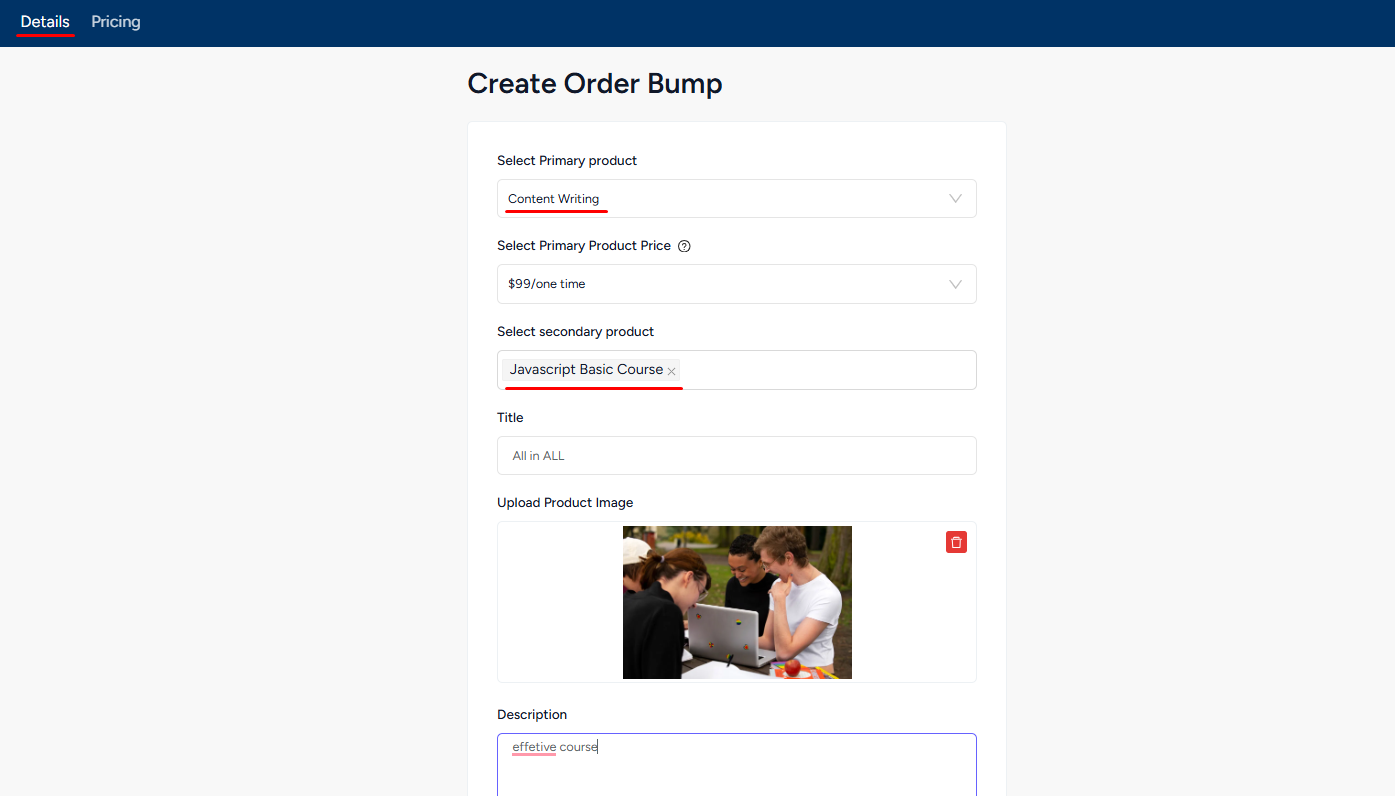
Now, create another new order bump for the same Primary product (Content Writing in the screenshot example).
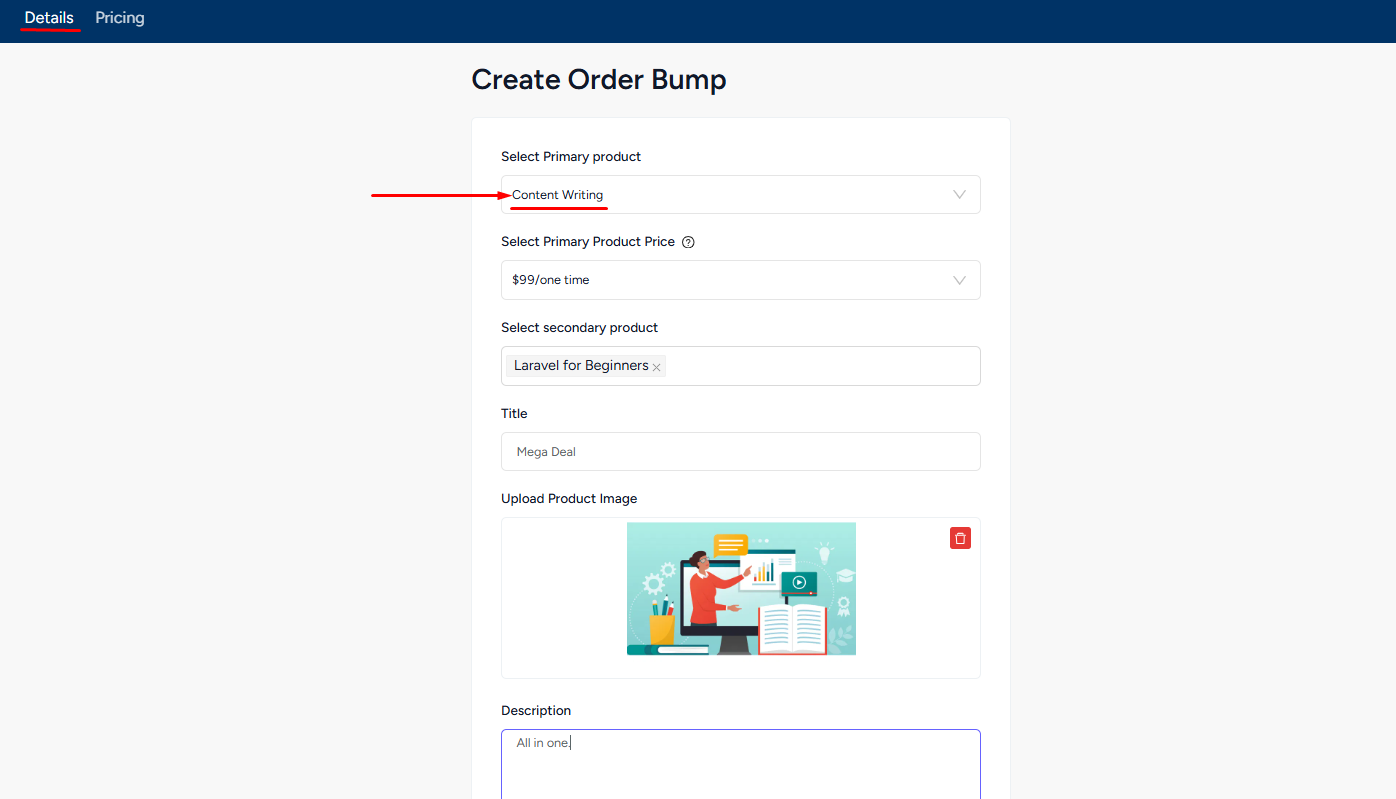
Now, students will get two add-on suggestions when they enter the checkout of the Primary product.