Back
Keyboard Shortcuts for Builder 2.0
In this article, you will learn about some of the keyboard shortcuts that will help you to efficiently use the builder 2.0.
Undo
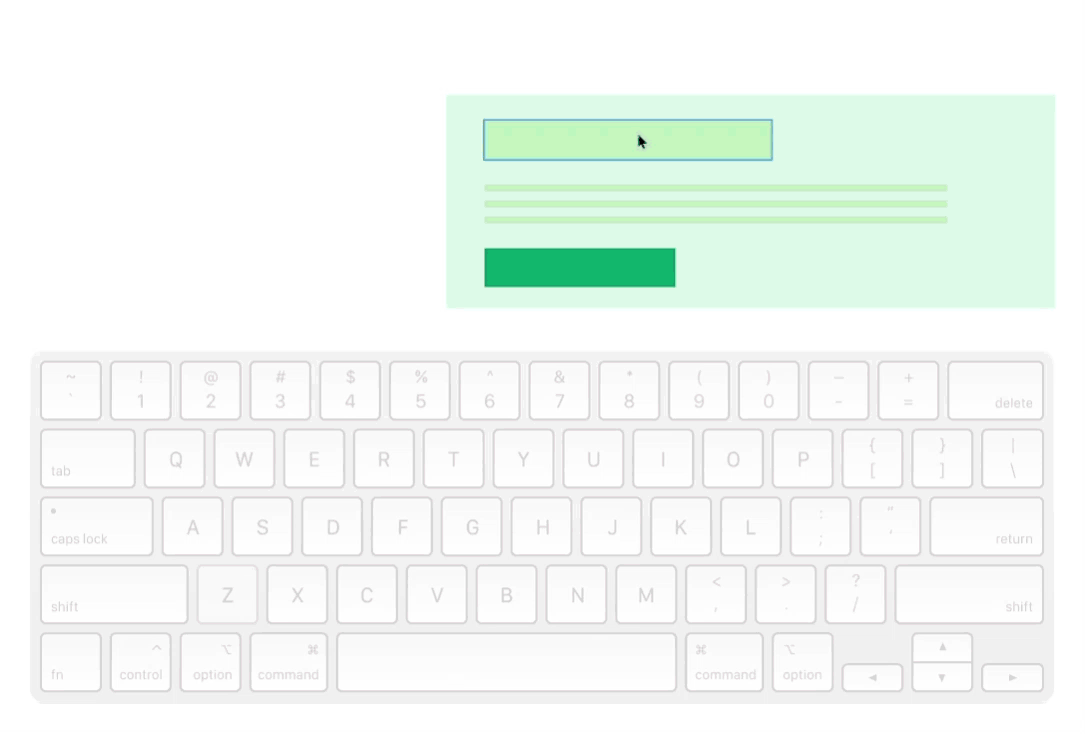
You can quickly go one step back and undo your work. To do that, hold CTRL and press “Z” on your keyboard. You can also click the undo button on the topbar.
Redo

If you want to take back an undo effect then you can use the redo option. For redo, hold CTRL and SHIFT together, and press “Z” on your keyboard.
Moving Items

You can use your mouse to drag and move items inside the builder. But, you can also use the arrow keys to quickly move and adjust items. Simply select an item and use arrow keys to move in the desired direction. Hold an arrow key to continuously move at speed.
Duplicate Items

To duplicate, select an item and then hold CTRL + press “D”.
Resize Items
There’s two keyboard shortcuts you can use to resize any single element:
1. SHIFT + Arrow Keys: Use the up and down arrow keys while holding SHIFT. This will resize the items from the top. The left and right arrow keys will help to adjust the size from the left side. Keep holding SHIFT and an arrow key to resize at speed.
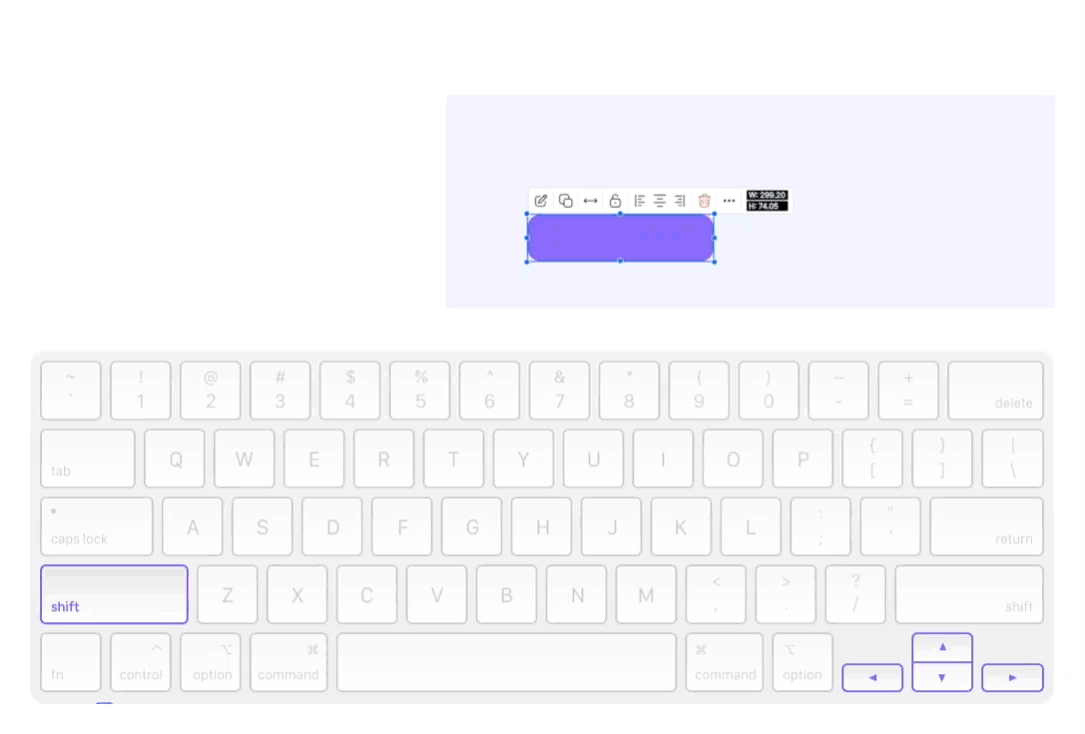
2. ALT + Arrow Keys: Use the up and down arrow keys while holding ALT/OPT. This will resize the items from the bottom. The left and right arrow keys will help to adjust the size from the right side of the items. Keep holding ALT/OPT and an arrow key to resize at speed.

You can quickly resize multiple items using this technique with the multi-select feature enabled.
Enabling Multi-Select
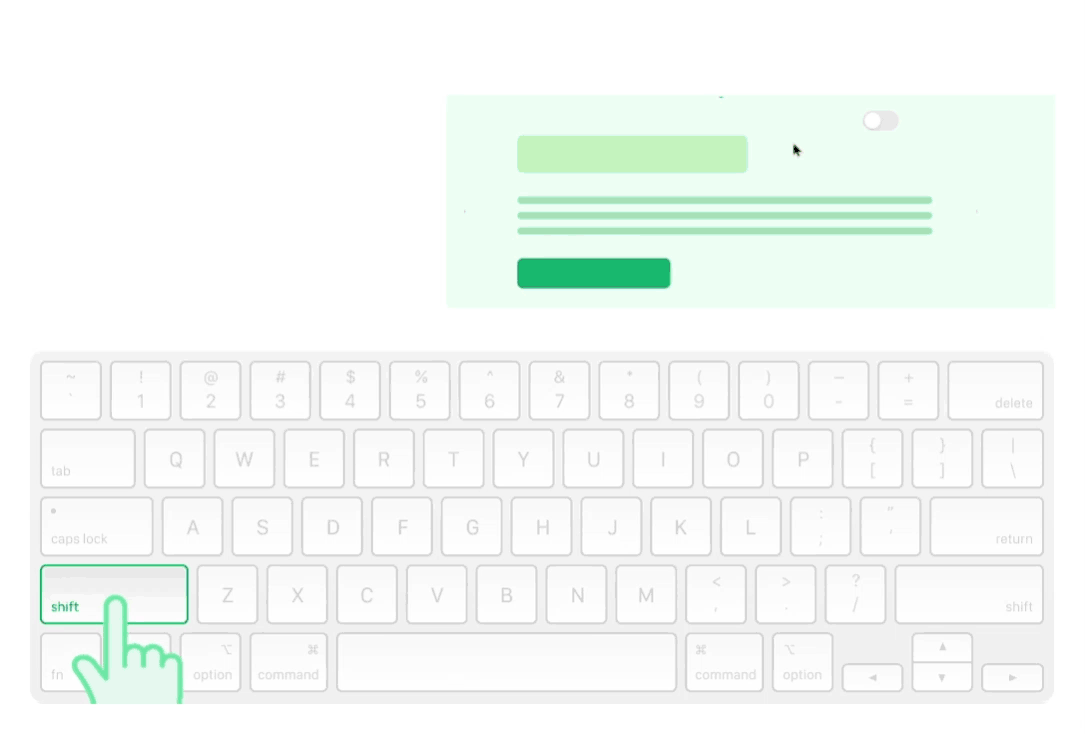
To enable the multi-select feature, hold SHIFT and left-click on any element. You can then let go of the SHIFT key and just click other child items to select multiple children, and make alignments or adjustments simultaneously.