Back
Introduction To Builder 2.0
Building a professional website just got a whole lot easier and faster. Website Builder 2.0 is the latest evolution of the EzyCourse site builder, designed from the ground up to give you unmatched control, flexibility, and ease of use.
With its true drag-and-drop interface, anyone can create beautiful, responsive pages without writing a single line of code. Whether you're launching a new site or updating your existing one, Builder 2.0 offers a smoother and smarter way to build.
From the powerful grid layout system and version history to reusable elements, branding variables, and built-in animations, every feature is made to help you move quicker and design better. You can even use our pre-built templates or start completely from scratch — the choice is yours.
In this article, you will get an overview and learn about the various features you can use within the builder.
Pre-Built Templates
Templates are the easiest way to have an entire page built with a click of a button. You’ll have access to a massive range of templates, already built for you with various categories and designs.
You can choose a template when creating a new page with the builder from Website Builder -> Pages menu. New templates are added on a regular basis.
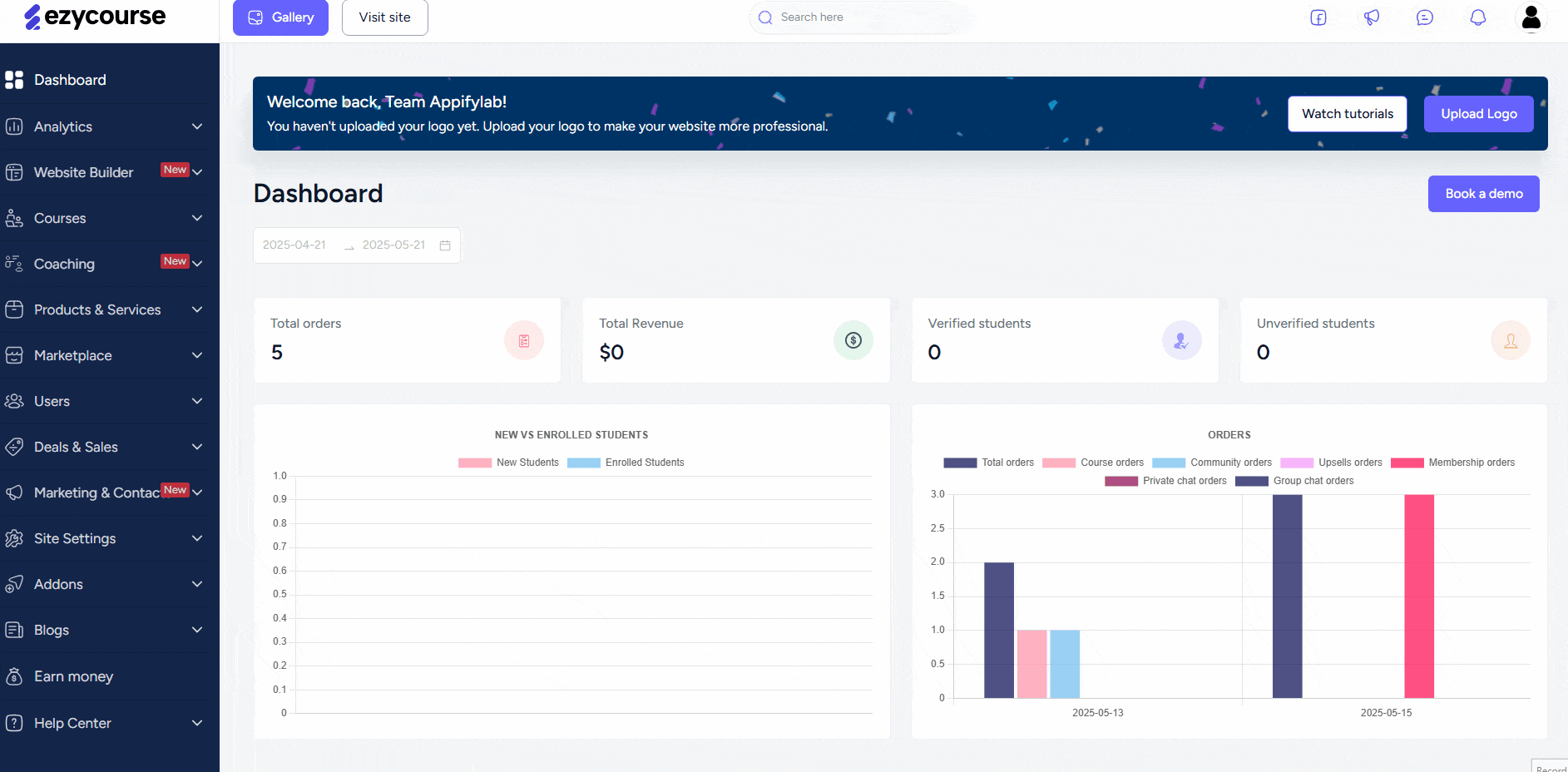
Page Sections
The section is where you drag and drop elements, widgets, etc. and design your page. Think of it like the background body of the page. You can control various aspects of the section like background color, image, size, and more.
You can use our pre-built blocks within a section to get a completely ready made section in no time.
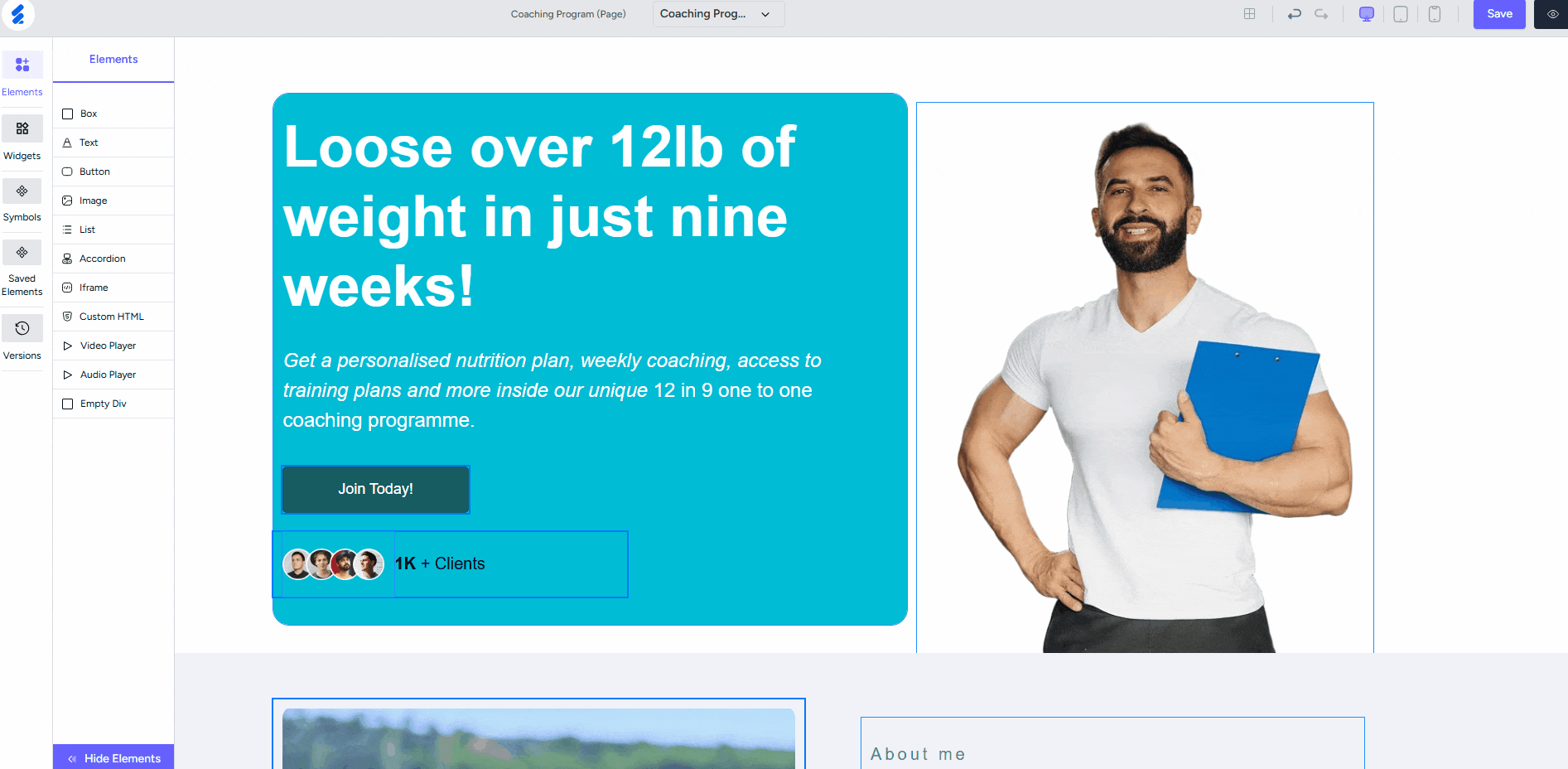
Elements
Elements are individual components that can be added to a page to build its structure and content. These include Text, Button, Image, Box, Accordion, etc.
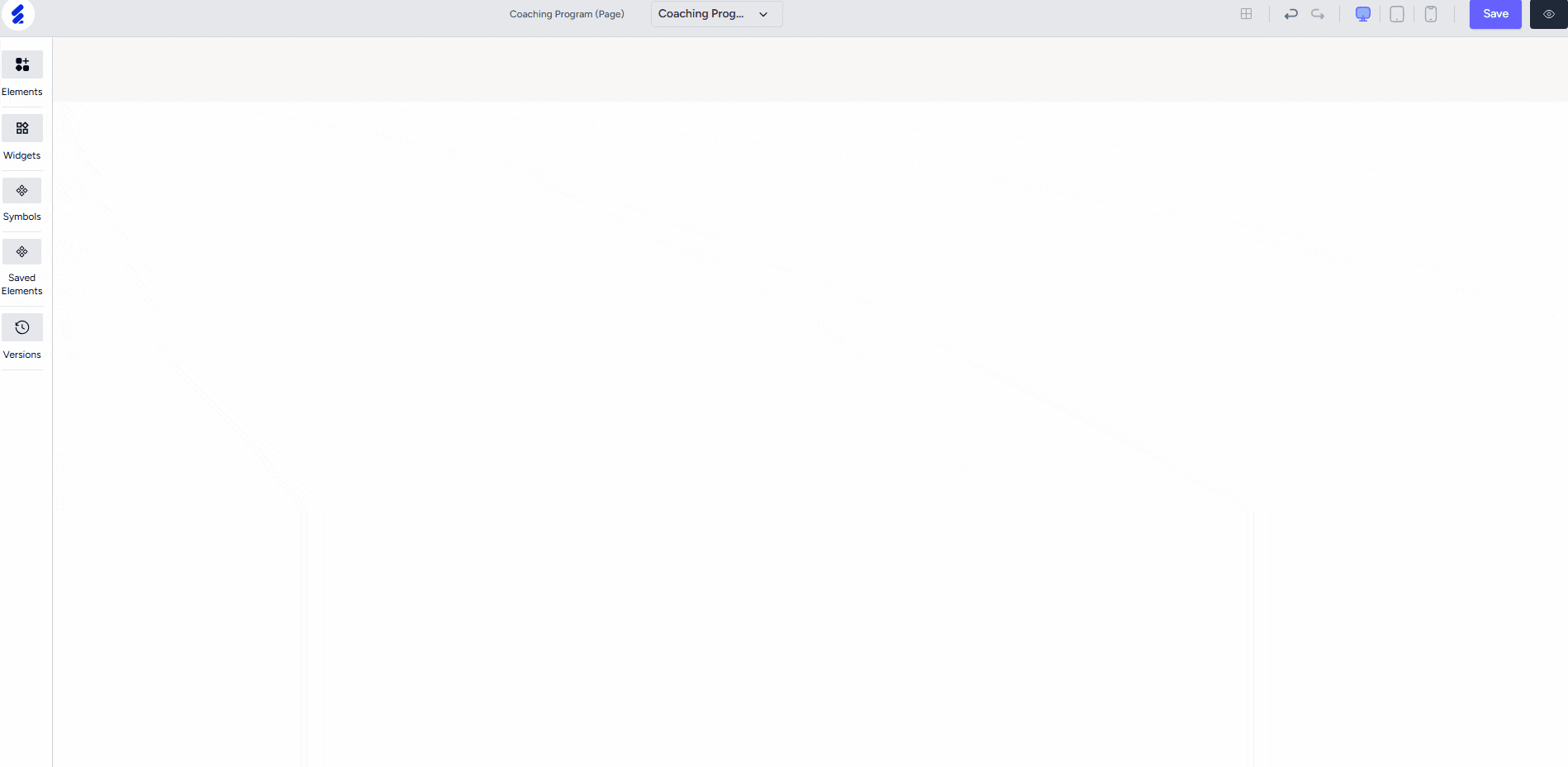
Symbols or Reusable Components
One of the highlights and super useful features of the Builder 2.0 is saving elements as Symbols. Symbols are reusable components that let you save elements so you can reuse them easily.
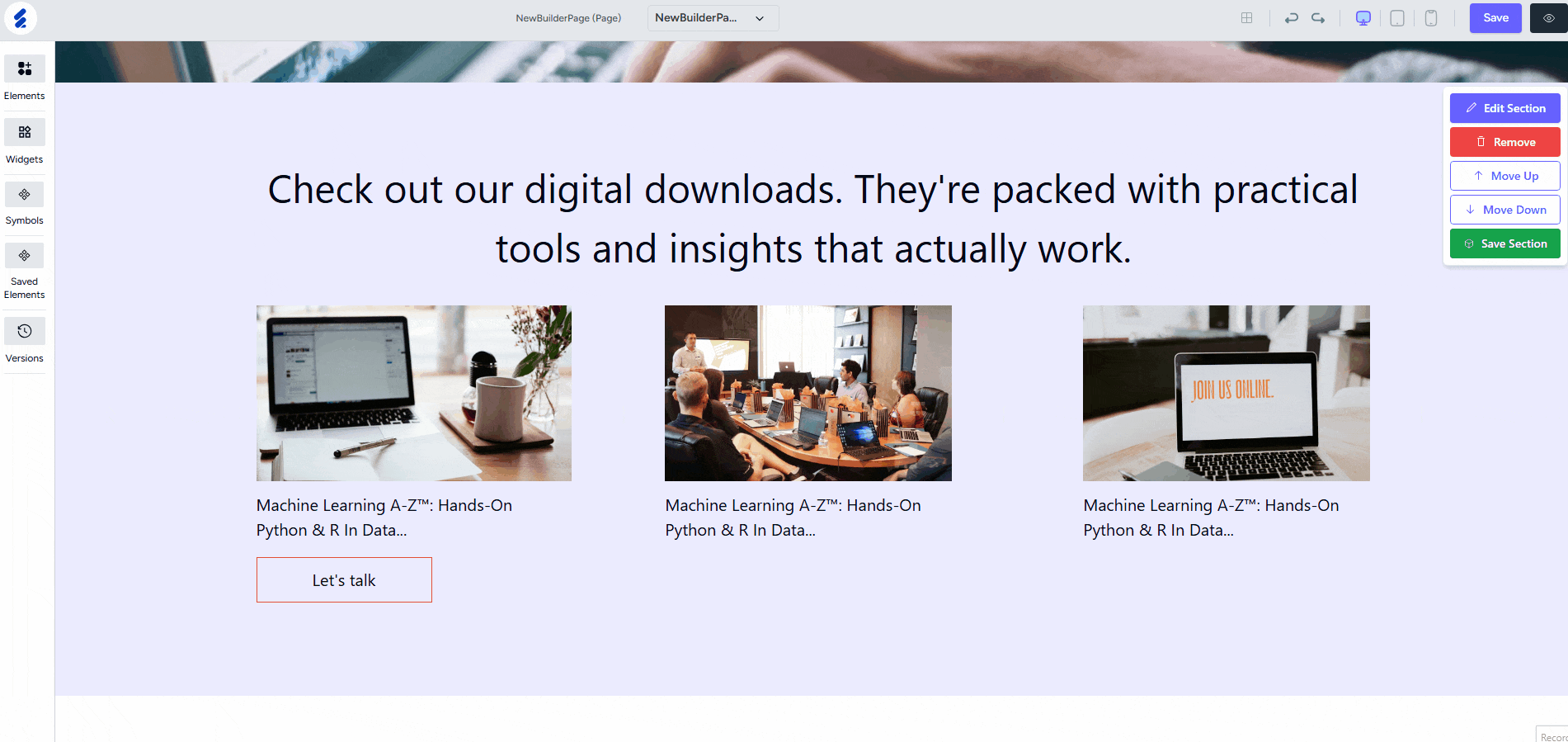
Once you save something as a Symbol, you can use it again on the same page or on other pages with a simple drag and drop. And here’s the best part! If you update the Symbol in one place, it automatically updates everywhere else you’ve used it.
This saves you time and keeps your design consistent.
Saved Elements
This lets you save any part of your page — like a button or layout — so you can reuse it later. Saved Elements are like a copy of a layout. Unlike Symbols, if you use and make changes to a Saved Element, it won’t affect the original or any other copies.
This is perfect when you want to reuse a design but might want to tweak it in different places. You can access saved elements from the sidebar inside the builder.
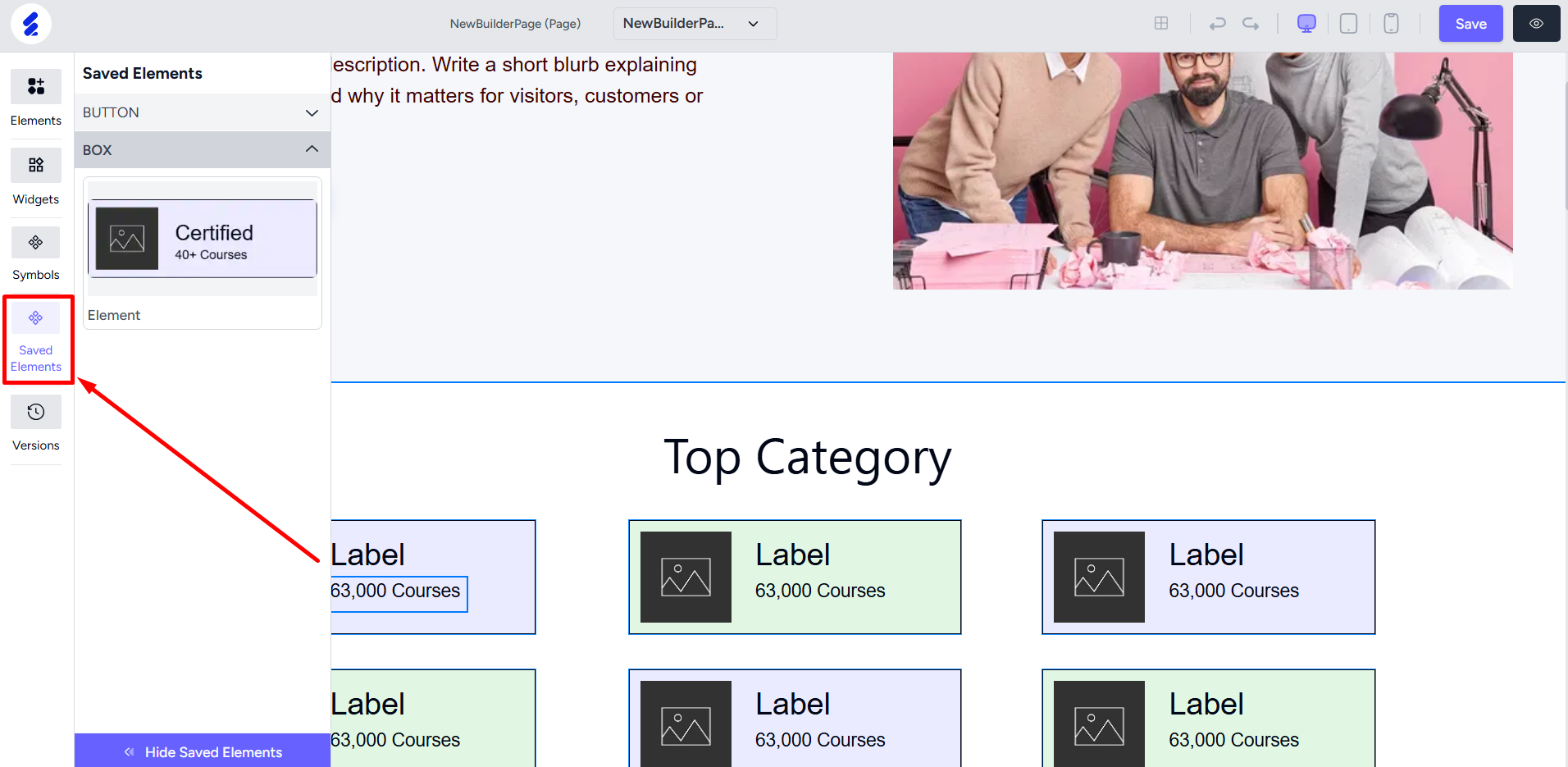
Grid Layout
This makes your life so much easier when doing those small alignments, placing content into the right position, or using proper gaps between elements.
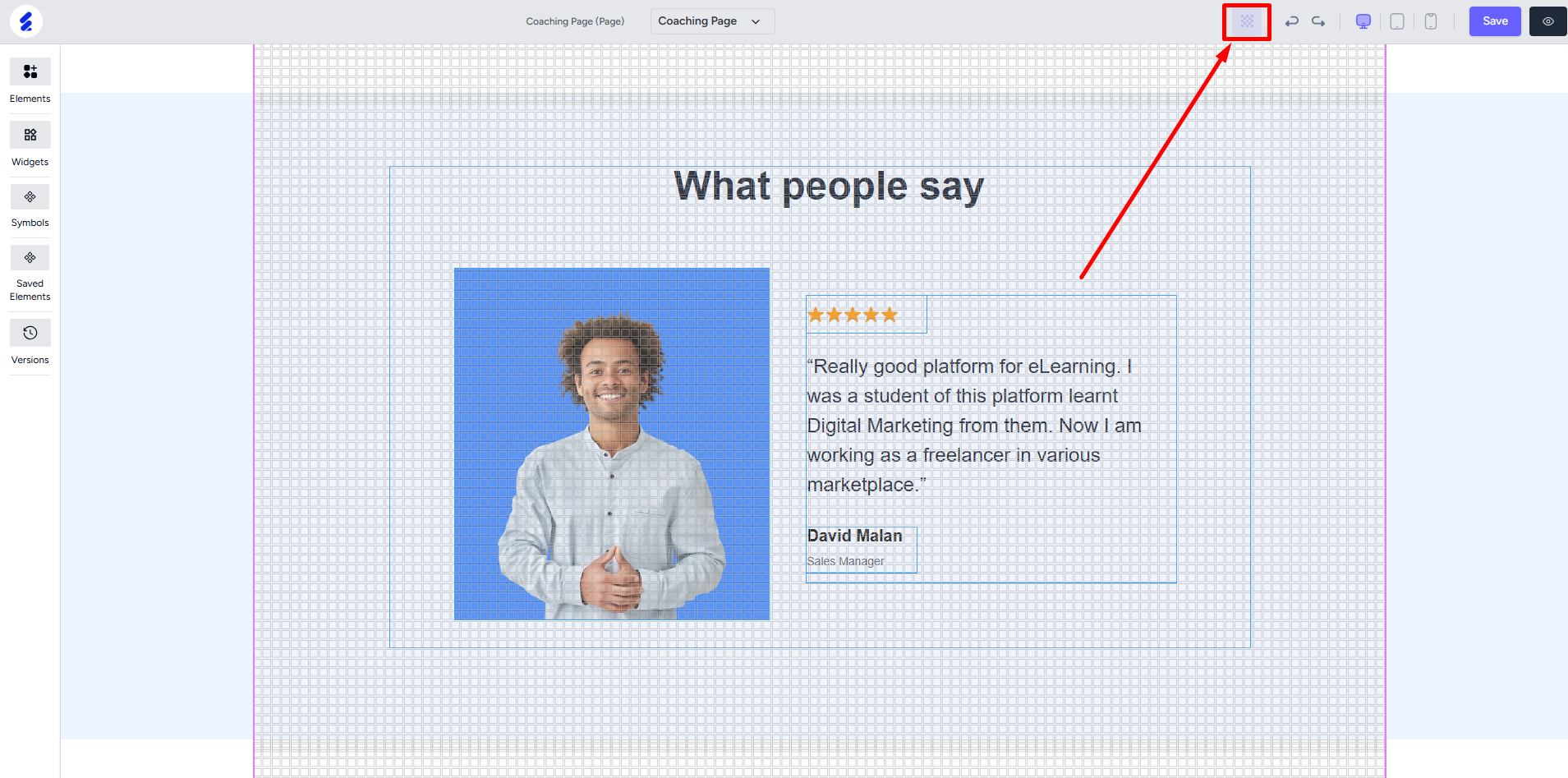
Explore More
Apart from these, there are also other features you’ll love using such as widgets, one-click undo and redo, version control, device-wise responsive designing, and much more.