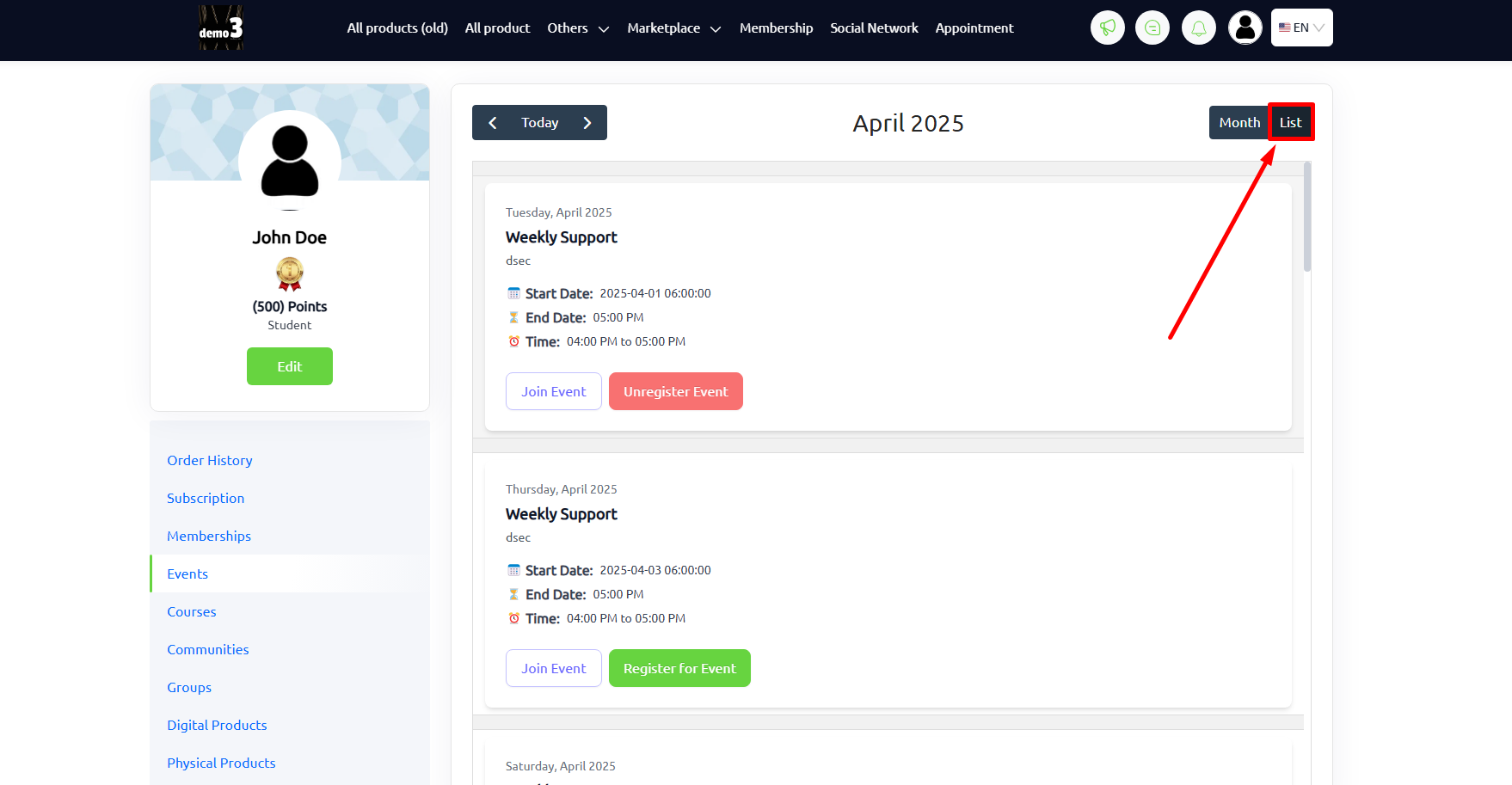Back
EzyCourse Recurring Events
What is it & why you need it
You can now create recurring events on EzyCourse, making the process of taking periodic sessions easier. Regular events can help build momentum and keep your students engaged on your platform.
The new feature will let you set up weekly events on specific days of the week. Moreover, you can also set monthly recurring events and select the exact dates for the event to repeat on any month.
Using this feature, you can set up recurring group sessions for support, take monthly training sessions, schedule networking or discussion events, and even offer exclusive recurring events as part of a membership plan.
How it works
Recurring events are exactly what they sound like. Events that repeat without you having to manually set up each and every event in the cycle.
You can choose to set -
• Events that repeat weekly
• Events that repeat on specific days of the month/months
For weekly recurring events, you can custom select the exact days of the week. So, the first event occurs on the event date and then the next events follow the days you select yourself. Suppose, you select Monday, Wednesday, and Thursday. Then this will create recurring events with the 1st one starting on the event date and then the next ones will follow on every Monday, Wednesday, and Thursday of every week.
For monthly recurring events, you can select the month(s) and specific days of the month for the event to repeat. The recurrence follows the same week and weekday pattern. For example, if you select a date that falls on the 2nd Monday, the event will repeat on the 2nd Monday of the coming months, regardless of the exact date.
You can choose the exact date to end the recurring events or make it recurring without an end.
For students, they can register for the recurring event once and it’ll confirm their registration for the very first event in the cycle. For the next ones, they do have to register again from their dashboard but without any extra fees.
[Note: Recurring events are not available for multiple-day event and it is still a work in progress for the white-label mobile app. You can expect it to come to the app very soon.]
How to get started using it
Log in to your EzyCourse dashboard and navigate to Products & Services -> Events.
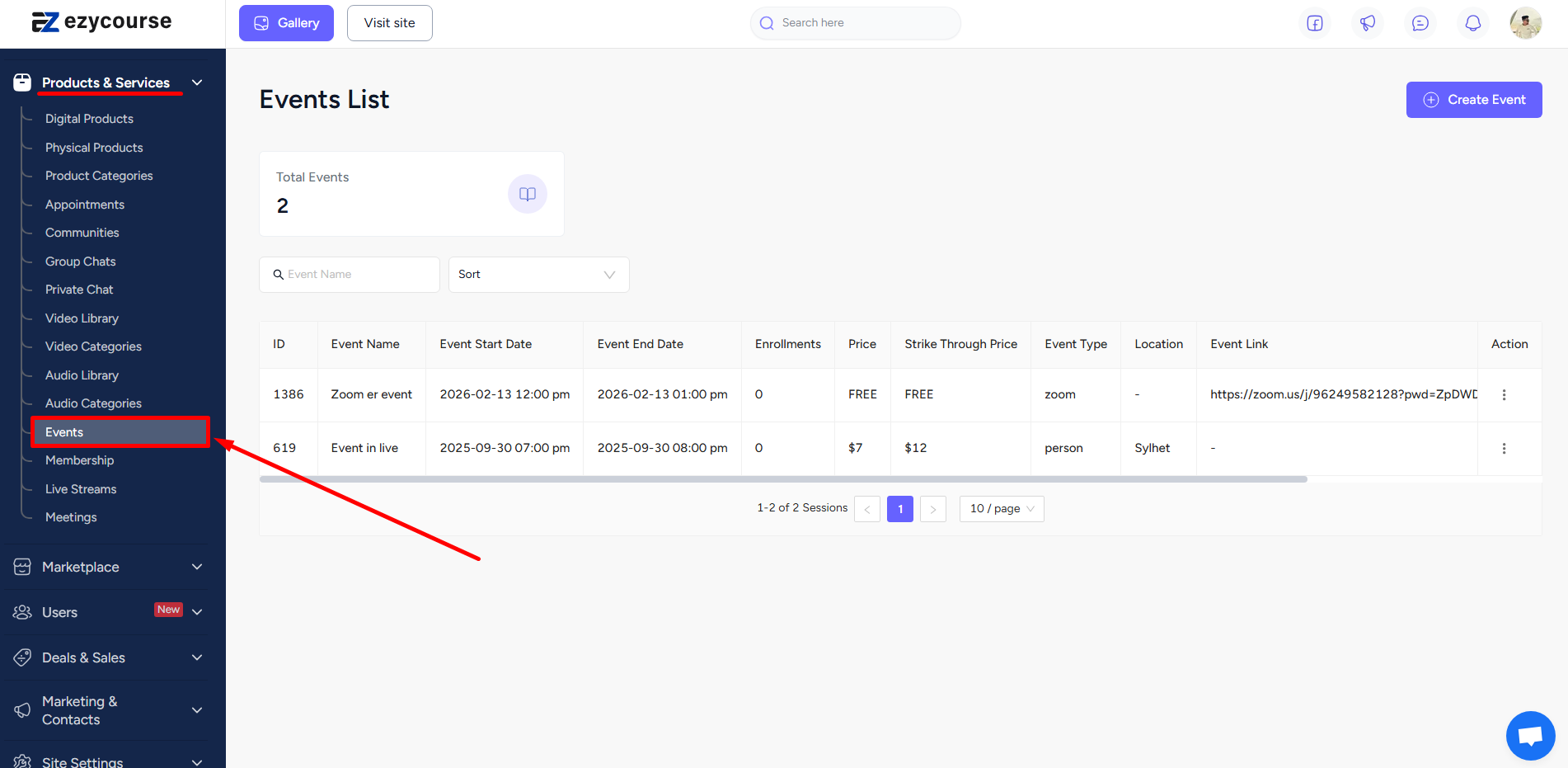
Click the Create Event button on the top right corner of your screen.
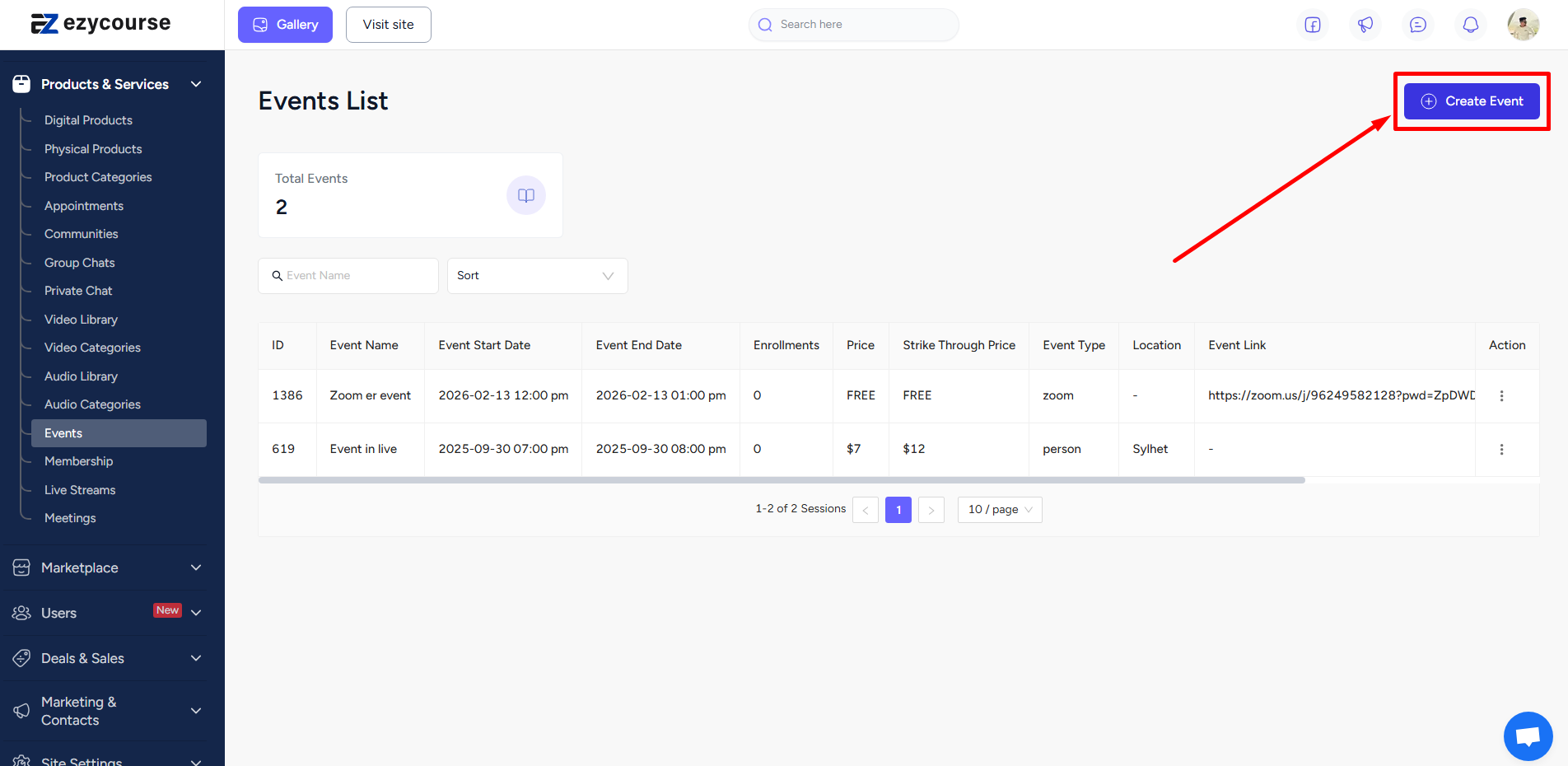
On the event creation page, scroll down to find the Repeat Event toggle button. Turn it on to set up recurring events.
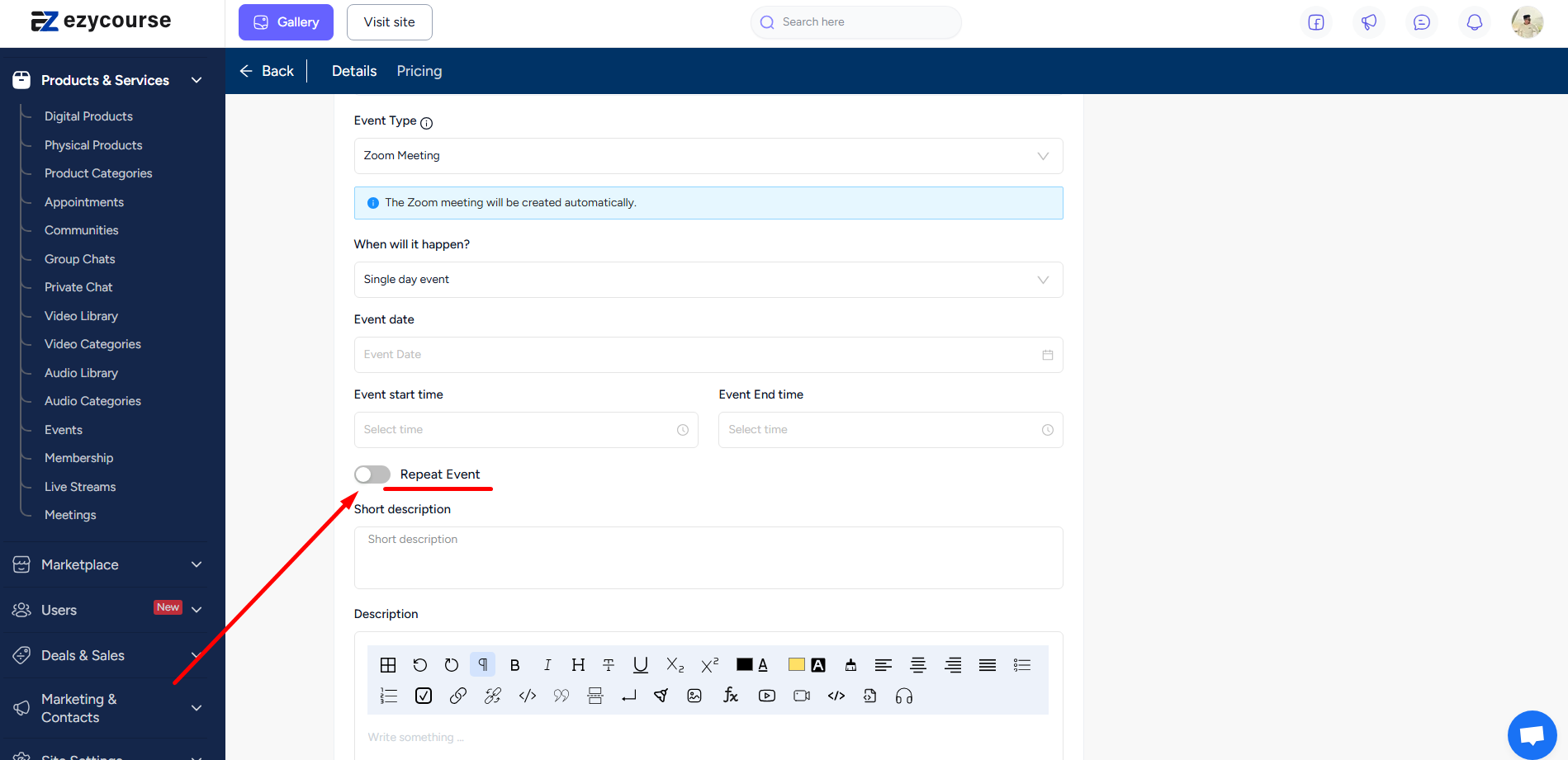
With it enabled, you can then select the repeating nature of the events. It could be weekly or monthly.
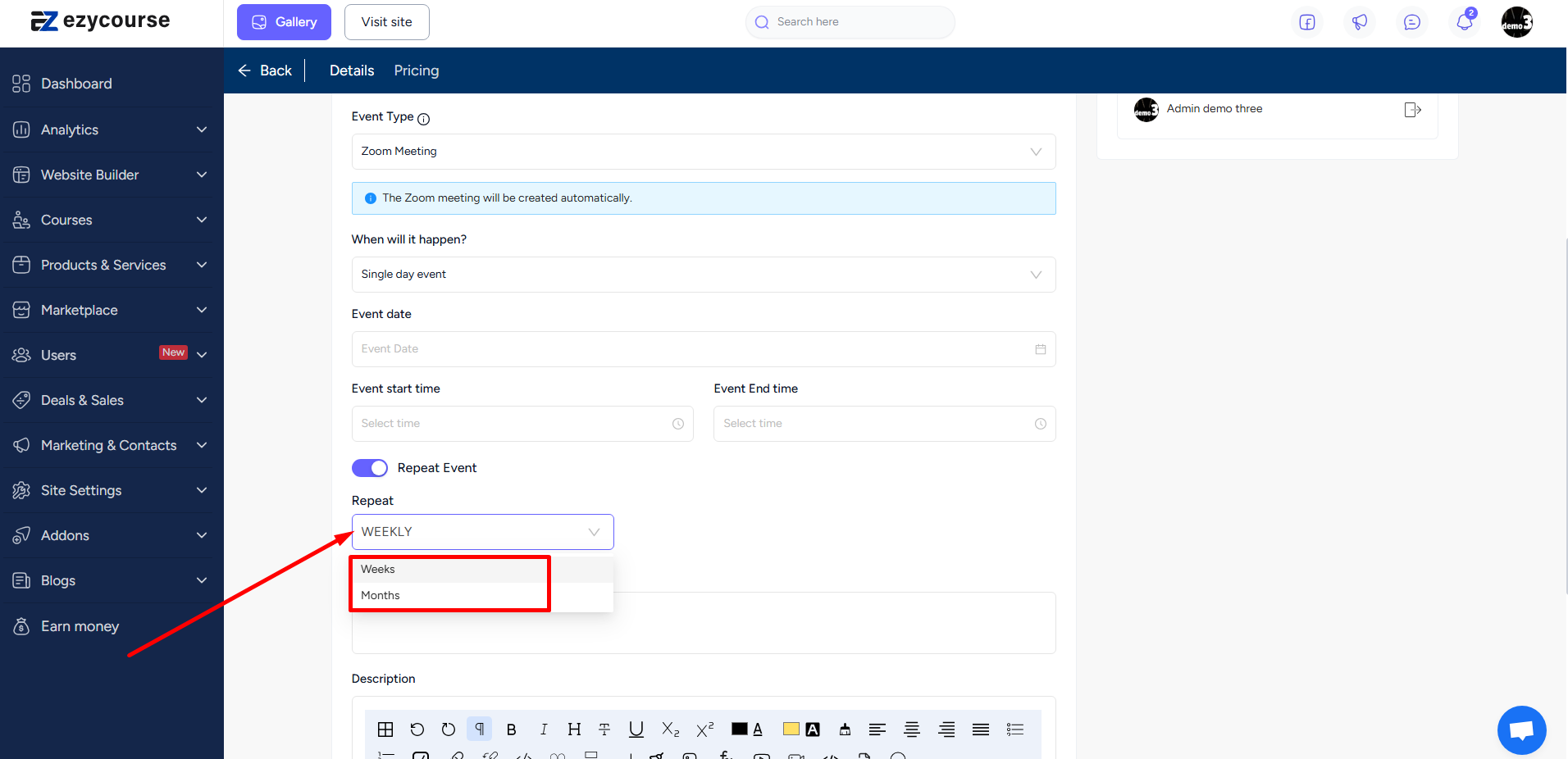
For weekly events, you can select the exact days of the week for the event to be repeated.
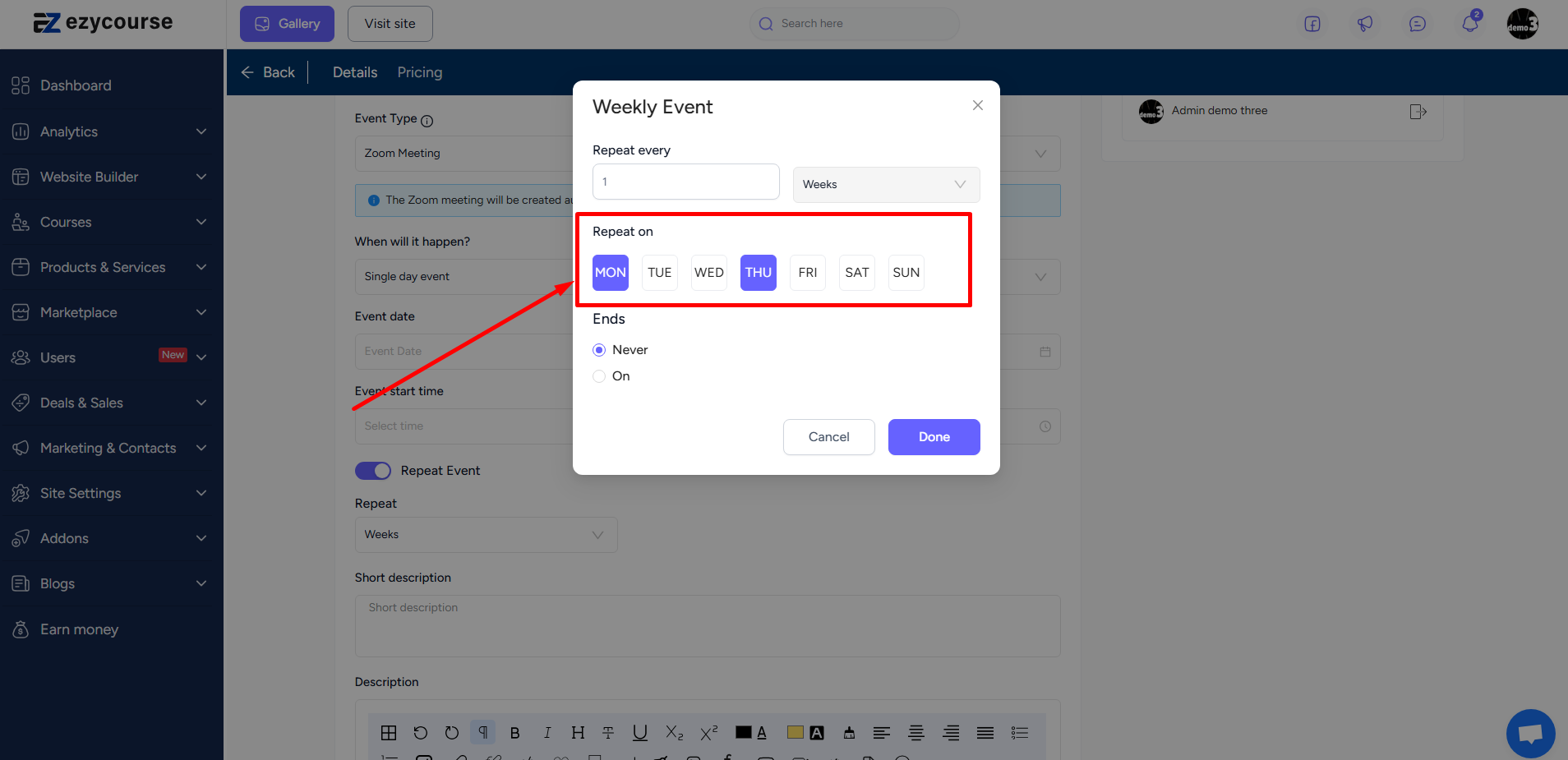
For monthly events, you can select the exact dates of any month. But, remember that it’ll repeat based on weekday pattern.
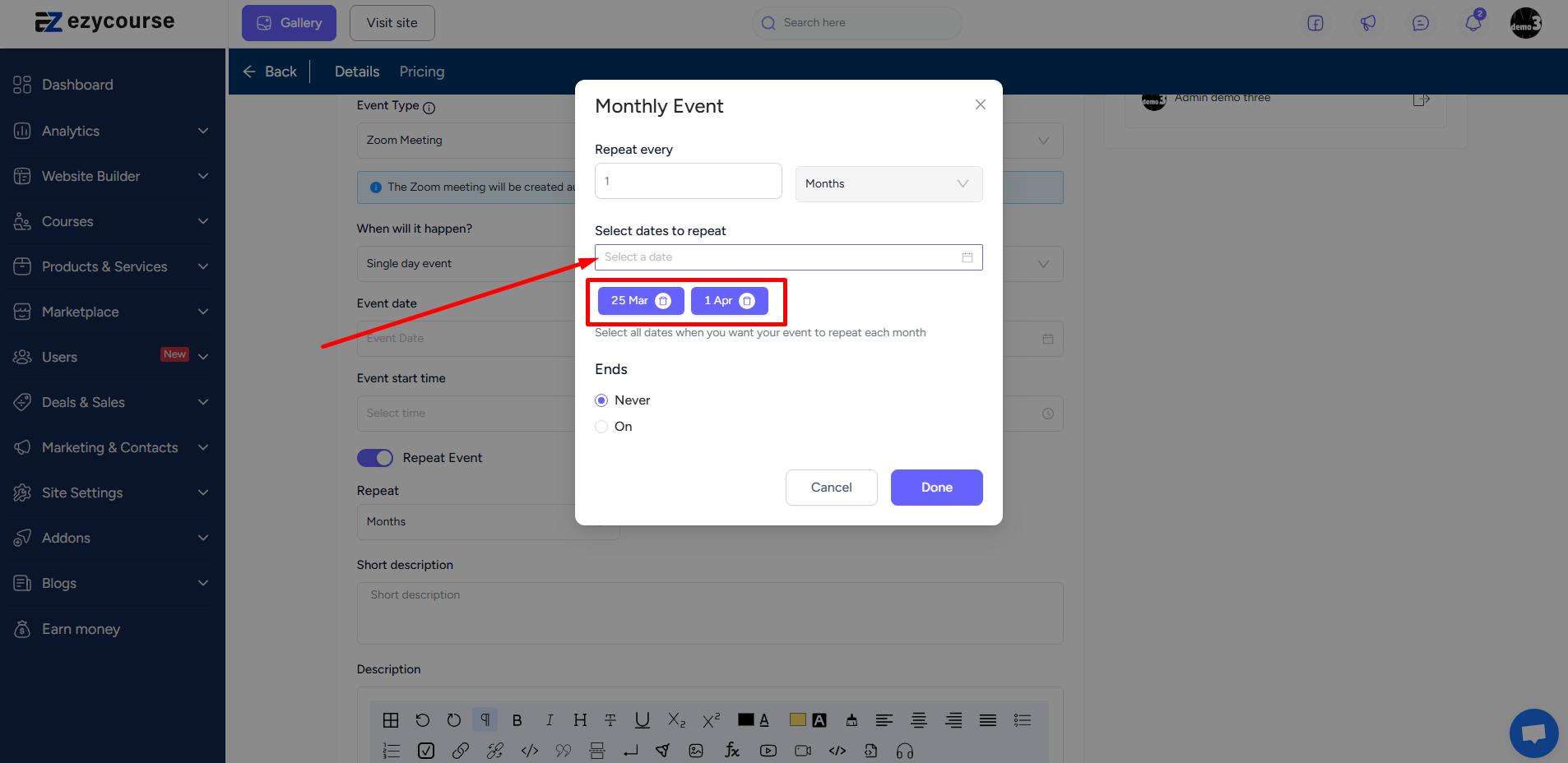
You can choose to set a date when the recurring event will stop repeating.
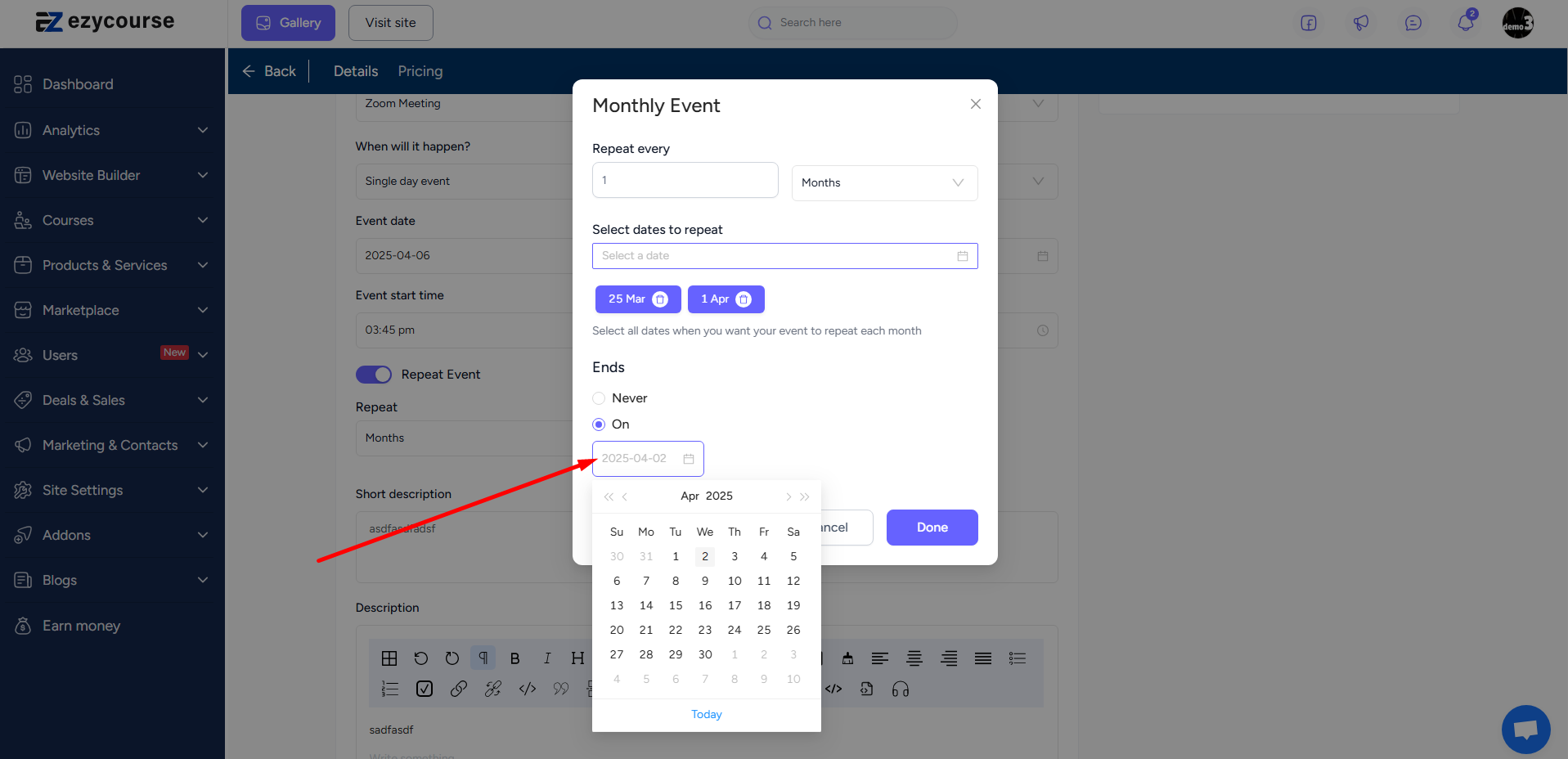
Student Perspective
They can view the event details and register for the event from your website just like before. If the event is premium, they only have to make payment once and not for every recurring event.
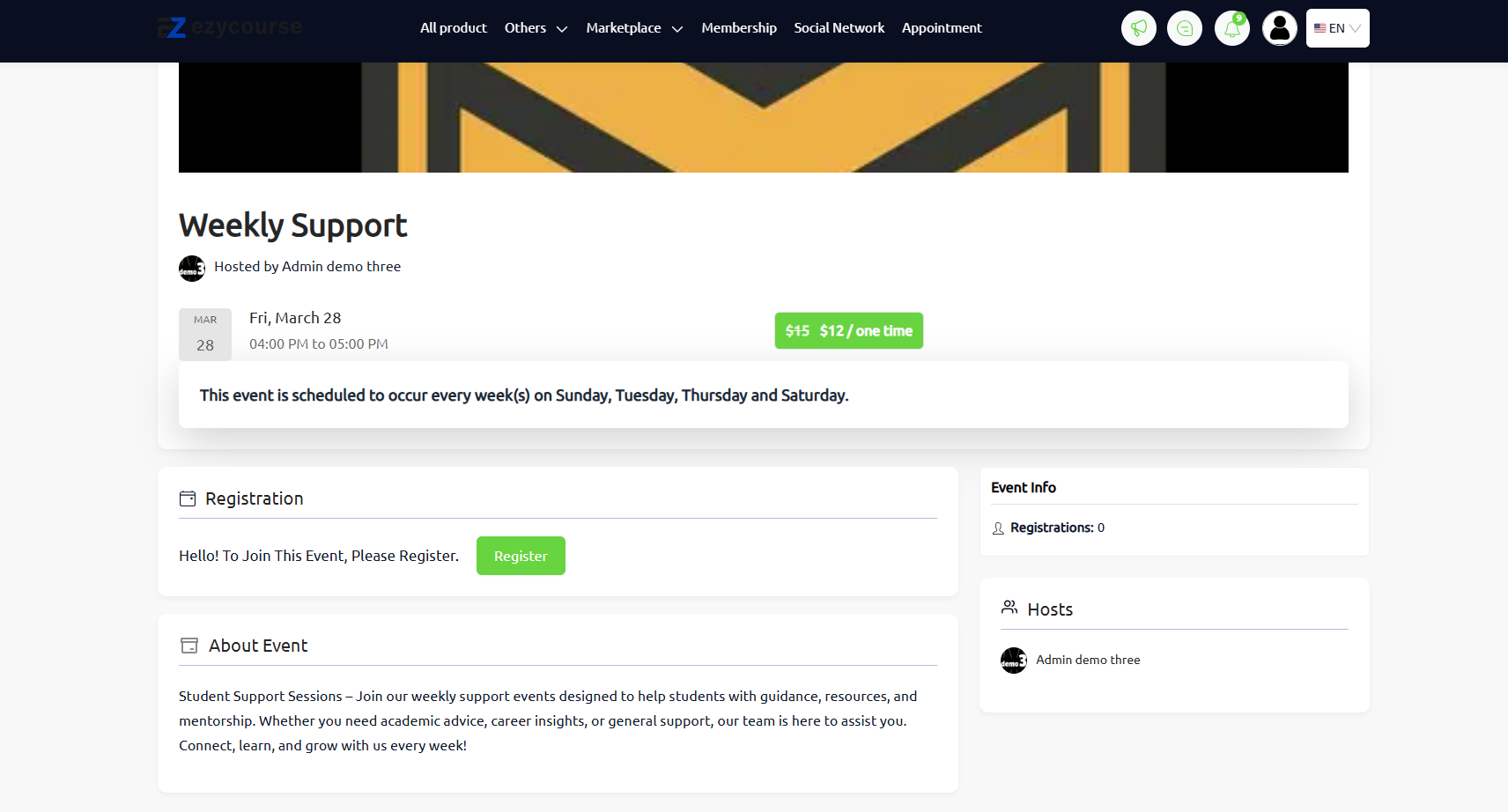
Once registered, students can see the registered event and all the recurring events from the Events menu on a full calendar view.
[Note: Notice that there are no events prior to the event date you’ve chosen. Meaning that the recurring events occur after the first event takes place.]
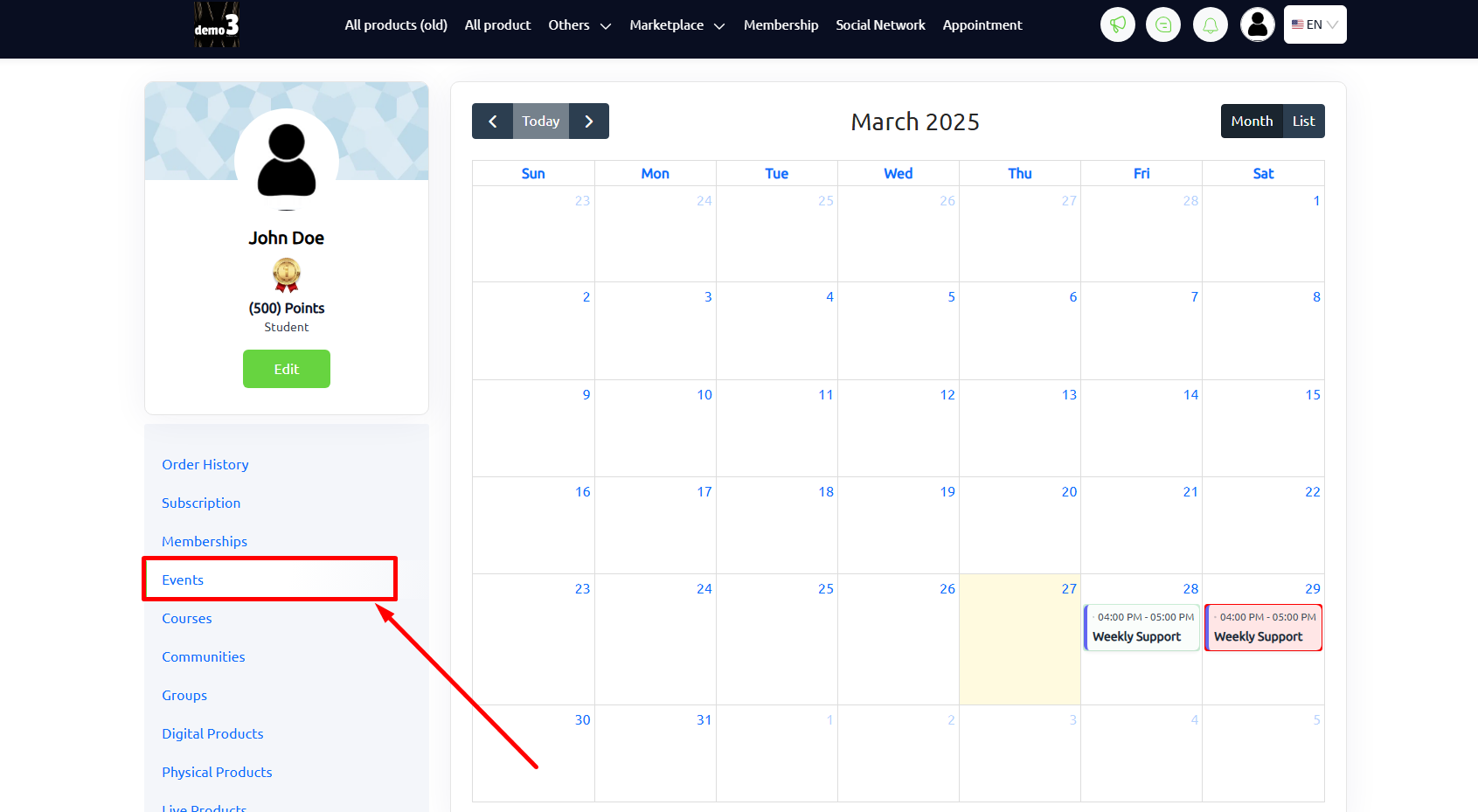
Clicking on the registered event will show a popup with event details and joining options.
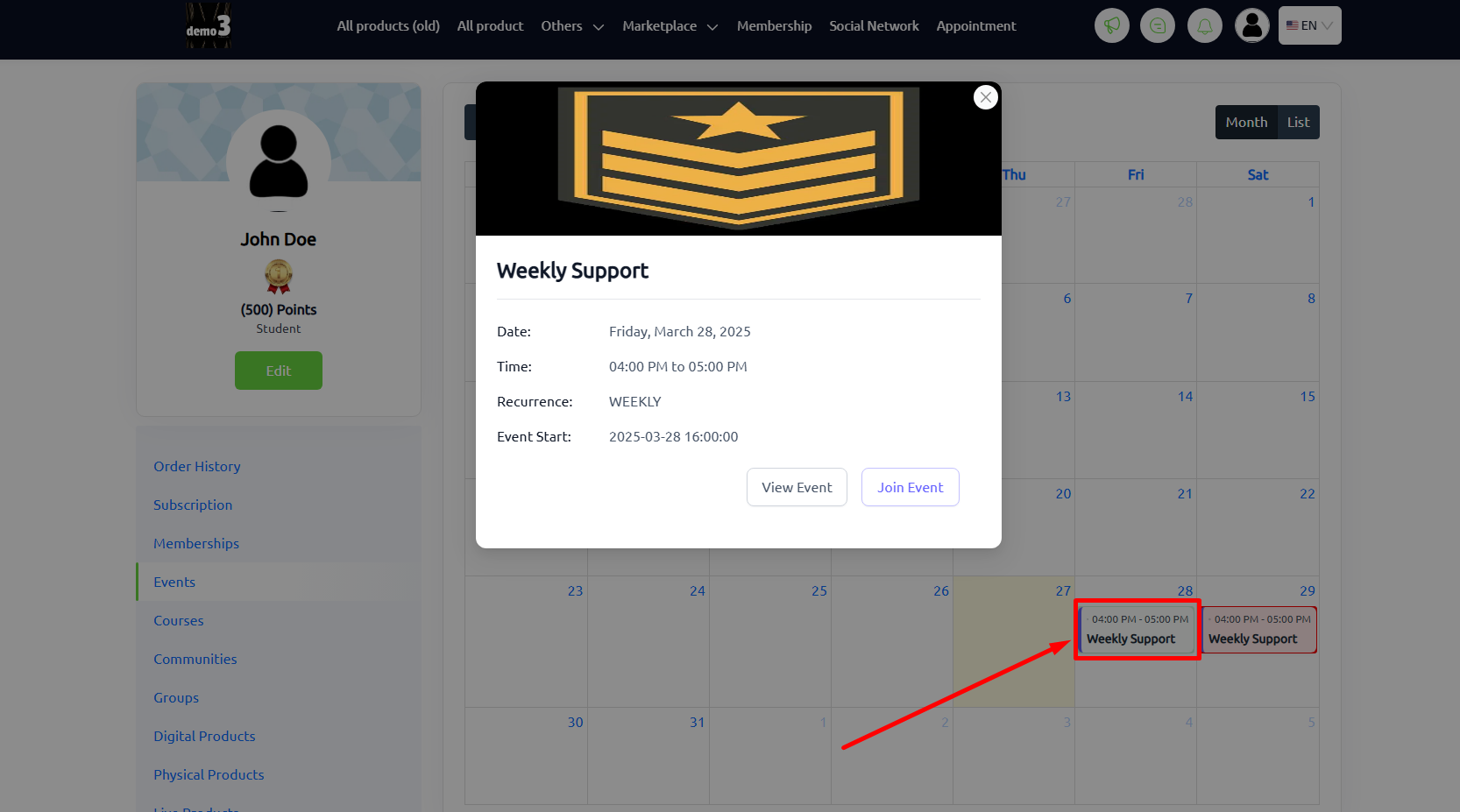
Note that the future recurring events, if not registered, will be highlighted in red. They can click to confirm their appearance in the event.
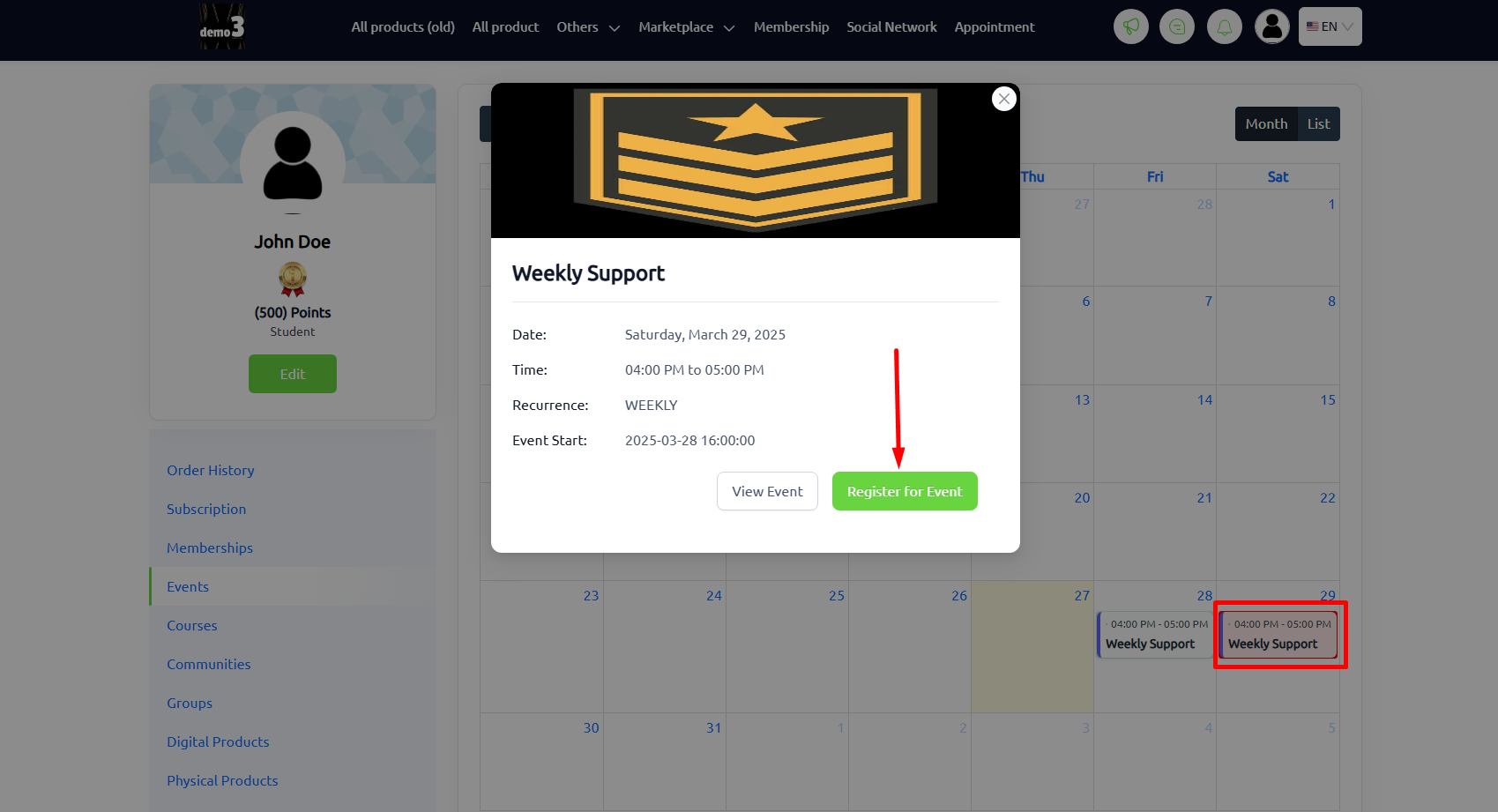
Students can switch between months and see all the events for the month in a list view. They can register/unregister for the events and also join events easily from the list view.