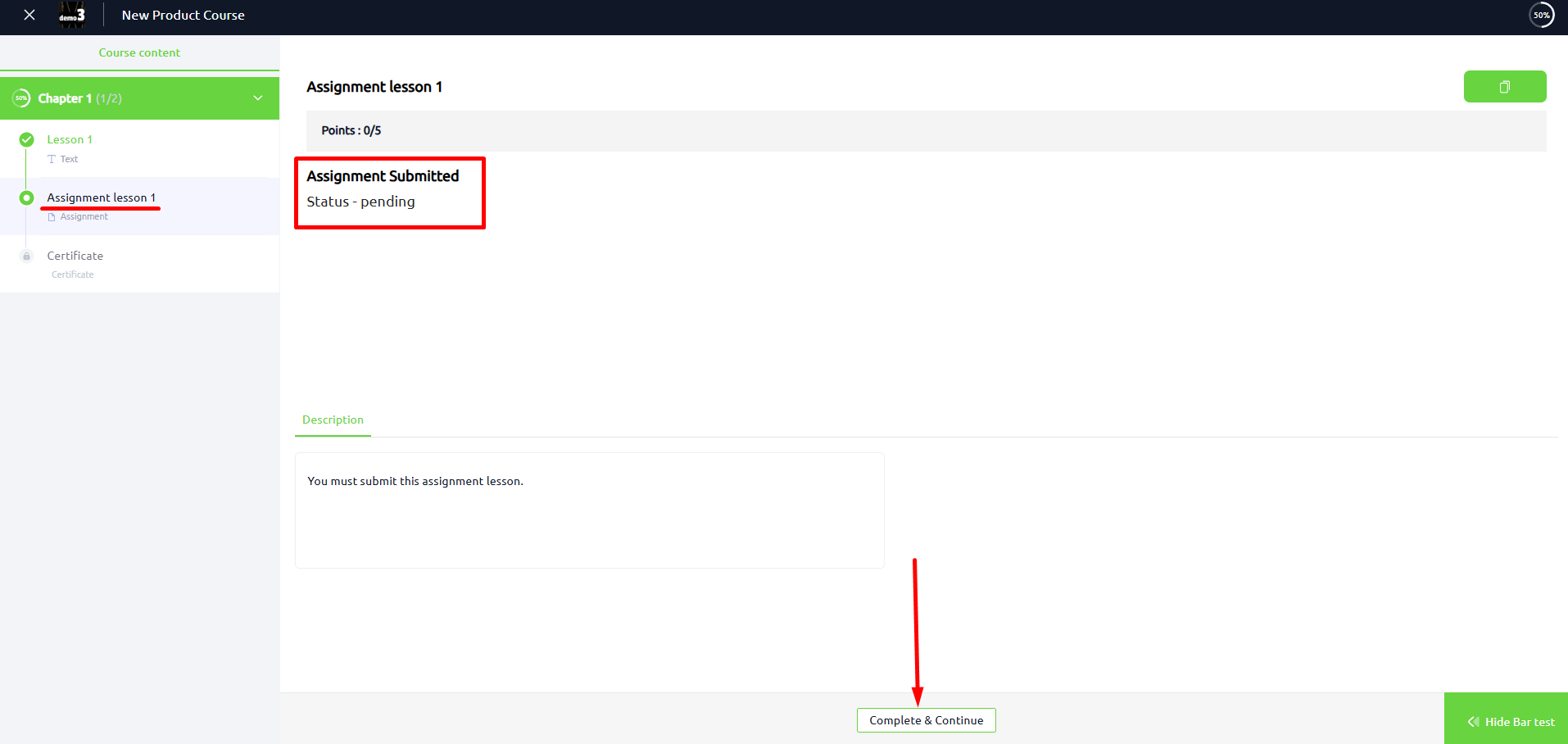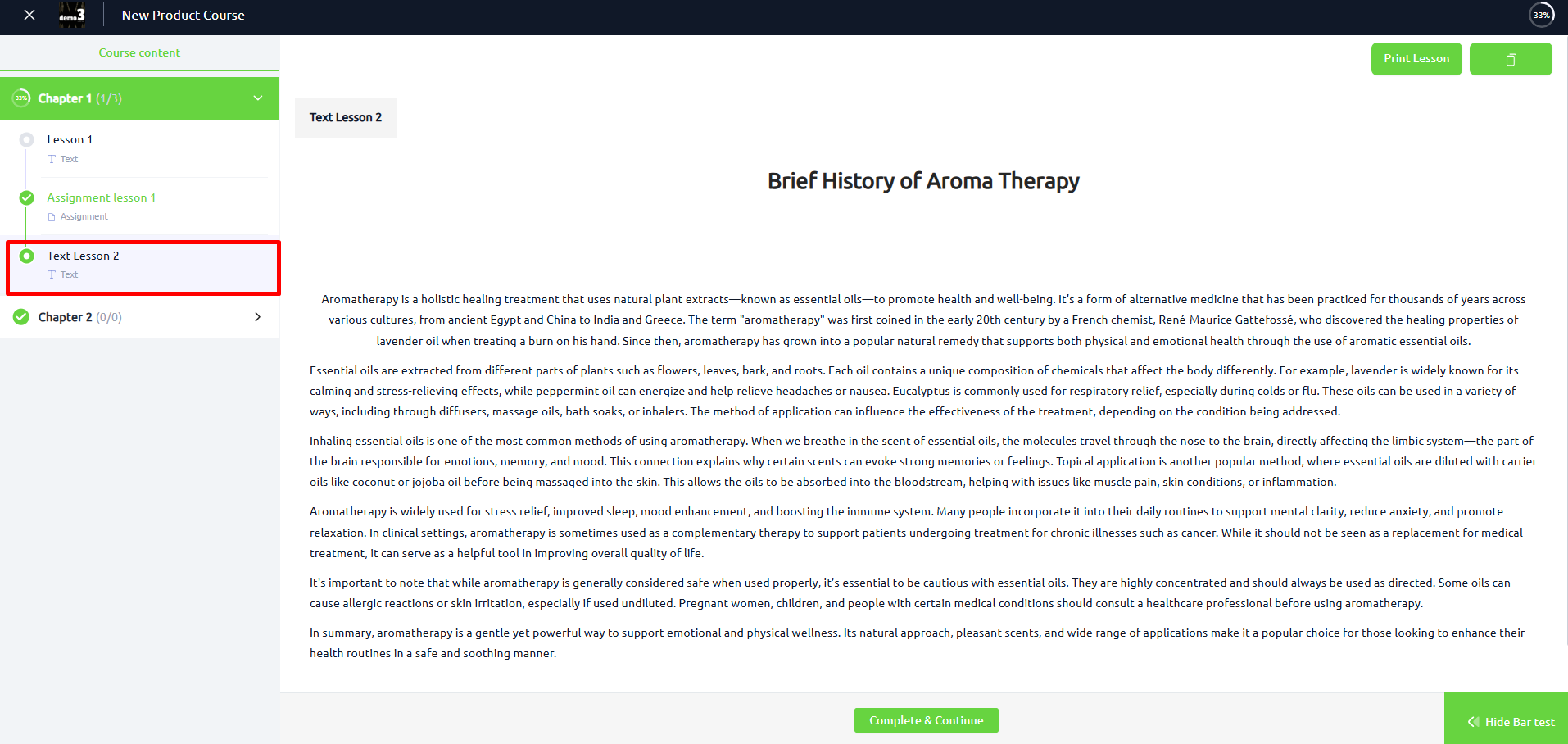Back
Allow Course Progress During Assignment Review
What is it and why need it
EzyCourse simplifies managing your assignments from easily creating assignment lessons to providing useful ways for students to submit and progress further.
Previously, when students submitted assignments that were set as a prerequisite they had to wait for teacher approval before they could move forward in the course. This often disrupted their learning flow and discouraged course completion.
But with our new feature update, you now have the option to let students advance to the next lesson even while their prerequisite assignment submission is still under review.
As a result, you won’t need to manually change lesson access or handle last-minute student requests to unlock lessons. And for students, it keeps their momentum going, especially for motivated learners who want to finish the course quickly
How it works
As an admin, when you select the assignment lesson as a prerequisite, a new checkbox will automatically appear named “Allow progress during review”. This gives you the choice to allow students to continue to the next lesson while their assignment submission is still under review.
Therefore, helping you reduce course abandonment caused by bottlenecks in approval and helping your students stay engaged, motivated, and on track at their own pace.
[Note: Allow progress during review feature is not available for the mobile app. You can expect it to come to the app very soon.]
How to get started using it
You can apply this setting when creating a new assignment lesson or by editing an existing one. Simply, login to your EzyCourse dashboard and navigate to Courses -> All Courses and then click the Edit button.
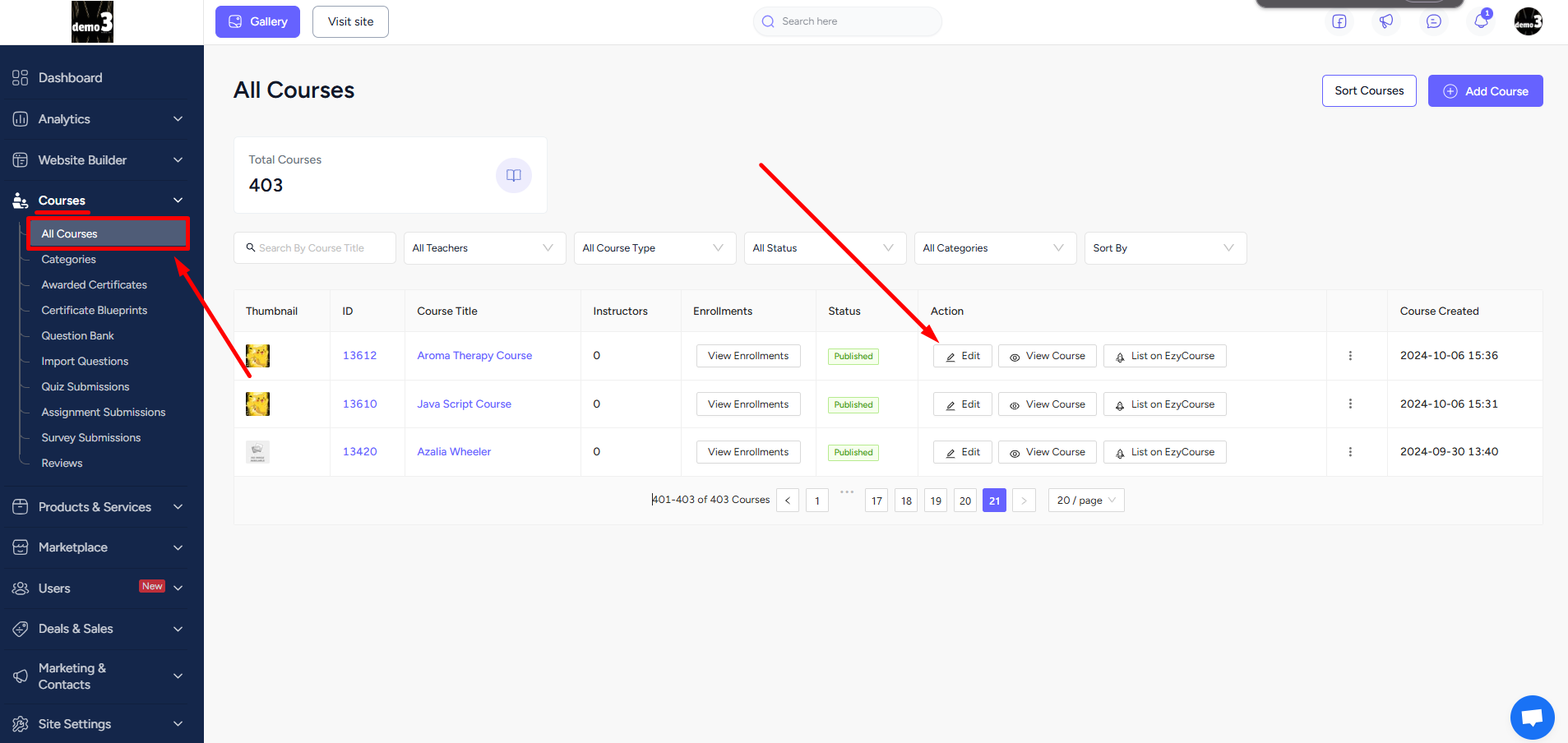
Choose any chapter and select any assignment lesson. Once you’re inside the assignment lesson, tick the Prerequisite option.
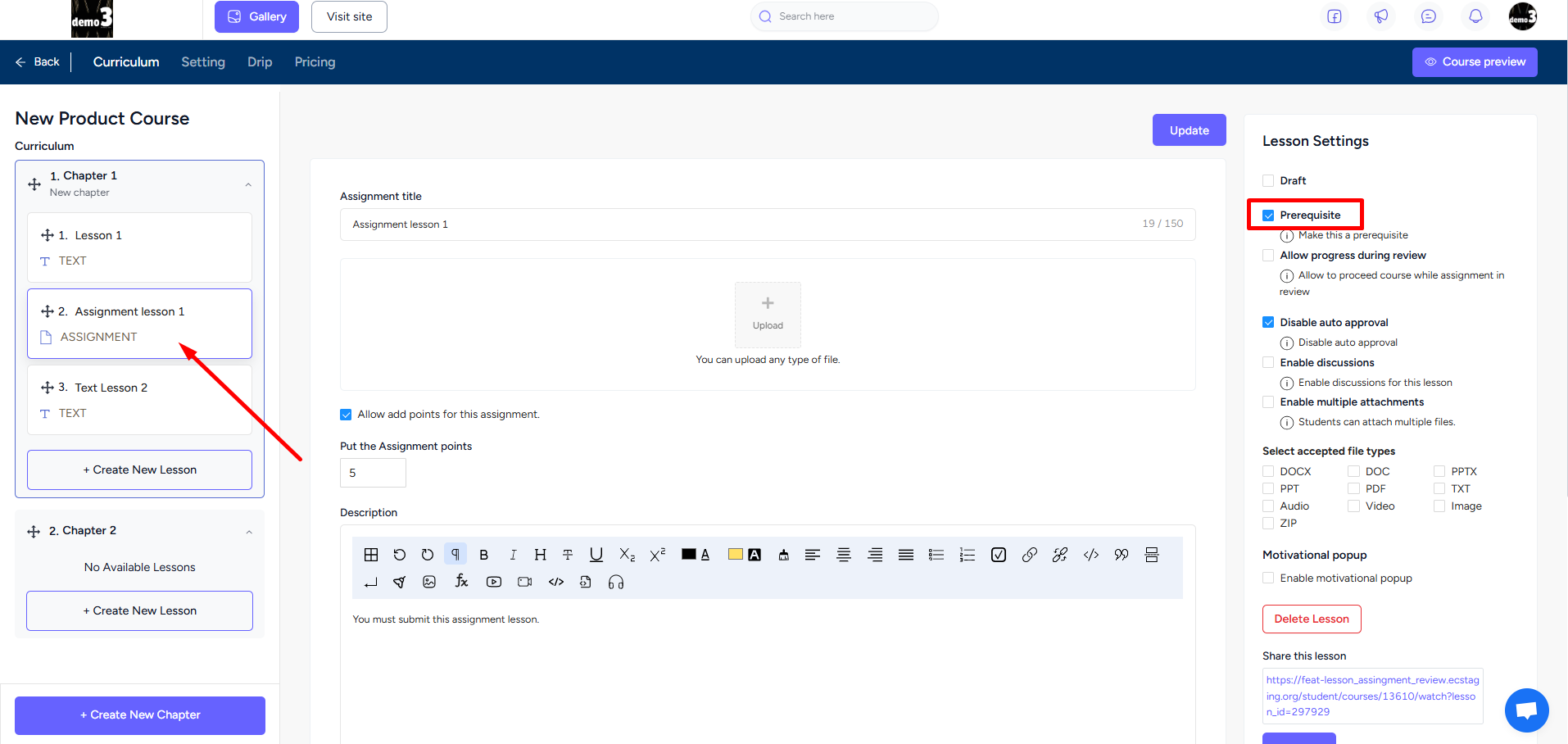
As soon as you click on it, you will notice the new Allow progress during review checkbox appear. Click on the checkbox and then hit the Update button.
[Note: It is noteworthy to mention that the “Disable auto approval” option must be enabled.]
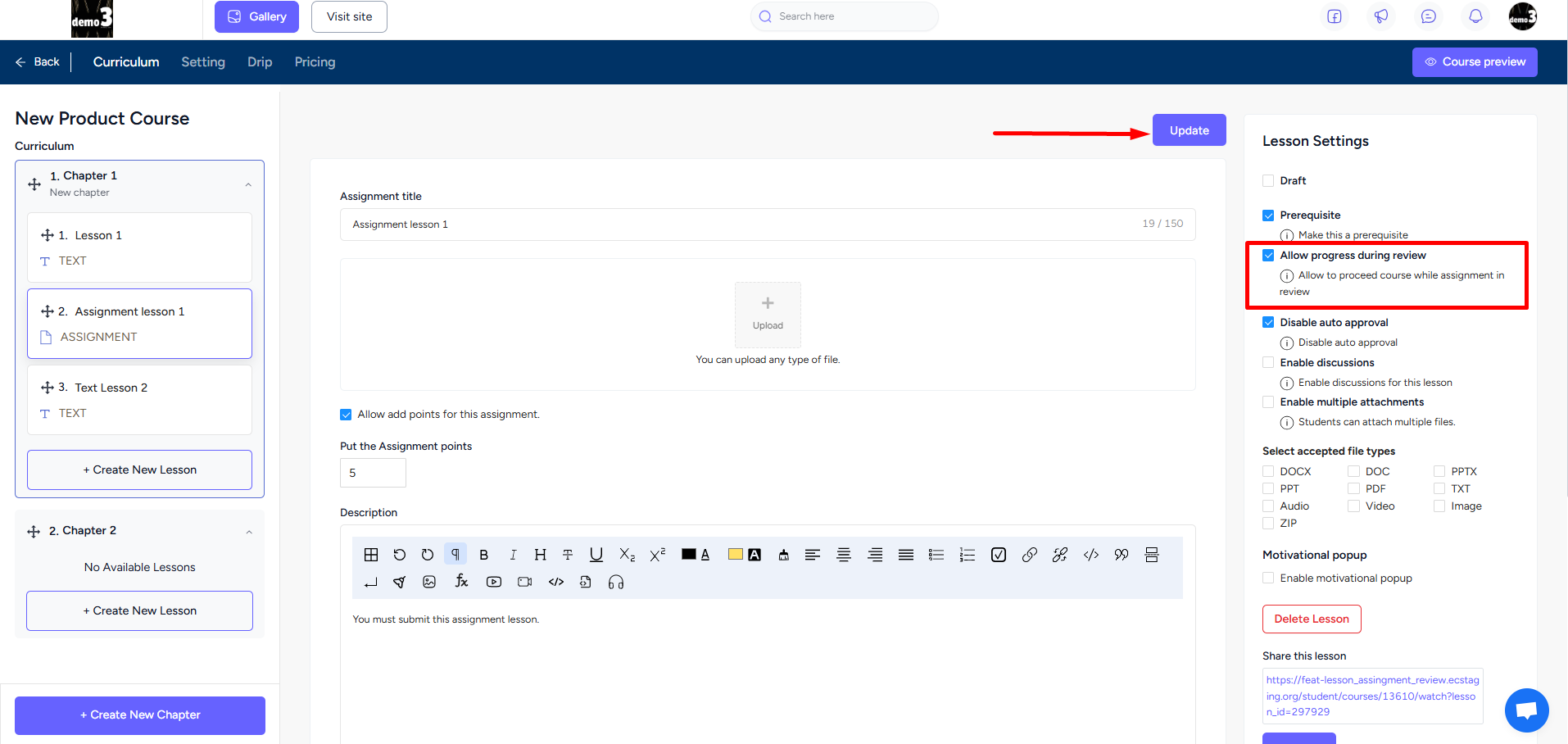
Student Perspective
Students after submitting their assignment, will now be able to advance to the next lesson while their assignment is still under review, i.e pending status.