Back
Password Protected Video Library
How to Set Password Protection on a Video Library
You can hide a video library from everyone using a password. With password protection, you decide who can view the library and see videos in it.
You can set the password protection option when creating a new library. To set a password protection on an existing library, go to Products & Services -> Video Library -> click on the three dots and select the Edit library option.
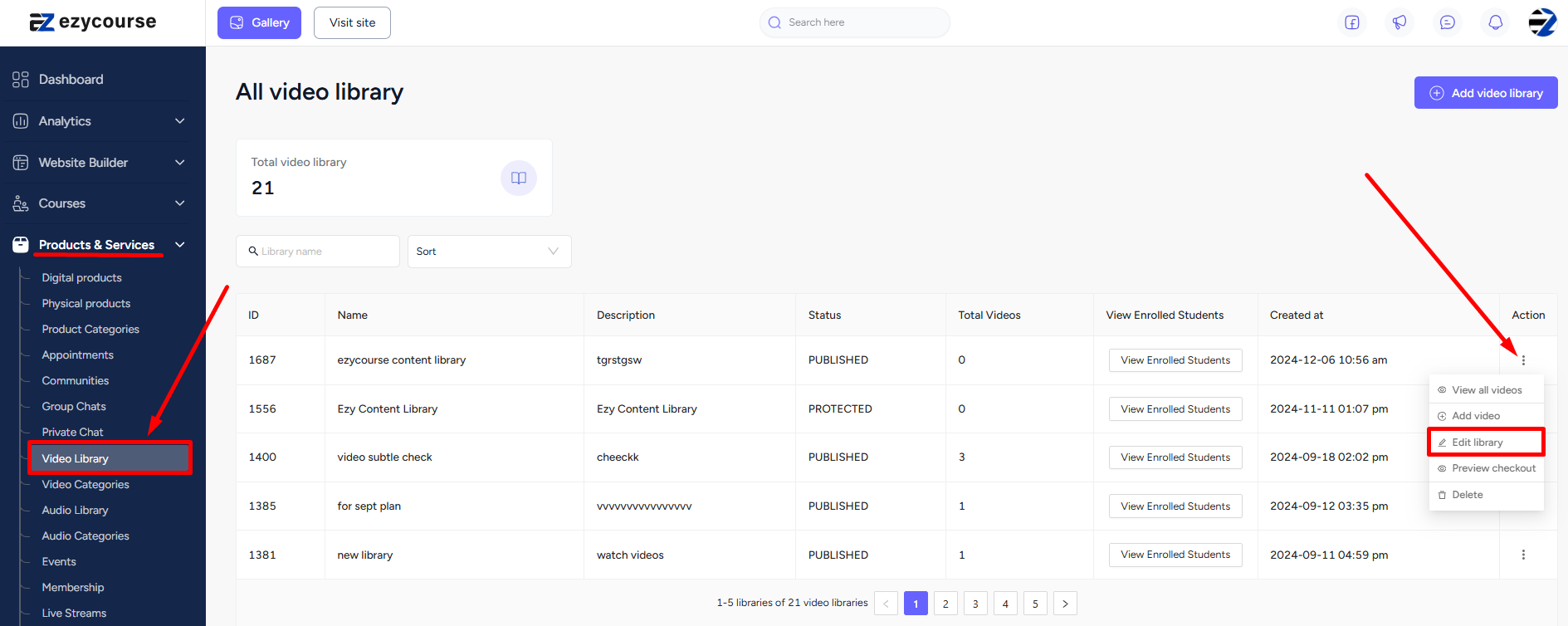
Now, choose Password protected from the status dropdown field. And give the password you want to apply to the video library. Now, anyone you give this password to can access the library. You also have the option to generate a random password. To do that, click the refresh icon.


If you edit and change your password in the future, then the library will be automatically locked to users with old passwords. To access the library again, they’d need the new changed password.