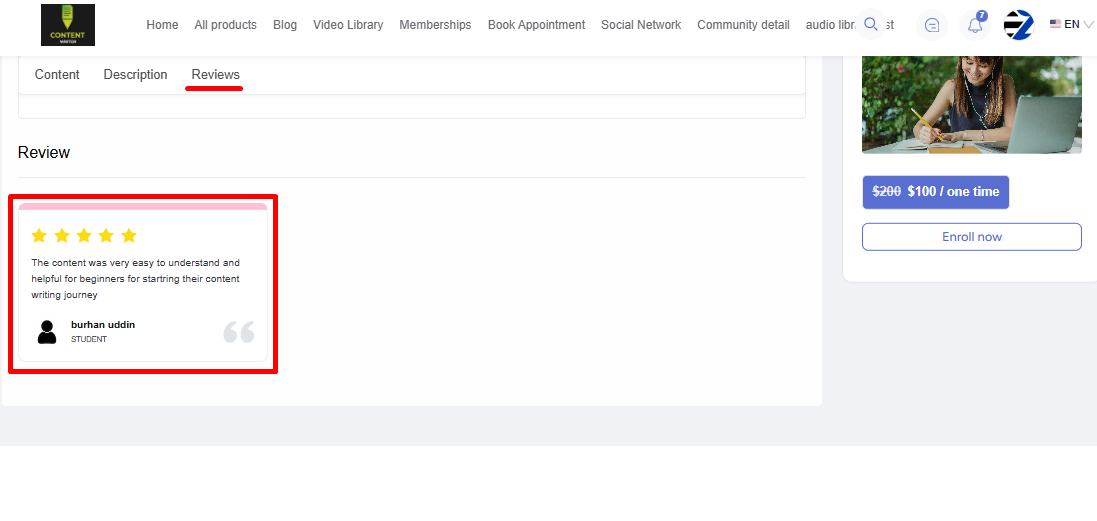Back
How Sellers Can Approve/Reject Course Reviews
Your marketplace sellers can approve or delete course reviews directly from their dashboard, allowing them to manage their course feedback easily.
To begin, log in to your EzyCourse dashboard and go to Site Settings -> Global Settings -> scroll down a little, and click the Enable Review for Courses option. This will allow students to give review and ratings for courses, whether yours or the sellers’.
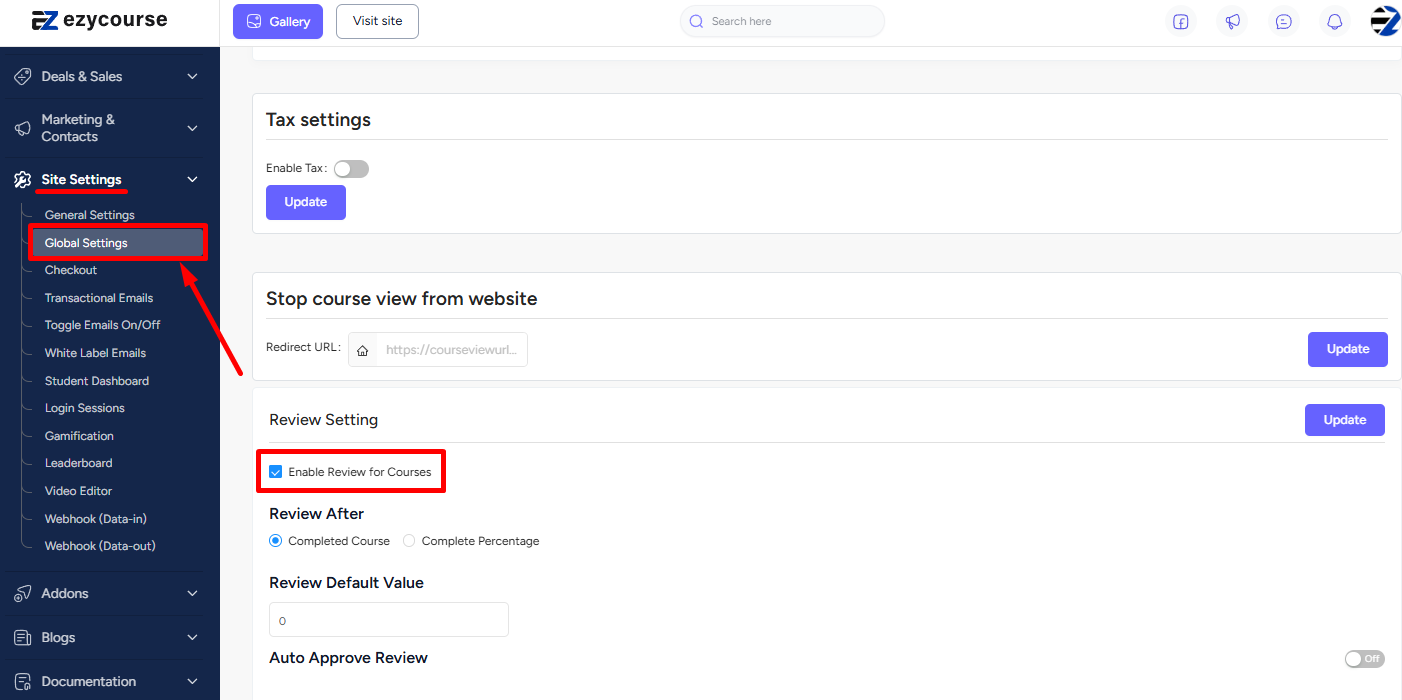
You can choose other review/ratings related settings from here. But, what’s important is that you keep the “Auto Approve” option disabled. This ensures that any review given by students goes through an approval system before showing on the course-details page, on your website.
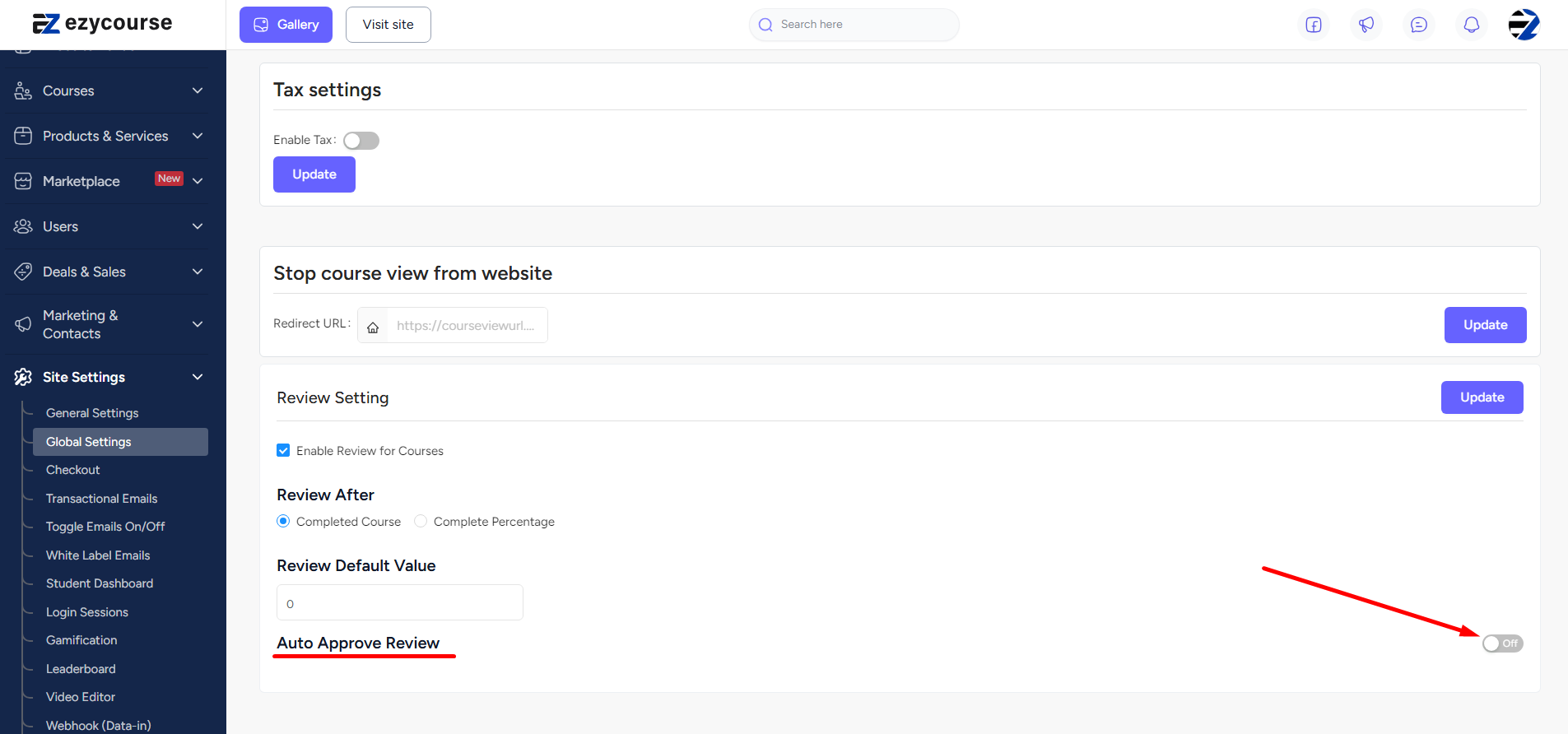
Now, when any student writes a course review and submits it, the review will go automatically to the seller’s end who owns the course.
To approve/delete the course review, the seller will have to log in to their dashboard. And from there, they will have to go to Courses -> Reviews.
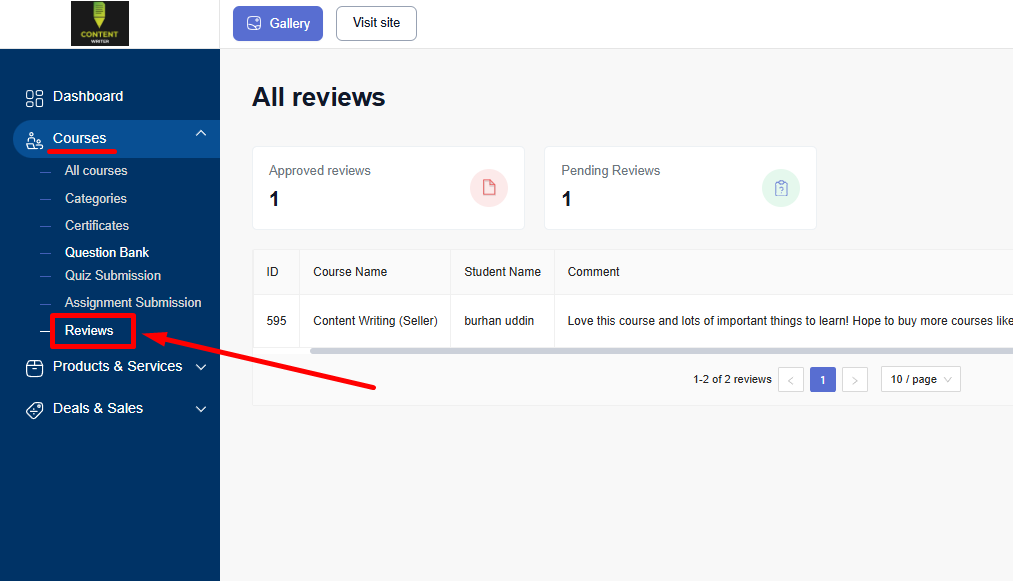
To approve, they can click the three dots on a pending review and select the Approve option. Or, click the Delete option to ensure that the review does not appear on the course details page.
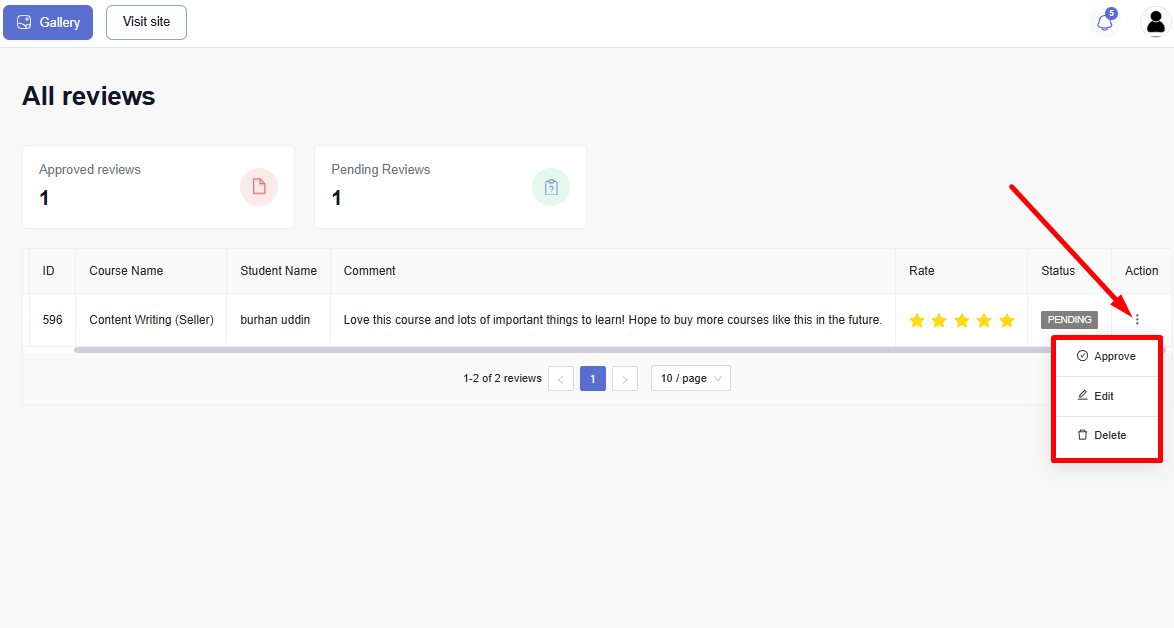
Moreover, they can also make changes to the review & ratings by clicking the Edit button.
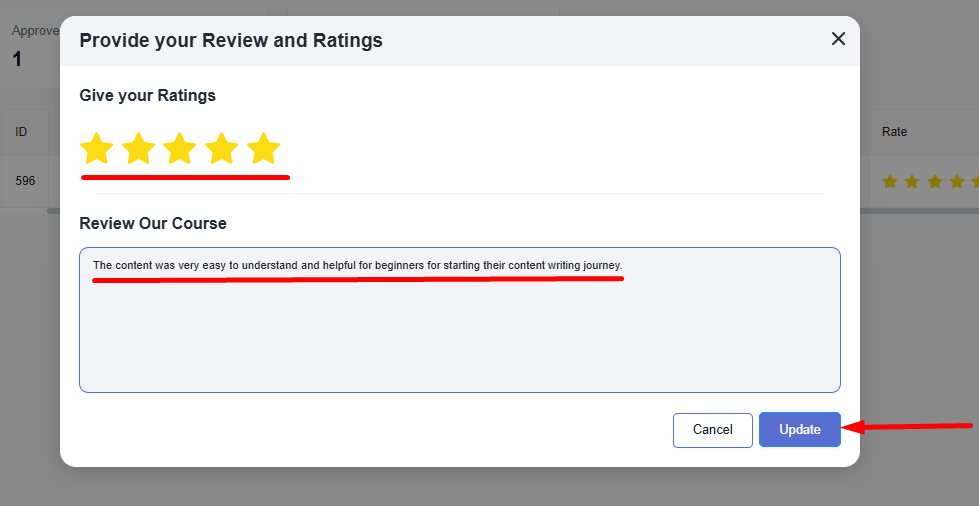
And if the seller approves the review, this is how it will show on the course details page to anyone viewing it.