Back
Enable/ Disable Private Chat
How to Enable/Disable Private Chat
By default, private chat is enabled. You can completely turn off the private chat option. With private chat disabled, students and teachers will not see any private chat and it will not even show on your site for them to purchase.
To disable, go to Products & Services -> Private Chat.
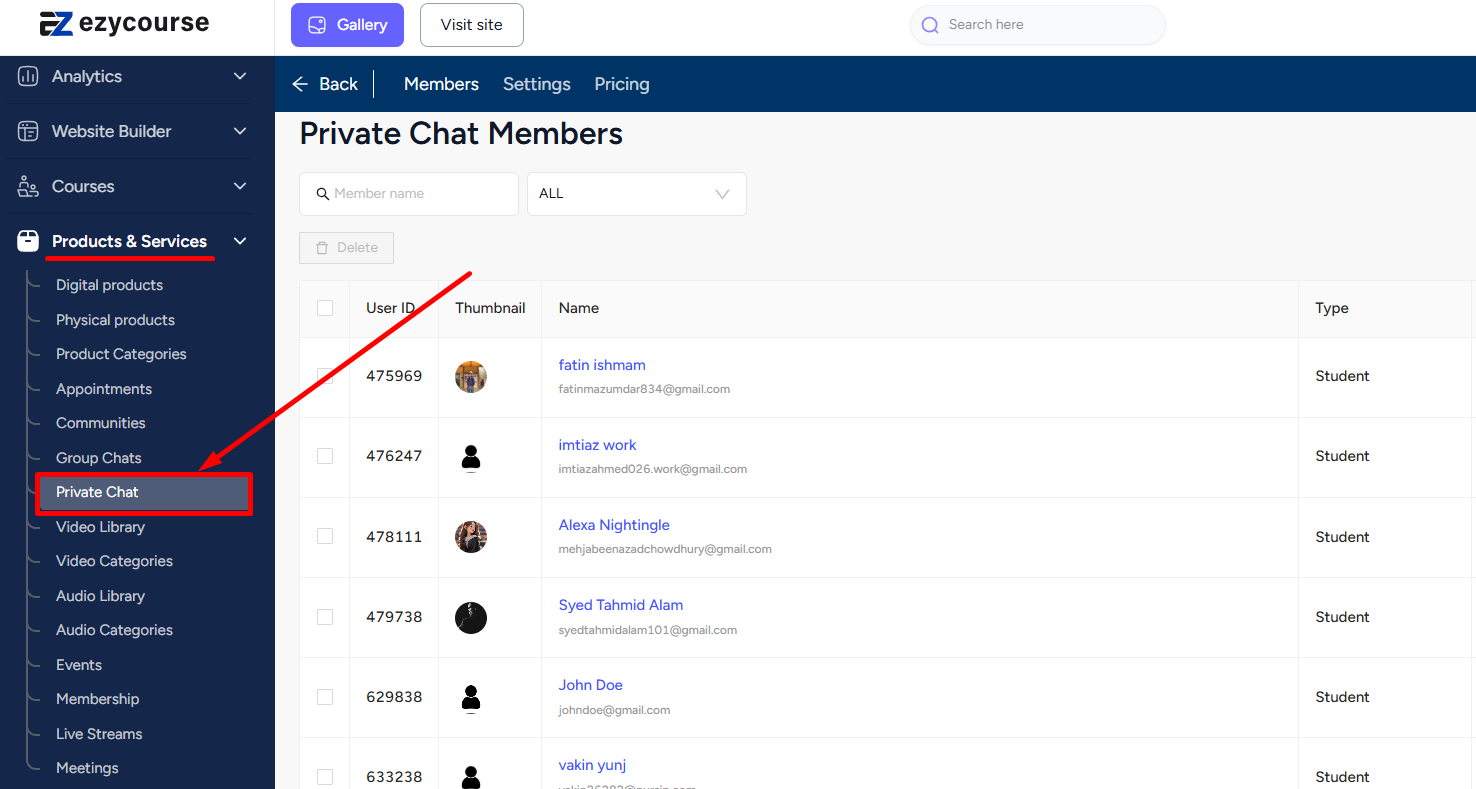
Click on the Settings tab and disable the “Allow private chat for student” option. Then, click on the Update Settings button to apply the changes.
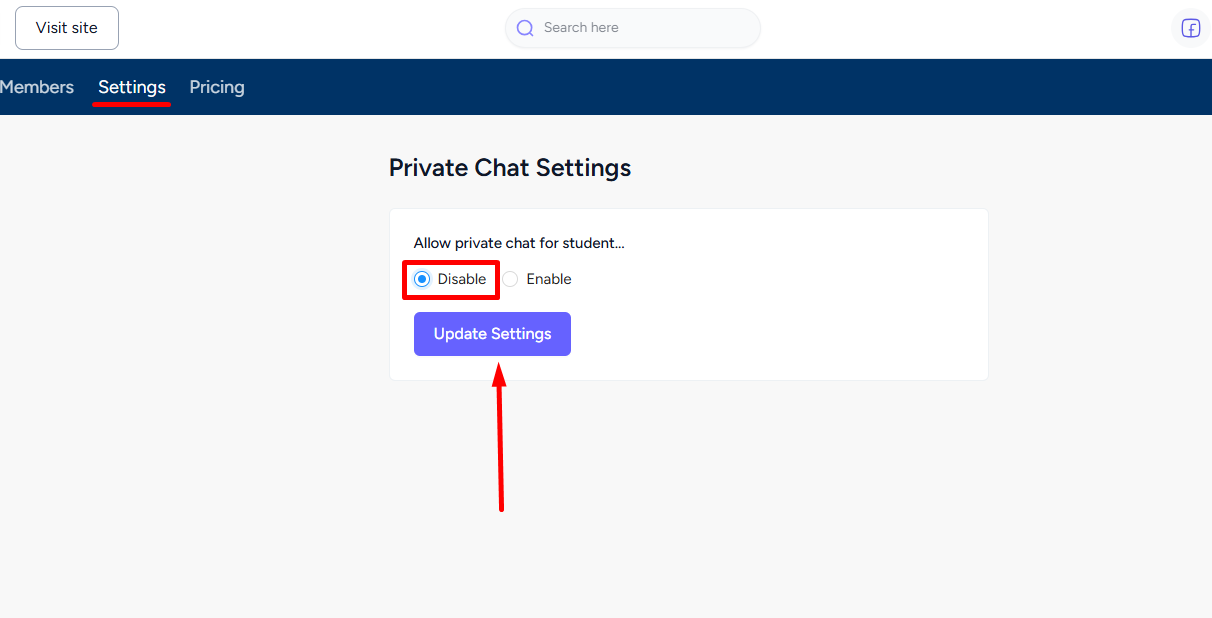
When you disable the private chat, students will no longer have access to the private chat tab on their dashboard or in the Messenger. In addition, private chat will also not appear on your site under the All products section.
[Note: Disabling private chats will have an effect on communities also.]