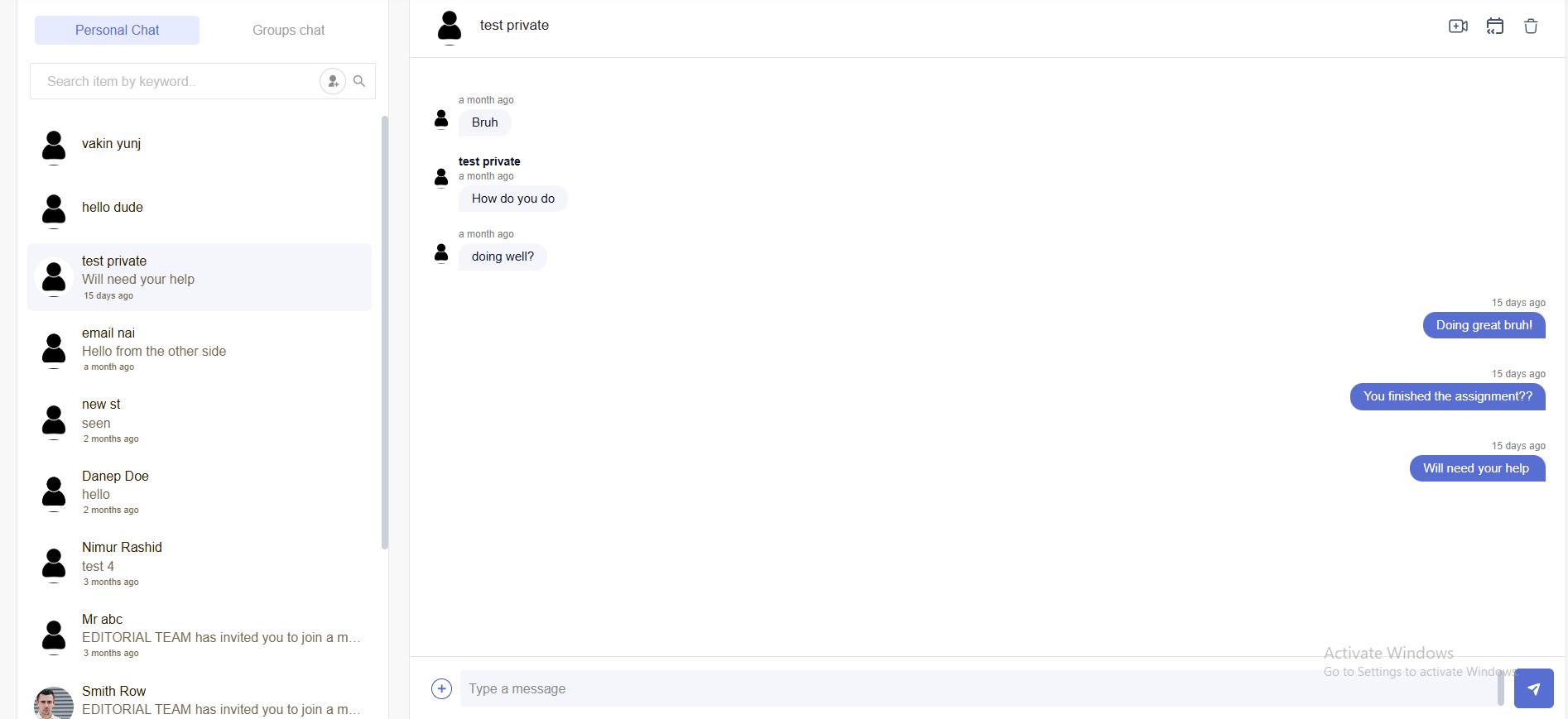Back
Allow Teacher to Private Chat
How to Give Private Chat Access to Teachers
For any teacher on your platform, you have to manually give them the access for private chats. They can chat with students privately only after getting the green card from you.
You can give access to private chats when creating a new teacher. To do that, navigate to Users -> Teachers -> and click the Add new teacher button.
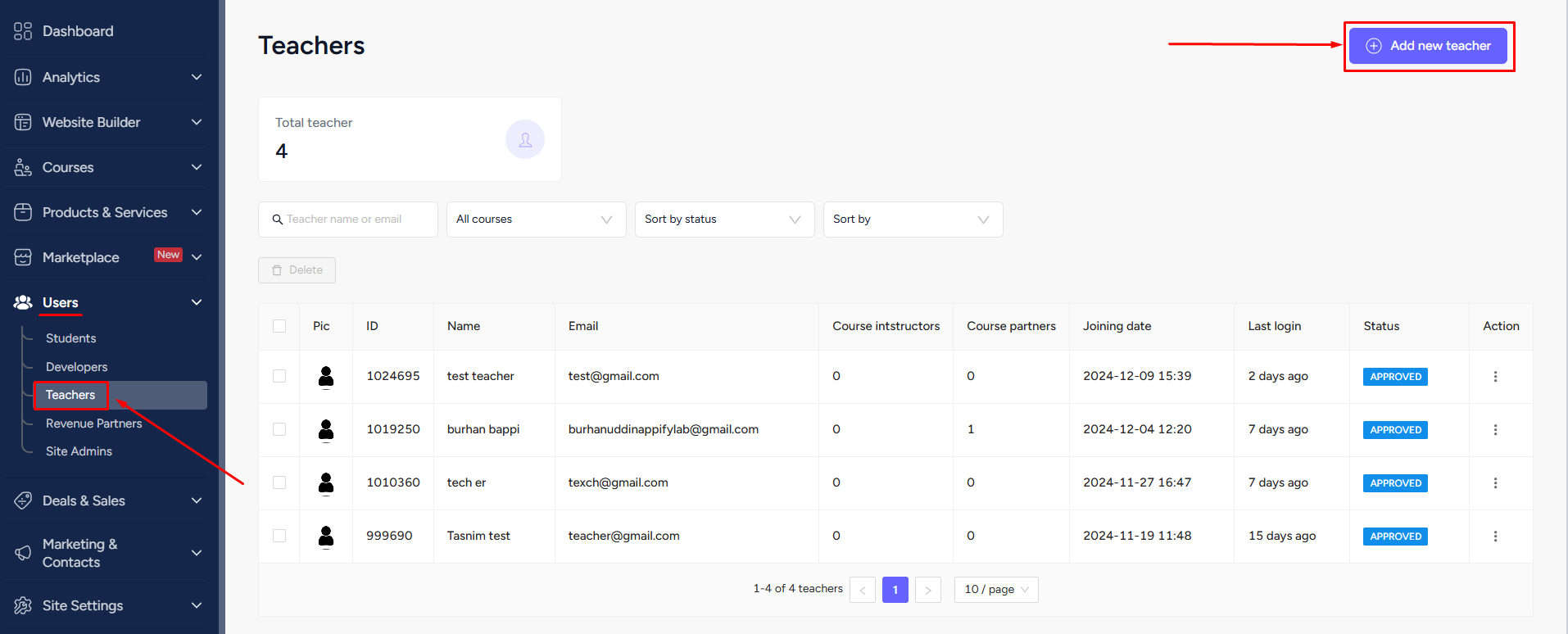
Now, tick the checkbox “Allow teacher to chat with students” and hit the Create button.
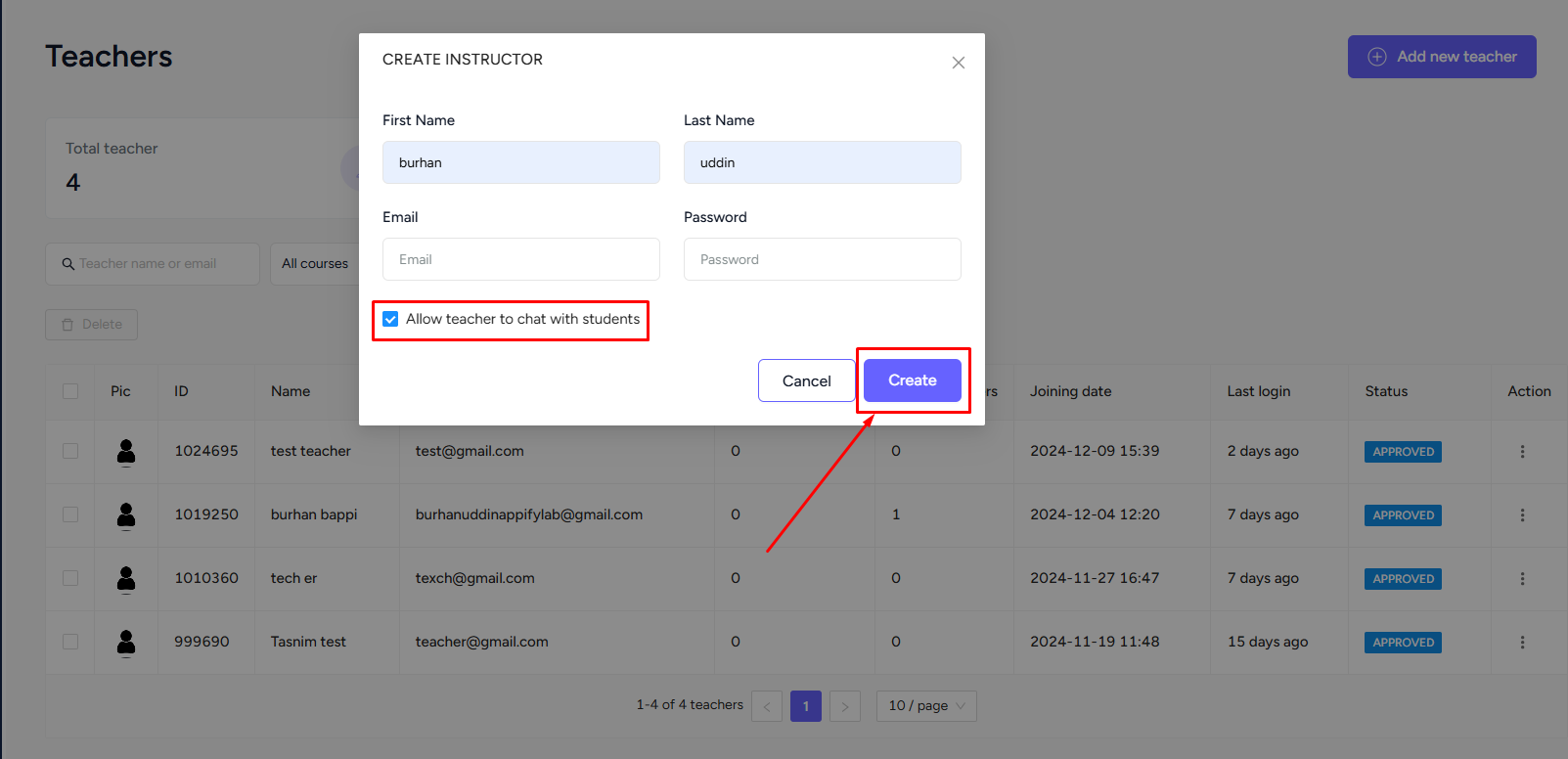
For an existing teacher on your platform, click the three dots, select the Edit option, and tick the checkbox.
Teacher Perspective
After getting access, teachers can login to their dashboard and start using the private chat. Any student messaging them will appear on their dashboard. In addition, the teachers can go to the messenger and see all the students who have private chat access.
To do that, they can click the chat icon on the top right corner of the dashboard and the go to See all in Messenger.
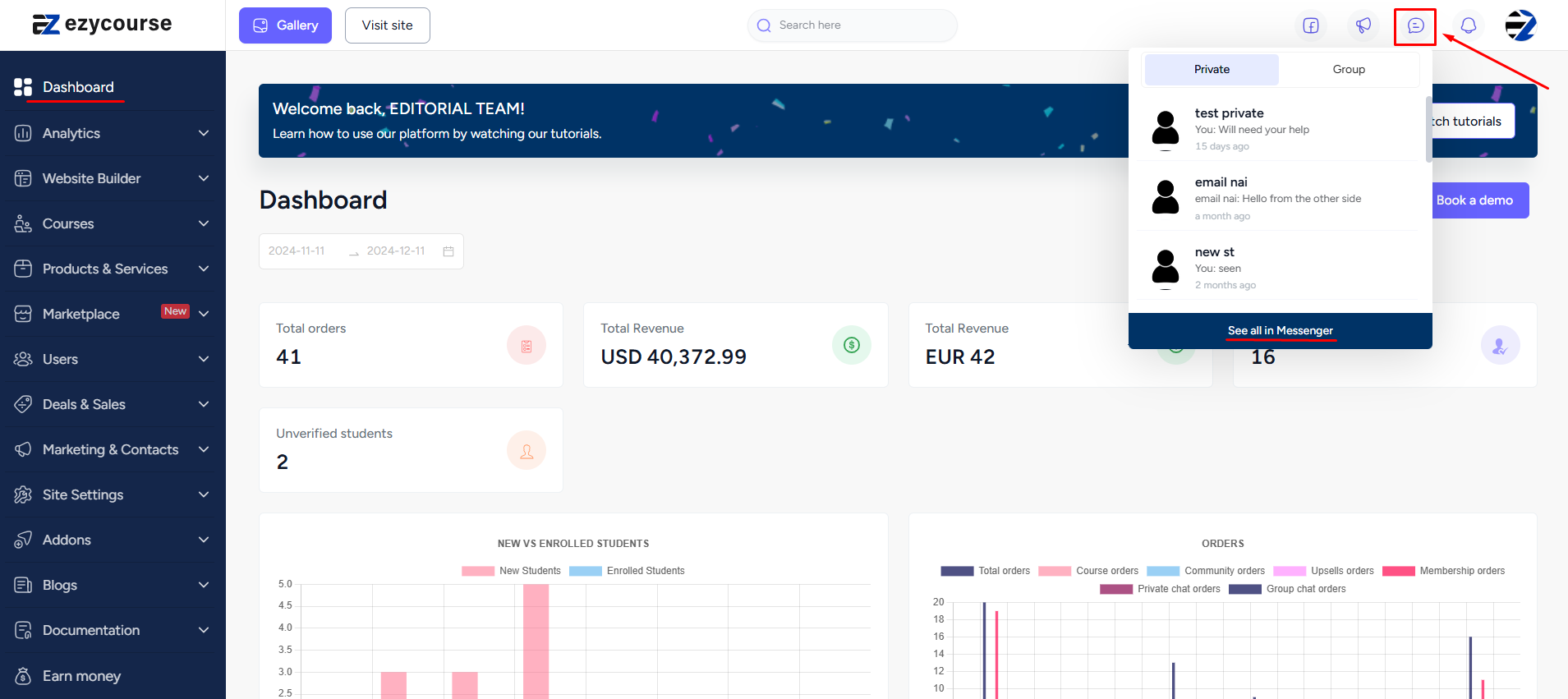
Now, they can click the “Add member”’ icon and then on the “Add” button to start private chat with you or a specific student who has access to private chats.