Back
Bulk Import Digital Products
How to Import Digital Products from CSV file
You can create and upload multiple digital products at once from a CSV file on the EzyCourse platform.
To bulk import, go to Product & Services -> Digital Products -> and click Import Digital Products.
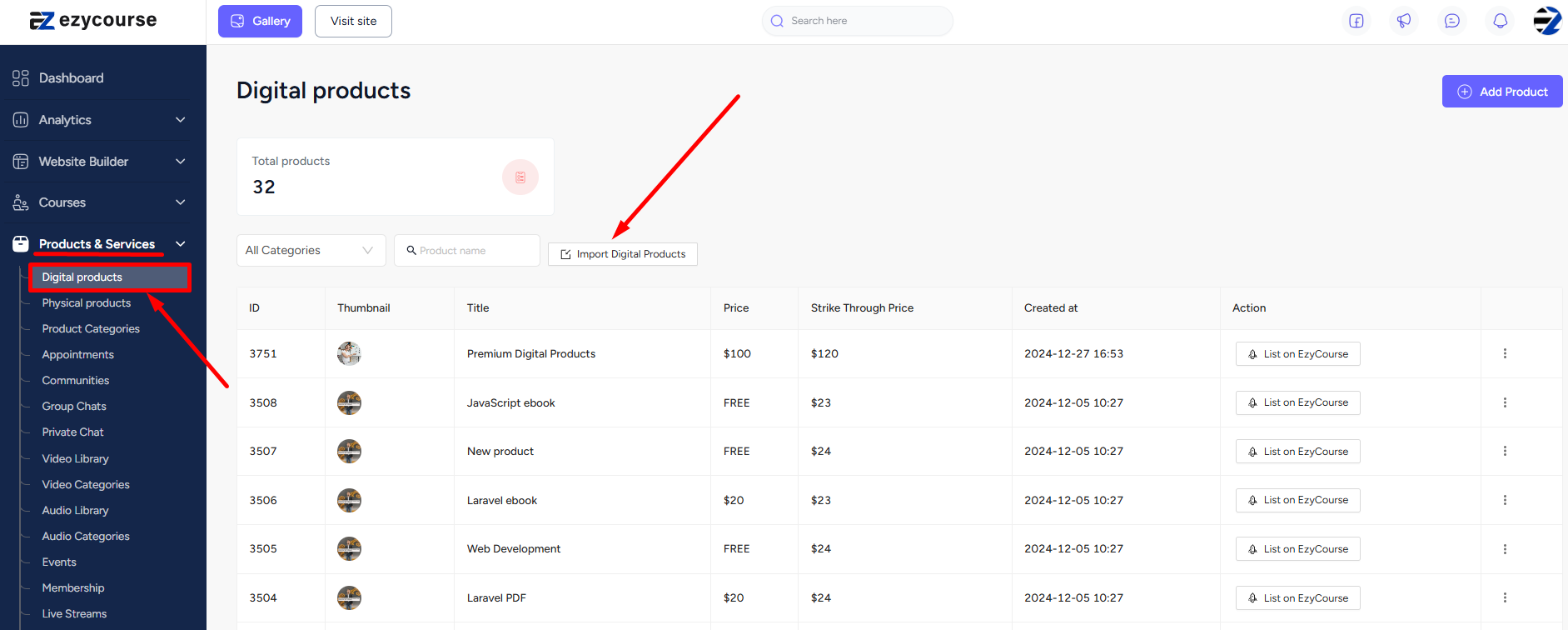
Now, choose your CSV file by clicking the Choose File button.
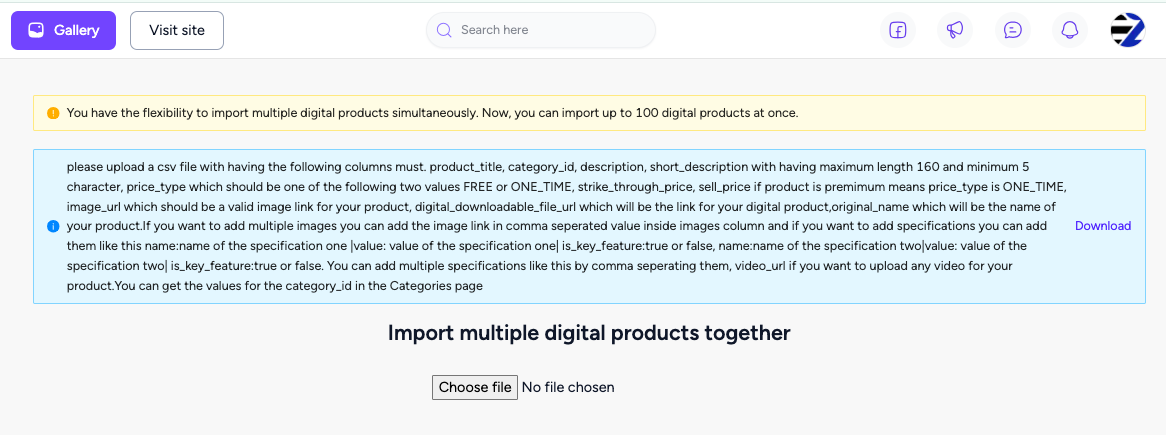
After choosing the file, click the Import button. And your digital products on the CSV file will be imported.
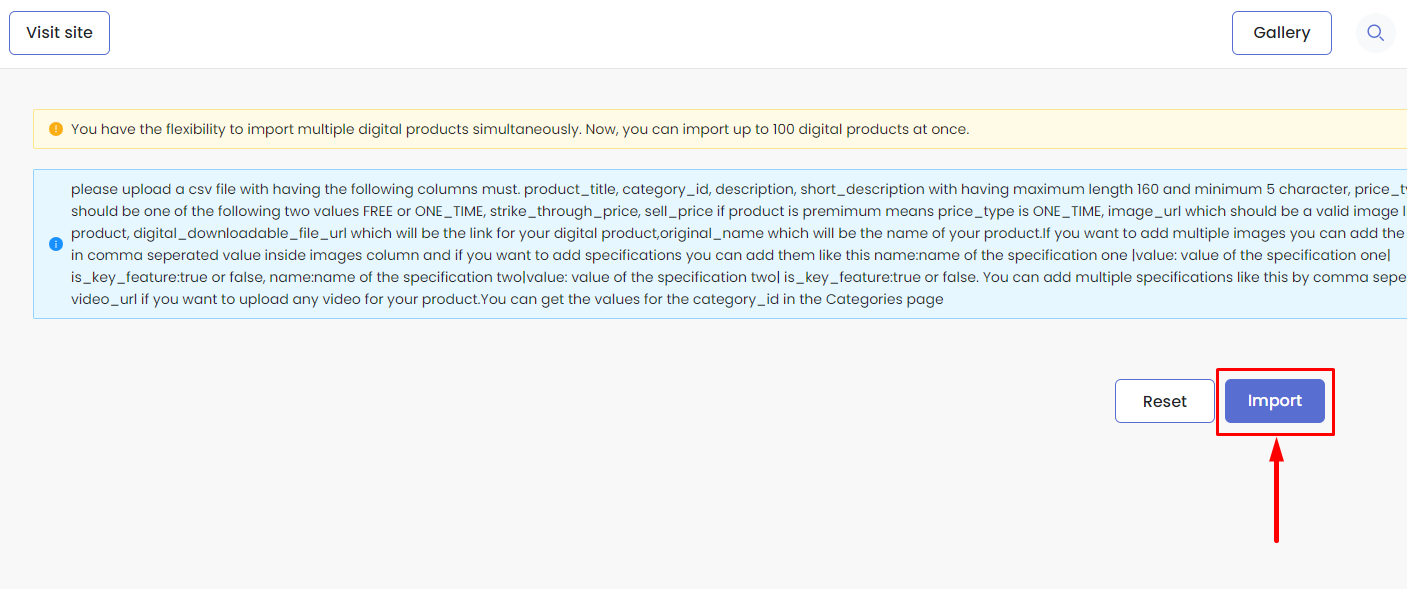
How to Create Your CSV file
You can use the Google Sheet to create your CSV file. Please follow the instructions on your dashboard about how to structure and name your columns in your sheet/CSV file. Find the instructions on Products & Services -> Digital products -> and click Import Digital Products.
When you structure the sheet with proper column names, download the file as a CSV file. To do that, go to File -> Download -> and click the Comma Separated Values (.csv).
Now, you can upload the CSV file and import the digital products into your platform.