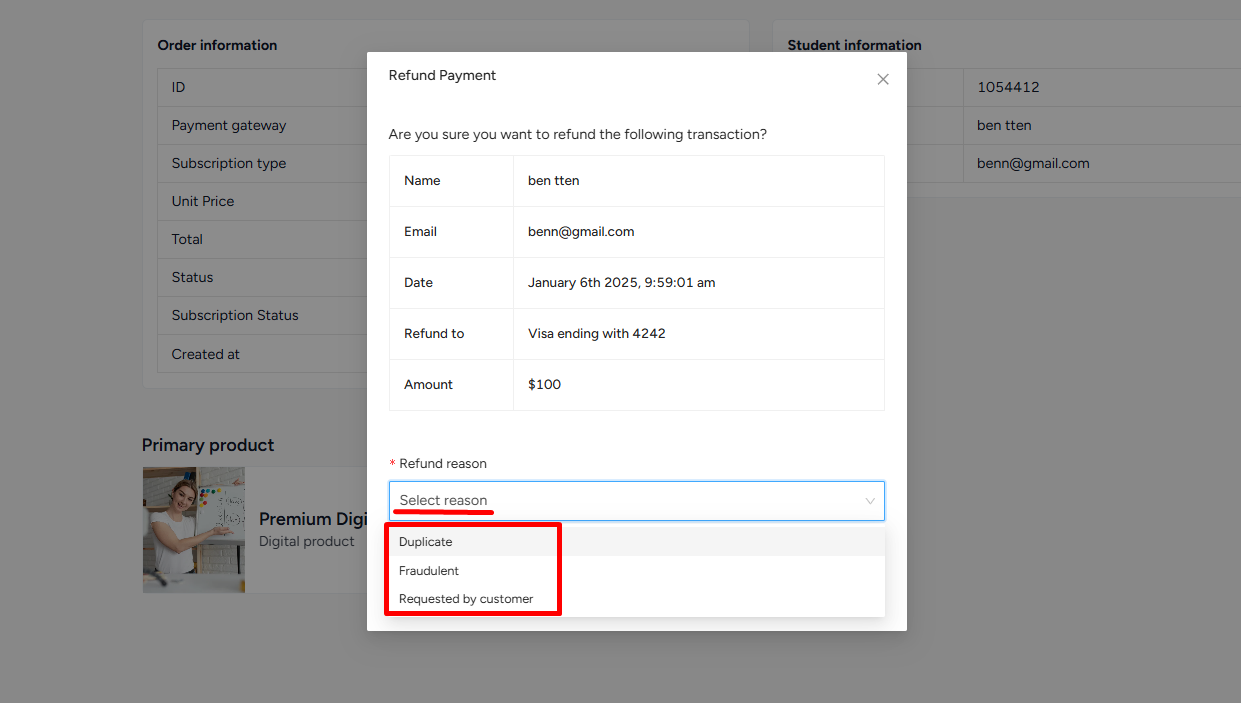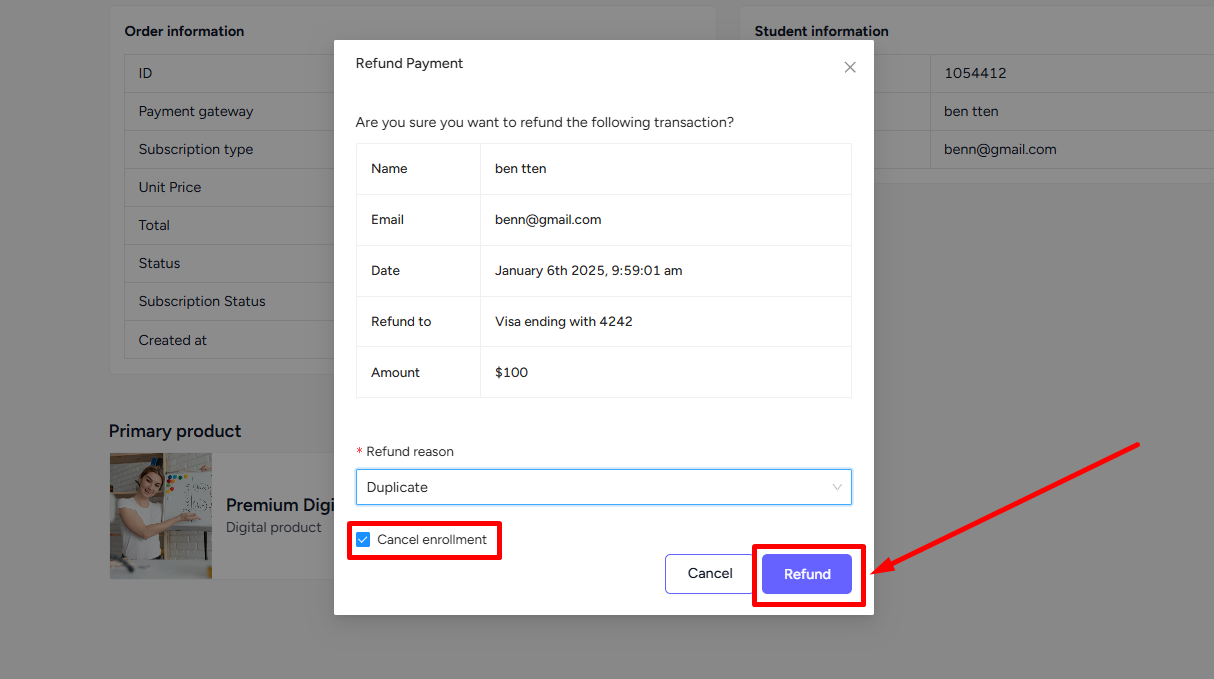Back
Category: Sales & Upselling
Refund an Order
How to Refund an Order on EzyCourse
EzyCourse provides you a convenient way to track refunds. Whether requested by a customer or otherwise, you can easily keep track of refunds on your dashboard.
To refund an order, go to Deals & Sales -> Orders. Here, you’ll see all the orders made on your platform.
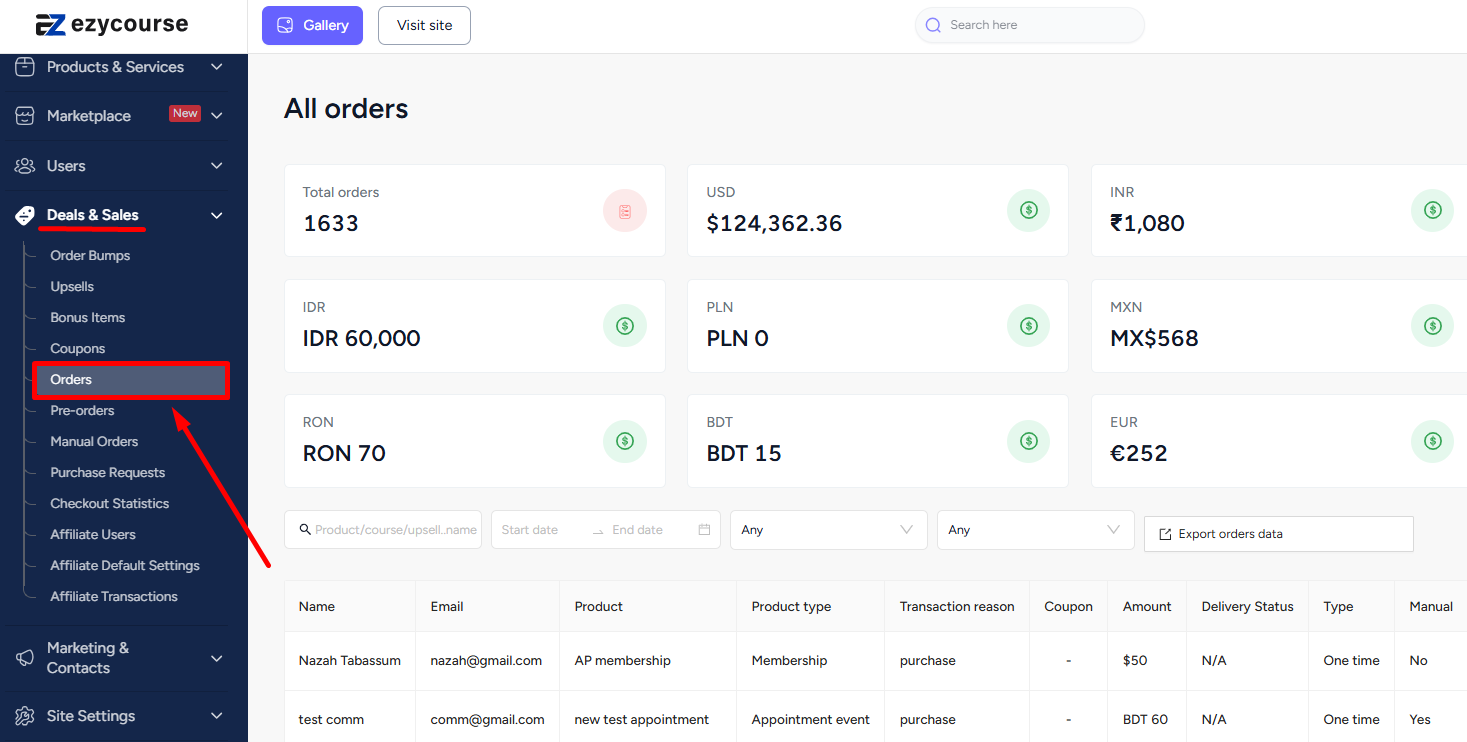
Locate the order, click the three dots on the order you want to refund, and select the Refund option.
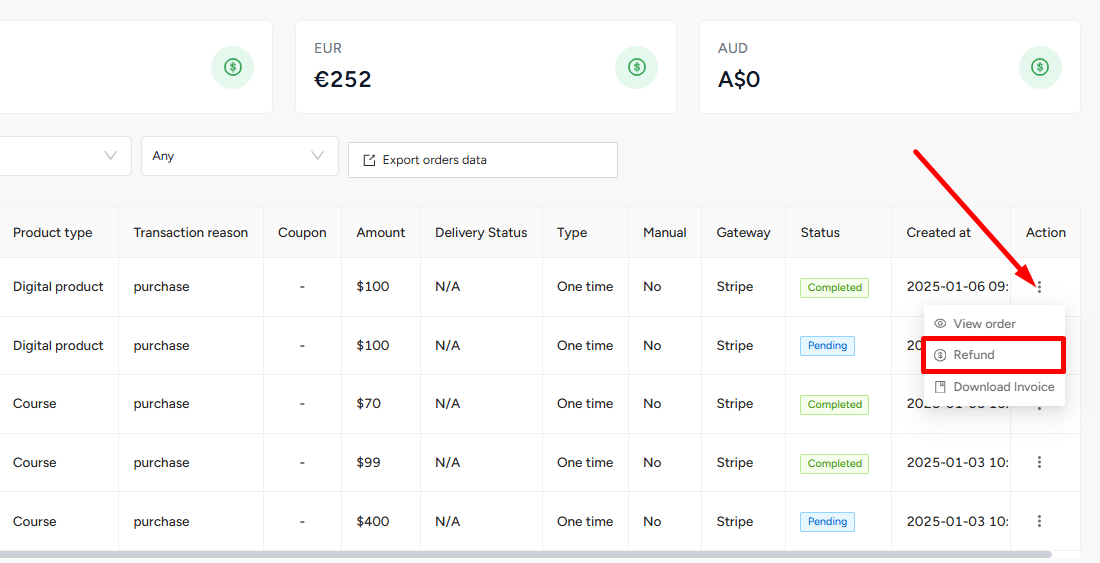
Or, you can also select the View orders option and then click the Refund button.
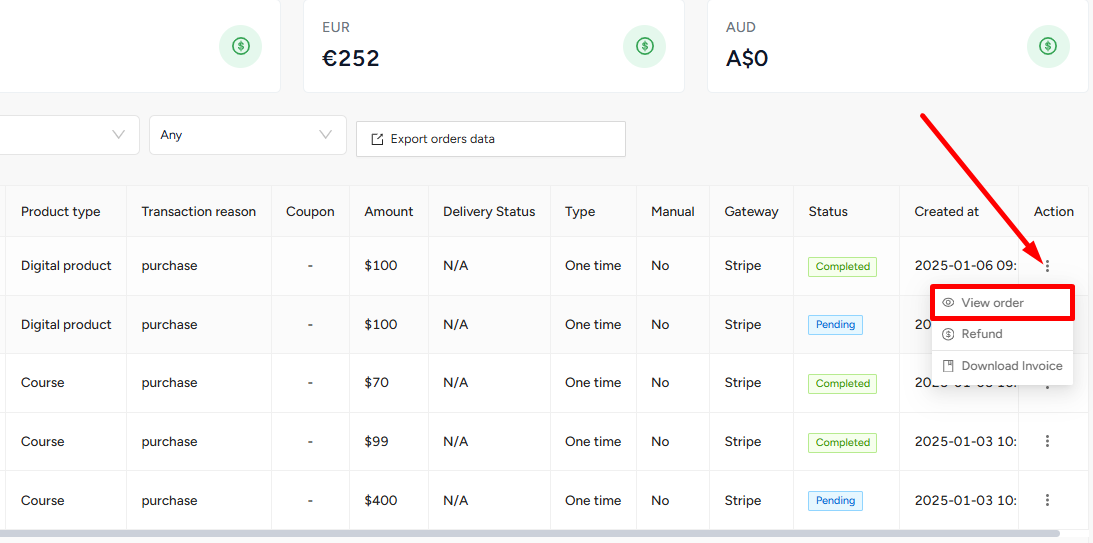
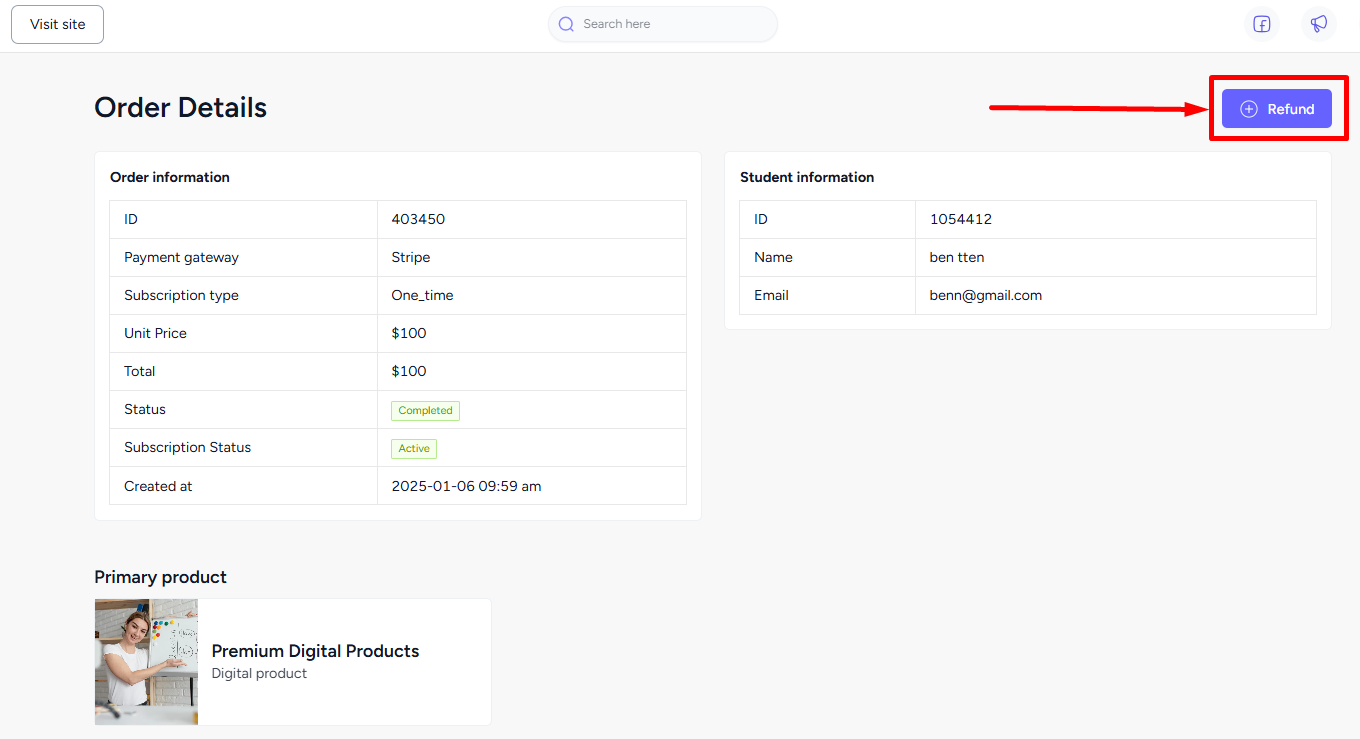
You can then select the reason for refund and whether to cancel the enrollment, preventing customer access to the product. Click the Refund button to mark this order as refunded.