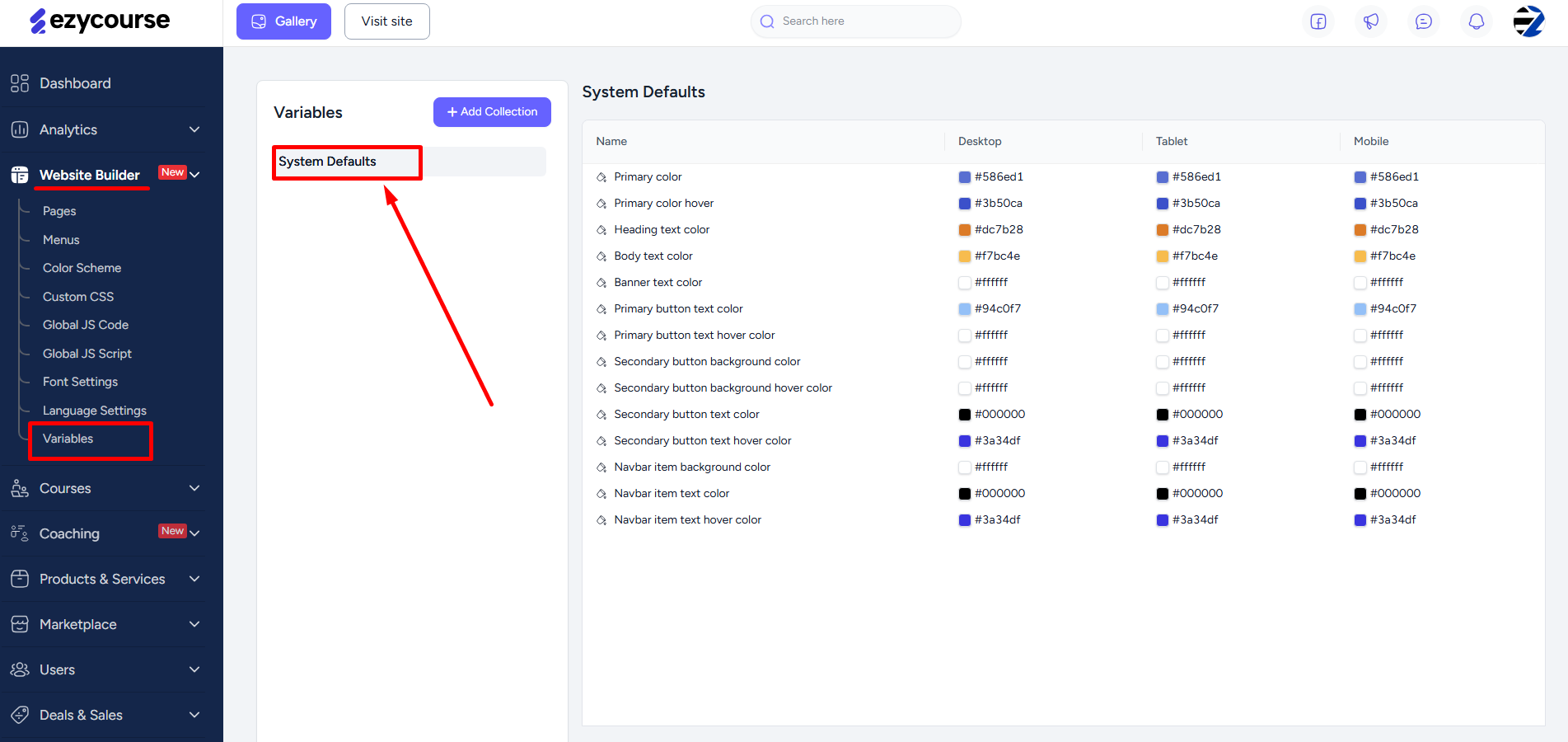Back
Pre-Built Templates & Themes
To speed up your work, there are plenty of pre-built templates you can use to instantly have your whole page ready. You can then customize the template to suit your design and content.
You can choose a pre-built template when creating a new page. To do that, go to Website Builder -> Pages.
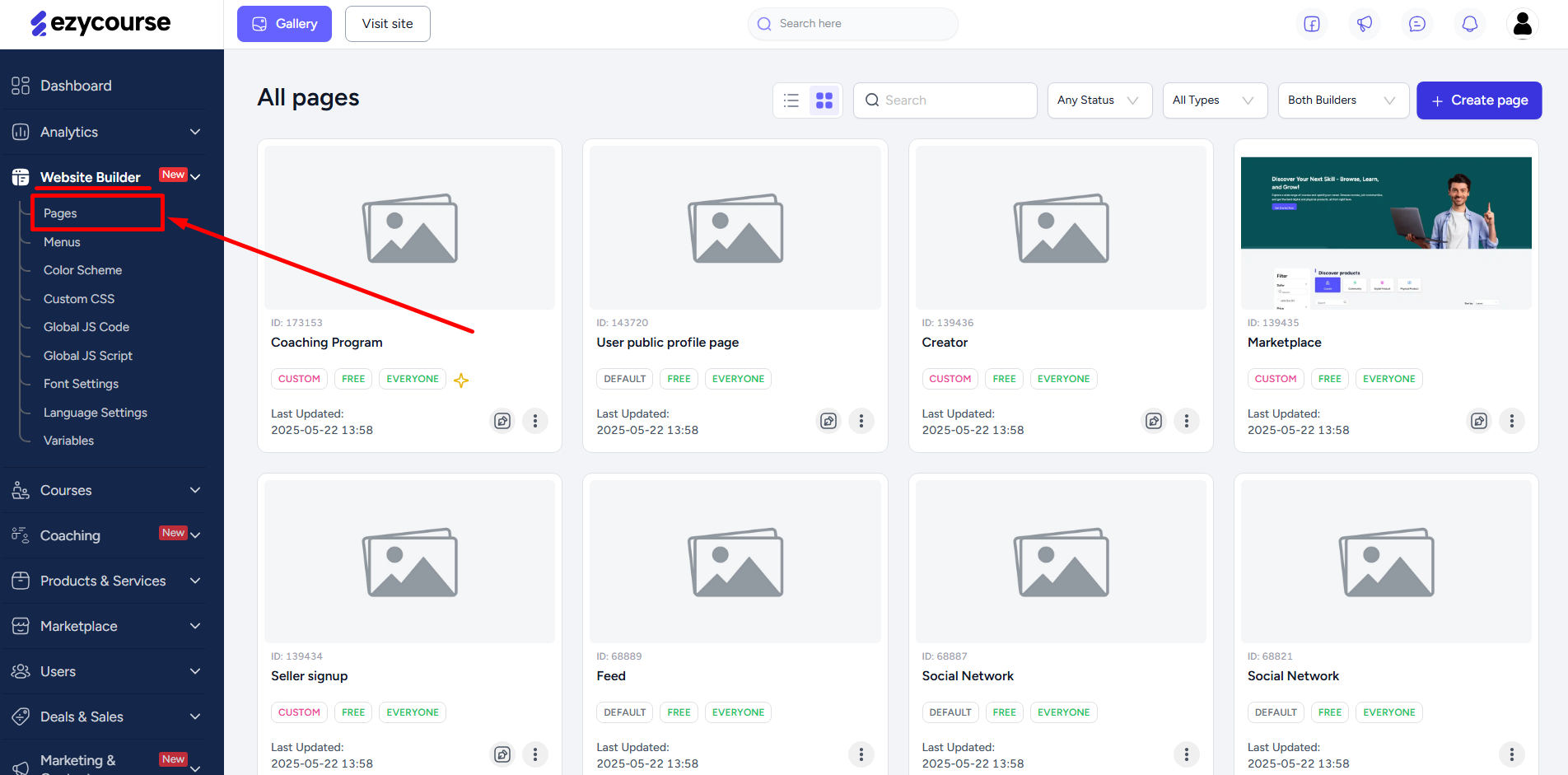
Click the Create page button on the top right corner of your screen.

Give the page a name and set up different settings. Ensure you have the toggle for using the Legacy builder turned off. Otherwise, the page will open within the previous builder.

Once you click the Create button, you’ll see the pre-built template library. You can choose a template to instantly build the whole page design. Or, click the Start with a blank page button to start from scratch.

After this step, the page will open in the Builder 2.0 and you can start to create and design your page. You’ll notice that each template will have its own theme in terms of button colors, design, etc. Click the Settings menu from the left-sidebar.
[Note: You cannot change any template theme.]
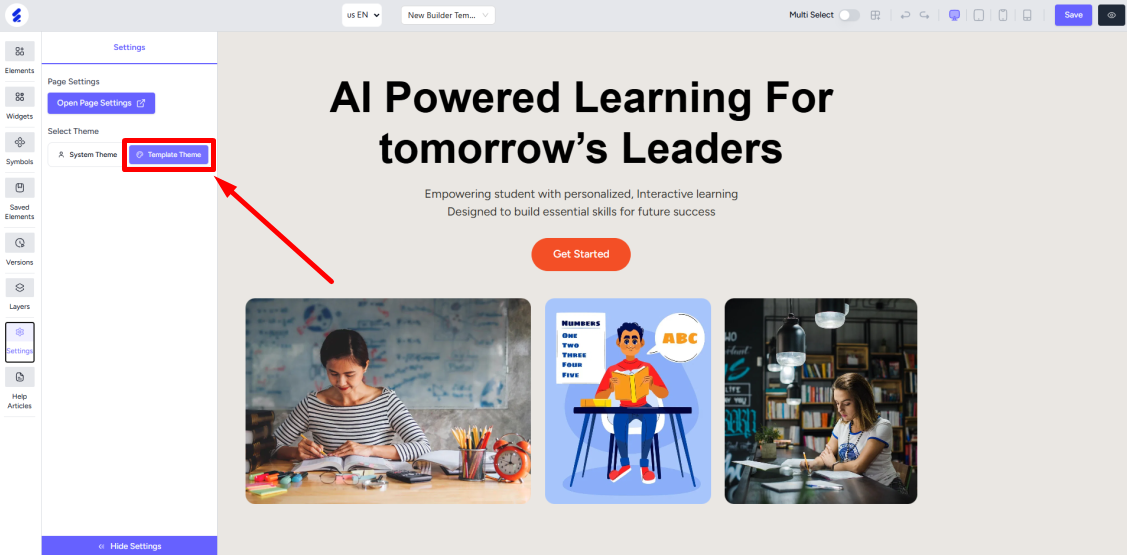
You can see and easily use from the available template colors on any text, button, section, etc.
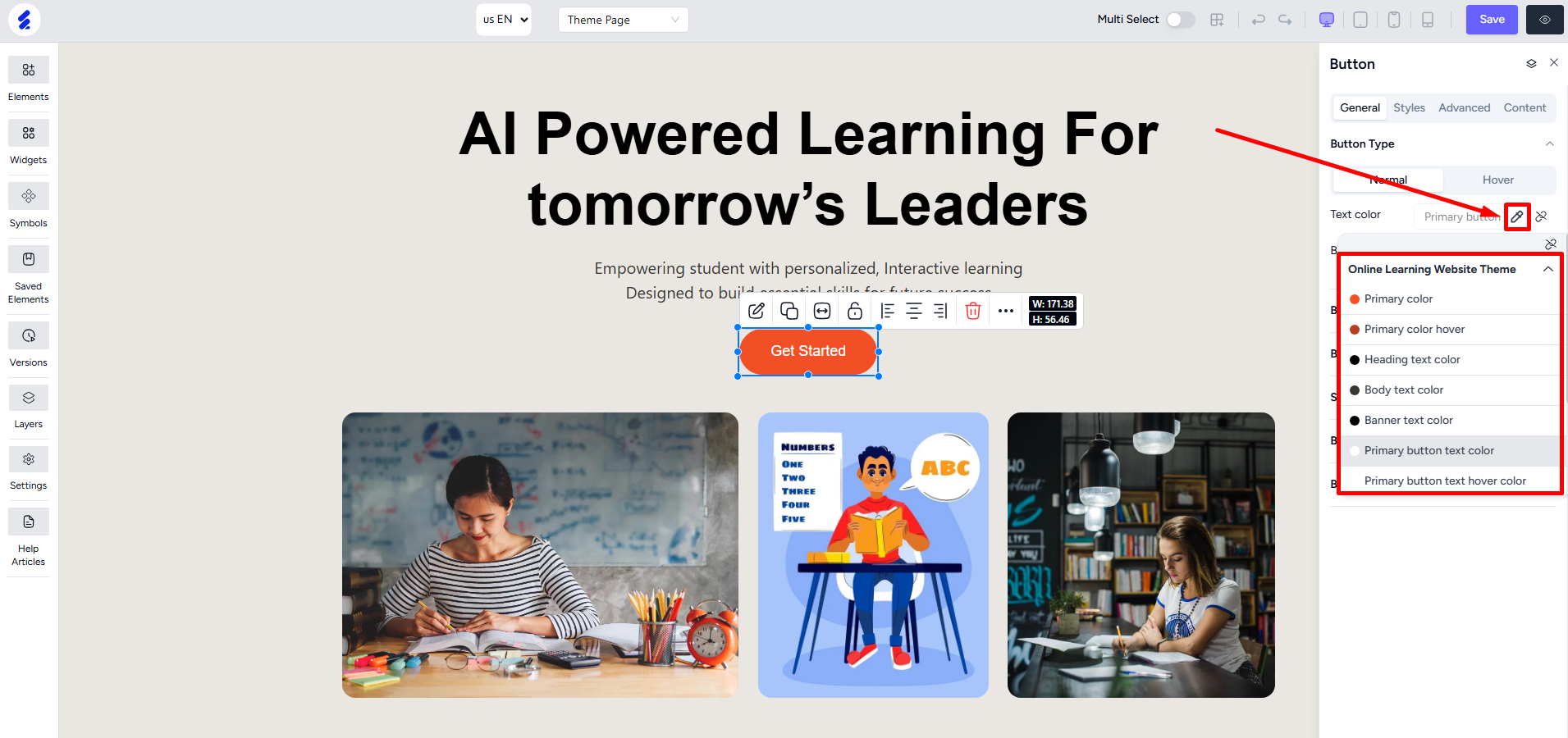
You can change to the system default theme with a click of a button. This will instantly change the whole page theme to the default variables.
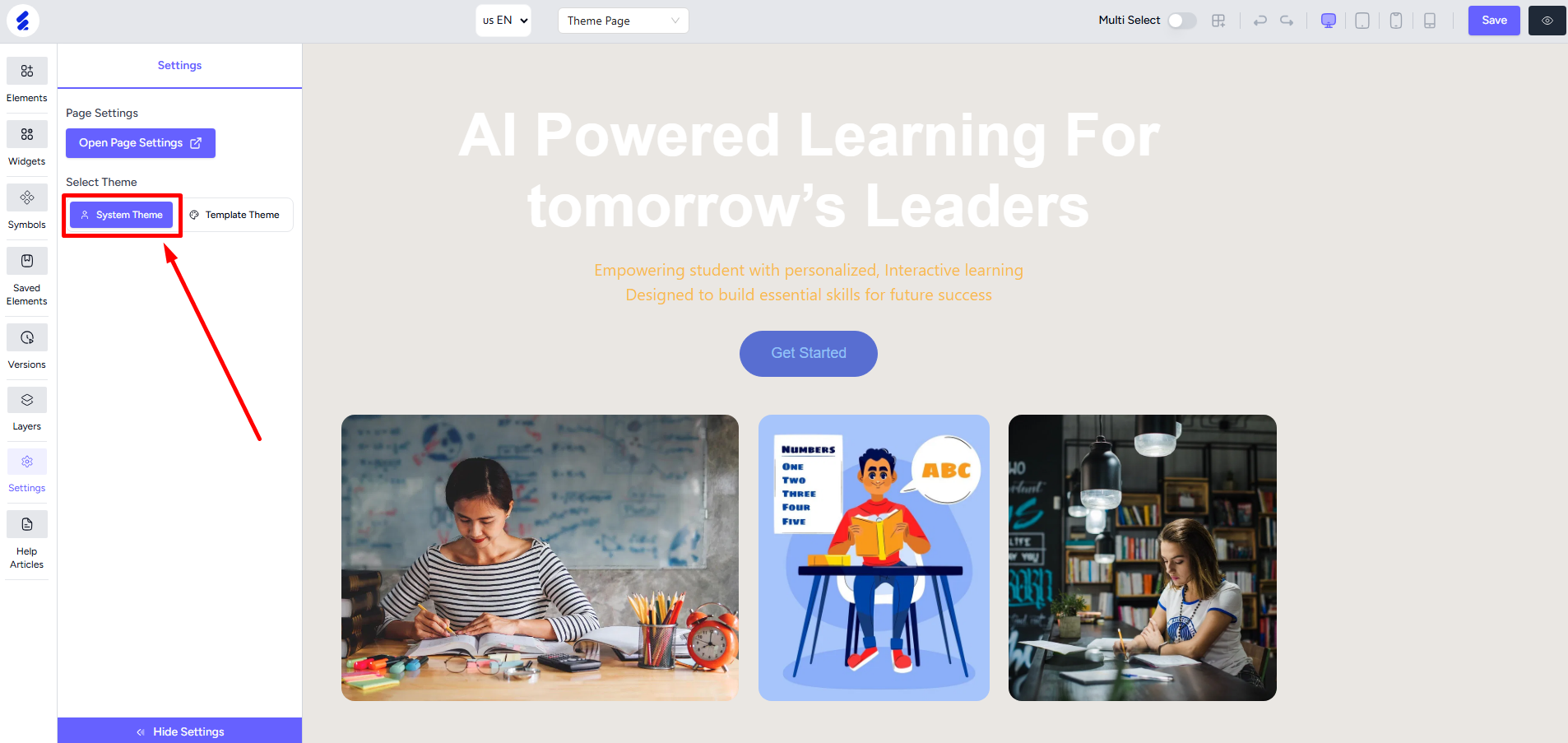
When you change to System Theme, you’ll find the system default variables available to use on any element instead of the template variables.
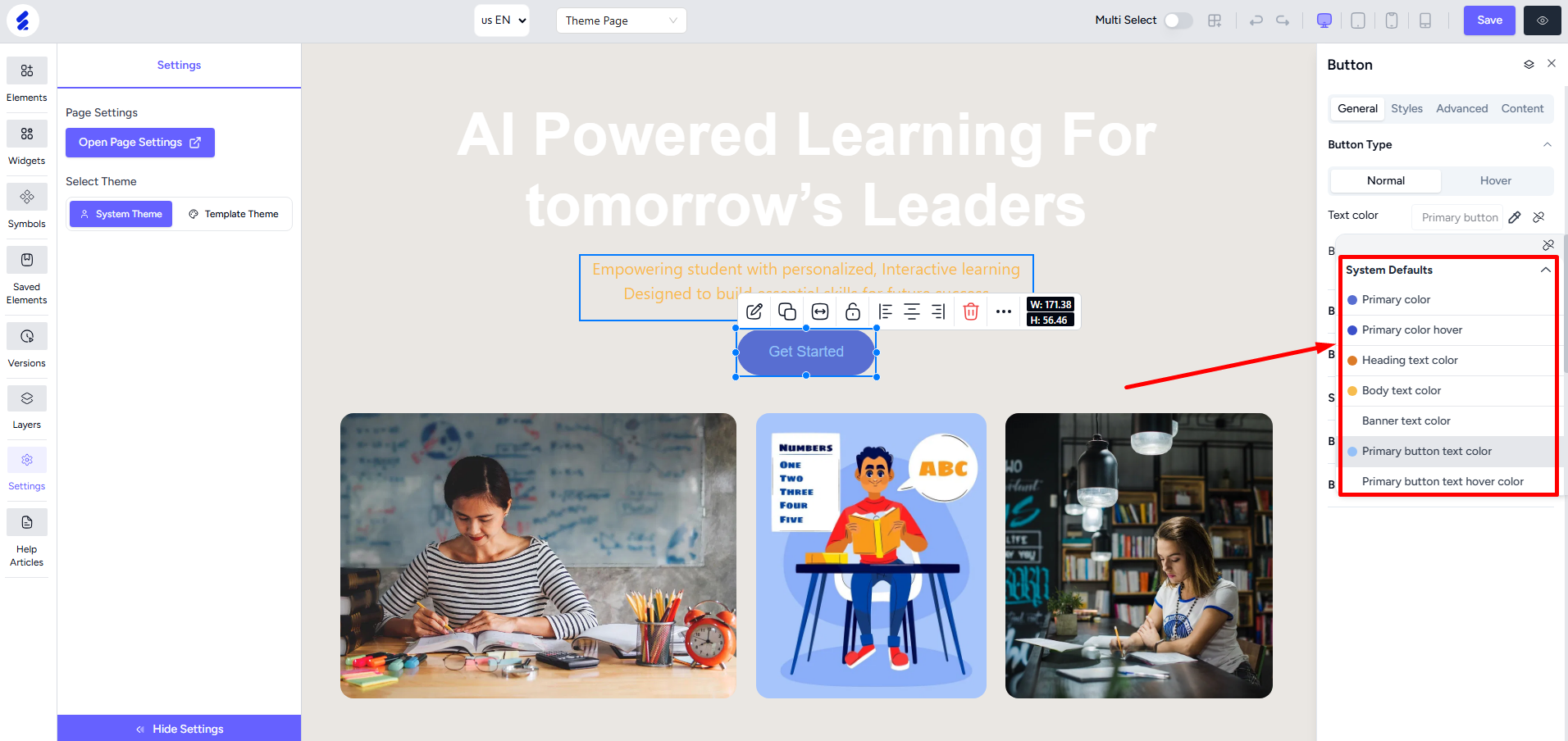
From Website Builder → Variables, you can set the system default colors and themes.