Back
Global Footer in Website Builder 2.0
Previously, you had no option to create a global footer with the Builder 2.0. With the latest update, you can now create a unified footer that appears consistently across all your website pages.
Why this feature?
Our team was already working on this, and just then, one of our amazing creators asked for exactly this. So we brought it to life ASAP.
How to Create a Global Footer in EzyCourse Builder 2.0
Follow the steps to create a Global Footer in EzyCourse Builder 2.0.
1. Go to your EzyCourse Dashboard. Navigate to Website Builder > Pages
2. Click on the “Create Page” button.

3. From the page type, choose Footer. And then click the Create button.
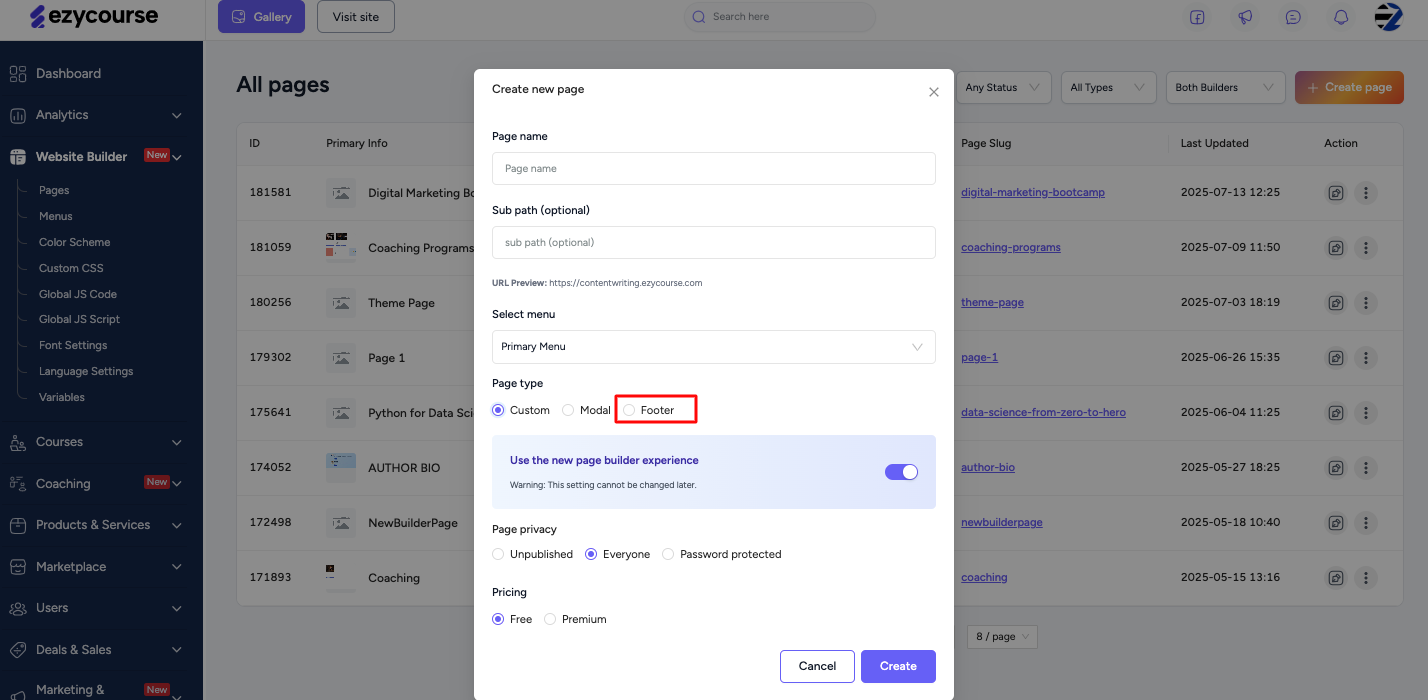
5. Once you click on the create button, it’ll take you to the new builder. Click on the ‘Add Section’ button. You can either add a blank section or get started with a pre-made section from the section library.
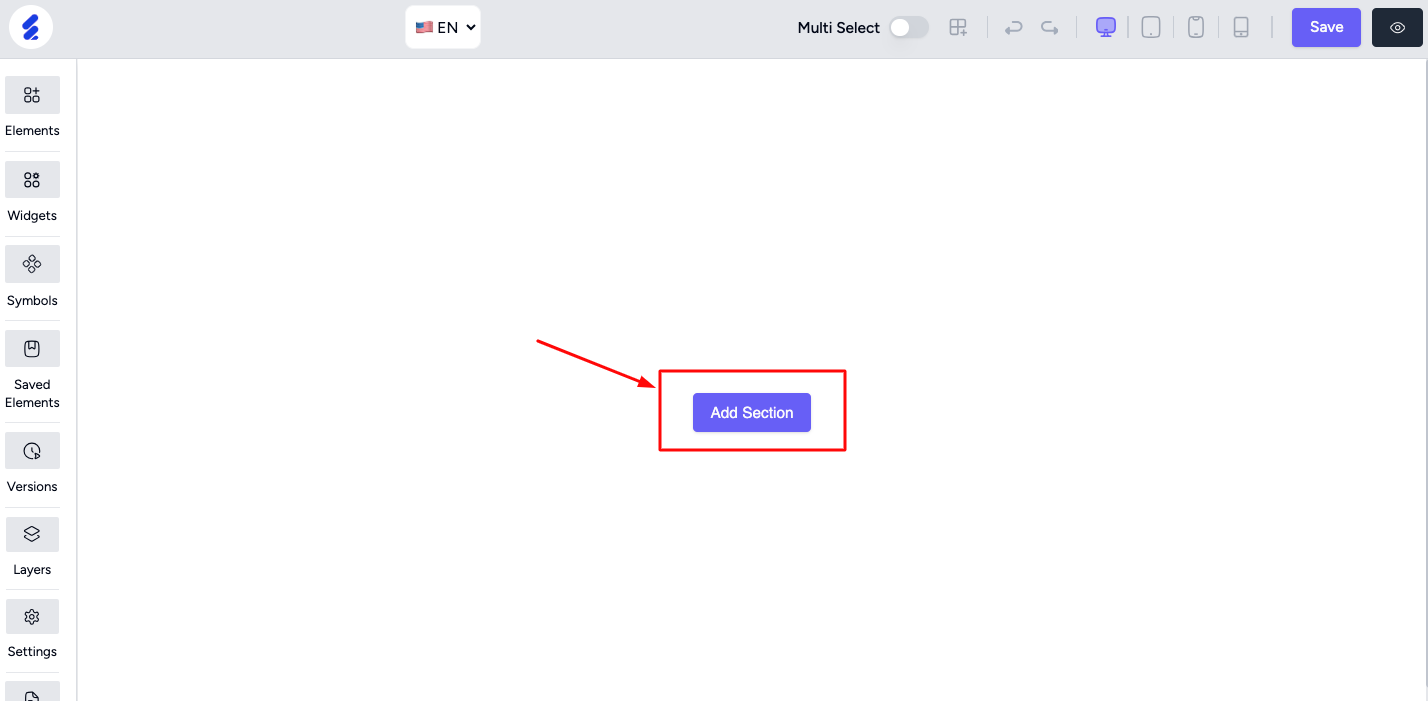
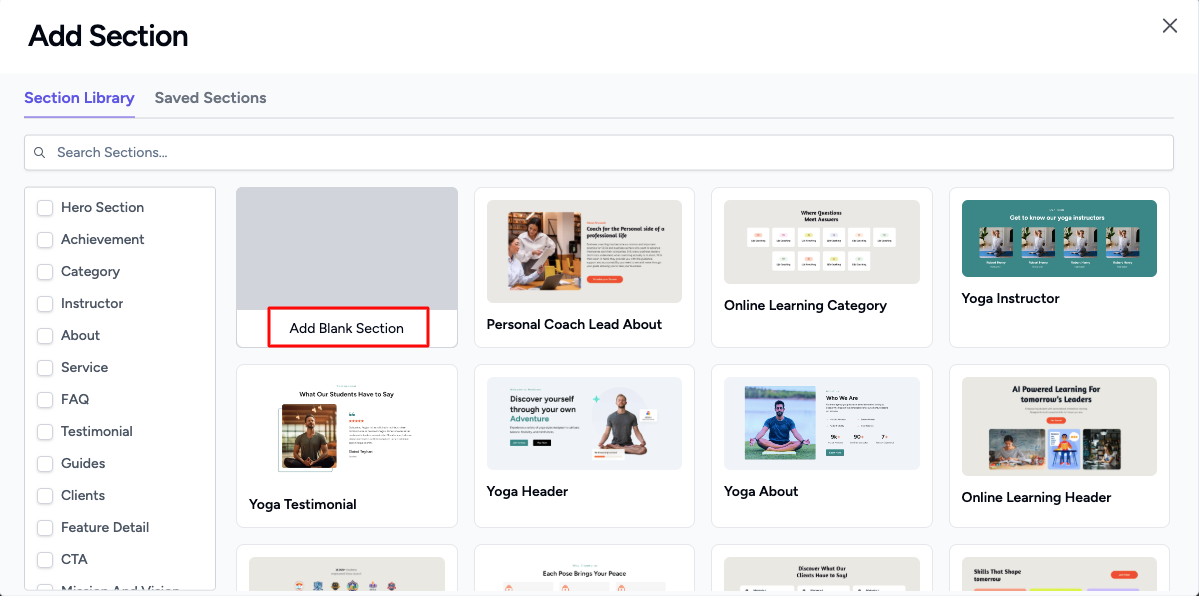
If you choose a pre-made section, it’ll be like:
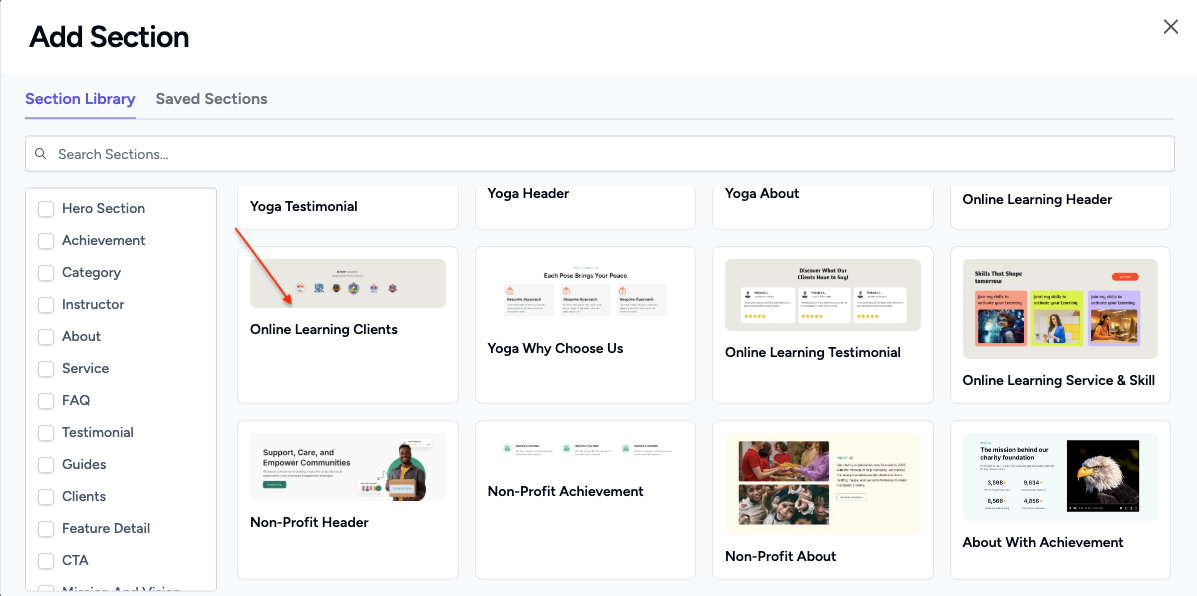
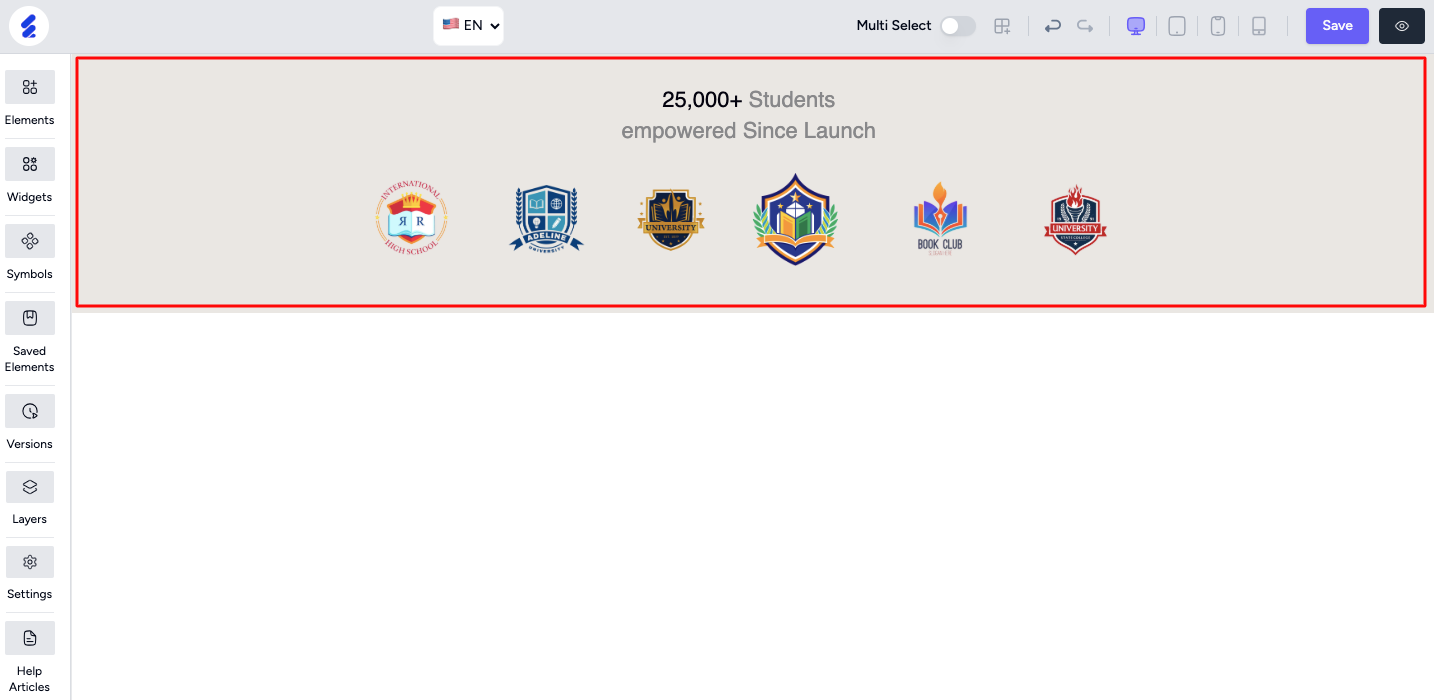
Optionally, if you add a blank section, you can add elements as you want.
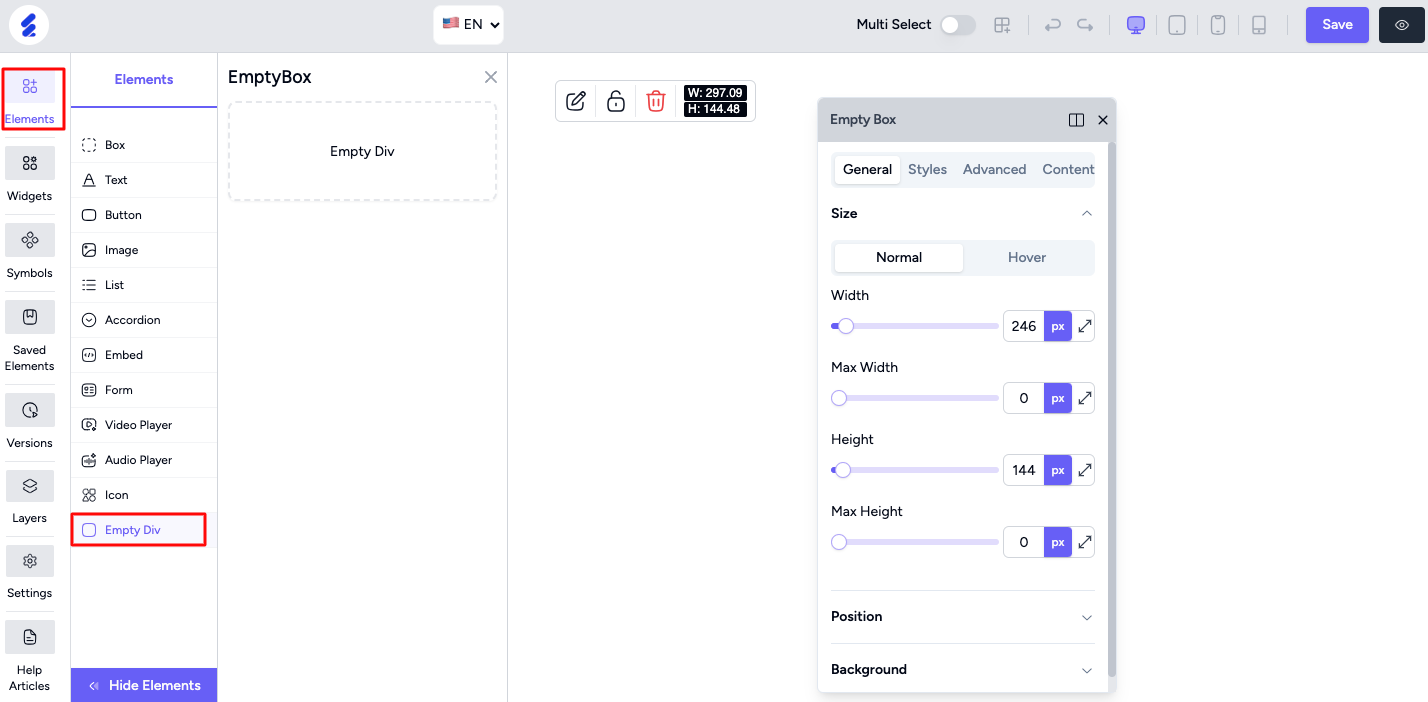
Once you have done with the footer design, click on save. And you’ll see the footer across all pages of your new builder throughout the site. (If the footer is on for the particular pages).
This is how you’ll see the footer on your site:
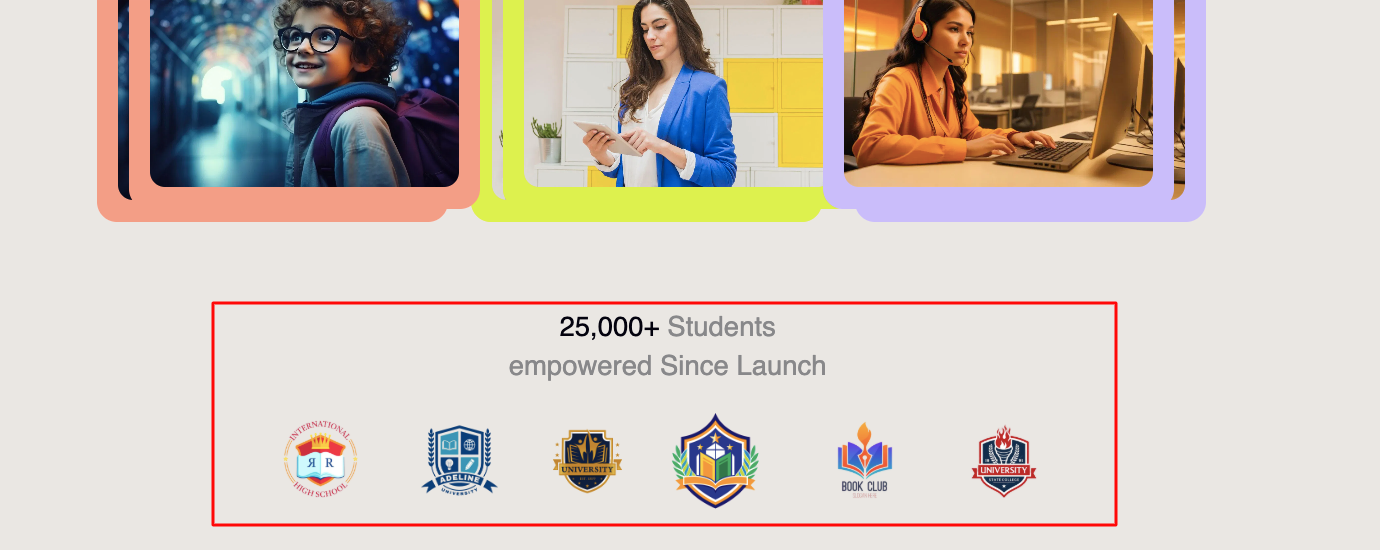
Key Things To Remember:
- You can only create one footer per site.
- Once created, it cannot be deleted, but you can edit it anytime.
- The content and design in your global footer will be automatically applied across all pages of your site.
Note: Use this section wisely; it's ideal for adding site-wide links like contact info, social icons, copyright, or policy links.