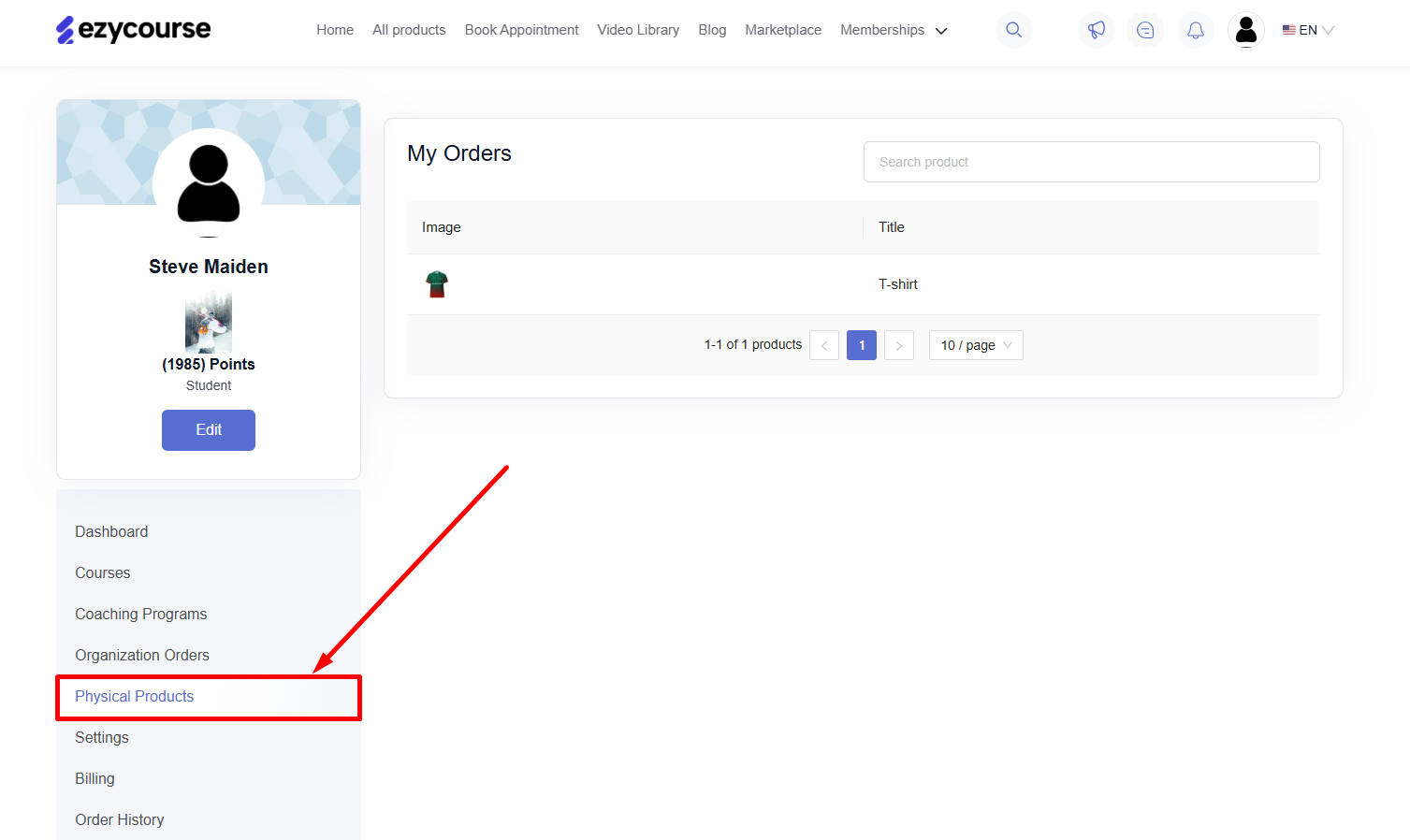Back
Add a Physical Product
How to Add a Physical Product on EzyCourse
You can add physical products such as a T-shirt, mug, etc., and sell them on your platform.
To add a new product, go to Products & Services -> Physical products. Here, you’ll see all the products you’ve created. Click the Add Product button on the top right corner of your screen.
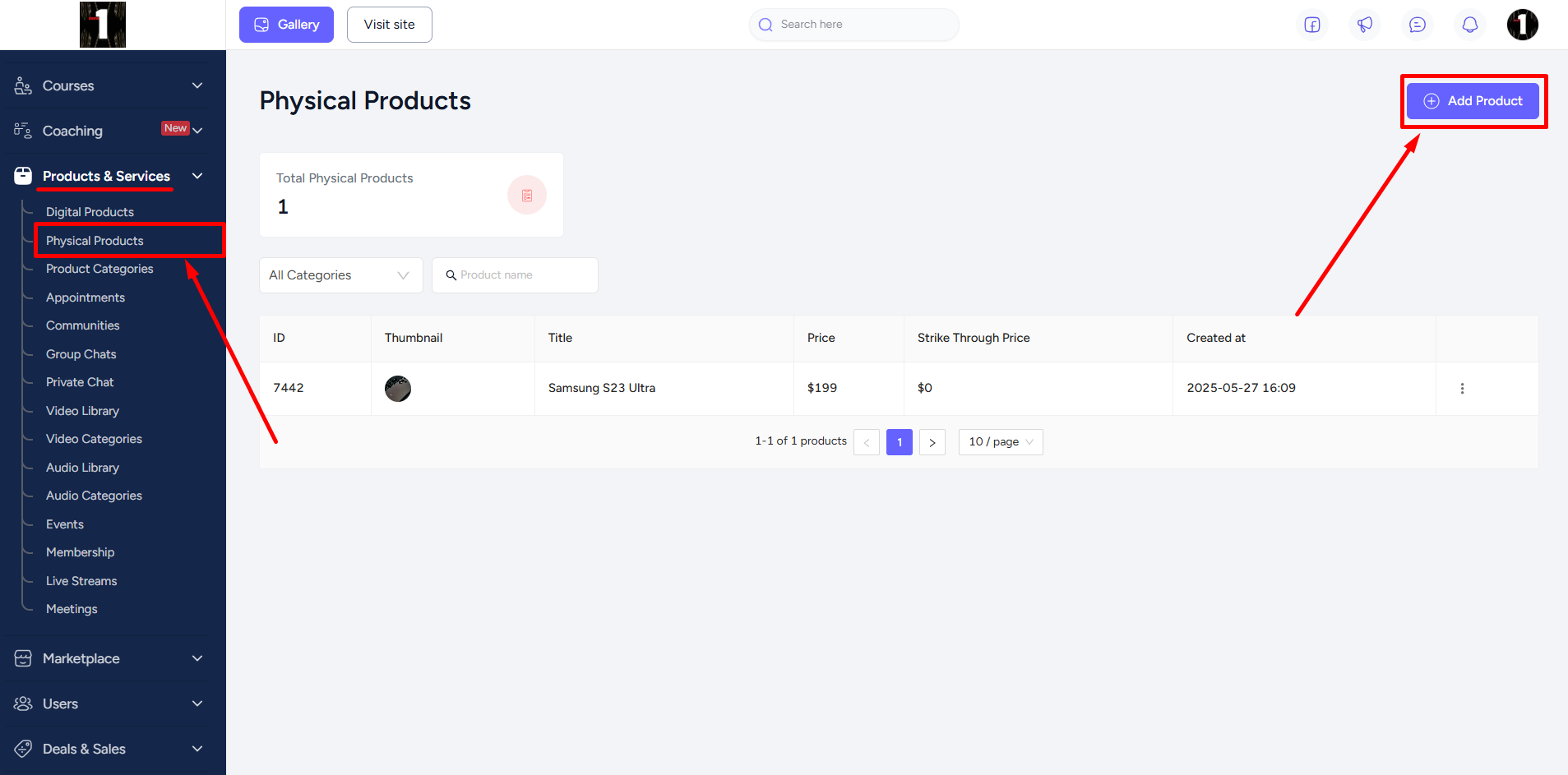
Now, give a title, descriptions, choose a category, set access, select product status, and add product images. Once you’re done, click the Create button to add the product on your platform.
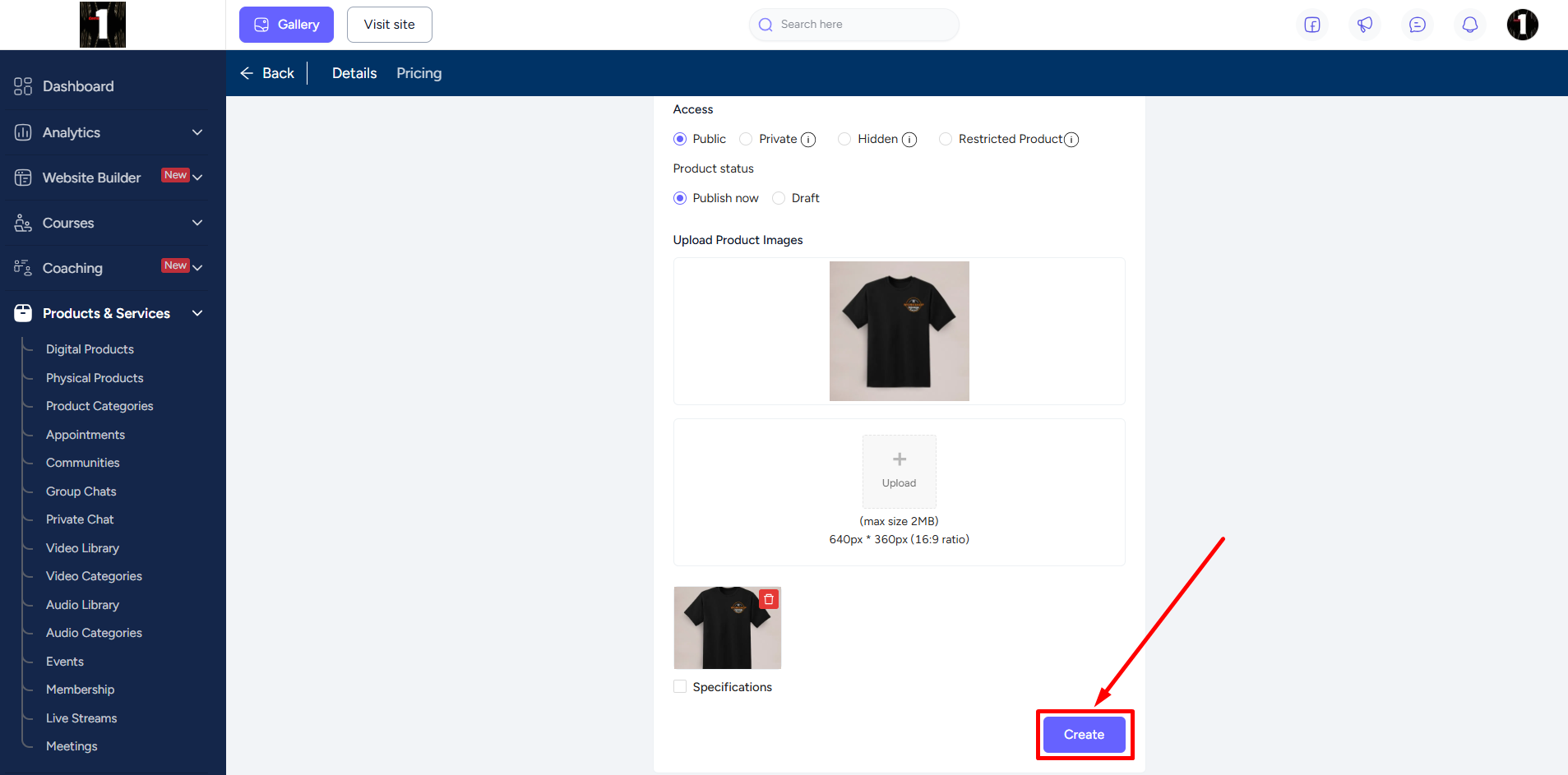
Student Perspective
Physical products, by default, are put on the All products page of your site. Students can purchase the physical products from there.
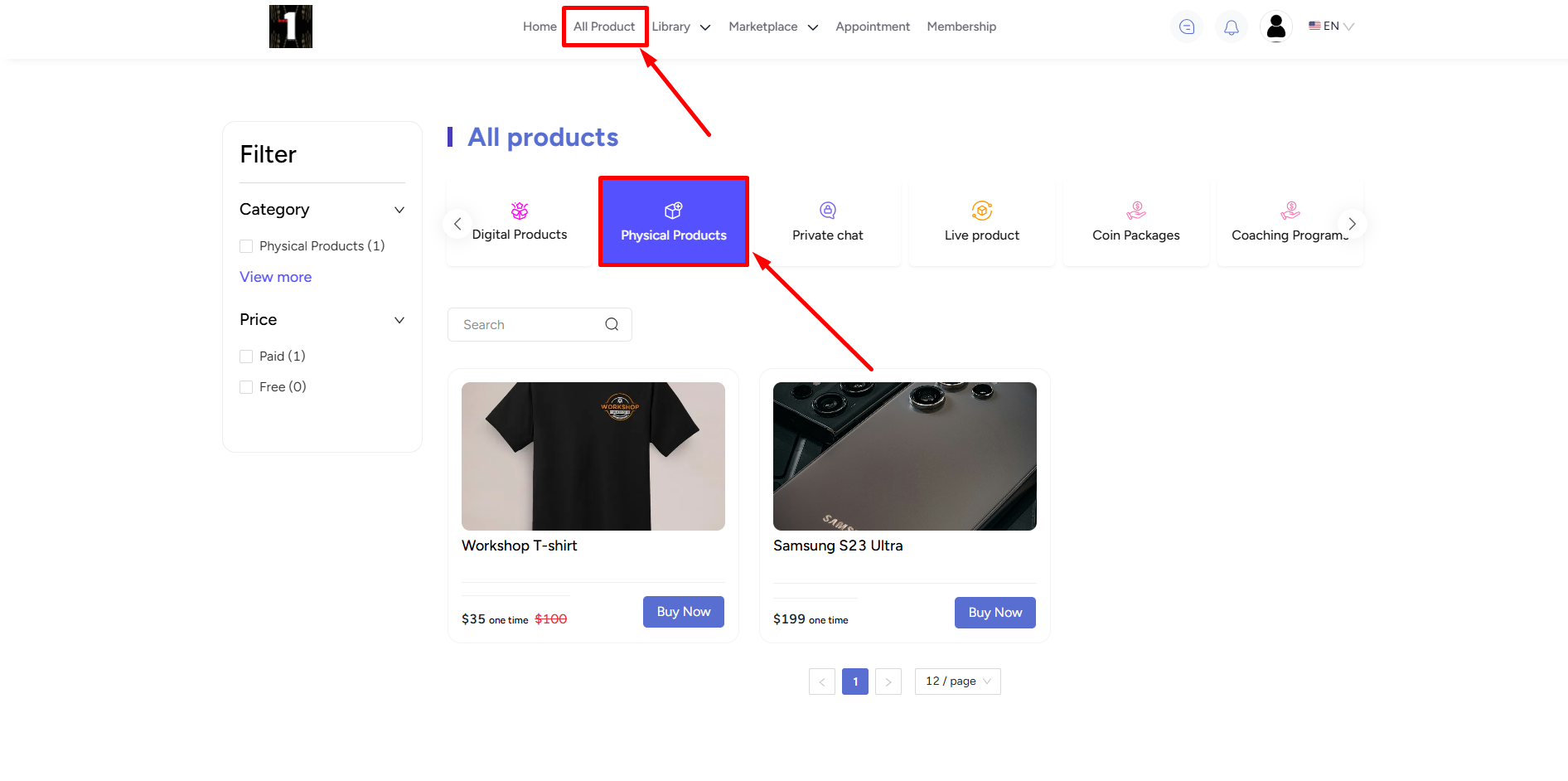
In addition, they can view the status from their dashboard on the Order History menu.
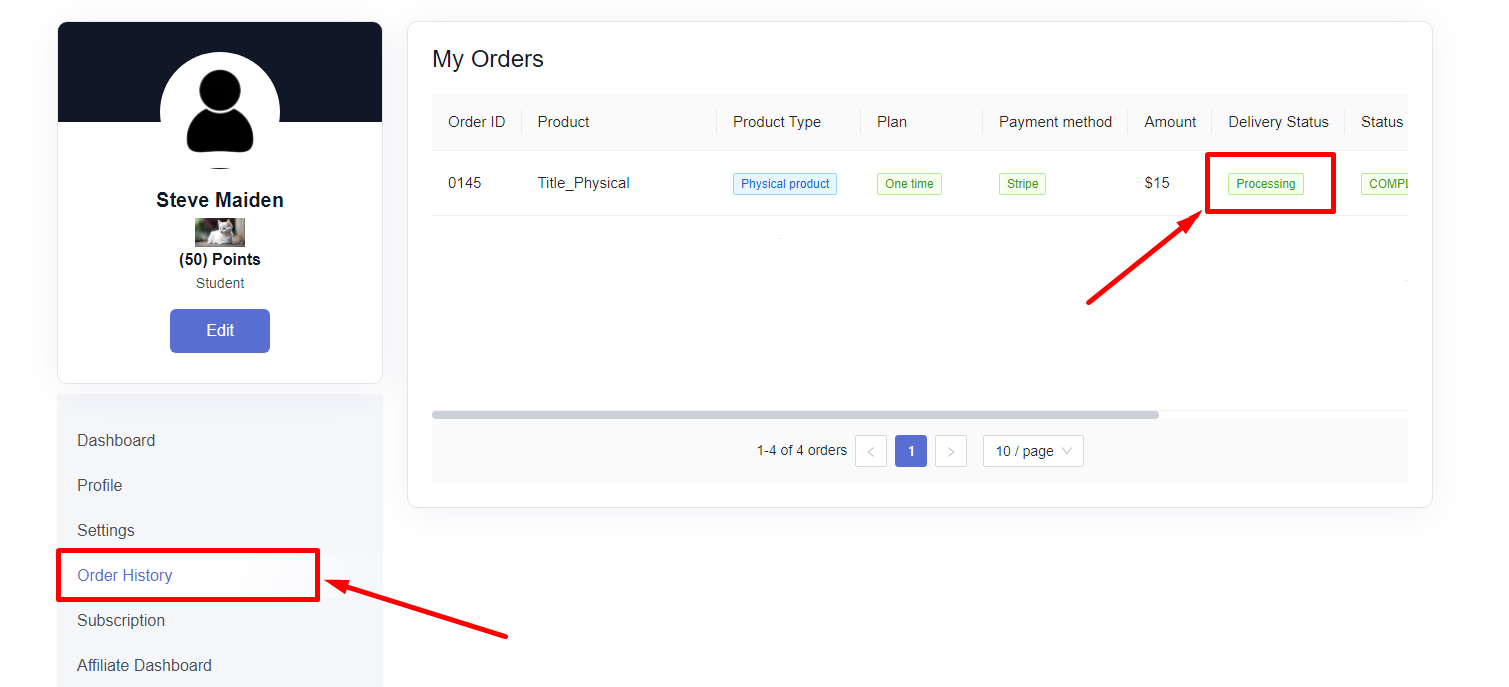
Setting the order status to Shipped, Ready for Pick-Up, Picked Up, and Delivered will allow the system to send email notifications to your students.
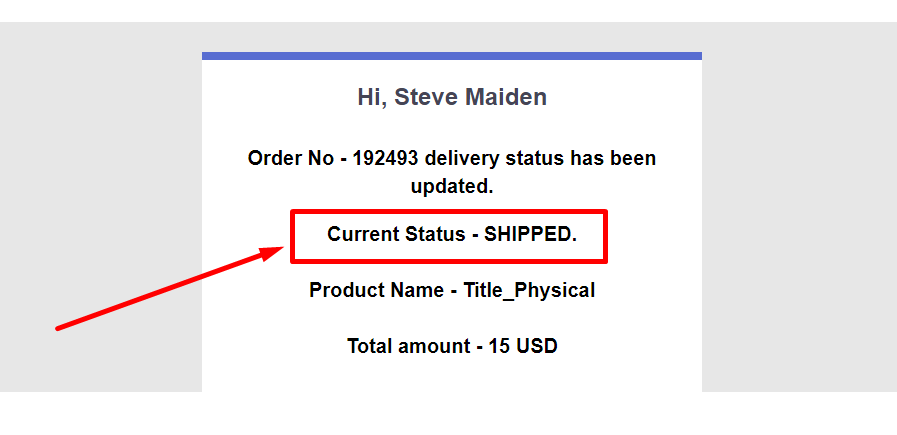
They will also get updates about the order status through the web and app notifications.
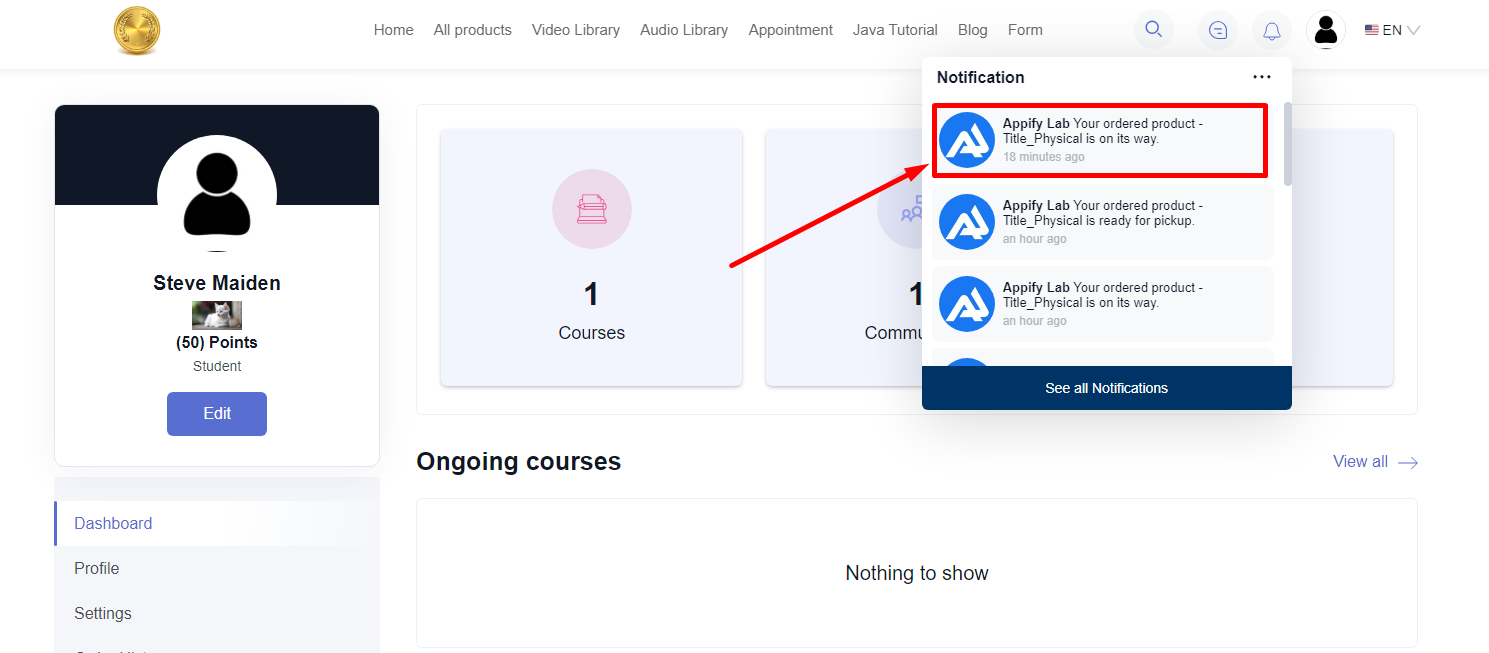
Moreover, students can see all the physical products they’ve bought on their dashboard.