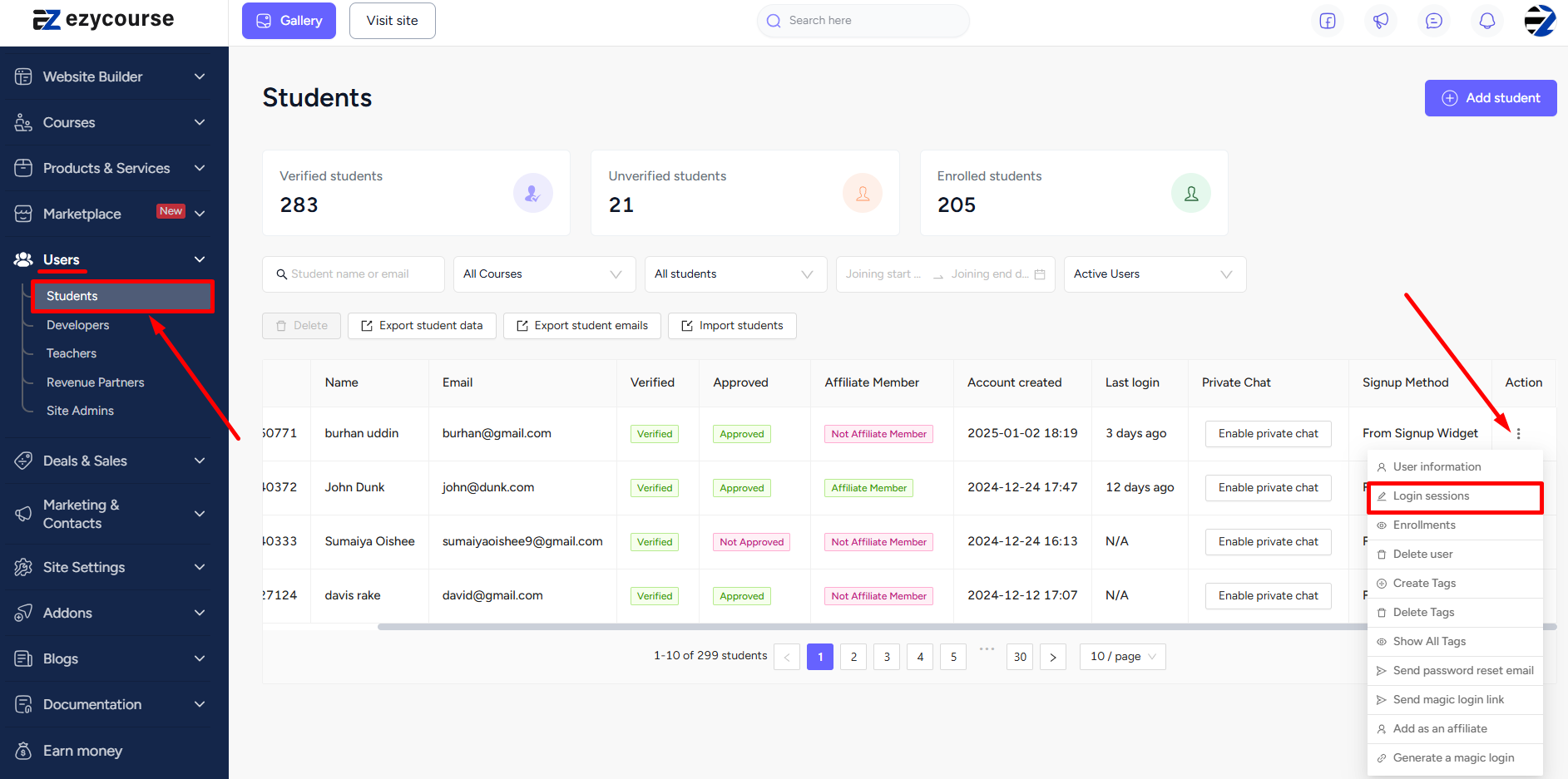Back
EzyCourse Login Sessions
Control Admin & Student Login Sessions
On EzyCourse, you have greater control over your account’s accessibility. The Login Sessions feature puts security and control directly in your hands.
Access the feature from your EzyCourse dashboard by navigating to Site Settings -> Login Sessions.
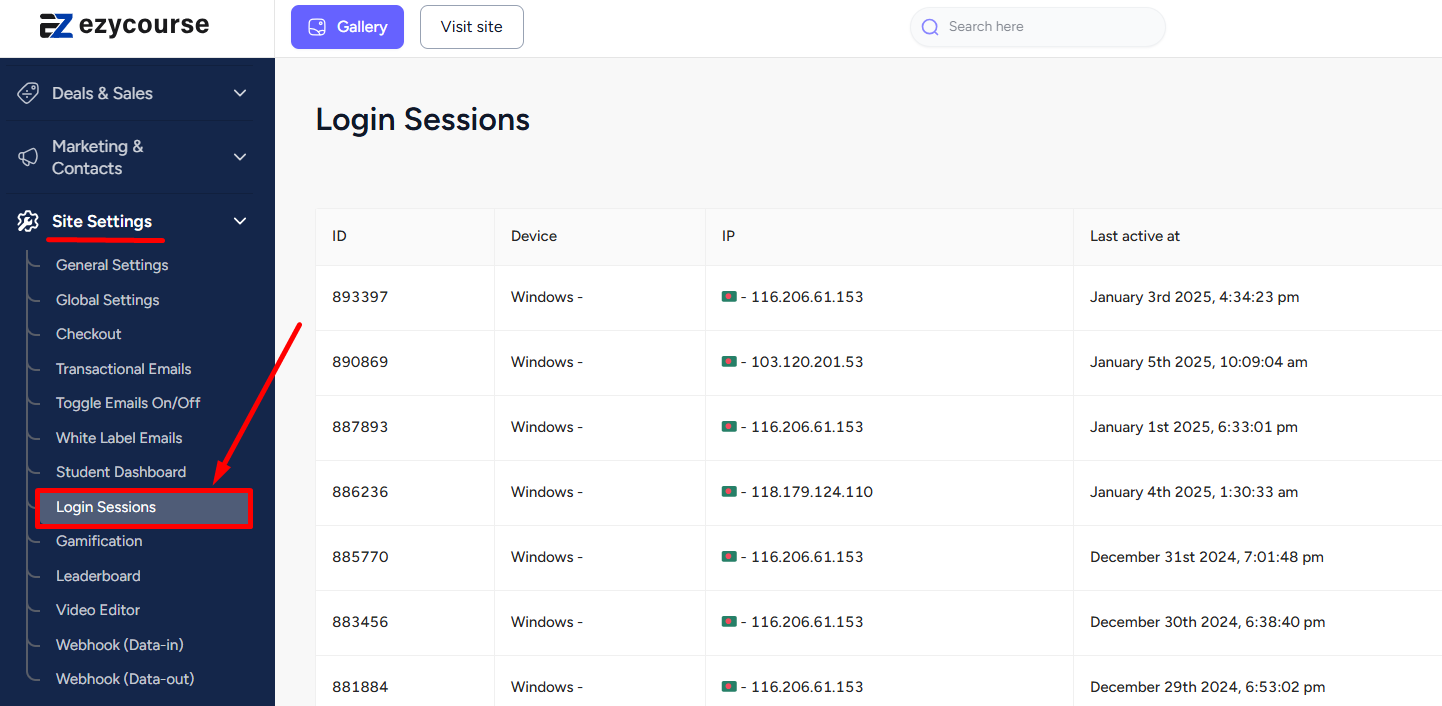
Here, you’ll see all the logged in devices. You can choose to log out from a specific device easily by clicking the Log out button. And then click Logout again on the confirmation popup.


In addition, you can also log out from all devices with a single click of a button. To do that, click the Force Logout button. You can choose whether you want to log out from the current device also along with all the others.


You also have the option to choose a particular student and log them out. To log out a specific student, go to Users -> Students -> click the three dots on a student and select the Login sessions option.
[Note: You can log out a student either from a particular device or from all the devices they are currently logged in.]