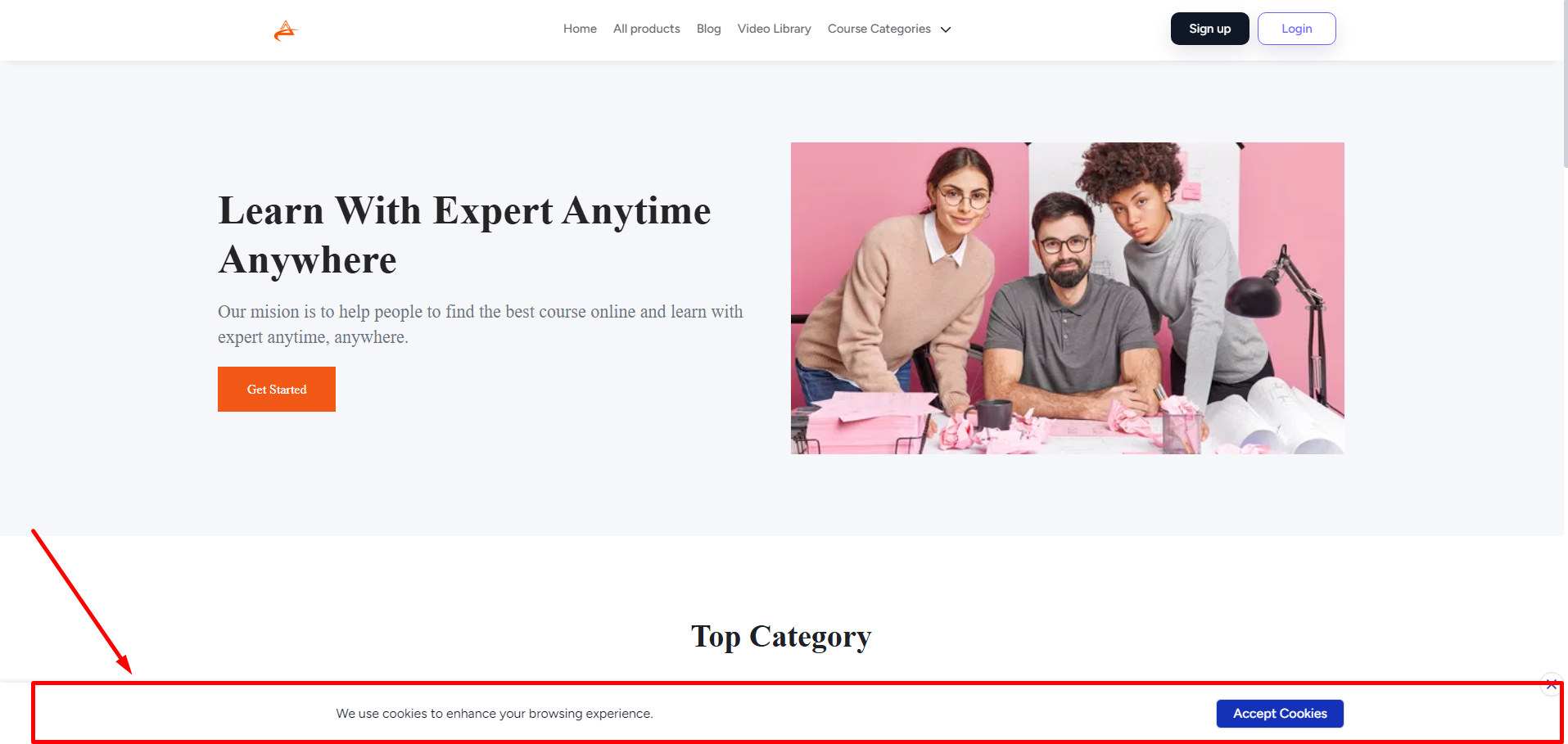Back
Category: EzyCourse Settings
Enable/Disable Cookie Banner
You can easily enable the cookie banner for your website from your EzyCourse dashboard. To do that, go to Site Settings → General Settings. From there, go to the Cookies setting tab.
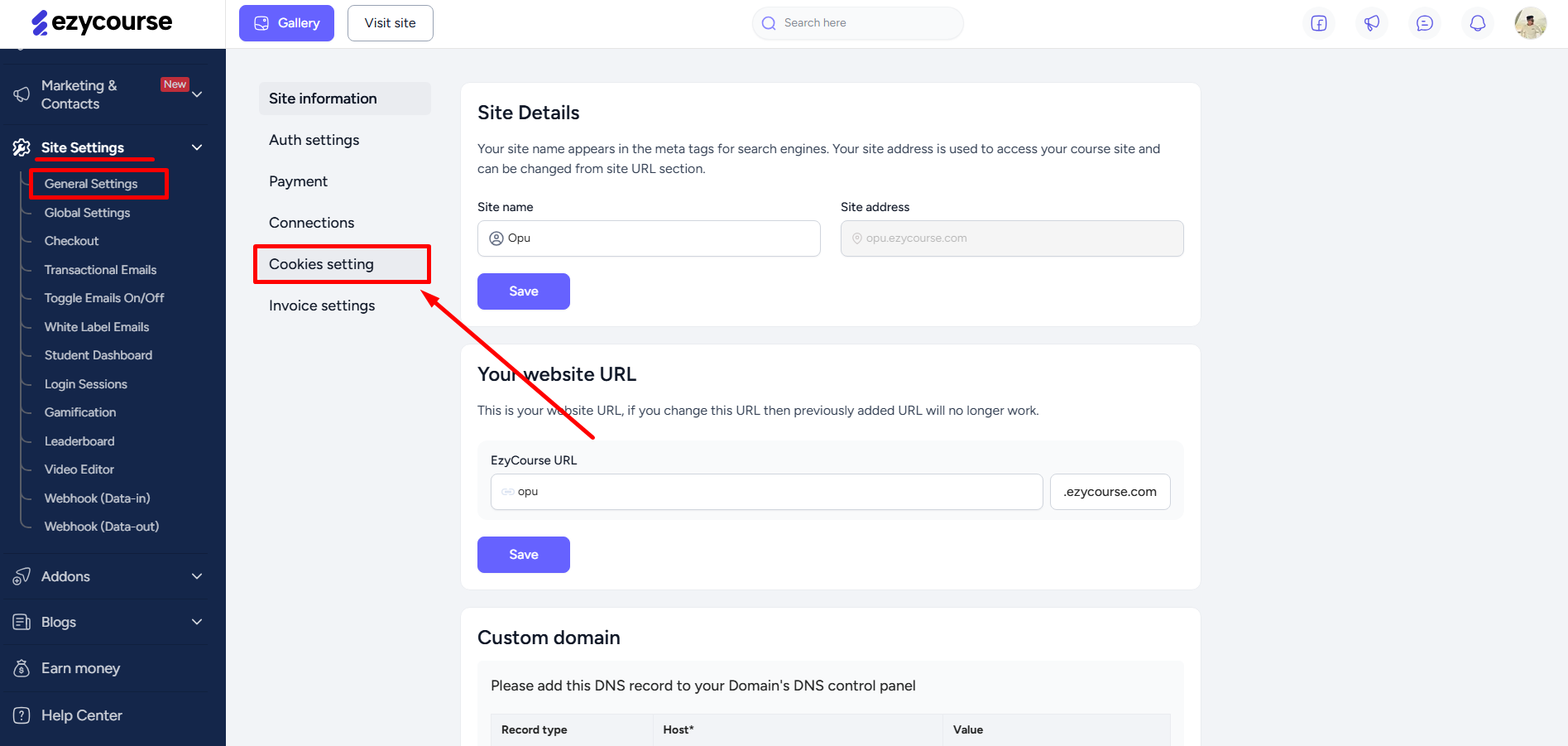
Enable the toggle option and click the Save button to successfully set up a cookie banner on your website.
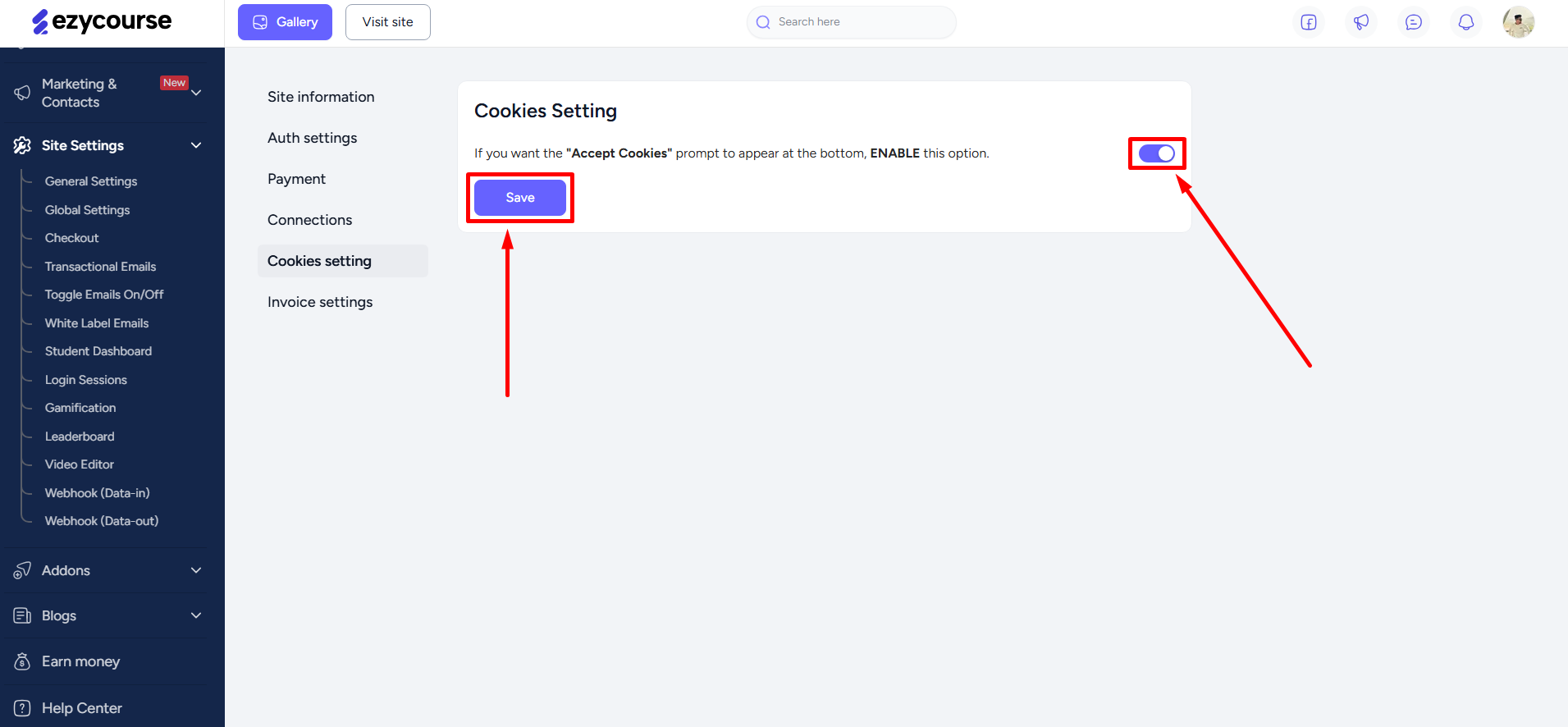
With cookies enabled, your users will see the banner on your platform when they enter your website.